Table of Contents
Advertisement
ekirja Használati Utasítás Gebruikershandleiding Brukermanual Instruk
de Utilizador Užívateľský návod Användarmanual Manuál Brugermanu
ati Utasítás Gebruikershandleiding Brukermanual Instrukcja użytkownik
vateľský návod Manuál Användarmanual Brugermanual Käyttöohjekirja
ruikershandleiding Brukermanual Instrukcja użytkownika Manual de Ut
nvändarmanual Manuál Brugermanual Käyttöohjekirja Használati Utasí
l Brugermanual Käyttöohjekirja Használati Utasítás Gebruikershandleid
użytkownika Manual de Utilizador Užívateľský návod Användarmanua
töohjekirja Használati Utasítás Gebruikershandleiding Brukermanual In
de Utilizador Užívateľský návod Manuál Användarmanual
EN
Advertisement
Table of Contents

Summary of Contents for jablotron 100+
- Page 1 ekirja Használati Utasítás Gebruikershandleiding Brukermanual Instruk de Utilizador Užívateľský návod Användarmanual Manuál Brugermanu ati Utasítás Gebruikershandleiding Brukermanual Instrukcja użytkownik vateľský návod Manuál Användarmanual Brugermanual Käyttöohjekirja ruikershandleiding Brukermanual Instrukcja użytkownika Manual de Ut nvändarmanual Manuál Brugermanual Käyttöohjekirja Használati Utasí Brukermanual Instrukcja użytkownika Manual de Utilizador Užívateľský l Brugermanual Käyttöohjekirja Használati Utasítás Gebruikershandleid użytkownika Manual de Utilizador Užívateľský...
-
Page 3: Table Of Contents
TABLE OF CONTENTS 2.2.6.7. DIALLING-IN INTRODUCTION 2.2.6.8. SMS MESSAGE OPERATING THE JABLOTRON 100 SYSTEM BLOCKING/DISABLING IN THE SYSTEM 2.1. ON-SITE OPERATING 3.1. BLOCKING USERS 2.1.1. USING THE SYSTEM KEYPAD 3.2. BLOCKING DETECTORS 2.1.2. KEYPAD CODE AUTHORIZATION 3.3. DISABLING TIMERS 2.1.2.1. -
Page 4: Introduction
:: Some devices may require testing (e.g. fi re detectors). For more information please contact your service technician. INTRODUCTION The JABLOTRON 100 system is designed for up to 600 users and it can be divided into 15 individual sections. Up to 230 devices can be connected and the system offers up to 128 multi-... -
Page 5: Operating The Jablotron 100 System
OPERATING THE JABLOTRON 100 SYSTEM The security system can be controlled in a number of different ways. To unset the alarm, authorization in the form of user identifi cation is always required. The system detects the identity of the users and allows them to operate those parts of the system which they have been assigned to control. - Page 6 CODE TYPE DESCRIPTION AUTHORIZATION This code has access to sections and PG control rights assigned by an Administrator. Users can add/delete their RFID tags and access cards and change their own telephone numbers. Users can change their codes provided that the system uses Codes with prefixes.
-
Page 7: On-Site Operating
:: Using a code with more digits (6 or 8-digit codes), :: More advanced types of authorization (such as “Card confi rmation with a code” or “Double authorization”). Ways of operating the JABLOTRON 100 On-site: :: System keypad :: System keyfob... - Page 8 CONTINUOUS RED CONTINUOUS GREEN SET | ON UNSET | OFF FLASHES RED FLASHES GREEN ALARM | ENTRY DELAY ALARM MEMORY FLASHES RED ALARM | CONTINUOUS YELLOW PARTIALLY SET ALARM MEMORY CONTINUOUS GREEN EVERYTHING OK FLASHES GREEN CONTROL CARD READER | FLASHES GREEN KEYPAD 2x EACH 2 s...
-
Page 9: Keypad Code Authorization
RFID cards/tags. Each user can have one code and up to two RFID chips (cards or tags). Recommended contactless chips: JABLOTRON 100 , Oasis or other third-party chips compatible with 125 kHz EM. If higher security is required the alarm system can be set up to use confi rmed authorization using RFID chips and codes (optional). - Page 10 nnn*cccc Code with a prefi x: where: is the prefi x, which is the number of the user’s position (position 0 to 600) is a separator (key *) cccc is a 4, 6 or 8-digit code, allowed codes are from 0000 to 99999999 Default control panel code Administrator: 1*1234;...
-
Page 11: Alarm Setting
2.1.2.1. ALARM SETTING 1. Authorize using 2. Press the right button 3. The command the keypad. is executed (the one which isn’t lit up) to set a particular section. It is possible Sections which can be controlled and the keypad acoustically to set more sections subsequently. -
Page 12: Duress Access Control
2.1.2.3. DURESS ACCESS CONTROL This function provides unsetting of the system in a special mode. The system seemingly unsets, however it triggers a silent panic alarm, which is then reported to selected users (including ARC). Unsetting under duress is executed by adding 1 to the last number in a valid code. Example for a code with the prefi... -
Page 13: Section Control From The
A triggered alarm in progress is indicated by a rapidly fl ashing red segment button and a backlit indication button. You need to authorize yourself using the keypad in order to terminate the alarm. The section remains set, a rapidly fl ashing red segment button indicates the alarm memory. Indication will keep on fl... - Page 14 Statuses of individual sections are indicated by status indicators A, B, C, D above the LCD display and by the functions buttons. The control panel can be operated directly (setting or unsetting the alarm and other automation functions) using function buttons on the keypad. The function buttons and the status indicators A, B, C, D are colorfully backlit in order to clearly indicate the section status.
-
Page 15: Alarm Setting
2.1.3.1. ALARM SETTING 1. Authorize yourself using 2. Press the function 3. The command is executed button to set the keypad. Function buttons A, B, and the keypad acoustically indicates C, D will light up and the system the exit delay. The section is set now, a particular section. -
Page 16: Alarm Unsetting
2.1.3.2. ALARM UNSETTING 2. Authorize yourself using 4. The command 1. When you enter the is executed building the keypad – the system indicator will start fl ashing green. The function buttons and the system (triggering a detector with a “De- indicator turn green to indicate unset layed zone”... -
Page 17: Duress Access Control
To set the entire premises in which partial setting is enabled, hold down the button to set the control panel for 2 seconds or press it twice. After the button is pressed once it shows continuous yellow light, after it is pressed a second time it shows continuous red light. If the system is partially set already –... -
Page 18: Operating The System Witha Keyfob
Depending on your country or region, a web account in MyJABLOTRON can be set up by an authorized JABLOTRON partner. The login name is the user e-mail address. The password for the fi rst log in will be sent to this address. The password can be changed anytime in the user settings. -
Page 19: Operating The System Using The Myjablotron Smartphone App
MyJABLOTRON app for Android and iOS smartphones. 2.2.2. OPERATING THE SYSTEM VIA THE MyJABLOTRON WEB INTERFACE The JABLOTRON 100 system can be easily and conveniently operated using your computer via the internet and the MyJABLOTRON web interface, which is accessible from www.myjablotron.com. -
Page 20: User Keypad Authorization
2.2.6.2. USER KEYPAD AUTHORIZATION It is possible to activate a PG output just by user authorization (entering a code or using an RIFD tag). The PG output must be confi gured to activate from a designated keypad. 2.2.6.3. FROM THE MENU OF THE KEYPAD WITH AN LCD DISPLAY After user authorization the programmable outputs can be controlled from the menu of the keypad with an LCD display. -
Page 21: Blocking/Disabling In The System
BLOCKING/DISABLING IN THE SYSTEM 3.1. BLOCKING USERS Any user can be temporarily blocked (e.g. when a user loses a card/tag or his access code is revealed). When user’s access is blocked their ID code or card/tag will no longer be accepted by the system. -
Page 22: Changing, Deleting Or Adding An Rfid Card/Tag
4.2. CHANGING, DELETING OR ADDING AN RFID CARD/TAG If the system is set up with prefi xed codes, users can add, change or delete their RFID tags or cards from the LCD menu on the keypad. These changes are done after authorization by selecting Settings / Users / User / Access card 1 (or 2). -
Page 23: Using The Lcd Keypad
The different ways of browsing through the system’s event history: 5.1. USING THE LCD KEYPAD Accessing the event history using the keypad requires user authorization. Once authorized, the available options (based on user permissions) are displayed by choosing Event Memory. Records can be viewed using arrows. - Page 24 Certifi cation body Trezor Test s.r.o. (no. 3025) JABLOTRON ALARMS a.s. hereby declares that the control panels JA-103K a JA-107K are in a compliance with the relevant European Union harmonisation legislation: Directives No: 2014/53/EU, 2014/35/EU, 2014/30/EU, 2011/65/EU, when used as intended. The original of the conformity asse- ssment can be found www.jablotron.com –...
- Page 25 SCAN ME...
- Page 26 w w w. j a b l o t r o n . c o m M-ENJA100 -USER...
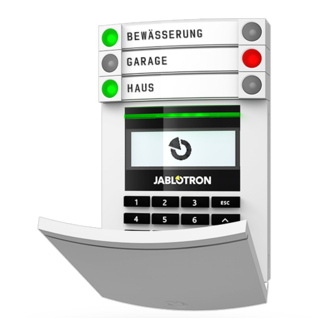













Need help?
Do you have a question about the 100+ and is the answer not in the manual?
Questions and answers