Subscribe to Our Youtube Channel
Summary of Contents for Barco MDRC-1219 (TS)
-
Page 1: User Guide
MDRC-1219 (TS) User Guide 19” 1MP (Multi-Touch) Color LCD Display K5902128 (451920612451)/00 03/11/2016... - Page 2 Barco NV President Kennedypark 35, 8500 Kortrijk, Belgium Phone: +32 56.23.32.11 Fax: +32 56.26.22.62 Support: www.barco.com/en/support Visit us at the web: www.barco.com Printed in Belgium...
-
Page 3: Table Of Contents
Table of contents TABLE OF CONTENTS 1. Welcome! ..................3 What’s in the box....................3 Product overview. - Page 4 Table of contents K5902128 (451920612451) MDRC-1219 (TS) 03/11/2016...
-
Page 5: Welcome
AC power cords (depending on the region of operation) • 1x user guide • 1x CD containing MediCal QAWeb Agent and translated user guides The user guide is available in other languages on www.barco.com/support K5902128 (451920612451) MDRC-1219 (TS) 03/11/2016... -
Page 6: Product Overview
1. Welcome! Keep your original packaging. It is designed for this display and is the ideal protection during transport and storage. Product overview Front Image 1-1 1. Display stand 2. Control wheel - Push long (5 sec): to put display in standby mode - Push short: to exit standby mode to active the OSD menu... - Page 7 1. Welcome! 4. Power status LED - Off: Display not powered, or display is on but power LED function is disabled in OSD (see "Power status LED", page 12) - Steady green: Display operational - Blinking green: Display is entering standby mode - Steady orange: Display in standby mode Back Image 1-2...
- Page 8 1. Welcome! K5902128 (451920612451) MDRC-1219 (TS) 03/11/2016...
-
Page 9: Installation
2. Installation 2. INSTALLATION Read all the important safety information before installing and operating ARNING your monitor. Please refer to the dedicated chapter in this user guide. ARNING Sufficient expertise is required to install this equipment. All devices and complete setup must be tested before taking into operation. When the display is assembled in the medical system, take care of the fixa- AUTION tion of all cables, to avoid unwanted detachment. -
Page 10: Display Position Adjustment
2. Installation Image 2-2 3. Connect the mains power input to a grounded power outlet. Image 2-3 4. Route all cables trough the provided cable routing clip at the back of the display stand. Display position adjustment To adjust the display position You can safely tilt, pivot, raise and lower the display as desired. -
Page 11: Vesa-Mount Installation
2. Installation Image 2-4 The display must be in its highest position before it can be properly pivoted. ARNING The standard orientation of the video input is landscape. If you use the display in portrait mode, make sure you change the orientation of the video input via the screen settings of the computer. - Page 12 2. Installation 1. Unscrew the four fixation screws to detach the panel from the stand. Image 2-5 2. Use 4 M4 screws to attach the panel to a VESA approved arm. Please respect the following rule to select an appropriate screw length: = T + W + 6 mm = T + W + 14 mm Image 2-6...
-
Page 13: Operation
To ensure optimal product quality, Barco applies strict selection criteria for its LCD panels. To learn more about LCD technology and missing pixels, consult the dedicated white papers available at www.barco.com/healthcare. -
Page 14: Standby Switching
3. Operation Standby switching About • Push the control wheel long (5 sec) to put your display in standby mode • Push the control wheel short (1 sec) to exit standby mode and activate your display OSD menu use To open the OSD menu Shortly push the control wheel during normal operation to open the OSD menu. -
Page 15: Input Source Selection
3. Operation To lock the control wheel 1. Bring up the OSD main menu. 2. Navigate to the Adjustments > Settings > Keyboard lock menu. 3. Switch the keyboard lock on or off. 4. Exit the OSD menu to activate the selected option. To unlock the control wheel During normal operation, turn and hold the control wheel counter clockwise for 5 seconds, until the OSD unlocked message appears. -
Page 16: Qaweb Presets
DICOM: DICOM (Digital Imaging and Communications in Medicine) is an international standard that was developed to improve the quality and communication of digital images in radiology. In short, the DICOM display function results in more visible grayscales in the images. Barco recommends selecting the DICOM display function for most medical viewing applications. -
Page 17: White Point Selection
3. Operation The settings of the display must be adapted to suit the requirements of the visualization software. In case of doubt, please contact the vendor of the visualization software. To select a display function 1. Bring up the OSD main menu. 2. -
Page 18: Power Save Mode
3. Operation To adjust the analog video settings 1. Bring up the OSD main menu. 2. Navigate to the Adjustments > Analog menu. 3. Adjust one of the available analog video settings as desired. 3.13 Power save mode About power save mode Enabling power save mode on your MDRC-1219 (TS) will optimize the display lifetime by automatically switching off the backlight when no video signal is detected after approximately 10 seconds. -
Page 19: Factory Reset
3. Operation 3.16 Factory reset About factory reset A factory reset allows you to fully restore the display to its original factory setting. To perform a factory reset 1. Bring up the OSD main menu. 2. Navigate to the Adjustments > Settings menu. 3. - Page 20 3. Operation K5902128 (451920612451) MDRC-1219 (TS) 03/11/2016...
-
Page 21: Maintenance
The MDRC-1219 (TS) does not require any scheduled maintenance or calibration activities. We recom- mend to use QAWeb with the Barco default tests and frequencies to calibrate and maintain the display, or to return the display to a Barco approved maintenance organization. In any case of doubts, please contact Barco Healthcare. - Page 22 4. Maintenance • Alcohol/solvents at higher concentration > 70% • Strong alkalis lye, strong solvents • Acid • Detergents with fluoride • Detergents with ammonia at higher concentration > 1.6% • Detergents with abrasives • Steel wool • Sponge with abrasives •...
-
Page 23: Important Information
5. Important information 5. IMPORTANT INFORMATION Safety information General recommendations Read the safety and operating instructions before operating the device. Retain safety and operating instructions for future reference. Adhere to all warnings on the device and in the operating instructions manual. Follow all instructions for operation and use. -
Page 24: Power Cords
5. Important information Transient over-voltage To fully disengage the power to the device, please disconnect the power cord from the AC inlet. Connections Any external connection with other peripherals must follow the requirements of clause 16 of IEC60601-1 3rd. Ed. or Table BBB.201ofIEC 60601-1-1 for the medical electrical systems. To maintain compliance with EMC Regulation, use only shielded interface cables for the connection to peripheral devices. -
Page 25: Environmental Information
For more information about recycling of this product, please contact your local city office or your municipal waste disposal service. For details, please visit the Barco website at: http://www.barco.com/en/AboutBarco/weee Turkey RoHS compliance Türkiye Cumhuriyeti: AEEE Yönetmeliğine Uygundur. - Page 26 Electronic Products ” (Also called RoHS of Chinese Mainland), the table below lists the names and contents of toxic and/or hazardous substances that Barco’s product may contain. The RoHS of Chinese Mainland is included in the MCV standard of the Ministry of Information Industry of China, in the section “Limit Requirements of toxic substances in Electronic Information Products”.
-
Page 27: Biological Hazard And Returns
Mainland, marked with the Environmental Friendly Use Period (EFUP) logo. The number inside the EFUP logo that Barco uses (please refer to the photo) is based on the “General guidelines of environ- ment-friendly use period of electronic information products” of Chinese Mainland. -
Page 28: Emc Notice
5. Important information to radio communications. However, there is no guarantee that interference will not occur in a particular installation. If this device does cause harmful interference to radio or television reception, which can be determined by turning the device off and on, the user is encouraged to try to correct the interference by one or more of the following measures: •... - Page 29 5. Important information Electromagnetic immunity The MDRC-1219 (TS) is intended for use in the electromagnetic environment (IEC 60601-1-2 4 edition) specified below. The customer or the user of the MDRC-1219 (TS) should assure that it is used in such an environment. Immunity test IEC 60601-1-2 4 Compliance level...
- Page 30 5. Important information Immunity test Electromagnetic IEC 60601-1-2 4 Compliance level edition (2014) environment – guidance Test levels d = 1.2√P 80 MHz to 800 d = 2.3√P 800 MHz to 2.5 Where P is the maximum output power rating of the transmitter in watts (W) according to the transmitter...
-
Page 31: Explanation Of Symbols
5. Important information These guidelines may not apply in all situations. Electromagnetic propagation is af- fected by absorption and reflection from structures, objects and people. Recommended separation distance The MDRC-1219 (TS) is intended for use in an electromagnetic environment in which radiated RF distur- bances are controlled. - Page 32 5. Important information Indicates the device is approved according to the CCC regulations Indicates the device is approved according to the VCCI regulations Indicates the device is approved according to the KC regulations Indicates the device is approved according to the BSMI regulations Indicates the device is approved according to the PSE regulations Caution: Federal law (United Stated of America) restricts this device to sale by or on the order of a licensed healthcare practitioner.
- Page 33 5. Important information Consult the operating instructions Indicates this device must not be thrown in the trash but must be recycled, according to the European WEEE (Waste Electrical and Electronic Equipment) directive Indicates Direct Current (DC) Indicates Alternating Current (AC) Stand-by Equipotentiality Protective earth (ground)
-
Page 34: Legal Disclaimer
Barco software products are the property of Barco. They are distributed under copyright by Barco NV or Barco Inc., for use only under the specific terms of a software license agreement between Barco NV or Barco Inc. and the licensee. No other use, duplication, or disclosure of a Barco software product, in any form, is authorized. - Page 35 5. Important information Ambient Light Yes, reading room selection Compensation (ALC) Front sensor Yes, Front Consistency Sensor Maximum luminance (panel 330 cd/m² typical) DICOM calibrated 250 cd/m² luminance Contrast ratio (panel 1000:1 typical) Response time (Tr +Tf) 30 ms (typical) Housing color Black Video input signals...
- Page 36 5. Important information Certifications CE (MDD 93/42/EEC class I product), CE-2004/108/EC, 2014/30/EU (Directive 2004/108/EC is repealed with effect from 20 April 2016) EN 60601-1:2006 +A11:2011 +A1:2013 +A12:2014 IEC 60601-1(ed.3), IEC 60601-1(ed.3);am1 ANSI/AAMI ES60601-1: 2005/(R)2012 CSA CAN/CSA-C22.2 NO. 60601-1:14 IEC 60529:1991 + A1: 2000 (Degrees of protection IP code) IEC 62471: 2006;...
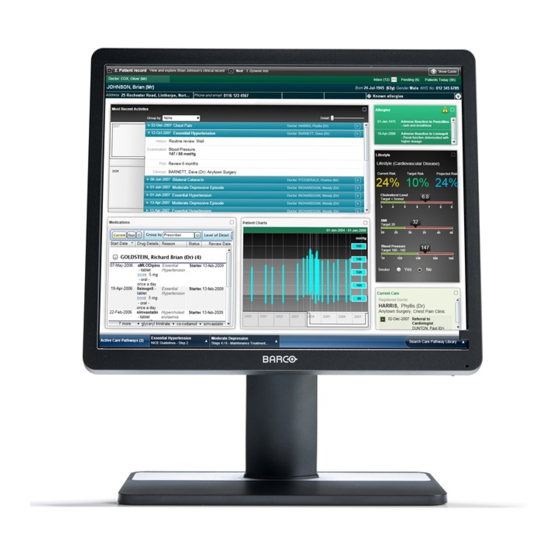














Need help?
Do you have a question about the MDRC-1219 (TS) and is the answer not in the manual?
Questions and answers