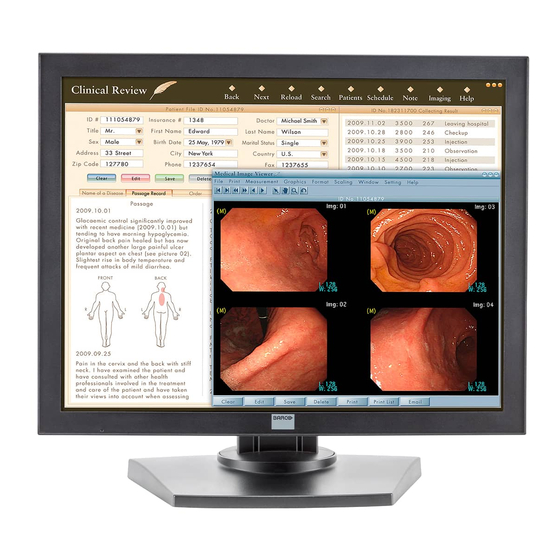
Barco MDRC-1119 User Manual
Hide thumbs
Also See for MDRC-1119:
- User manual (55 pages) ,
- Information (3 pages) ,
- Information (3 pages)
Table of Contents
Advertisement
Advertisement
Table of Contents

Summary of Contents for Barco MDRC-1119
- Page 1 MDRC-1119 MDRC-2120 User manual...
- Page 2 - graphical, electronic, or mechanical including photocopying, taping or information storage and retrieval systems - without written permission of Barco © 2014 Barco N.V. All rights reserved.
-
Page 3: Table Of Contents
Product Dimensions MDRC-1119/MDRC-1119 TS/MDRC-1119 HB ... 47 Technical specifications MDRC-1119 ..........48 Technical specifications MDRC-1119 TS ..........50 Technical specifications MDRC-1119 HB ..........52 Compatibility Modes MDRC -1119/MDRC-1119 TS/MDRC-1119 HB . 54 Product Dimensions MDRC-2120 ............56 ... - Page 4 Technical specifications MDRC-2120 ..........57 Compatibility Modes MDRC-2120 ............59 Regulatory Compliance ............... 60 ...
-
Page 5: Preface
Barco software products are the property of Barco. They are distributed under copyright by Barco N.V., for use only under the specific terms of a software license agreement between Barco N.V. and the licensee. -
Page 6: Environmental Information
Environmental information Disposal Information The lamps inside the display contain mercury. Do not throw the display in the trash. Dispose of it as required by local ordinances or regulations. This equipment has required the extraction and use of natural resources for its production. It may contain hazardous substances for health and environment. -
Page 7: Safety Instructions
Safety Instructions General Recommendations Read the safety and operating instructions before operating the display. Retain safety and operating instructions for future reference. Adhere to all warnings on the display and in the operating instructions manual. Follow all instructions for operation and use. Electrical shock Warning- To prevent the risk of fire or shock hazards, do not expose... - Page 8 Power connection Power requirements: The display must be powered using a medical approved 12VDC power supply (MDRC-1119, MDRC-1119TS, MDRC-1119HB) or a 24VDC power supply (MDRC-2120). The medical approved DC power supply must be powered by the AC mains voltage.
- Page 9 Do not overload wall outlets and extension cords as this may result in fire or electric shock. Mains lead protection (U.S.: Power cord): Power cords should be routed so that they are not likely to be walked upon or pinched by items placed upon or against them, paying particular attention to cords at plugs and receptacles.
-
Page 10: Recommendations For Using Your Display System
By default, DPMS is enabled on your display, but it also needs to be activated on your workstation. To do this, go to “Power Options Properties” in the “Control Panel”. Barco recommends setting DPMS activation after 20 minutes of non-usage. - Page 11 You can activate a screen saver in the “Display properties” window of your workstation. Barco recommends setting screen saver activation after 5 minutes of non-usage. A good screen saver displays moving content. In case you are working with the same image or an application with...
-
Page 12: Unpacking And Handling Tips
The ‘MediCal QAWeb’ system offers online service for high-grade Quality Assurance, providing maximum confidence and uptime. Learn more and sign up for the free MediCal QAWeb Essential level at www.barco.com/healthcare/qa Unpacking and handling tips The MDRC display is a precision instrument that requires proper care to maintain product operation and adherence to specification. -
Page 13: Preventing Fire And Injury
Preventing fire and injury Replace the power supply or cables if damaged. Use only the power source indicated in this guide or listed on the display. Do not plug the power supply into an overloaded AC outlet or extension cord. -
Page 14: Shipping/Storing The Display
Do not expose the display to water or excessive moisture. Do not allow water or other stains to stand on the unit. Wipe liquids off immediately to prevent damage to the display case and the screen. Shipping/storing the display Keep the display in its shipping container until installation. -
Page 15: Explanation Of Symbols
Explanation of symbols DISPOSAL. Do not use household or municipal waste collection services for disposal of electrical and electronic equipment. EU countries require the use of separate recycling collection services. CAUTION. Read the accompanying text carefully for proper operation and maintenance of the display system. DIRECT CURRENT ALTERNATING CURRENT RELATIVE HUMIDITY... -
Page 16: Introduction
The MDRC series are LCD displays with an active matrix, thin-film transistor (TFT) liquid crystal display (LCD). These products also demonstrate the following outstanding features: MDRC-1119 / MDRC-1119 TS / MDRC-1119 HB Dual Analog and Digital signal. 19” diagonal Screen. - Page 17 MDRC-2120 Dual Analog and Digital signal. 20.1” diagonal Screen. 1600x1200 high resolution. Wide Viewing Angle Technology. 31.5 ~ 93.75 kHz horizontal scan. 59 ~ 61 Hz refresh rate. Auto Adjustment and Re-scaling function. ...
-
Page 18: Package Overview
Package Overview Power Adapter USA Power Cord EUR Power Cord China Power Cord VGA Signal Cable DVI-D Cable User’s Manual... -
Page 19: Installation
Installation Product Overview Front View... -
Page 20: Back View
Back View MDRC-1119 / MDRC-1119 TS / MDRC-1119 HB USB Ports DC Power-In VGA Input DVI-D Input MDRC-2120 DC Power-In VGA Input USB Ports DVI-D Input... -
Page 21: Tilt
Tilt Grasp the LCD Display with both hands and adjust the tilt as desired. Kensington Security Slot The Monitor can be secured to your desk or any other fixed object with Kensington lock security products. Kensington lock is not included. Kensington Security Slot... -
Page 22: Start Your Installation
CAUTION: For MDRC-1119 / MDRC-1119 TS: The universal external 12V DC/ 5.0A power adapter (100-240V~, 1.5A, 50-60Hz for power adapter rating) is the BridgePower (BPM060S12F09). For MDRC-2120: The universal external 24V DC/ 2.7A power adapter (100-240V~, 1.5A,... - Page 23 than or equal to the native resolution, and make sure the timing of the display mode is compatible with the LCD screen. We have listed the “Compatibility Modes” of this LCD screen in appendices for your reference.
-
Page 24: Adjusting The Screen Position
Adjusting the screen position Vertical Height Portrait/Landscape Left to Right Pan Front to Back Tilt Remove Monitor Stand may forcefully extend and cause injury Lift Monitor to "Full UP" position in advance Picking up the base or removing the monitor... -
Page 25: User Controls
User Controls Jog Dial Controls ... -
Page 26: How To Use The Osd Menus
No./ Icon Control Function - Power Switch 1. Press the jog dial button for 1 sec - Menu to power off to the LCD Display. Jog Dial button 2. Swivel jog dial button for OSD menu 1. Green indicates the display is turned on. -
Page 27: On-Screen Display Menus
On-Screen Display Menus Main Menu Function Description Input Selection Go to the ‘Input Selection Menu’ while the jog-dial button is pressed. Adjustments Go to the ‘Adjustment Menu’ while the jog-dial button is pressed. - Page 28 Color Go to the ‘Color Menu’ while the jog-dial button is pressed. Geometry* Go to the ‘Geometry Menu’ while the jog-dial button is pressed. Settings Go to the ‘Settings Menu’ while the jog-dial button is pressed. Information Go to the ‘Information Menu’ while the jog-dial button is pressed.
-
Page 29: Input Selection Menu
Input selection Menu Function Description Select the DVI input while the jog-dial button is pressed. Select the VGA input while the jog-dial button is pressed. Back Go back to the ‘Main Menu’. Exit Close this menu. -
Page 30: Adjustments Menu
Adjustments Menu Function Description Brightness To adjust the backlight luminance.. Contrast** To adjust the image contrast (only applicable if VGA is selected). Sharpness** Manual adjustment of the image sharpness (only applicable if VGA is selected) Gamma Go to the ‘Gamma Menu’ while the jog-dial button pressed. -
Page 31: Function Description
Adjustments -> Gamma menu Function Description Native Select the panel original gamma. Gamma 1.8 Select the Dynamic Gamma 1.8. Gamma 2.2 Select the Dynamic Gamma 2.2. Dicom Select the Dicom. User Select the user defined gamma which built by QAWeb Agent tool. Back Go back to the ‘Adjustments Menu’... -
Page 32: Color Menu
Color Menu Function Description Native Select the panel original color temperature. Clearbase Set the image color temperature to Clearbase Bluebase Set the image color temperature to Bluebase User Go to the ‘User Menu’ while the jog-dial button pressed. Back Go back to the ‘Adjustments Menu’. - Page 33 Exit Close this menu. Color Menu -> User Menu Function Description Turn red gain value manually. Green Turn green gain value manually. Blue Turn blue gain value manually. Back Go back to the ‘Color Menu’. Exit Close the menu.
-
Page 34: Geometry Menu
Geometry Menu** Function Description Auto set Adjust the image parameters to obtain a correctly aligned image automatically while the jog-dial button pressed. clock Adjust the internal clock frequency manually. Increase this value to make the image wider, decrease this value to make the image smaller. Phase Adjust the internal clock phase manually. - Page 35 Horizontal position Adjust the image horizontal position manually. Vertical position Adjust the image vertical position manually. Exit Close this menu.
-
Page 36: Setting Menu
Setting Menu Function Description OSD Setting Go to the ‘OSD Settings menu’ while the jog-dial button is pressed. Factory Reset Go to the ‘Factory Reset Menu’ while the jog-dial button is pressed. Language Go to the ‘Language Menu’ while the jog-dial button is pressed. - Page 37 Power Save Go to the ‘Power Save Menu’ while the jog-dial button is pressed. Go to the ‘LED Menu’ while the jog-dial button is pressed. Back Go back to the ‘Main Menu’. Exit Close this menu.
- Page 38 Settings Menu -> OSD Settings Menu Function Description OSD Timeout Set the OSD timeout value. OSD Horizontal Set the OSD horizontal alignment OSD Vertical Set the OSD vertical alignment OSD Direction Go to the ‘OSD Direction Menu’ while the jog-dial button pressed.
- Page 39 Settings Menu -> OSD Settings Menu -> OSD Direction Function Description Landscape Select OSD Landscape. Portrait Select OSD Portrait. Back Go back to the ‘OSD Settings Menu’. Exit Close the menu.
- Page 40 Settings Menu -> Factory Reset Menu Function Description Execute the ‘Factory Reset’. Abort the ‘Factory Reset’. Back Go back to the ‘Settings Menu’. Exit Close the menu.
- Page 41 Settings Menu -> Factory Reset Menu Function Description English Execute the ‘Factory Reset’. Français Select 'Français' as the OSD words while the jog-dial button pressed. Deutsch Select 'Deutsch' as the OSD words while the jog-dial button pressed. Español Select 'Español' as the OSD words while thejog-dial button pressed.
- Page 42 Settings Menu -> Power Save Menu Function Description Enable the ‘Power Save’ function. Disable the ‘Power Save’ function. Back Go back to the ‘Settings Menu’. Exit Close the menu.
- Page 43 Settings Menu -> LED Menu Function Description Enable the LED. Disable the LED. Back Go back to the ‘Settings Menu’. Exit Close the menu.
- Page 44 Information Menu Function Description FW version Firmware version System hours System run time Backlight run time Backlight run time Back Go back to the ‘Main Menu’. Exit Close the menu. Notes 1:Symbol (*) means only active while VGA is selected. Otherwise, it will be un-selectable with gray color, and the subordinate items are blocked.
-
Page 45: Appendix
LCD Display. Reconfigure the resolution of your computer to make it less than or equal to the native resolution MDRC-1119, MDRC-1119 TS and MDRC-1119 HB (1280 x 1024) MDRC-2120(1600 x1200) Problem: Image has vertical flickering line bars. -
Page 46: Warning Signal
Problem: Image is unstable and flickering Use “Phase” to make an adjustment. Problem: Image is scrolling Check and make sure the VGA signal cable (or adapter) is well connected. Check and reconfigure the display mode of the vertical refresh rate of your graphics card to make it compatible with the LCD Display. -
Page 47: Product Dimensions Mdrc-1119/Mdrc-1119 Ts/Mdrc-1119 Hb
Product Dimensions MDRC-1119/MDRC-1119 TS/MDRC-1119 HB... -
Page 48: Technical Specifications Mdrc-1119
Technical specifications MDRC-1119 LCD Panel MDRC-1119 Technology TFT Color LCD (VA) Native resolution 1280 x1024 Active screen diagonal 19" (483 mm) Active screen area 376 x 301 mm Pixel Pitch 0.294 x 0.294 Visual Characteristic Maximum luminance 300 cd/m2 DICOM calibrated luminance... -
Page 49: Mechanical Characteristics
OSD languages English, French, German, Spanish, Italian, Dutch, Simplified Chinese, Traditional Chinese, Korean. Options Protective Cover Touch Screen Landscape/Portrait Certifications EN 60601-1-2; FCC-B; ICES-001, VCCI, KETI, CCC, BSMI Safety CE EN60601-1; UL ANSI/AAMI ES60601-1, c-UL, CAN/CSA-C22.2 NO. 60601-1, CCC, KETI, PSE, BSMI Mechanical characteristics Display dimensions (W x H x D) -
Page 50: Technical Specifications Mdrc-1119 Ts
Operating T (min-max) 0° to 35°C (32° to 95°F) Humidity 8% - 80% (no condensation) Storage & Transport Humidity 5% - 90% (no condensation) Technical specifications MDRC-1119 TS LCD Panel MDRC-1119 TS Technology TFT Color LCD (VA) Native resolution 1280 x1024 Active screen diagonal 19"... - Page 51 Connectivity and control Video Input VGA (DB15) USB (1 upstream, 2 downstream) OSD languages English, French, German, Spanish, Italian, Dutch, Simplified Chinese, Traditional Chinese, Korean. Options Protective Cover Touch Screen Landscape/Portrait Certifications EN 60601-1-2; FCC-B; ICES-001, VCCI, KETI, CCC, BSMI Safety CE EN60601-1;...
-
Page 52: Technical Specifications Mdrc-1119 Hb
Operating T (min-max) 0° to 35°C (32° to 95°F) Humidity 8% - 80% (no condensation) Storage & Transport Humidity 5% - 90% (no condensation) Technical specifications MDRC-1119 HB LCD Panel MDRC-1119 Technology TFT Color LCD (VA) Native resolution 1280 x1024 Active screen diagonal 19"... - Page 53 Display LUT 10 bit Response time (G-G) 8 ms Display Functions Gamma, Dicom Colors 16.7 million Connectivity and control Video Input VGA (DB15) USB (1 upstream, 2 downstream) OSD languages English, French, German, Spanish, Italian, Dutch, Simplified Chinese, Traditional Chinese, Korean. Options Protective Cover Touch Screen...
-
Page 54: Compatibility Modes Mdrc -1119/Mdrc-1119 Ts/Mdrc-1119 Hb
Operating T (min-max) 0° to 35°C (32° to 95°F) Humidity 8% - 80% (no condensation) Storage & Transport Humidity 5% - 90% (no condensation) Operating altitude 3,048m Compatibility Modes MDRC -1119/MDRC-1119 TS/MDRC-1119 HB Vertical Horizontal Standard Resolution Refresh Scan (Hz) - Page 55 640x480 37.9 VESA VGA VESA VGA 640x480 37.5 35.1 800x600 VESA SVGA VESA SVGA 37.9 800x600 VESA SVGA 48.1 800x600 VESA SVGA 46.9 800x600 VESA XGA 1024x768 48.4 VESA XGA 1024x768 56.5 VESA XGA 1024x768 60.0 1152x870 54.36 VESA XGA 1152x864 68.1 VESA XGA...
-
Page 56: Product Dimensions Mdrc-2120
Product Dimensions MDRC-2120... - Page 57 Technical specifications MDRC-2120 LCD Panel MDRC-2120 Technology TFT Color LCD (IPS) Native resolution 1600 x1200 Active screen diagonal 20.1" (510.54 mm) Active screen area 432 x 331.5 mm Pixel Pitch 0.255 x 0.255 Visual Characteristic Maximum luminance 300 cd/m2 DICOM calibrated luminance 180 cd/m2 Image stabilization BLOS (Backlight sensor)
- Page 58 OSD languages English, French, German, Spanish, Italian, Dutch, Simplified Chinese, Traditional Chinese, Korean. Options Protective Cover Touch Screen Landscape/Portrait Certifications EN 60601-1-2; FCC-B; ICES-001, VCCI, KETI, CCC, BSMI Safety CE EN60601-1; UL ANSI/AAMI ES60601-1, c-UL CAN/CSA-C22.2 NO.60601-1, CCC, KETI, PSE, BSMI Mechanical characteristics Display dimensions (W x H x D)
- Page 59 Environmental Operating T (min-max) 0° to 35°C (32° to 95°F) Operating Humidity 8% - 80% (no condensation) Storage & Transport Humidity 5% - 90% (no condensation) Compatibility Modes MDRC-2120 Standard Resolution Vertical Re- Horizontal fresh (Hz) Scan (KHz) 640x480 31.50 SVGA 800x600 37.68...
-
Page 60: Regulatory Compliance
(EMC) laws. Barco NV has made great efforts to support the medical device industry, in particular, medical device manufacturers and medical device system integrators. We offer state-of-the-art color displays that are compliant... - Page 61 CE mark according to Annex XII of the directive, with no notified body annotation. In the opinion of Barco NV registration required to put this device into commerce is the responsibility of the medical device/system manufacturer, and Barco supports this requirement by providing a European Commission (EC) declaration of conformity.
- Page 62 A Declaration of Conformity has been filed for this product. For additional copies of the Declaration of Conformity document, contact Barco NV The MDRC series digital flat-panel display meets the essential health and safety requirements, is in conformity with, and the CE marking has...
- Page 63 process measurement and control equipment IEC 61000-4-4 Electrically fast transients for industrial process measurement and control equipment IEC 61000-4-5 Surge requirements IEC 61000-4-11 Voltage variations/dips/interrupts IEC 61000-4-6 Conducted immunity IEC 61000-4-8 Magnetic field immunity Conformance to the Medical Device Directive 93/42/EEC EN 60601-1 Medical Part 1 General requirements for safety Electrical Equipment.
- Page 64 However, there is no guarantee that interference will not occur in a particular installation. If this equipment does cause harmful interference to radio or television reception, which can be determined by turning the equipment off and on, the user is encouraged to try to correct the interference by one or more of the following measures: ...
- Page 66 B4100531-05 January 2014 Barco nv President Kennedypark 35 8500 Kortrijk Belgium www.barco.com...










Need help?
Do you have a question about the MDRC-1119 and is the answer not in the manual?
Questions and answers