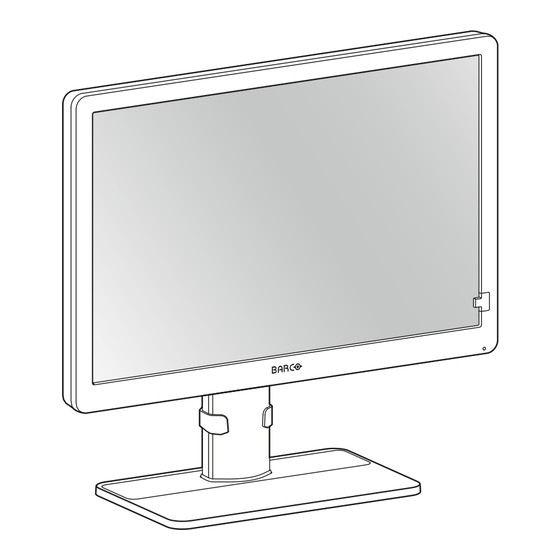
Summary of Contents for Barco Eonis MDRC-2424
- Page 1 Eonis 24-inch clinical display User Guide MDRC-2424 HTEW MDRC-2424 HPEW MDRC-2424 HNEW MDRC-2424 HTIB MDRC-2424 STIB MDRC-2424 HNIB MDRC-2424 SNIB ENABLING BRIGHT OUTCOMES...
- Page 2 Barco NV Beneluxpark 21, 8500 Kortrijk, Belgium www.barco.com/en/support www.barco.com Registered office: Barco NV President Kennedypark 35, 8500 Kortrijk, Belgium www.barco.com/en/support www.barco.com...
-
Page 3: Table Of Contents
Table of contents 1 Welcome!.......................................... 5 What's in the box ....................................6 Product overview....................................6 2 Installation ........................................9 Stand base plate mounting................................10 Cable connections..................................10 Display position adjustment ..............................12 VESA-mount installation ................................12 3 Operation........................................15 Recommendations for daily operation ..........................16 On/Off switching ....................................16 OSD menu use....................................16 Power LED......................................17 Jog dial locking/unlocking ................................17... - Page 4 Environmental information.................................32 Biological hazard and returns – Decommissioning......................34 Regulatory information.................................34 EMC notice ......................................35 Explanation of symbols................................38 Legal disclaimer....................................41 Technical specifications................................42 R5917339 /01 Eonis...
-
Page 5: Welcome
Welcome! Introduction The MDRC-2424 is a 24” two megapixel color LCD display intended for review of medical images with a resolution of WUXGA (1920*1200) and an aspect ratio of 16:10. The display is not intended for diagnosis. There are 7 versions: •... -
Page 6: What's In The Box
• External power supply, available for MDRC-2424 (option HNEW, HTEW and HPEW only) The user guides are also available on www.barco.com/support Keep your original packaging. It is designed for this display and is the ideal protection during transport and storage. - Page 7 Welcome! 2. Jog dial • Press and hold for 5 seconds to switch off the display • Press to exit standby mode to activate the OSD menu to confirm selections in the OSD menu • Turn left to scroll down in the OSD menu to decrease values in the OSD menu •...
- Page 8 Welcome! R5917339 /01 Eonis...
-
Page 9: Installation
Installation WARNING: Read all the important safety information before installing and operating your monitor. Please refer to the dedicated chapter in this user guide. WARNING: Sufficient expertise is required to install this equipment. All devices and complete setup must be tested before taking into operation. CAUTION: When the display is assembled in the medical system, take care of the fixation of all cables, to avoid unwanted detachment. -
Page 10: Stand Base Plate Mounting
Installation 2.1 Stand base plate mounting To mount the stand base plate Put the display face down on a clean and soft surface. Be careful not to damage the panel. Attach the stand base plate to the pillar by fixing the dedicated screw as shown below. Image 2–1 2.2 Cable connections To connect the cables... - Page 11 Installation Connect the USB upstream connector to a PC USB host to make use of QAWeb or any of the display USB downstream connectors (e.g. to connect a keyboard, mouse or other peripheral). Image 2–3 MDRC-2424 (option SNIB, STIB, HNIB and HTIB): Connect the mains power input to a grounded power outlet.
-
Page 12: Display Position Adjustment
Installation Route all cables through the provided cable routing clip at the back of the display stand. 2.3 Display position adjustment To adjust the display position You can safely tilt, pivot, raise and lower the display as desired. Image 2–7 WARNING: The display must be in its highest position before it can be properly pivoted. - Page 13 Installation To mount the display on a VESA arm The display panel, standard attached to the stand, is compatible with the VESA 100 mm standard. 1. Unscrew the four fixation screws to detach the panel from the stand. Image 2–8 2.
- Page 14 Installation R5917339 /01 Eonis...
-
Page 15: Operation
Operation R5917339 /01 Eonis... -
Page 16: Recommendations For Daily Operation
LCD displays use technology based on pixels. As a normal tolerance in the manufacturing of the LCD, a limited number of these pixels may remain either dark or permanently lit, without affecting the diagnostic performance of the product. To ensure optimal product quality, Barco applies strict selection criteria for its LCD panels. -
Page 17: Power Led
Operation To navigate the OSD menu • Turn the jog dial left/right to scroll through the different menu pages, to change values or to make selections. • Press the jog dial to go into a submenu or confirm adjustments and selections. 3.4 Power LED Overview The power status of the display is indicated by a LED at the front of the display. -
Page 18: Luminance Adjustment
Operation 3. Select one of the available input sources and confirm. 3.7 Luminance adjustment To adjust the luminance 1. Bring up the OSD main menu. 2. Navigate to the Adjustments > Luminance menu. 3. Set a luminance value as desired and confirm. 3.8 sRGB color space About sRGB color space The sRGB color space combines a display function and white point selection and is designed to match typical... -
Page 19: White Point Selection
DICOM: DICOM (Digital Imaging and Communications in Medicine) is an international standard that was developed to improve the quality and communication of digital images in radiology. In short, the DICOM display function results in more visible grayscales in the images. Barco recommends selecting the DICOM display function for most medical viewing applications. -
Page 20: Analog Video Settings
Operation 3.12 Analog video settings The following settings are only available when a valid analog video input source (DVI-A) is selected. About analog video settings When the analog video input source is active, a number of analog video settings becomes available: •... -
Page 21: Factory Reset
Operation To change the orientation of the OSD menu Bring up the OSD main menu. Navigate to the Settings menu. Enter the OSD orientation submenu. Select Landscape or Portrait as desired and confirm. 3.16 Factory reset About factory reset A factory reset allows you to fully restore the display to its original factory setting. To perform a factory reset Bring up the OSD main menu. - Page 22 Operation R5917339 /01 Eonis...
-
Page 23: Maintenance
Maintenance R5917339 /01 Eonis... -
Page 24: Scheduled Maintenance
The MDRC-2424 does not require any scheduled maintenance or calibration activities. We recommend to use QAWeb with the Barco default tests and frequencies to calibrate and maintain the display, or to return the display to a Barco approved maintenance organization. In any case of doubts, please contact Barco Healthcare. - Page 25 Maintenance CAUTION: When a small object or dust is tucked between the front bezel and the LCD surface (for displays without front glass), carefully remove with a soft object such as a plastic card or finger nail. Do not use sharp objects such as paperclips or tweezers to avoid damage to the LCD. CAUTION: Do not apply or spray liquid directly to the display as excess liquid may cause damage to internal electronics.
- Page 26 Maintenance R5917339 /01 Eonis...
-
Page 27: Important Information
Important information R5917339 /01 Eonis... -
Page 28: Safety Information
Important information 5.1 Safety information General recommendations Read the safety and operating instructions before operating the device. Retain safety and operating instructions for future reference. Adhere to all warnings on the device and in the operating instructions manual. Follow all instructions for operation and use. Electrical Shock or Fire Hazard To prevent electric shock or fire hazard, do not remove cover. - Page 29 Important information Mission critical applications We strongly recommend there is a replacement monitor immediately available in mission critical applications. Use of electrical surgical knives Provide as much distance as possible between the electrosurgical generator and other electronic equipment (such as monitors). An activated electrosurgical generator may cause interference with them and can disrupt the functionality of the display.
- Page 30 Important information • Use a power cord that matches the voltage of the power outlet, which has been approved and complies with the safety standard of your particular country. • Korea: Use KC certified products; Plug: 250 V~, 16 A; Power cord: 60227 IEC 53, 3G0.75 mm² / 60227 IEC 53, 3G1.0 mm²;...
-
Page 31: Cybersecurity
Important information • The protective screen (if present) is made of tested high-resistance glass. Nonetheless there is the possibility that it may crack if subject to strong impacts. Evaluate and prevent the risk of possible breakages of the protective screen by correctly handling and positioning the monitor in the operating room. •... -
Page 32: Environmental Information
Electronic Products ” (Also called RoHS of Chinese Mainland), the table below lists the names and contents of toxic and/or hazardous substances that Barco’s product may contain. The RoHS of Chinese Mainland is included in the MCV standard of the Ministry of Information Industry of China, in the section “Limit Requirements of toxic substances in Electronic Information Products”. - Page 33 Mainland, marked with the Environmental Friendly Use Period (EFUP) logo. The number inside the EFUP logo that Barco uses (please refer to the photo) is based on the “General guidelines of environment-friendly use period of electronic information products” of Chinese Mainland.
-
Page 34: Biological Hazard And Returns - Decommissioning
Important information RoHS Directive 2011/65/EC on the restriction of certain hazardous substances in electrical and electronic equipment. According to what declared by our components suppliers, this product is RoHS compliant. 5.4 Biological hazard and returns – Decommissioning Decommissioning When a device becomes obsolete or unusable, or is no longer needed by the health care facility, it enters the final stage of its life cycle: decommissioning. -
Page 35: Emc Notice
The manufacturing country of the product is indicated on the product label (“Made in …”). Importers contact information To find your local importer, contact one of Barco’s regional offices via the contact information provided on our website (www.barco.com). FCC class B This device complies with Part 15 of the FCC Rules. - Page 36 Important information WARNING: Use of this equipment adjacent to or stacked with other equipment should be avoided because it could result in improper operation. If such use is necessary, this equipment and the other equipment should be observed to verify that they are operating normally. WARNING: Use of accessories, transducers and cables other than those specified or provided by the manufacturer of this equipment could result in increased electromagnetic emissions or decreased electromagnetic immunity of this equipment and result in improper operation.
- Page 37 Important information Electromagnetic Immunity test Compliance level IEC 60601 test levels environment – guidance Electrostatic discharge ± 8 kV contact ± 8 kV contact Floors should be wood, (ESD) concrete or ceramic tile. If ± 2 kV, ± 4 kV, ± 8 kV, ± 15 ±...
-
Page 38: Explanation Of Symbols
Important information Test Immunity Maximum Distance frequency Band (MHz) test level (V/ Service Modulation power (W) (MHz) 800 – 960 GSM 800/ Pulse 900, TETRA modulation 800, iDEN 18 Hz 820, CDMA 850, LTE Band 5 1720 1700 – 1990 GSM 1800, Pulse CDMA 1900,... - Page 39 Important information Indicates the device is approved according to the VCCI regulations. Indicates the device is approved according to the KC regulations. Indicates the device is approved according to the BSMI regulations. Indicates the device is approved according to the PSE regulations. Indicates the device is approved according to the RCM regulations.
- Page 40 Important information Indicates the entity importing the medical device into the locale. Indicates the temperature limitations for the device to safely operate within specs. Indicates this is a Medical Device. Indicates the device serial number. Indicates the device part number or catalogue number. Indicates the Unique Device Identifier.
-
Page 41: Legal Disclaimer
Important information Equipotentiality Protective earth (ground) Symbols on the box On the box of the device, you may find the following symbols (nonrestrictive list): Indicates a device that can be broken or damaged if not handled carefully when being stored. Indicates a device that needs to be protected from moisture when being stored. -
Page 42: Technical Specifications
Barco software products are the property of Barco. They are distributed under copyright by Barco NV or Barco Inc., for use only under the specific terms of a software license agreement between Barco NV or Barco Inc. and the licensee. No other use, duplication, or disclosure of a Barco software product, in any form, is authorized. - Page 43 Important information High brightness versions (MDRC-2424 (option Hxxx)): 350 cd/m² Contrast ratio (panel typical) 1000:1 Response time ((Tr + Tf)/2) 14 ms (typical) Housing color Black versions (MDRC-2424 (option xxxB)): RAL 9004 White versions (MDRC-2424 (option xxxW)): RAL 9003 Video input signals 1x DisplayPort 1x DVI-D 1x DVI-A...
- Page 44 Canada Health, WEEE, Packaging Directive *Some of the listed certifications may still be pending. For the actual list of applicable certifications, please refer to the product page on www.barco. or see the certification marks on the product label of your display. Supplied accessories...
- Page 45 Important information QA software QAWeb Warranty 3 years Operating temperature 0°C to +40 °C Storage temperature -20 °C to +60 °C Operating humidity 20 % to 80 % (non-condensing) Storage humidity 10% to 80 % (non-condensing) Operating pressure 70 kPa minimum Storage pressure 50 to 106 kPa R5917339 /01...
- Page 46 Important information R5917339 /01 Eonis...
- Page 48 Barco NV President Kennedypark 35 8500 Kortrijk Belgium R5917339 /01 | 2023-11-22 www.barco.com...












Need help?
Do you have a question about the Eonis MDRC-2424 and is the answer not in the manual?
Questions and answers