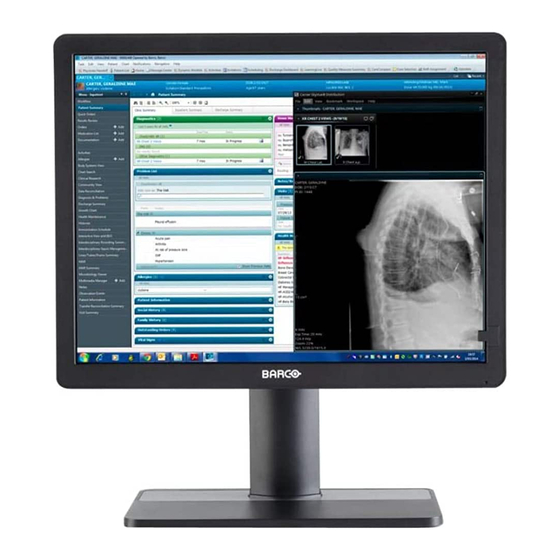
Summary of Contents for Barco Eonis MDRC-2321
- Page 1 Eonis 21-inch clinical display User Guide MDRC-2321 (option STIB) MDRC-2321 (option SNIB) MDRC-2321 (option HTIB) MDRC-2321 (option HNIB) ENABLING BRIGHT OUTCOMES...
- Page 2 Registered office: FIMI S.r.l. Via Vittor Pisani 6, 20124 Milano, Italy www.barco.com/en/support www.barco.com Factory: FIMI S.r.l. Via Saul Banfi 1, 21047 Saronno, Italy...
-
Page 3: Table Of Contents
Table of contents 1 Welcome! ..........................................5 What's in the box....................................6 Product overview....................................6 2 Installation ..........................................9 Cable connections....................................10 Display position adjustment ................................ 11 VESA-mount installation................................11 3 Operation ..........................................13 Recommendations for daily operation ..........................14 Standby switching.....................................14 OSD menu use....................................14 Power status LED.....................................15 Control wheel locking/unlocking...............................15 Input source selection ..................................15 Luminance adjustment...................................16... - Page 4 R5910551 /00 Eonis...
-
Page 5: Welcome
Welcome! Introduction The MDRC-2321 is a 21” two megapixel color LCD display intended for review of medical images with a resolution of UXGA (1600*1200) and an aspect ratio of 4:3. There are 4 different versions of the MDRC-2321: Display version Brightness Power supply Housing color... -
Page 6: What's In The Box
Welcome! 1.1 What's in the box Overview • MDRC-2321 display • USB cable • DisplayPort video cable • AC power cord(s) (depending on the region of operation) • English user guide on paper • CD containing MediCal QAWeb Agent and translated user guides Keep your original packaging. - Page 7 Welcome! Front sensor Power status LED • Off: Display not powered, or display is on but power LED function is disabled in OSD (see “Power status LED”, page 15) • Steady green: Display operational • Blinking green: Display is entering standby mode •...
- Page 8 Welcome! R5910551 /00 Eonis...
-
Page 9: Installation
Installation WARNING: Read all the important safety information before installing and operating your monitor. Please refer to the dedicated chapter in this user guide. WARNING: Sufficient expertise is required to install this equipment. All devices and complete setup must be tested before taking into operation. CAUTION: When the display is assembled in the medical system, take care of the fixation of all cables, to avoid unwanted detachment. -
Page 10: Cable Connections
Installation 2.1 Cable connections To connect the cables Connect one or more video source(s) to the corresponding video inputs. Use the appropriate video cable (s) to do this. The input source to be displayed can be selected in the OSD menu (see “Input source selection”, page 15). Image 2-1 Connect the USB upstream connector to a PC USB host to make use of QAWeb or any of the display USB downstream connectors (e.g. -
Page 11: Display Position Adjustment
Installation Image 2-4 Route all cables through the provided cable routing clip at the back of the display stand. 2.2 Display position adjustment To adjust the display position You can safely tilt, pivot, raise and lower the display as desired. WARNING: The display must be in its highest position before it can be properly pivoted. - Page 12 Installation R5910551 /00 Eonis...
-
Page 13: Operation
Operation R5910551 /00 Eonis... -
Page 14: Recommendations For Daily Operation
To ensure optimal product quality, Barco applies strict selection criteria for its LCD panels. To learn more about LCD technology and missing pixels, consult the dedicated white papers available at www.barco.com/healthcare. -
Page 15: Power Status Led
Operation To navigate the OSD menu • Turn the control wheel (counter) clockwise to scroll through the different menu pages, to change values or to make selections. • Push the control wheel to go into a submenu or confirm adjustments and selections. 3.4 Power status LED Overview The power status of the display is indicated by a LED at the front of the display. -
Page 16: Luminance Adjustment
Operation Select one of the available input sources and confirm. 3.7 Luminance adjustment To adjust the luminance Bring up the OSD main menu. Navigate to the Adjustments > Luminance menu. Set a luminance value as desired and confirm. 3.8 sRGB color space About sRGB color space The sRGB color space combines a display function and white point selection and is designed to match typical home and office viewing conditions. -
Page 17: White Point Selection
DICOM: DICOM (Digital Imaging and Communications in Medicine) is an international standard that was developed to improve the quality and communication of digital images in radiology. In short, the DICOM display function results in more visible grayscales in the images. Barco recommends selecting the DICOM display function for most medical viewing applications. -
Page 18: Analog Video Settings
Operation 3.12 Analog video settings The following settings are only available when an analog video input source (DVI-A) is selected. About analog video settings When the analog video input source is active, a number of analog video settings becomes available: •... -
Page 19: Osd Menu Orientation
Operation 3.15 OSD menu orientation About the OSD menu orientation The orientation of the OSD menu can be changed depending on the orientation of your display (landscape or portrait). To change the orientation of the OSD menu Bring up the OSD main menu. Navigate to the Adjustments >... - Page 20 Operation R5910551 /00 Eonis...
-
Page 21: Maintenance
Maintenance R5910551 /00 Eonis... -
Page 22: Scheduled Maintenance
The MDRC-2321 does not require any scheduled maintenance or calibration activities. We recommend to use QAWeb with the Barco default tests and frequencies to calibrate and maintain the display, or to return the display to a Barco approved maintenance organization. In any case of doubts, please contact Barco Healthcare. -
Page 23: Important Information
Important information R5910551 /00 Eonis... -
Page 24: Safety Information
Important information 5.1 Safety information General recommendations Read the safety and operating instructions before operating the device. Retain safety and operating instructions for future reference. Adhere to all warnings on the device and in the operating instructions manual. Follow all instructions for operation and use. Electrical Shock or Fire Hazard To prevent electric shock or fire hazard, do not remove cover. - Page 25 Important information To maintain compliance with EMC Regulation, use only shielded interface cables for the connection to peripheral devices. Power cords: • Europe: H05VV-F or H05VVH2-F PVC cord with appropriate EU plug. US and Canada: “hospital grade” cord-set has to be used, provided with instructions to indicate that grounding reliability can be achieved only when the equipment is connected to an equivalent receptacle marked hospital only or hospital grade.
-
Page 26: Environmental Information
Electronic Products ” (Also called RoHS of Chinese Mainland), the table below lists the names and contents of toxic and/or hazardous substances that Barco’s product may contain. The RoHS of Chinese Mainland is included in the MCV standard of the Ministry of Information Industry of China, in the section “Limit Requirements of toxic substances in Electronic Information Products”. - Page 27 Mainland, marked with the Environmental Friendly Use Period (EFUP) logo. The number inside the EFUP logo that Barco uses (please refer to the photo) is based on the “General guidelines of environment-friendly use period of electronic information products” of Chinese Mainland.
-
Page 28: Biological Hazard And Returns
The manufacturing country of the product is indicated on the product label (“Made in …”). Importers contact information To find your local importer, contact one of Barco’s regional offices via the contact information provided on our website (www.barco.com). FCC class B This device complies with Part 15 of the FCC Rules. -
Page 29: Emc Notice
Changes or modifications not expressly approved by the party responsible for compliance could void the user's authority to operate the equipment. FCC responsible: Barco Inc., 3059 Premiere Parkway Suite 400, 30097 Duluth GA, United States, Tel: +1 678 475 8000... - Page 30 Important information If this equipment does cause harmful interference to, or suffer from harmful interference of, surrounding equipment, the user is encouraged to try to correct the interference by one or more of the following measures: • Reorient or relocate the receiving antenna or equipment. •...
-
Page 31: Explanation Of Symbols
Important information Immunity to RF wireless communications equipment Test Immunity Maximum Distance frequency Band (MHz) test level (V/ Service Modulation power (W) (MHz) 380 – 390 TETRA 400 Pulse modulation 18 Hz 430 – 470 GMRS 460, FM ± 5 kHz FRS 460 deviation 1 kHz sine... - Page 32 Important information Indicates the device is approved according to the UL Demko regulations Indicates the device is approved according to the CCC regulations Indicates the device is approved according to the VCCI regulations Indicates the device is approved according to the KC regulations Indicates the device is approved according to the BSMI regulations Indicates the device is approved according to the PSE regulations Indicates the device is approved according to the EAC regulations...
- Page 33 Important information Warning: dangerous voltage Caution Consult the operating instructions Indicates this device must not be thrown in the trash but must be recycled, according to the European WEEE (Waste Electrical and Electronic Equipment) directive Indicates Direct Current (DC) Indicates Alternating Current (AC) Stand-by Equipotentiality Protective earth (ground)
-
Page 34: Legal Disclaimer
Barco software products are the property of Barco. They are distributed under copyright by Barco NV or Barco Inc., for use only under the specific terms of a software license agreement between Barco NV or Barco Inc. and the licensee. No other use, duplication, or disclosure of a Barco software product, in any form, is authorized. - Page 35 Important information Front sensor Yes, Front Consistency Sensor Maximum luminance Standard brightness versions (MDRC-2321 (option Sxxx)): 500 cd/m² High brightness versions (MDRC-2321 (option Hxxx)): 1000 cd/m² DICOM calibrated luminance Standard brightness versions (MDRC-2321 (option Sxxx)): 250 cd/m² High brightness versions (MDRC-2321 (option Hxxx)): 400 cd/m² Contrast ratio (panel typical) 1800:1 Response time ((Tr + Tf)/2) 8 ms...
- Page 36 Important information EN 60950-1:2006 + A1:2010 + A11:2009 + A12:2011 + A2:2013 IEC 60601-1:2005 + A1:2012 EN 60601-1:2006 + A1:2013 + A12:2014 ANSI/AAMI ES 60601-1:2005 + R1:2012 CAN/CSA C22.2 No. 60601-1:14 EMI specific: IEC 60601-1-2: 2014 (ed.4) EN 60601-1-2:2015 (ed.4) FCC part 15 Class B ICES-003 Level B VCCI (Japan)
- Page 37 Important information R5910551 /00 Eonis...
- Page 38 FIMI S.r.l. Vittor Pisani 6 20124 Milano Italy R5910551 /00 | 2019-03-21 Registered office: FIMI S.r.l. | Via Vittor Pisani 6, 20124 Milano, Italy Factory: FIMI S.r.l. | Via Saul Banfi 1, 21047 Saronno, Italy www.barco.com...












Need help?
Do you have a question about the Eonis MDRC-2321 and is the answer not in the manual?
Questions and answers