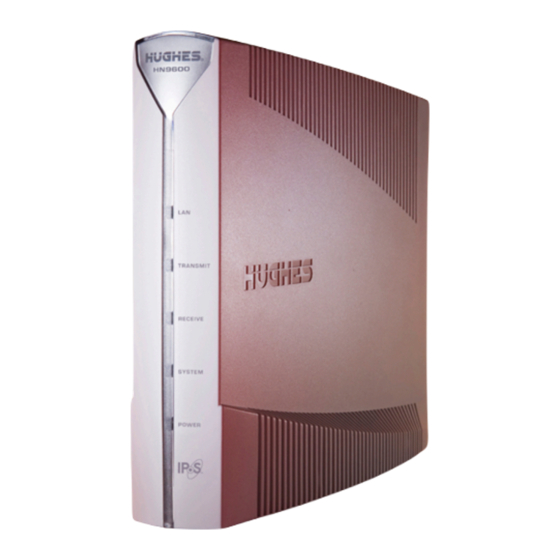
Summary of Contents for Hughes NH9000
- Page 1 HN9000 Satellite Modem Installation Guide 1037576-0001 Revision G February 26, 2010...
- Page 2 Hughes Network Systems, LLC has made every effort to ensure the correctness and completeness of the material in this document. Hughes Network Systems, LLC shall not be liable for errors contained herein. The information in this document is subject to change without notice. Hughes Network Systems, LLC makes no warranty of any kind with regard to this material, including, but not limited to, the implied warranties of merchantability and fitness for a particular purpose.
-
Page 3: Table Of Contents
Contents Understanding safety alert messages.................xi Messages concerning personal injury.....................xi Messages concerning property damage....................xi Safety symbols............................xi Scope and audience......................xiii Chapter 1: Satellite modem overview............1 Supported configurations.........................2 Satellite modem specifications.........................4 Chapter 2: Preparing for installation.............5 Installation summary..........................6 Installation checklist..........................8 Conducting a site survey..........................9 Instructions for other terminal components....................9 Power supply information........................10 Primary tools and equipment needed for installation................11... - Page 4 Contents Chapter 5: Commissioning the satellite modem.........27 Prerequisites for commissioning......................28 Monitoring the commissioning process ....................28 Commissioning and installation reference information.............30 Commissioning activities and progress messages............30 Registration error messages....................32 Terminal Info parameters....................33 Troubleshooting installation problems....................35 Chapter 6: Validating the installation............37 A quick look at the validation procedure....................38 Prerequisites............................38 Accessing the OVT..........................39 Chapter 7: Activating the HughesNet service..........45...
- Page 5 Contents Typical values for Reception Information parameters...............69 Red flags on Reception Information page..................70 Transmission Information page......................71 Typical values for Transmission Information parameters............72 Red flags on Transmission Information page................72 Terminal Status page..........................72 Typical values for Terminal Status parameters................73 System Information page........................74 Typical values for System Information parameters..............75 State codes..............................78 Viewing the state codes list......................82...
- Page 6 Contents Appendix C: Acronyms used in this guide..........105 HN9000 Satellite Modem Installation Guide 1037576-0001 Revision G...
- Page 7 Table of Figures Figure 1: HN9000 satellite modem..........................1 Figure 2: Single-host configuration..........................2 Figure 3: Multiple-host configuration in an Ethernet wired LAN...................3 Figure 4: Private network configuration..........................3 Figure 5: Satellite modem installation summary......................7 Figure 6: Power supply for the HN9000 satellite modem .....................10 Figure 7: HN9000 in vertical position..........................14 Figure 8: Powering up the modem..........................15 Figure 9: Connecting the installer’s laptop computer to the modem................16...
- Page 8 Table of Figures Figure 42: Common features on System Control Center screens..................60 Figure 43: System Control Center button links......................61 Figure 44: Icon for accessing the Advanced Pages......................63 Figure 45: Format of status and information screens.....................63 Figure 46: Example of a state code..........................64 Figure 47: Red flag problem indicator...........................64 Figure 48: System Status page............................65 Figure 49: Reception Information page..........................69...
- Page 9 Table of Tables Table 1: Specifications for the HN9000 satellite modem ....................4 Table 2: Related installation documents...........................9 Table 3: Power supply specifications for the HN9000 satellite modem................10 Table 4: Commissioning progress messages........................31 Table 5: Reasons for registration errors and corrective actions..................32 Table 6: Parameters in Terminal Info section (appears on two installation screens).............33 Table 7: Guidelines for installation troubleshooting......................35 Table 8: Button links on System Control Center screens....................61...
-
Page 11: Understanding Safety Alert Messages
Understanding safety alert messages Safety alert messages call attention to potential safety hazards and tell you how to avoid them. These messages are identified by the signal words DANGER, WARNING, CAUTION, or NOTICE, as illustrated below. To avoid possible property damage, personal injury, or in some cases possible death, read and comply with all safety alert messages. - Page 12 a specific type of hazard (for example, fire or electric shock). If other hazard symbols are used in this document they are identified in this section. Additional symbols This document uses this symbol to indicate a safety alert message that concerns a potential electric shock hazard.
-
Page 13: Scope And Audience
Scope and audience This installation guide explains how to install, commission, activate, and troubleshoot the Hughes HN9000 satellite modem. It also contains certain reference information concerning operation of the satellite modem. This guide is written primarily for professional installers. It may also be useful for: •... -
Page 15: Chapter 1: Satellite Modem Overview
Chapter Satellite modem overview Topics: The HN9000 satellite modem connects to the Internet or an intranet by satellite and provides Internet or intranet service to a single host, typically a computer, Supported configurations or to multiple hosts on a LAN. A host may be a computer using Windows or Satellite modem specifications other supported operating system. -
Page 16: Supported Configurations
Figure 2: Single-host configuration on page 2. The Hughes Internet Gateway is a Hughes-operated satellite station that provides a connection between the Internet and the satellite. The gateway routes data to and from the Internet and to and from the satellite, which in turn beams a signal down to the satellite modem to provide Internet connectivity. -
Page 17: Figure 3: Multiple-Host Configuration In An Ethernet Wired Lan
PC at a second location. This configuration requires two antennas—one at each location. The Hughes Internet Gateway connection is optional and is based upon the network design for the customer private network. Typically this type of configuration is used only in enterprise (business) environments. -
Page 18: Satellite Modem Specifications
Chapter 1 Satellite modem overview Satellite modem specifications Table 1: Specifications for the HN9000 satellite modem Weight 1.6 lb (0.73 kg) Width 2.4 inch (6.1 cm) Height 7.8 inch (19.8 cm) Depth 9.0 inch (22.9 cm) Safe operating temperature range 5 to 40º... -
Page 19: Chapter 2: Preparing For Installation
Chapter Preparing for installation Topics: This section describes preparations for installing the satellite modem and includes information you should know before you begin. Review this information before Installation summary you install the satellite modem, antenna assembly, antenna mount, or IFL cables. Installation checklist Refer also to Installation summary... -
Page 20: Installation Summary
Chapter 2 Preparing for installation Installation summary This installation guide covers installation of the satellite modem. It does not cover installation of the other satellite terminal components: the antenna and radio assembly, antenna mount, and IFL cables. However, to understand modem installation, you must understand the overall installation process, which includes installation of all of the satellite terminal components. -
Page 21: Figure 5: Satellite Modem Installation Summary
Preparing for installation Chapter 2 Figure 5: Satellite modem installation summary Complete the steps in the order shown in Figure 5: Satellite modem installation summary page 7 unless you have a specific reason for doing them in a different order. In any case, make sure all steps are completed. -
Page 22: Installation Checklist
Outdoors: Make sure F connectors connected to the radio assembly are tightened to 22 in-lb torque. Carefully follow waterproofing procedures, using dielectric grease and Hughes-approved weatherproof tape. Power source Before connecting the modem power supply to the AC power source (using a surge protector), use an AC outlet tester to verify that the power outlet is wired correctly. -
Page 23: Conducting A Site Survey
9. You can view or download these documents on the HughesNet Installation Portal at https://dwayinstalls.hns.com/start/loginInstaller.jsp. If you have any problem logging in, contact Hughes Installer Support. Table 2: Related installation documents Component or topic Where to find instructions... -
Page 24: Power Supply Information
Chapter 2 Preparing for installation Also see and adhere to the customer-specific installation specification. Typically these specifications apply to all installations for a particular company. Power supply information The power supply is included in the satellite modem shipping carton. Figure 6: Power supply for the HN9000 satellite modem Before proceeding, make sure you have the correct power supply. -
Page 25: Primary Tools And Equipment Needed For Installation
Preparing for installation Chapter 2 DC power cord from the modem’s rear panel. Doing so could result in an electrical shock or damage the modem. When you re-apply power to the modem, plug the AC power cord into the power source. Primary tools and equipment needed for installation To install the satellite modem, you need the following items, which are included in the satellite modem shipping carton:... -
Page 26: Requirements For Ifl Cables, Connectors, And Ground Blocks
Chapter 2 Preparing for installation A suitable surge protector is recommended to protect the satellite modem from possible damage due to power surges. Requirements for IFL cables, connectors, and ground blocks You must use approved cable types and connectors to connect the modem to the outdoor satellite antenna. -
Page 27: Chapter 3: Installing The Satellite Modem
Note: In some cases re-installation may correct a specific service problem. Re-installation should only be done by a qualified installer or service technician or someone under specific direction by Hughes Customer Care. The installation software is factory pre-installed in the satellite modem. If necessary, this software is automatically updated as part of the installation process. -
Page 28: Operating Environment
Chapter 3 Installing the satellite modem Operating environment Select a location for the satellite modem that will accommodate all required cable connections, including connection to the power source. Ventilation and heat sources Make sure the installation location meets the following requirements concerning ventilation and heat sources. -
Page 29: Powering Up The Modem
Installing the satellite modem Chapter 3 Powering up the modem For this task you must have the satellite modem and the correct power supply. To make sure you have the correct power supply, see Power supply information on page 10. Test the power outlet and power up the satellite modem: 1. -
Page 30: Connecting The Installer Laptop To The Modem
Chapter 3 Installing the satellite modem Connecting the installer laptop to the modem For this task you need the provided Ethernet cable. To access the satellite modem so you can perform the required installation procedures, you connect your installer laptop computer to the modem. After the modem is installed and registered with the satellite network, you connect the modem to the customer’s computer. -
Page 31: Figure 10: System Control Center Home Page
Installing the satellite modem Chapter 3 Enter information about the site, satellite, antenna, and radio, as explained in this section. Enter the values shown on the Installation Reference Sheet. Be sure to enter the information correctly or you may not be able to successfully install the modem. 1. -
Page 32: Figure 12: Installation Parameters Screen
Chapter 3 Installing the satellite modem Figure 11: Icon for opening Advanced Pages The browser opens the Installation Parameters screen, which appears within a larger screen titled Advanced Configuration and Statistics (Figure 12: Installation Parameters screen page 18). The Installation Parameters screen is the first of several screens that appear within the Advanced Configuration and Statistics screen as you install the modem. -
Page 33: Figure 13: Fields Where Latitude And Longitude Are Entered
Make your selections from these menus. You can type your own value in the space that reads, Enter Your Own Value—but do this only if you are specifically instructed to do so by Hughes Installer Support. Note: You can clear previously entered installation information by clicking Control in the screen’s left panel, and then clicking Clear Terminal Install. -
Page 34: Figure 14: Example Of A Gps Receiver Display
Chapter 3 Installing the satellite modem 5, 05, 42 or 112 Enter minutes as a whole number plus a decimal fraction to three places (thousandths) with no seconds. Examples of minutes correctly entered: 7.223 and 34.775 If you type a number with a leading zero, the zero is not displayed after you press Submit Installation Parameters. -
Page 35: Figure 16: Terminal Pointing Info Screen
Installing the satellite modem Chapter 3 explanation, click the state code. For additional information, see Table 17: State codes page 79. Note: Do not change the Antenna Pointing Indicator Delay value. 6. Click Submit Installation Parameters. The modem saves the information you entered to flash memory. If you enter a new parameter or modify a parameter, the modem reboots. - Page 36 Chapter 3 Installing the satellite modem You will need the azimuth and elevation values to point the antenna. Note: When you install the antenna, be sure to set LHCP or RHCP as indicated on the Terminal Pointing Info screen (Setting for ODU Polarization). If you set polarization incorrectly—for example, LHCP when RHCP is specified—the satellite modem will not receive a signal.
-
Page 37: Chapter 4: Installing Outdoor Equipment And Antenna Pointing
Chapter Installing outdoor equipment and antenna pointing Topics: After you enter the installation parameters on the Installation Parameters screen and click Submit Installation Parameters, the satellite modem enters pointing Installing the IFL cables mode. This allows you to point the antenna. Pointing the antenna This section provides some general information about antenna installation and pointing, especially as these tasks relate to modem installation. -
Page 38: Installing The Ifl Cables
Routing and connecting the IFL cables To point the antenna, you must connect the modem to the antenna and install the DAPT (a Hughes tool that displays antenna pointing values). 1. Route the IFL cables from the indoor satellite modem location to the antenna. -
Page 39: Labeling The Ifl Cables
Installing outdoor equipment and antenna Chapter 4 pointing You must comply with applicable local codes and the grounding requirements in Field Service Bulletin (FSB), HNS Broadband Requirements for RG-6 and RG-11 IFL Cable Connectors, Ground Blocks, and Ground Block Location (FSB_050518_01). Improper grounding can result in electric shock injury, property damage, and/or poor modem performance. -
Page 40: Pointing The Antenna
Chapter 4 Installing outdoor equipment and antenna pointing develop later. Therefore, successful modem operation is not an indication that the cables are adequately tightened. 2. Make sure neither the satellite modem nor the customer’s computer are connected to an Ethernet device. Note: Do not connect any device to the satellite modem at this time except the installer laptop computer. -
Page 41: Chapter 5: Commissioning The Satellite Modem
Chapter Commissioning the satellite modem Topics: During the commissioning phase of installation the satellite modem downloads software and completes other activities so it can become an operational element Prerequisites for commissioning of the network. When commissioning is completed, the modem is ready for Monitoring the commissioning service activation. -
Page 42: Prerequisites For Commissioning
Chapter 5 Commissioning the satellite modem Prerequisites for commissioning The following are prerequisites for commissioning: • The satellite modem must be physically installed. • The antenna must be pointed, and the modem must have exited pointing mode. • Service for the modem must be configured by the service provider and the NOCC, and the terminal site name previously entered by the installer (Figure 12: Installation Parameters screen... -
Page 43: Figure 20: Terminal Initialization Sequence Complete
Commissioning the satellite modem Chapter 5 An activity in progress is indicated by three dots after the name of the activity, for example: Acquiring Keys... Note: Downloading the commissioning software, if required, takes approximately 5 minutes. Do not remove power during this download because you think it's taking too long. If you do, you will have to wait until the commissioning software is broadcast again from the NOCC plus the download time. -
Page 44: Commissioning And Installation Reference Information
Chapter 5 Commissioning the satellite modem Figure 20: Terminal Initialization Sequence complete 2. In the event that an error condition prevents the commissioning process from completing, refer to Table 7: Guidelines for installation troubleshooting on page 35 for troubleshooting steps you can take. Successful commissioning ends with the modem rebooting into normal operational mode. -
Page 45: Table 4: Commissioning Progress Messages
Commissioning the satellite modem Chapter 5 Table 4: Commissioning progress messages Phase (activity) Progress messages Possible error messages indicating normal progress Self Test Passed Satellite Downlink Acquiring Attempting to acquire downlink signal in microcell Signal {number}, retry # {number} Acquired Downlink signal acquisition failed, retry # {number} Final cell selection failed. -
Page 46: Registration Error Messages
Parameters screen to make sure the match the wattage of the installed radio. correct C code is specified. Registration Not Operator has explicitly disabled Call Hughes Installer Support with site Authorized registration capability for this satellite name to resolve the issue. modem. -
Page 47: Terminal Info Parameters
Commissioning the satellite modem Chapter 5 Error message Reason Corrective action ST ESN Already In Attempting to register a previously Call Installer Support with the satellite registered ST Site Name or ST Site ID at modem’s ESN to resolve the issue. a different location. - Page 48 Chapter 5 Commissioning the satellite modem Parameter Possible values Comments Desired State In Service The NOCC may put the modem in these states. Out of Service In Service – No restrictions. Maintenance Out of Service and Maintenance – User data traffic is blocked;...
-
Page 49: Troubleshooting Installation Problems
Commissioning the satellite modem Chapter 5 Parameter Possible values Comments Not Barred QoS Background State Not Enabled QoS stands for quality of service. This value indicates the state or results of background QoS tests that are being Successful run. Failed BOD/HVUL Mode Regular To provide BOD, the modem communicates with the... - Page 50 Chapter 5 Commissioning the satellite modem Symptom Possible cause Corrective action and comments Transmit and receive cables Check the cables and reconnect them if necessary. may be swapped (connected to the wrong connectors). Faulty receive cable. Inspect the cable and re-terminate it if necessary. System Status button on Bad weather.
-
Page 51: Chapter 6: Validating The Installation
Chapter Validating the installation Topics: As part of every HN9000 installation you are required to validate the overall installation (modem, antenna, cables, and connections) using the Onsite A quick look at the validation Validation Tool (OVT). This browser-based tool helps to ensure a high-quality procedure installation. -
Page 52: A Quick Look At The Validation Procedure
Chapter 6 Validating the installation A quick look at the validation procedure This section summarizes how you use the OVT to evaluate the performance and quality of a newly installed HN9000 site. For detailed information on the OVT, see Installer’s Guide to the Ka-Band Onsite Validation Tool (OVT) (1038091-0001). -
Page 53: Accessing The Ovt
IP address on page 99. If for any reason you cannot access or use the OVT, call Hughes Installer Support. To access and start the OVT: 1. Make sure your laptop computer is connected to the modem’s LAN port. -
Page 54: Figure 22: Validate Link On System Control Center Page
Chapter 6 Validating the installation Figure 22: Validate link on System Control Center page Note: The screens shown in this guide are viewed with a browser such as Internet Explorer. In these screen illustrations, usually the browser is not shown (for example, toolbars and outside edges). -
Page 55: Figure 23: Installation Portal, Installer Login Screen
Validating the installation Chapter 6 Figure 23: Installation Portal, installer login screen 4. Log in to the Installation Portal: a) Enter your Installer ID as the User Name. b) Enter your password. c) Click LOGIN. If you have any problems logging in, contact Installer Support. Note: Do not use the Installer IDs shown in the screen illustrations in this guide. -
Page 56: Figure 24: Installation Portal Welcome Screen
Chapter 6 Validating the installation Figure 24: Installation Portal Welcome screen 5. Click the Onsite Validation Tool link (which is indicated by a label with an arrow in the figure). Your browser displays the screen shown in Figure 25: Data Collection screen on page 42. -
Page 57: Figure 26: Site And Installer Id Information
Validating the installation Chapter 6 The OVT displays the screen shown in Figure 26: Site and installer ID information on page 43. This screen shows: • SAN • Installer Name • Installer ID • FSO Figure 26: Site and installer ID information The OVT automatically enters the information on this screen. - Page 58 Chapter 6 Validating the installation Figure 27: OVT screen comparing latest and target values For detailed information about the OVT, see the Installer’s Guide to the Ka-Band Onsite Validation Tool (OVT) (1038091-0001). HN9000 Satellite Modem Installation Guide 1037576-0001 Revision G...
-
Page 59: Chapter 7: Activating The Hughesnet Service
Chapter Activating the HughesNet service Topics: Activating the HughesNet broadband service is the final step in installing the satellite modem. The customer performs this step, and at the same time accepts Service activation prerequisites the HughesNet subscriber agreement. Connecting the satellite modem You, the installer, prepare the customer for activation by connecting the satellite to the customer s computer modem to the customer’s computer. -
Page 60: Service Activation Prerequisites
Chapter 7 Activating the HughesNet service Service activation prerequisites Before proceeding, make sure the modem and the customer’s computer are ready for service activation. Prerequisites for service activation are: • The modem must be commissioned. • The modem must be connected to the customer’s computer (next step). •... -
Page 61: Figure 29: Activate Link Indicating Modem Is Ready For Service Activation
Activating the HughesNet service Chapter 7 Figure 29: Activate link indicating modem is ready for service activation 2. Use an Ethernet cable to connect the satellite modem to the customer’s computer as shown Figure 30: Connecting Ethernet cable to customer’s computer or other device on page a) Disconnect the Ethernet cable from the installer laptop computer. -
Page 62: Activation Procedure
Chapter 7 Activating the HughesNet service Figure 30: Connecting Ethernet cable to customer’s computer or other device Activation procedure The customer, not the installer, activates the HughesNet service. A summary of the activation process is provided here, so that you, the installer, will know what the customer should expect. This summary description is not a complete description of the activation process, and it does not show all the screens the customer will see during service activation. -
Page 63: Figure 31: Activate Link On The System Control Center Home Page
Activating the HughesNet service Chapter 7 Figure 31: Activate link on the System Control Center home page If you see a Page not found error, check the following: • Make sure the modem is powered on. • Check the Ethernet connection. The orange LED on the LAN port should blink if you send data from the computer to the modem. -
Page 64: Figure 32: Subscriber Agreement
Chapter 7 Activating the HughesNet service Figure 32: Subscriber agreement 5. When the customer clicks the I accept . . . checkbox and the Accept button, two fields are added to the bottom of the subscriber agreement screen, as shown in Figure 33: Subscriber agreement with SAN and PIN fields on page 50. -
Page 65: Figure 34: Welcome Screen
Activating the HughesNet service Chapter 7 Figure 34: Welcome screen The box near the middle of this screen displays the modem’s Site ID, Terminal IP Address, and Terminal Subnet Mask. The customer should write down this information or use the Print button to print this screen for reference. -
Page 66: Figure 35: Downloading Software Screen
Chapter 7 Activating the HughesNet service Figure 35: Downloading Software screen 9. The screen shown in Figure 36: Computer verified screen on page 52 lets you know the activation software has inspected the computer and verified that it meets the necessary requirements. -
Page 67: Figure 37: Configure Software (Hughesnet Tools) Screen
Activating the HughesNet service Chapter 7 10. The Configure Software screen lets the customer know the activation software is about to install HughesNet Tools. HughesNet Tools is a suite of software tools that can help users solve Internet browsing problems and improve browsing performance and Internet security. Figure 37: Configure Software (HughesNet Tools) screen 11. -
Page 68: Figure 39: Activation Complete Screen
• Perform connectivity tests. If connectivity to the agent software’s server is not available, a 16-digit SXCode is made available to the user for use in calling Hughes Customer Care. • Configure a list of browser favorites or bookmarks. -
Page 69: Chapter 8: Completing The Installation
Chapter Completing the installation Topics: To complete the satellite modem installation: • Print the System Control Center System Information page for the customer Printing the System Information for future reference. page • Create a shortcut to the System Control Center for the customer to use. Creating a shortcut to the System Control Center Installation and activation... -
Page 70: Printing The System Information Page
Explain to the user that they will need the information on this page if they ever need to contact Hughes Customer Care at a time when they cannot access the System Information page. -
Page 71: Chapter 9: System Control Center
Chapter System Control Center Topics: The System Control Center is a set of screens and links you can use to monitor your broadband service and troubleshoot the satellite modem in the event of a Accessing the System Control problem. The System Control Center provides access to system status, Center configuration information, and online documentation through a web browser on the computer that is connected to the satellite modem. -
Page 72: Accessing The System Control Center
Chapter 9 System Control Center Accessing the System Control Center To open the System Control Center on a web browser installed on a computer that is connected to the satellite modem, double-click the System Control Center shortcut on your computer desktop, or follow these steps: 1. -
Page 73: Text Links
System Control Center Chapter 9 The button links at the top of the page appear on all System Control Center screens and are explained in Button links on page 61. (The Reception Info, Transmission Info, and Terminal Status button links are not displayed until commissioning is complete.) Figure 41: System Control Center home page Text links The System Control Center home page includes the following text links:... -
Page 74: Common Features On System Control Center Screens
Chapter 9 System Control Center Problem Troubleshooting – Opens the Problem Troubleshooting page, a tool that can help you solve common problems you might encounter while using the satellite modem. For details see Troubleshooting common problems on page 90. Download Allowance Status – Opens the Download Allowance Status screen, which shows how much remains of the daily download allowance. -
Page 75: Button Links
System Control Center Chapter 9 Button links At the top of each System Control Center page are five round buttons with labels above them as shown in Figure 43: System Control Center button links on page 61. These five buttons appear at the top of every System Control Center page to provide an easy means of navigation. -
Page 76: Links In The Left Panel
Chapter 9 System Control Center Table 9: System Status button colors Button color Meaning OK – The satellite modem is fully operational. The user can browse the Internet as long as on the modem has been activated for broadband service. Green Degraded –... -
Page 77: Status And Information Screens
System Control Center Chapter 9 Figure 44: Icon for accessing the Advanced Pages Status and information screens Five of the System Control Center screens list status and operational parameters and their current values in a tabular format. For example, the following illustration shows the Reception Information page. -
Page 78: State Codes On Status And Information Screens
Chapter 9 System Control Center information. If you do not see the pop-up window, it may be hidden by other windows; in this case, minimize other open windows. Count values such a count of errors or packets received may start at or revert to zero when they reach a maximum number or if the modem is restarted. -
Page 79: System Status Page
System Control Center Chapter 9 System Status page The System Status page displays important information about the satellite modem’s operational status. Available system status values may vary, depending on how the satellite modem is configured. Therefore, some options shown in Figure 48: System Status page on page 65 may not appear on your System Status screen. -
Page 80: Table 10: System Status Parameters - Typical Values And Range
Chapter 9 System Control Center Table 10: System Status parameters – typical values and range Parameter Typical values Range of values Satellite Interface (parameter category) 160–220 0–255. Receive Signal Strength (value is not displayed until about 2 minutes after certain events such as modem re-boot or antenna repointing) Normalized Power Word (value is 29–45... -
Page 81: Red Flags On System Status Page
System Control Center Chapter 9 Parameter Typical values Range of values Barred State Not Barred Terminal Individually Barred – The modem can receive but cannot transmit. Group Barred – Same as individually barred except barred as part of a group of modems. Not Barred. -
Page 82: Reception Information Page
Modem is in an unknown state. Look for red flags next to other parameters. Modem is out of service. Call Hughes Installer Support with site name to resolve the issue. Modem is under maintenance. Call Installer Support with site name to resolve the issue. -
Page 83: Typical Values For Reception Information Parameters
System Control Center Chapter 9 Figure 49: Reception Information page The operational parameters listed on the Reception Information page are shown in a tabular format. The first (left) column identifies the parameter categories: • Satellite Interface Statistics – Contains information on the receive status and signal strength, as well as error messages related to satellite modem receive information. -
Page 84: Red Flags On Reception Information Page
Chapter 9 System Control Center Parameter Typical values Range of values Receive Path Fault Not applicable (parameter reserved for future use). RX Error ≥ 0 Any whole number. Traffic Statistics: Receive Total Satellite Packets Received ≥ 0 Any whole number. CONUS Packets Received ≥... -
Page 85: Transmission Information Page
System Control Center Chapter 9 Flagged parameter Probable cause Possible solutions If all cable connections are tight, the antenna may need to be repointed by a qualified installer. Weather interference – occurs if Wait. When the weather clears, the rain, snow, or wind is heavy enough signal strength should return to to interfere with signal reception. -
Page 86: Typical Values For Transmission Information Parameters
Chapter 9 System Control Center The operational parameters listed on the Transmission Information page are shown in a tabular format. The first (left) column identifies the parameter categories: • Satellite Interface Statistics – Contains information on transmit status and signal strength, as well as transmission-related error messages. -
Page 87: Typical Values For Terminal Status Parameters
System Control Center Chapter 9 Figure 51: Terminal Status page (top part) The operational parameters listed on the Terminal Status page are shown in a tabular format. The first (left) column identifies the parameter categories: • Overall Status – Shows the major features such as dial backup or acceleration. (Some listed features may not be included in your service plan.) •... -
Page 88: System Information Page
Chapter 9 System Control Center To see the definition of any parameter, click the parameter name on the screen. Table 15: Terminal Status parameters – typical values and range Parameter Typical values Range of values Overall Status (parameter category) LAN Interface Status Down Out of Service Maintenance... -
Page 89: Typical Values For System Information Parameters
Note: Print the System Information page and tell the customer to save it. The customer might need it if they cannot access the System Control Center and they need to call Hughes Customer Care or their service provider for assistance. (If a printer is not available, tell the customer to capture the screen image and save it to a file. -
Page 90: Table 16: System Information Parameters - Typical Values And Range
Chapter 9 System Control Center Table 16: System Information parameters – typical values and range Parameter Typical values Range of values Identification (parameter category) Characters and numbers Not applicable ST Name Site ID A number Not applicable A number Not applicable ODU Serial Number A number Not applicable... - Page 91 System Control Center Chapter 9 Parameter Typical values Range of values Antenna Size A real number 0.740000m 0.980000m 1.200000m 1.800000m IPv4 Addressing LAN Port IPv4 Address An IPv4 address Unassigned {IPv4 address} LAN Port IPv4 Subnet Mask An IPv4 address Unassigned {IPv4 address} Last Usable IPv4 IP Address...
-
Page 92: State Codes
Chapter 9 System Control Center Parameter Typical values Range of values DHCPv6 Mode A list of DHCPv6 server IPv6 Disabled addresses {IPv6 address range} IRDP Preference Disabled Not applicable RIP Mode Disabled Not applicable RIPng Mode Disabled Not applicable ND Router Advertisement Mode Disabled Not applicable ISRP Mode... -
Page 93: Figure 53: Examples Of State Codes
System Control Center Chapter 9 Figure 53: Examples of state codes Table 17: State codes on page 79 lists and explains all HN9000 state codes. In this table, modem refers to the satellite modem. Table 17: State codes State code State name Explanation Corrective action... - Page 94 Chapter 9 System Control Center State code State name Explanation Corrective action radio assembly. Occurs during installation only. Downlink Established in Modem is in boot phase. Downlink Transient – No action is necessary. Boot has been established; that is, beacon is being tracked and transmission information packets are being received.
- Page 95 System Control Center Chapter 9 State code State name Explanation Corrective action ST Registration Failure Modem is in commissioning phase: Table 5: Reasons for registration with the NOCC has registration errors and corrective failed. actions on page 32. Waiting for Capacity Modem is in commissioning phase;...
-
Page 96: Viewing The State Codes List
Chapter 9 System Control Center State code State name Explanation Corrective action by the satellite. State code 30 clear weather, verify transmit indicates a percentage of bad slots cabling and pointing. If antenna has within the last hour that exceeds a moved or been disturbed, repoint preset value. -
Page 97: Connectivity Test Page
System Control Center Chapter 9 A pop-up window appears that briefly identifies each state code. If you do not see the pop-up window, it may be hidden by other windows; try minimizing other open windows. 2. Scroll down to see the entire list of state codes. Connectivity Test page You can use the Connectivity Test page to test the connection between the satellite modem and the satellite. -
Page 99: Chapter 10: Leds
Chapter LEDs Topics: The satellite modem has a vertical row of LEDs on the front panel and small LEDs on the Ethernet port on the back of the modem. The LEDs provide Front panel LEDs information about the satellite modem’s operating status. LAN port LEDs HN9000 Satellite Modem Installation Guide 1037576-0001 Revision G... -
Page 100: Front Panel Leds
Chapter 10 LEDs Front panel LEDs The satellite modem has five LEDs on the front panel, as shown in Figure 55: Front panel LEDs on the HN9000 modem on page 86. By their appearance—on, off, or blinking—the LEDs indicate the modem’s operating status. Figure 55: Front panel LEDs on the HN9000 modem Table 18: Front panel LED indications on page 86 explains what the modem status is when the... -
Page 101: Lan Port Leds
LEDs Chapter 10 Appearance Satellite modem status Corrective action Receive Downlink beacon signal is locked; signal quality is good. Blinking The modem is receiving data packets from the satellite. Problem in the receive path. Check receive cable connection. System Ready to handle user traffic. Blinking In boot or commissioning phase. -
Page 103: Chapter 11 Troubleshooting
If you encounter a problem with the satellite modem, refer to the relevant troubleshooting procedure or procedures in the sections that follow. If you cannot Rescue switch correct the problem, contact Hughes Installer Support. Troubleshooting common Other sections in this guide that contain troubleshooting information are listed... -
Page 104: Rescue Switch
After a short wait it displays a Troubleshooting Results page with appropriate suggestions for correcting the problem. 3. Follow the instructions on the Troubleshooting Results page. 4. If these steps do not correct the problem, contact Hughes Installer Support. HN9000 Satellite Modem Installation Guide 1037576-0001 Revision G... -
Page 105: Cannot Access The System Control Center
7. If you complete the installation and you still cannot access the System Control Center, contact Hughes Installer Support. Testing connectivity to the satellite If you have problems connecting to the Internet, you can use the Connectivity Test page to test connectivity between the modem and the satellite. -
Page 106: Figure 59: Terminal Connectivity Test Page
Chapter 11 Troubleshooting 1. To conduct this test from any System Control Center page, click Connectivity Test in the left panel. The initial Terminal Connectivity Test page appears. Figure 59: Terminal Connectivity Test page 2. Click Start Test. You may see a screen that asks you to wait while the test is conducted. When the test finishes, the Connectivity Test results page appears. - Page 107 Troubleshooting Chapter 11 Typically the delay time (time message is sent until it is received) is approximately 1 second. The screen shows the minimum, average, and maximum delay times for the test messages in milliseconds. Most important is whether all messages are received or not. For additional information, see How to interpret these results on the test results page.
-
Page 109: Chapter 12: Advanced
Chapter Advanced Pages Topics: The Advanced Configuration and Statistics pages, also known as the Advanced Pages, contain a great deal of detailed information about the satellite Accessing the Advanced Pages modem—such as statistics, diagnostic information, logs, status, and operating Expanding and collapsing menus parameters. -
Page 110: Accessing The Advanced Pages
Chapter 12 Advanced Pages Accessing the Advanced Pages To access the Advanced Pages: 1. Launch a web browser. 2. Type www.systemcontrolcenter.com or 192.168.0.1 in the browser address bar and press Enter. Note: To use 192.168.0.1, DHCP must be enabled on the computer. The System Control Center home page appears. -
Page 111: Expanding And Collapsing Menus
Advanced Pages Chapter 12 Figure 62: Advanced Pages example showing the Advanced menu Expanding and collapsing menus To expand the Advanced Menu on the left side of the screen to show additional selections, click a menu item. If you expand another menu item, the previously expanded menu item collapses. Opening the Installation sub-menu Advanced Pages of particular interest to installers are listed in the Installation sub-menu. -
Page 113: Appendix A: Alternate Address For Installing The Modem
If your modem requires the 169.254.0.1 address, read this appendix. Configuring the installer laptop IP address If you use the 169.254.0.1 address, Hughes recommends that you configure a link-local address on the installer laptop, as explained in Configuring a link-local IP address on the installer laptop on page 100 before you install the modem. -
Page 114: Configuring A Link-Local Ip Address On The Installer Laptop
Appendix A Alternate address for installing the modem to obtain IP addresses automatically. This option may be more convenient if you use your laptop for a variety of activities. However, if DHCP is enabled on the laptop during commissioning, you must periodically press the F5 function key or increase the screen refresh rate to see if a commissioning error has occurred or to know when commissioning has completed. -
Page 115: Configuring A Second Ip Address On The Installer Laptop
Alternate address for installing the modem Appendix A Figure 63: Internet Protocol Properties dialog 2. In the Internet Protocol Properties dialog, click Use the following IP address. 3. Enter the following: a) In the IP address field, type 169.254.10.10. This will be the laptop IP address. b) Typically the Subnet mask field auto-populates to 255.255.0.0. -
Page 116: Using The Alternate Installation Address
Appendix A Alternate address for installing the modem 3. In the IP addresses box, click Add to open the TCP/IP Address dialog. a) Type the second IP address 192.168.0.2. b) Type the subnet mask 255.255.255.0. c) Click Add. 4. In the Default gateways box, click Add to open the TCP/IP Gateway Address dialog. a) Type the second gateway IP address 192.168.0.1. -
Page 117: Appendix B: Standards Compliance
(1) This device may not cause harmful interference, and (2) this device must accept any interference received, including interference that may cause undesired operation. Responsible party’s name: Hughes Network System, LLC Address: 11717 Exploration Lane, Germantown, MD 20876 Telephone: (301) 428-5500... -
Page 118: Canada Class B Warning
Standards compliance Type of equipment: Two-way Hughes system Model numbers: HN9000 (1500826-xxxx) The two-way Hughes system (HN9000) complies with the Canadian ICES-003, Class B standard. Canada Class B warning This Class B digital apparatus complies with Canadian ICES-003. Cet appareil numérique de la classe B est conforme á la norme NMB-003 du Canada. - Page 119 Appendix Acronyms used in this guide Alternating current Antenna pointing American Wire Gauge Bandwidth on demand Canada CONUS Continental United States Canadian Standards Association DAPT DiSeqC antenna pointing tool Direct current DHCP Dynamic Host Configuration Protocol DSCP Differentiated services code point Domain Name System Emission Control Logic European Union...
- Page 120 IGMP Internet Protocol IPSec Internet Protocol security IRDP Internet Router Discovery Protocol Internet service provider ISRP A Hughes proprietary routing protocol Local area network LHCP Left-hand circular polarization Limited Liability Company Low-noise block Management information packet Network address translation Neighbor discovery...
- Page 121 Acronyms used in this guide Appendix C Satellite terminal (an alternate name for satellite modem; used on some software screens) Transmission Control Protocol Transmission information packet TTMP TCP Transaction Multiplexing Protocol Uplink, Underwriters Laboratory Voltage, alternating current Value added reseller VRRP Virtual Router Redundancy Protocol HN9000 Satellite Modem Installation Guide...
- Page 123 Index Equipment needed for installation 11 Error messages 32, 64, 78 Activate link 46, 48 registration 32 Activating the HughesNet service 45, 46, 48 state codes 64, 78 prerequisites 46 summary 48 Advanced Pages (Advanced Configuration and Statistics) 62, 95 accessing 62 FCC Part 15 103 Antenna 6, 9, 23, 26...
- Page 124 Index IP address (continued) Problem Troubleshooting page 90 for opening System Control Center (continued) Public IP address 51, 53 before commissioning 17 installer laptop computer 100 modem 51 private IP address 53, 91 Reception Information page 68 public IP address 51, 53 Red flag indicators 64, 67, 70, 72 System Information page Addressing section 75 Reception Information page 70...
- Page 125 Index Troubleshooting (continued) Ventilation 14 installation problems 35 Problem Troubleshooting page 90 testing connectivity to satellite 91 Welcome screen 50 Validating the installation, See OVT HN9000 Satellite Modem Installation Guide 1037576-0001 Revision G...
- Page 126 Index HN9000 Satellite Modem Installation Guide 1037576-0001 Revision G...
















Need help?
Do you have a question about the NH9000 and is the answer not in the manual?
Questions and answers