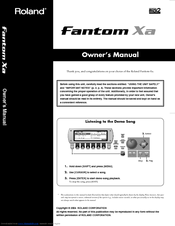Roland Fantom-Xa Manuals
Manuals and User Guides for Roland Fantom-Xa. We have 9 Roland Fantom-Xa manuals available for free PDF download: Owner's Manual, User Manual, Features Manual, Overview, Workshop Manual, Feature Manual, Information Sheet
Roland Fantom-Xa Owner's Manual (264 pages)
High - Quality Workstation Synthesizer
Brand: Roland
|
Category: Electronic Keyboard
|
Size: 10 MB
Table of Contents
Advertisement
Roland Fantom-Xa User Manual (60 pages)
Fantom Series Audio Track expansion
Brand: Roland
|
Category: Electronic Keyboard
|
Size: 1 MB
Table of Contents
Roland Fantom-Xa Features Manual (8 pages)
Speed Sequencing
Brand: Roland
|
Category: Electronic Keyboard
|
Size: 2 MB
Table of Contents
Advertisement
Roland Fantom-Xa Information Sheet (3 pages)
Fantom Xa
Brand: Roland
|
Category: Synthesizer
|
Size: 0 MB
Table of Contents
Roland Fantom-Xa Features Manual (14 pages)
Working with Standard MIDI Files
Brand: Roland
|
Category: Electronic Keyboard
|
Size: 3 MB
Roland Fantom-Xa Feature Manual (4 pages)
Sequencing with Rhythms
Brand: Roland
|
Category: Electronic Keyboard
|
Size: 2 MB
Table of Contents
Roland Fantom-Xa Overview (10 pages)
Exploring the Fantom-Xa
Brand: Roland
|
Category: Electronic Keyboard
|
Size: 3 MB
Table of Contents
Roland Fantom-Xa Features Manual (11 pages)
Importing and Using Loops
Brand: Roland
|
Category: Electronic Keyboard
|
Size: 2 MB
Roland Fantom-Xa Workshop Manual (5 pages)
Brand: Roland
|
Category: Electronic Keyboard
|
Size: 1 MB