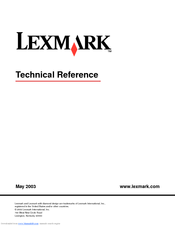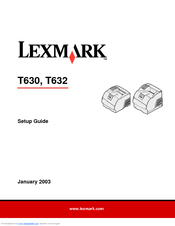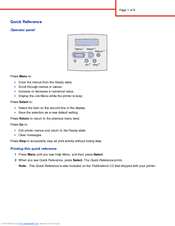Lexmark 10G2002 - T630N Printer - B/w Manuals
Manuals and User Guides for Lexmark 10G2002 - T630N Printer - B/w. We have 4 Lexmark 10G2002 - T630N Printer - B/w manuals available for free PDF download: Reference Manual, User's Reference Manual, Setup Manual, Quick Reference Manual
Lexmark 10G2002 - T630N Printer - B/w Reference Manual (459 pages)
Lexmark T630n VE: Reference Guide
Table of Contents
Advertisement
Lexmark 10G2002 - T630N Printer - B/w User's Reference Manual (291 pages)
Lexmark Printer User's Reference Manual
Table of Contents
Lexmark 10G2002 - T630N Printer - B/w Setup Manual (67 pages)
Lexmark T630: User Guide
Table of Contents
Advertisement
Lexmark 10G2002 - T630N Printer - B/w Quick Reference Manual (9 pages)
Lexmark T630: Quick Start
Table of Contents
Advertisement
Related Products
- Lexmark 10G2100 - T 630 VE B/W Laser Printer
- Lexmark 10G2200 - T630N VE Laser Printer
- Lexmark 10G2019 - T630N Ve - Printer
- Lexmark 10G2037 - T 632dn B/W Laser Printer
- Lexmark 10G0100 - T 630 B/W Laser Printer
- Lexmark 10G0121 - T 630 B/W Laser Printer
- Lexmark 10G0300 - T 632 B/W Laser Printer
- Lexmark 10G0500 - T 634 B/W Laser Printer
- Lexmark 10G0222 - T630N Hv Printer
- Lexmark 10G0200