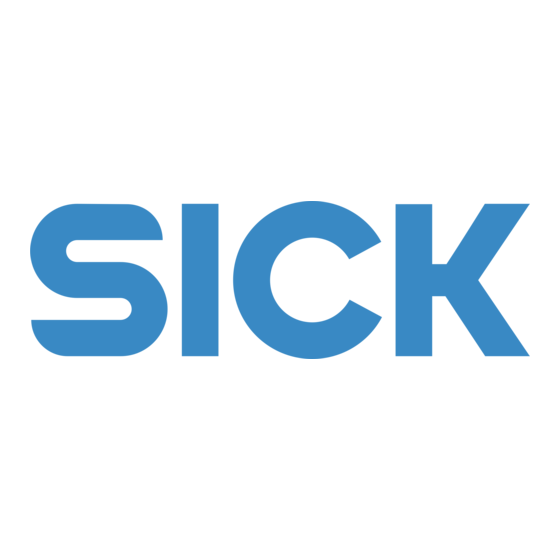
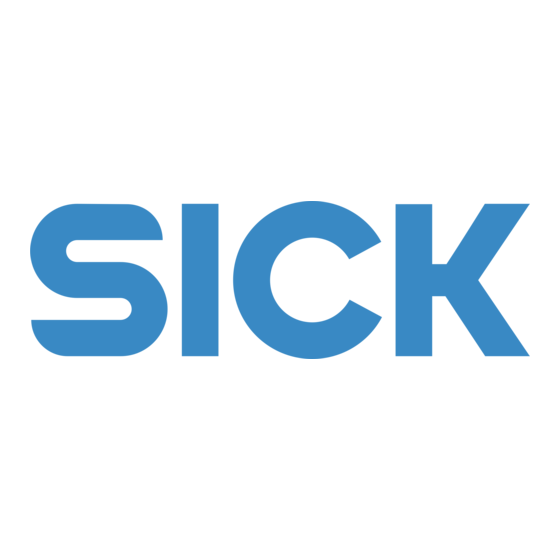
SICK FLOWSIC100 Addendum To Operating Instructions
Hide thumbs
Also See for FLOWSIC100:
- Operating instructions manual (266 pages) ,
- Addendum to operating instructions (88 pages) ,
- Operating instructions manual (184 pages)
Subscribe to Our Youtube Channel
Summary of Contents for SICK FLOWSIC100
- Page 1 Title A D D E N D U M T O O P E R A T I N G I N S T R U C T I O N S FLOWSIC100/FLOWSIC200 Interfaces: Modbus TCP Modbus RS485 PROFIBUS DP...
- Page 2 Information Symbols Legal Information Subject to change without notice. © SICK Engineering GmbH. All rights reserved. Important technical information for this product Supplementary information FLOWSIC100/FLOWSIC200 · Addendum to Operating Instructions · 8017549/13EK/V2-0/2019-04 · © SICK Engineering GmbH...
-
Page 3: Table Of Contents
Checking the communication ..........40 FLOWSIC100/FLOWSIC200 · Addendum to Operating Instructions · 8017549/13EK/V2-0/2019-04 · © SICK Engineering GmbH... - Page 4 Contents FLOWSIC100/FLOWSIC200 · Addendum to Operating Instructions · 8017549/13EK/V2-0/2019-04 · © SICK Engineering GmbH...
-
Page 5: Important Information
Addendum to Operating Instructions Important Information FLOWSIC100/FLOWSIC200 Important Information About this document For your safety FLOWSIC100/FLOWSIC200 · Addendum to Operating Instructions · 8017549/13EK/V2-0/2019-04 · © SICK Engineering GmbH... -
Page 6: About This Document
Disconnect power supply lines before working on power connections or parts carrying power voltage. Refit any contact protection removed before switching the power voltage back on again. FLOWSIC100/FLOWSIC200 · Addendum to Operating Instructions · 8017549/13EK/V2-0/2019-04 · © SICK Engineering GmbH... -
Page 7: Modbus Rs485 And Modbus Tcp
Modbus RS485 and Modbus TCP FLOWSIC100/FLOWSIC200 Modbus RS485 and Modbus TCP General information Installing and connecting the interface module in the MCU Putting the Modbus module into operation FLOWSIC100/FLOWSIC200 · Addendum to Operating Instructions · 8017549/13EK/V2-0/2019-04 · © SICK Engineering GmbH... -
Page 8: General Information
● MODBUS Messaging on TCP/IP Implementation Guide ● MODBUS APPLICATION PROTOCOL SPECIFICATION ● MODBUS over serial line specification and implementation guide The register assignment is supplied as separate document on the product CD. FLOWSIC100/FLOWSIC200 · Addendum to Operating Instructions · 8017549/13EK/V2-0/2019-04 · © SICK Engineering GmbH... -
Page 9: Installing And Connecting The Interface Module In The Mcu
For low-impedance ground connection of the module circuit with the MCU housing, connect the "gnd" terminal on the Modbus module using a stronger cable (4) with a PE terminal (5) on the top hat rail. FLOWSIC100/FLOWSIC200 · Addendum to Operating Instructions · 8017549/13EK/V2-0/2019-04 · © SICK Engineering GmbH... - Page 10 Modbus RS485 and Modbus TCP Addendum to Operating Instructions Fig. 2 nterface module terminal assignment Interface module Modbus + Impulse – + gnd gnd pulse FLOWSIC100/FLOWSIC200 · Addendum to Operating Instructions · 8017549/13EK/V2-0/2019-04 · © SICK Engineering GmbH...
-
Page 11: Putting The Modbus Module Into Operation
Fig. 4 in the “ RS485 Interface Parameter “ field. Fig. 3 "Configuration / System Configuration" directory Fig. 4 "Configuration / I/O Configuration / Interface Module" directory FLOWSIC100/FLOWSIC200 · Addendum to Operating Instructions · 8017549/13EK/V2-0/2019-04 · © SICK Engineering GmbH... -
Page 12: Modbus Tcp
Connect the laptop/PC with the internet and enter http://ltxfaq.custhelp.com/app/answers/detail/a_id/644 in the address bar of your browser. Download the current configuration program. Fig. 5 Downloading the configuration program FLOWSIC100/FLOWSIC200 · Addendum to Operating Instructions · 8017549/13EK/V2-0/2019-04 · © SICK Engineering GmbH... -
Page 13: Integrating The Modbus Module In The Network
Select the “Tools/Options” menu. Fig. 7 “Tools/Options” menu If several networks are available, select the network interface with which the Modbus module is connected. Fig. 8 Network connection(s) (example) FLOWSIC100/FLOWSIC200 · Addendum to Operating Instructions · 8017549/13EK/V2-0/2019-04 · © SICK Engineering GmbH... - Page 14 Select the found module. Fig. 10 Selecting the module NOTICE: Select the module only in the right window, not in the tree structure on the left. FLOWSIC100/FLOWSIC200 · Addendum to Operating Instructions · 8017549/13EK/V2-0/2019-04 · © SICK Engineering GmbH...
- Page 15 Step Remark Select the respective setting depending on the desired address assignment (automatic or manual assignment) Manual assignment: Enter the required network connection data here. FLOWSIC100/FLOWSIC200 · Addendum to Operating Instructions · 8017549/13EK/V2-0/2019-04 · © SICK Engineering GmbH...
- Page 16 Fig. 12 Defining the address settings Complete the assignment, then wait while the module is being configured and then click “Finish”. Fig. 13 Completing the assignment FLOWSIC100/FLOWSIC200 · Addendum to Operating Instructions · 8017549/13EK/V2-0/2019-04 · © SICK Engineering GmbH...
-
Page 17: Configuring The Modbus Tcp Module
Perform steps (1) to (3) in succession and confirm with <Enter>. Fig. 15 “Telnet Configuration” Press <Enter> to start the Setup Mode. FLOWSIC100/FLOWSIC200 · Addendum to Operating Instructions · 8017549/13EK/V2-0/2019-04 · © SICK Engineering GmbH... - Page 18 Enter '1000'(if already present, confirm with <Enter>) Enter '5000'(if already present, confirm with <Enter>) Enter '20'(if already present, confirm with <Enter>) Enter 'N'(if already present, confirm with <Enter>) FLOWSIC100/FLOWSIC200 · Addendum to Operating Instructions · 8017549/13EK/V2-0/2019-04 · © SICK Engineering GmbH...
- Page 19 Addendum to Operating Instructions Modbus RS485 and Modbus TCP Enter 'S'. The Modbus module TCP is now configured. FLOWSIC100/FLOWSIC200 · Addendum to Operating Instructions · 8017549/13EK/V2-0/2019-04 · © SICK Engineering GmbH...
-
Page 20: Configuring The Mcu For The Modbus Tcp Module
Fig. 18 in the “ RS485 Interface Parameter “ field. Fig. 17 "Configuration / System Configuration" directory S. Interface module settings Fig. 18 FLOWSIC100/FLOWSIC200 · Addendum to Operating Instructions · 8017549/13EK/V2-0/2019-04 · © SICK Engineering GmbH... -
Page 21: Checking The Communication
Try to establish a connection with the Modbus client if the communication check fails. If no connection can be established with the Modbus client, contact your local IT for support. FLOWSIC100/FLOWSIC200 · Addendum to Operating Instructions · 8017549/13EK/V2-0/2019-04 · © SICK Engineering GmbH... - Page 22 Modbus RS485 and Modbus TCP Addendum to Operating Instructions FLOWSIC100/FLOWSIC200 · Addendum to Operating Instructions · 8017549/13EK/V2-0/2019-04 · © SICK Engineering GmbH...
-
Page 23: Profibus Dp
Addendum to Operating Instructions PROFIBUS DP FLOWSIC100/FLOWSIC200 PROFIBUS DP General Information Hardware Connection and Termination GSD file FLOWSIC100/FLOWSIC200 · Addendum to Operating Instructions · 8017549/13EK/V2-0/2019-04 · © SICK Engineering GmbH... -
Page 24: General Information
The following cables can be used as an example: ● Lappkabel Unitronic Bus-L2 / FIP FC ● Lappkabel Unitronic Bus FD P L2 / FIP ● Lappkabel Unitronic Bus-Yv L2 / FIP FLOWSIC100/FLOWSIC200 · Addendum to Operating Instructions · 8017549/13EK/V2-0/2019-04 · © SICK Engineering GmbH... -
Page 25: Connection And Termination
A/B. 4 If required, set termination of module by setting the two jumpers at the module terminals “term” according to the figure. Two jumpers for bus validation FLOWSIC100/FLOWSIC200 · Addendum to Operating Instructions · 8017549/13EK/V2-0/2019-04 · © SICK Engineering GmbH... -
Page 26: Profibus Wiring - Plug-In Module
3 Connect the cable leads of the BUS cables to the screw terminals marked with A/B on the backside of the MCU. Connection of interface module PROFIBUS for 19” rack module on the back plate of the MCU. FLOWSIC100/FLOWSIC200 · Addendum to Operating Instructions · 8017549/13EK/V2-0/2019-04 · © SICK Engineering GmbH... -
Page 27: Gsd File
The latest revision of the GSD file for the PROFIBUS interface module can be obtained from SICK. Please contact your local SICK sales and service partner for further support or send an email to – flow@sick.de - FLOWSIC100/FLOWSIC200 · Addendum to Operating Instructions · 8017549/13EK/V2-0/2019-04 · © SICK Engineering GmbH... - Page 28 PROFIBUS DP Addendum to Operating Instructions FLOWSIC100/FLOWSIC200 · Addendum to Operating Instructions · 8017549/13EK/V2-0/2019-04 · © SICK Engineering GmbH...
-
Page 29: Ethernet Triplex
Addendum to Operating Instructions Ethernet triplex FLOWSIC100/FLOWSIC200 Ethernet triplex General information Configuration Technical data FLOWSIC100/FLOWSIC200 · Addendum to Operating Instructions · 8017549/13EK/V2-0/2019-04 · © SICK Engineering GmbH... -
Page 30: General Information
Ethernet (1 connection) and differs only in a special firmware. Due to its function, the access speed as compared with interface module Ethernet (1 connection with 1.96kB/s) decreases even if only one connection is used. FLOWSIC100/FLOWSIC200 · Addendum to Operating Instructions · 8017549/13EK/V2-0/2019-04 · © SICK Engineering GmbH... -
Page 31: Ethernet Service
Ethernet Service Installing and connecting the Ethernet Service module in the MCU Putting the Ethernet Service module into operation Configuring the Ethernet Service module Checking the communication FLOWSIC100/FLOWSIC200 · Addendum to Operating Instructions · 8017549/13EK/V2-0/2019-04 · © SICK Engineering GmbH... -
Page 32: Installing And Connecting The Ethernet Service Module In The Mcu
For low-impedance ground connection of the module circuit with the MCU housing, connect the "gnd" terminal on the Ethernet Service module and interface module using a stronger cable with a PE terminal on the top hat rail. FLOWSIC100/FLOWSIC200 · Addendum to Operating Instructions · 8017549/13EK/V2-0/2019-04 · © SICK Engineering GmbH... -
Page 33: Putting The Ethernet Service Module Into Operation
Connect the laptop/PC with the internet and enter http://ltxfaq.custhelp.com/app/answers/detail/a_id/644 in the address bar of your browser. Download the current configuration program. Fig. 21 Downloading the configuration program FLOWSIC100/FLOWSIC200 · Addendum to Operating Instructions · 8017549/13EK/V2-0/2019-04 · © SICK Engineering GmbH... -
Page 34: Integrating The Ethernet Service Module In The Network
Fig. 23 “Tools/Options” menu If several networks are available, select the network interface with which the Ethernet Service module is connected. Fig. 24 Network connection(s) (example) FLOWSIC100/FLOWSIC200 · Addendum to Operating Instructions · 8017549/13EK/V2-0/2019-04 · © SICK Engineering GmbH... - Page 35 Select the found module. Fig. 26 Selecting the module NOTICE: Select the module only in the right window, not in the tree structure on the left. FLOWSIC100/FLOWSIC200 · Addendum to Operating Instructions · 8017549/13EK/V2-0/2019-04 · © SICK Engineering GmbH...
- Page 36 Fig. 27 are just an example and may differ from the real data. Please contact your network administrator for the correct connection data. FLOWSIC100/FLOWSIC200 · Addendum to Operating Instructions · 8017549/13EK/V2-0/2019-04 · © SICK Engineering GmbH...
- Page 37 Fig. 28 Defining the address settings Complete the assignment, then wait while the module is being configured and then click “Finish”. Fig. 29 Completing the assignment FLOWSIC100/FLOWSIC200 · Addendum to Operating Instructions · 8017549/13EK/V2-0/2019-04 · © SICK Engineering GmbH...
-
Page 38: Configuring The Ethernet Service Module
“Telnet Configuration” Perform steps (1) to (3) in succession and confirm with <Enter>. Fig. 31 “Telnet Configuration” Define the serial settings with the following entries: FLOWSIC100/FLOWSIC200 · Addendum to Operating Instructions · 8017549/13EK/V2-0/2019-04 · © SICK Engineering GmbH... - Page 39 – Port No = 2111 (default port for communication with SOPAS ET) Fig. 33 Serial settings (step 2) To save the settings, type “9“ and confirm with <Enter>. Fig. 34 Serial settings (step 3) FLOWSIC100/FLOWSIC200 · Addendum to Operating Instructions · 8017549/13EK/V2-0/2019-04 · © SICK Engineering GmbH...
-
Page 40: Checking The Communication
Try to establish a connection with SOPAS ET if the communication check fails. If no connection can be established with SOPAS ET, contact your local IT for support. FLOWSIC100/FLOWSIC200 · Addendum to Operating Instructions · 8017549/13EK/V2-0/2019-04 · © SICK Engineering GmbH... - Page 41 Addendum to Operating Instructions Ethernet Service FLOWSIC100/FLOWSIC200 · Addendum to Operating Instructions · 8017549/13EK/V2-0/2019-04 · © SICK Engineering GmbH...
- Page 42 E-Mail sick@sick.no United Kingdom Denmark Poland E-Mail sick@sick.dk Finland Romania Vietnam France Russia E-Mail sales.gsg@sick.com Germany Singapore E-Mail sales.gsg@sick.com Hong Kong Slovakia E-Mail ghk@sick.com.hk E-Mail mail@sick-sk.sk Hungary Slovenia India South Africa www.sick.com SICK AG | Waldkirch | Germany | www.sick.com...
















Need help?
Do you have a question about the FLOWSIC100 and is the answer not in the manual?
Questions and answers