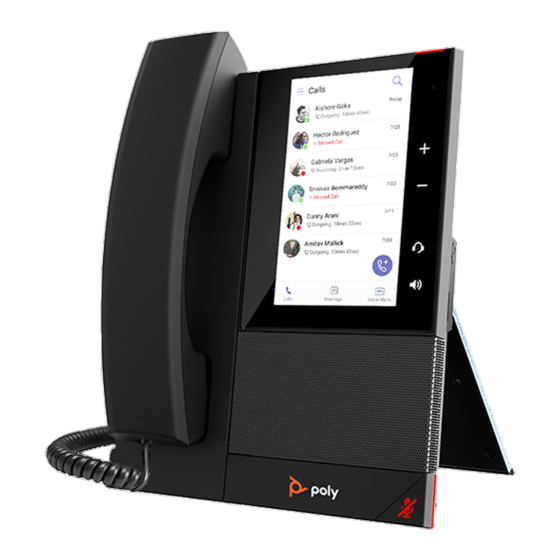
Poly CCX 400 User Manual
Business media phones with microsoft teams
Hide thumbs
Also See for CCX 400:
- User manual ,
- Instruction manual (281 pages) ,
- User manual (138 pages)
Table of Contents
Advertisement
USER GUIDE
Poly CCX Business Media Phones with Microsoft
Teams
Getting Help
For more information about installing, configuring, and
administering Poly/Polycom products or services, go to
Polycom Support.
Plantronics, Inc. (Poly — formerly Plantronics and Polycom)
345 Encinal Street
Santa Cruz, California
95060
©
2021 Plantronics, Inc. All rights reserved. Poly, the propeller
design, and the Poly logo are trademarks of Plantronics, Inc.
All other trademarks are the property of their respective
owners.
Advertisement
Table of Contents

Summary of Contents for Poly CCX 400
- Page 1 Plantronics, Inc. (Poly — formerly Plantronics and Polycom) 345 Encinal Street Santa Cruz, California 95060 © 2021 Plantronics, Inc. All rights reserved. Poly, the propeller design, and the Poly logo are trademarks of Plantronics, Inc. All other trademarks are the property of their respective owners.
-
Page 2: Table Of Contents
Product Overview of Poly CCX Business Media Phones............5 CCX Phone Hardware Overview..................6 Poly CCX 400 Business Media Phones Hardware...........6 Poly CCX 500 and CCX 505 Business Media Phone Hardware......8 Poly CCX 600 Business Media Phone Hardware............ 9 LED Indicators on CCX Phones................10 Teams Screens........................11... - Page 3 Contents Poly CCX with Teams Settings................19 Change the Phone Display Language................19 Date & Time........................19 Change the Time Format..................19 Adjust the Display Backlight....................20 Set the Phone Theme to Dark...................20 Enable the Screen Saver....................20 Adjust the Backlight & Screen Saver Timeout..............20 Headset Settings.......................21...
-
Page 4: Before You Begin
▪ Privacy Policy This user guide helps you configure Poly settings available on the Poly CCX business media phone when running Microsoft Teams. You must have a Teams–enabled Microsoft Office 365 account to access all of the features of your CCX business media phone with Teams. -
Page 5: Privacy Policy
Before You Begin Privacy Policy Poly products and services process customer data in a manner consistent with the Poly Privacy Policy. Please direct comments or questions to privacy@poly.com... -
Page 6: Getting Started With Poly Ccx With Teams
• Accessibility Features Before you use your Poly CCX with Teams, take a few moments to familiarize yourself with its features and user interface. Note: As you read this guide, keep in mind that your system administrator configures certain features or your network environment may determine them. -
Page 7: Ccx Phone Hardware Overview
The following topics describe the hardware features for Poly CCX business media phones. Poly CCX 400 Business Media Phones Hardware The following figure displays the hardware features on Poly CCX 400 business media phones. The table lists each feature numbered in the figure. - Page 8 Volume keys Adjust the volume of the handset, headset, speaker, and ringer. USB port(s) CCX 400 business media phones include one USB-A port. Attach a USB flash drive or USB headset. Headset indicator Displays when the phone is powered on. The icon glows green or blue when a headset is connected and activated.
-
Page 9: Poly Ccx 500 And Ccx 505 Business Media Phone Hardware
Getting Started with Poly CCX with Teams Poly CCX 500 and CCX 505 Business Media Phone Hardware The following figure displays the hardware features on Poly CCX 500 and CCX 505 business media phones. The table lists each feature numbered in the figure. -
Page 10: Poly Ccx 600 Business Media Phone Hardware
Mute or unmute the microphone during an active call. Poly CCX 600 Business Media Phone Hardware The following figure displays the hardware features on Poly CCX 600 business media phones. The table lists each feature numbered in the figure. Figure 3: Poly CCX 600 Phone Hardware Features... -
Page 11: Led Indicators On Ccx Phones
Provides ringer and speakerphone audio output. Mute key Mute or unmute the microphone during an active call. LED Indicators on CCX Phones The LEDs on Poly CCX phones indicate phone and accessory states. CCX Phones LED Descriptions Color State and Description Speakerphone Off –... -
Page 12: Teams Screens
Blinking Red – New or unread voicemails are available, incoming call and missed call. Teams Screens Poly CCX phones with Teams include different screens that provide specific functionality. You can access the following screens: ▪ Home screen: Access other Teams screens and view notifications for meetings, missed calls, and voicemail messages. -
Page 13: Accessibility Features
Getting Started with Poly CCX with Teams Accessibility Features Poly products include a number of features to accommodate users with disabilities. Users Who Are Deaf or Hard of Hearing Your phone includes accessibility features for users who are deaf or hard of hearing to use the phone. -
Page 14: Users Who Are Blind, Have Low Vision, Or Have Limited Vision
Getting Started with Poly CCX with Teams Accessibility Features for Users with Limited Mobility Accessibility Feature Description Touchscreen The large touchscreen enables you to select, swipe, and press the screen to perform functions and activate features. A built-in speakerphone enables you to hear audio on the device without Built-in speakerphone having to use a headset. -
Page 15: Signing In To And Locking Your Phone
Signing In to and Locking Your Phone Topics: ▪ Signing In to Your Phone ▪ Locking Your Phone Sign in to your phone and lock your phone for security. Signing In to Your Phone Use your Microsoft account credentials to sign in to Teams on your phone. You can sign in to your phone using one of the following methods: ▪... -
Page 16: Sign Out Of Your Phone
Signing In to and Locking Your Phone Sign Out of Your Phone If you sign in to Microsoft Teams on a public phone, sign out after you finish using the phone. After you sign out of Microsoft Teams, you can’t make calls or view upcoming meetings. You must sign back in to Microsoft Teams to use the phone. -
Page 17: Change Your Phone Lock Pin
Signing In to and Locking Your Phone 4. Enter a phone lock PIN in both fields, then select OK. 5. Select Phone Lock Timeout to choose the amount of time the phone sits idle before locking. Change your Phone Lock PIN You can change your phone lock PIN at any time. -
Page 18: Calling And Conferencing
Calling and Conferencing Topics: ▪ Place a Call ▪ Call a Favorite Contact ▪ Place an Emergency Call ▪ Join a Meeting ▪ Add a Contact to Your Favorites Tab ▪ Assign a Delegate Place calls and join meeting from your CCX phone. Place a Call Place a call using the dialpad or by selecting a contact. -
Page 19: Join A Meeting
Calling and Conferencing Procedure 1. From a locked phone, swipe up on the screen. 2. Do one of the following. a. Enter an emergency number on the PIN key pad. b. b. Select Emergency Call and enter 911, or another approved emergency number, and select Place call. -
Page 20: Poly Ccx With Teams Settings
Poly CCX with Teams Settings Topics: ▪ Change the Phone Display Language ▪ Date & Time ▪ Adjust the Display Backlight ▪ Set the Phone Theme to Dark ▪ Enable the Screen Saver ▪ Adjust the Backlight & Screen Saver Timeout ▪... -
Page 21: Adjust The Display Backlight
Poly CCX with Teams Settings Adjust the Display Backlight Adjust your phone’s display brightness. Procedure 1. Go to Menu > Settings > Device Settings. 2. Select Display. 3. Slide the Backlight slider to the left to lower the brightness or to the right to increase the brightness. -
Page 22: Headset Settings
3. Select HookSwitch Mode to choose an available mode from the list. Enable Echo Cancellation Enable echo cancellation to remove echoes that you might experience when using your headset. Note: Echo cancellation isn’t available on CCX 400 business media phones. Procedure 1. Go to Menu > Setting > Device Settings. -
Page 23: Connect A Bluetooth Headset
Poly CCX with Teams Settings Connect a Bluetooth Headset Connect a Bluetooth headset to your phone. Procedure 1. Go to Menu > Settings > Device Settings > Bluetooth > Manage Bluetooth Devices. 2. Select Pair New Device. 3. Select your headset from the Available devices list. -
Page 24: Disconnect From A Wireless Network
Poly CCX with Teams Settings ▪ EAP-PEAP-MSCHAPv2 ▪ EAP-TTLS-MSCHAPv2 ▪ EAP-PWD 5. Select Connect. Disconnect from a Wireless Network To change wireless connections or switch to an Ethernet connection, disconnect from the current wireless network. Procedure 1. Go to Menu > Settings > Device Settings. -
Page 25: Enable Accessibility Options
Poly CCX with Teams Settings 3. When your phone appears in the list, select Connect. Enable Accessibility Options Procedure 1. Go to Menu > Settings > Device Settings. 2. Select Accessibility. 3. To enable or disable accessibility options, select Accessibility Settings. -
Page 26: Troubleshooting
Enable Screen Capture • Reboot the Phone If you’re having issues with your Poly phone, you can try the troubleshooting options and solutions in the following topics to resolve certain issues. View Device Information View device information, such as the IP address, the unique MAC address, and software and application versions the device is currently running. -
Page 27: Access Microsoft Teams Help
Troubleshooting Test Option Description Audio Test the speakerphone, handset, USB headset, or Bluetooth headset microphone and speaker. Network Test the phone’s network connection using netstat and ping. Touch Test the phone’s touchscreen by drawing lines. Test the phone LEDs by blinking LEDs not currently illuminated. -
Page 28: Reboot The Phone
Troubleshooting Reboot the Phone Your system administrator may ask you to reboot the phone to assist in troubleshooting. Procedure 1. Go to Menu > Settings > Device Settings. 2. Select Debug. 3. Select Reboot Phone.
















Need help?
Do you have a question about the CCX 400 and is the answer not in the manual?
Questions and answers