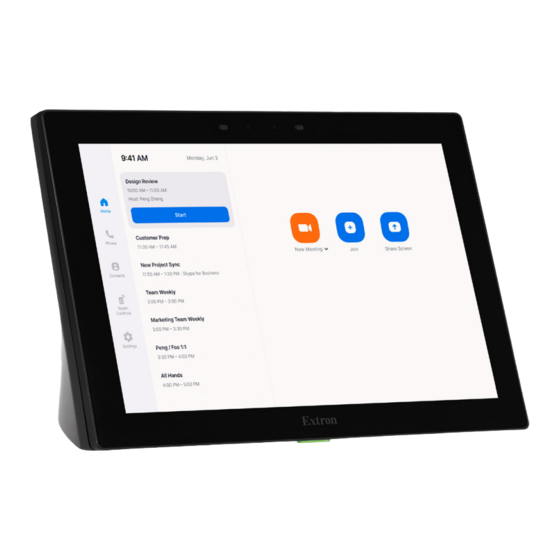
Subscribe to Our Youtube Channel
Summary of Contents for Extron electronics TouchLink ZRTP Pro 725 Series
- Page 1 ZRTP Pro 725 and 1025 Series Zoom Room Touchpanels User Guide TouchLink ® 68-3744-01, Rev. A 12 23...
- Page 2 Safety Instructions Safety Instructions • English Instructions de sécurité • Français AVERTISSEMENT : Ce pictogramme, , lorsqu’il est utilisé sur le WARNING: This symbol, , when used on the product, is intended to produit, signale à l’utilisateur la présence à l’intérieur du boîtier du produit alert the user of the presence of uninsulated dangerous voltage within the d’une tension électrique dangereuse susceptible de provoquer un choc product’s enclosure that may present a risk of electric shock.
- Page 3 安全说明 • 简体中文 警告: 产品上的这个标志意在警告用户, 该产品机壳内有暴露的危险 电压, 有触电危险。 注意: 产品上的这个标志意在提示用户, 设备随附的用户手册中有重 要的操作和维护(维修)说明。 关于我们产品的安全指南、遵循的规范、EMI/EMF 的兼容性、无障碍使 用的特性等相关内容, www.extron.com 敬请访问 Extron 网站 , ,参见 Extron 安全规范指南,产品编 。 号 68-290-01 安全記事 • 繁體中文 안전 지침 • 한국어 경고: 이 기호 가 제품에 사용될 경우, 제품의 인클로저 내에 있는 警告: 若產品上使用此符號,...
- Page 4 FCC Class B Notice NOTE: This device complies with part 15 of the FCC rules. Operation is subject to the following two conditions: (1) This device may not cause harmful interference, and (2) This device must accept any interference received, including interference that may cause undesired operation. This equipment has been tested and found to comply with the limits for a Class B digital device, pursuant to part 15 of the FCC rules.
- Page 5 • Complies with 21 CFR 1040.10 and 1040.11. Produit laser de classe 1 Si ce produit a besoin d’un quelconque entretient, celui-ci doit être fait par Extron Electronics et son personnel qualifié. ATTENTION : L’utilisation de commandes, la réalisation de réglages, ou l’exécution de procédures de manière contraire aux dispositions établies dans le présent document, présente un risque...
- Page 6 FCC Radio Frequency Interference — Safety Notices NOTE: The Safety Notices and Industry Canada Notices on this and the following pages refer to the ZRTP Pro 1025T models. Antenna Warnings WARNING: The radiated output power of the wireless device is far below the FCC radio frequency exposure limits.
- Page 7 This radio transmitter has been approved by Industry Canada to operate with the antenna types listed below with the maximum permissible gain and required antenna impedance for each antenna type indicated. Antenna types not included in this list, having a gain greater than the maximum gain indicated for that type, are strictly prohibited for use with this device.
- Page 8 Conventions Used in this Guide Notifications In this user guide, the following are used: WARNING: Potential risk of severe injury or death. AVERTISSEMENT : Risque potentiel de blessure grave ou de mort. CAUTION: Risk of minor personal injury. ATTENTION : Risque de blessure mineure. ATTENTION: •...
-
Page 9: Table Of Contents
Contents Introduction ..............1 Mounting ..............20 Mounting the ZRTP Pro 725M and 1025M ... 21 About This Guide ............ 1 About the ZRTP Pro 725 and 1025 Series ..... 1 Mounting to a Wall Box or Junction Box.... 21 Mounting to Drywall ........... - Page 10 ZRTP Pro 725 and 1025 Series • Contents...
-
Page 11: Introduction
Introduction This section discusses the following topics: • About This Guide • About the ZRTP Pro 725 and 1025 Series • Features • Application Diagram • Requirements About This Guide This guide describes the function, installation, and operation of the following Extron Zoom Room Touchpanels: •... -
Page 12: Application Diagram
• Gorilla Glass screen is tough, scratch, and smudge-resistant — Corning Gorilla Glass is stronger and ® ® more scratch-resistant than standard glass, while maintaining touch sensitivity, color saturation, and brightness. • Light sensor adjusts screen brightness as the ambient room lighting changes •... -
Page 13: Installation Overview
Installation Overview This section provides an overview of the installation process. Follow the links for a more detailed explanation of each step. 1. Before starting to install the ZRTP Pro models, download and install the latest versions of the following software: •... -
Page 14: Panel Features
Panel Features This section describes the ZRTP Pro touchpanels: • Wall Mount and Tabletop Front Panel Features • Wall Mount Rear Panel Features • Tabletop Rear and Base Features • Connecting Power Wall Mount and Tabletop Front Panel Features Figure 2 shows the ZRTP Pro 725M (left) and ZRTP Pro 725T (right) front panels. The front panels for all models have the same features and are very similar, apart from size. -
Page 15: Wall Mount Rear Panel Features
Wall Mount Rear Panel Features Many of the features shown on the ZRTP Pro 725M, or 1025M rear panels are found on the Tabletop Rear and Base Features (see page 6) G G G A A A B B B C C C A A A B B B C C C... -
Page 16: Tabletop Rear And Base Features
Mounting screw (see figure 3 on page 5) — Tightens against the tongue of the mounting plate to secure the touchpanel (see Mounting the ZRTP Pro 725 and 1025M). Rear status light — Two rear status light bars, one on each side. The status lights show green or red based on Zoom call status or room availability. -
Page 17: Connecting Power
Connecting Power These touchpanels must be powered by Power over Ethernet (PoE). Users must provide their own PoE power injector. Figure 5 shows the Extron PI 115 Your power injector may look different. 1. Connect a straight-through Ethernet cable from the power injector to a switch or router (see figure 5, ). - Page 18 ATTENTION: • If not provided with a power supply, this product is intended to be supplied by a UL Listed power source marked “Class 2” or “LPS” rated output 48 VDC or 56 VDC (PoE), minimum 0.35 A, or an Extron UL Listed XTP/DTP remote power source.
-
Page 19: Configuring Zoom Rooms
Configuring Zoom Rooms When the device is powered on for the first time, select either Zoom Rooms Controller or Scheduling Display and click Next. Figure 6. Select Zoom Rooms Controller Click the settings icon (see figure 7, Figure 7. Click Settings Icon ZRTP Pro 725 and 1025 Series •... - Page 20 Click System Settings (see figure 8, Figure 8. Settings Menu The Settings menu opens. Figure 9. Settings Menu The Settings menu provides access to five sub-menus: Network on page 11 Display on page 11 Sound on page 12 System on page 12 About on page 13 NOTE: All sub-menus have an icon in the top right corner ( ), which exits the Settings menu and returns to...
-
Page 21: Network
Network Figure 10. Network Sub-menu Use the toggle switch to select DHCP enabled or disabled. • If DHCP is enabled, the unit Hostname can be configured. All other network settings are read-only. • If DHCP is disabled, consult your network administrator to obtain a valid network IP address, Gateway address, Subnet mask, and DNS server. -
Page 22: Sound
Sound Figure 12. Sound Sub-menu The Sound sub-menu allows you to configure the system sounds. • System volume allows you to adjust the volume between 0-100% • The loudspeaker icon allows you to toggle between mute and unmute. If the system mute is disabled, the sound level returns to the previous value •... -
Page 23: About
About Figure 14. About Sub-menu The About sub-menu provides information about the device: • Device name. • Legal information provides information about third-party licenses and system web view licenses. • Model & hardware provides the model name, serial number, and part number. •... -
Page 24: Installing Software
Installing Software This section of the user guide provides information about: • Software Programs • Installing Software • Using the Software • Updating the Firmware Software Programs • Extron Control for Zoom Rooms App — Adds Extron AV control capabilities to the conferencing features provided by any Android and Windows based Zoom Rooms controller. -
Page 25: Installing Software
Installing Software The ZRTP Pro 725 and 1025 series touchpanels are compatible with GUI Designer, Global Configurator Plus and Professional, ControlScript Deployment Utility, and Toolbelt. All four software products can be downloaded from www.extron.com. 1. Select the Download tab (see figure 15, 2. -
Page 26: Using The Software
6. Run the executable file to install the software. By default, your computer creates a new folder at C:\Program Files\Extron or C:\Program Files (x86)\Extron. Using the Software Design and Configure or Program the User Interface Use GUI Designer and Global Configurator Plus and Professional to design and configure a graphical user interface (GUI) for the TouchLink Pro touchpanel. -
Page 27: Updating The Firmware
Updating the Firmware You can use either of two methods to update the firmware • Updating Firmware with Zoom Device management • Updating Firmware with Toolbelt. Before starting, consult your IT team and ensure that the touchpanel has a unique IP address. Updating Firmware with Zoom Device management Firmware for the ZRTP Pro series touchpanels can be upgraded using Toolbelt or Zoom Device Management (ZDM). - Page 28 5. Click Release Notes (see figure , on page 17) for more information about the firmware (optional). 6. Click Download ( 7. Enter the required information and click the download button. Go to the Downloads folder and click on the file to install the firmware on the PC.
- Page 29 6. Click Begin. Firmware Uploader begins to upload the selected firmware to the selected device(s). The update process goes through the following states: • Idle — no upload taking place • Uploading — pre-installation • Verification — start of installation •...
-
Page 30: Mounting
Mounting There are several options for mounting these touchpanels. Visit the Extron website (www.extron.com) for a complete list. This section outlines the various options for: • Mounting the ZRTP Pro 725M and 1025M • Mounting to a Wall Box or Junction Box •... - Page 31 Figure 23 shows how to mount the ZRTP Pro 725M. Mounting the ZRTP Pro 1025M is very similar. Back View Figure 23. Mounting the ZRTP Pro 725M to a Wall Box (left) and Mounting Plate (right) 1. Install a junction box or wall box (see figure 23, ), following the instructions provided by the manufacturer.
-
Page 32: Mounting To Drywall
Mounting to Drywall If local building codes do not require a wall box, you can mount the touchpanel directly into drywall. 1. Go to www.extron.com and download the cut-out template for your touchpanel. Print the template at 100% size (no scaling). 2. -
Page 33: Reference Material
Reference Material This section describes: • Best Practices for Cleaning Your Extron Products • Network Port Requirements and Licensed Third-Party Software Used by the Touchpanels • Reset Mode Best Practices for Cleaning Your Extron Products Depending on the device, application, and location, there may be times when it becomes necessary to clean your Extron product. -
Page 34: Reset Mode
Reset Mode The ZRTP Pro series touchpanels support Full Factory Reset mode. This is activated in either of two ways: • Pressing the RESET button, which is found on the rear panel of the ZRTP Pro 725M and 1025M series (see figure figure , on page 5) or the base of the ZRTP Pro 725T or 1025T series (see... -
Page 35: Extron Warranty
Extron Electronics makes no further warranties either expressed or implied with respect to the product and its quality, performance, merchantability, or fitness for any particular use. In no event will Extron Electronics be liable for direct, indirect, or consequential damages resulting from any defect in this product even if Extron Electronics has been advised of such damage.
















Need help?
Do you have a question about the TouchLink ZRTP Pro 725 Series and is the answer not in the manual?
Questions and answers