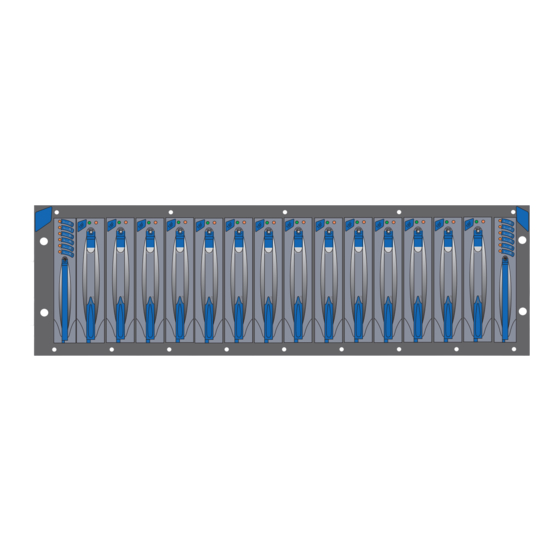
Table of Contents
Advertisement
Quick Links
Advertisement
Table of Contents

Summary of Contents for Acer Altos S700 Series
- Page 1 Altos S700 Series User’s Guide...
- Page 2 Serial Number: ___________________________________ Purchase Date: ___________________________________ Place of Purchase: ________________________________ Acer and the Acer logo are registered trademarks of Acer Inc. Other company’s product names or trademarks are used herein for identification purposes only and belong to their respective companies.
-
Page 3: Table Of Contents
Dual FC Loop Configuration Quad Loop Configuration Connecting a Power Source Connecting an AC Power Source Disk Drive Spin Up Sequence Altos S700 Series RAID Controller Introduction RAID Controller Circuit Boards Controller Circuit Board I/O Circuit Board RS232 Serial Port... - Page 4 Connecting a Power Source Connecting an AC Power Source Disk Drive Spin Up Sequence Overview LS Module LS Module Features Altos S700 Enclosure LEDs Disk Drive LEDs Power Supply LEDs Advanced Cooling Module (ACM) LEDs RAID Controller LEDs Location of the Components...
- Page 5 Disk Drives Power Supply Temperature Humidity Altitude Operational Shock Operational Vibration Regulatory Agency Compliance Equipment and parts necessary for upgrade Upgrading from JBOD to RAID Installing the Battery Backup Unit...
- Page 6 Contents...
-
Page 7: Preface
This Installation Guide is intended for use by the person installing and operating the Altos S700 Series. This Installation Guide describes the operation of the Altos S700 Series only. For details relating to the host system, refer to the documentation supplied with the host system. -
Page 8: Fcc Notice
viii Notices FCC notice This device has been tested and found to comply with the limits for a Class B digital device pursuant to Part 15 of the FCC Rules. These limits are designed to provide reasonable protection against harmful interference in a residential installation. - Page 9 Use conditions This part complies with Part 15 of the FCC Rules. Operation is subject to the following two conditions: (1) this device may not cause harmful interference, and (2) this device must accept any interference received, including interference that may cause undesired operation. Notice: Canadian users This Class B digital apparatus meets all requirements of the Canadian Interference-Causing Equipment Regulations.
-
Page 10: Important Safety Information
Important safety information Only a technically qualified person shall access, integrate, configure, and service this product. Intended application uses This product was evaluated as Information Technology Equipment (ITE), which may be installed in offices, schools, computer rooms, and similar commercial type locations. -
Page 11: Multiple Power Cords
Multiple power cords Warning! To avoid electrical shock, disconnect all AC power cords before accessing inside the system. Earth grounded socket-outlets Warning! To avoid electrical shock, the system power cord(s) must be plugged into socket-outlet(s) that is provided with a suitable earth ground. Precautionary reminders •... -
Page 12: Equipment Rack Precautions
Equipment rack precautions Follow the rack manufacturer's safety and installation instructions for proper rack installation. The following additional rack safety installation measures shall be considered: • Anchor the equipment rack The equipment rack must be anchored to an unmovable suitable support to prevent the rack from falling over when one or more systems are fully extended out of the rack assembly. -
Page 13: Important Safety Instructions
Important safety instructions Read these instructions carefully. Save these instructions for future reference. Follow all warnings and instructions marked on the product. Unplug this product from the wall outlet before cleaning. Do not use liquid cleaners or aerosol cleaners. Use a damp cloth for cleaning. Do not use this product near water. - Page 14 If the product does not operate normally when the operating instructions are followed. Adjust only those controls that are covered by the operating instructions since improper adjustment of other controls may result in damage and will often require extensive work by a qualified technician to restore the product to normal condition.
-
Page 15: European Community Statement
European Community Statement This equipment complies with the following European directives: EMC Directive 89/336/EEC and amending Directives 92/31/EEC and 93/ 68/EEC Low Voltage Directive 73/23/EEC. - Page 17 Chapter 1 Introduction...
- Page 18 This Chapter introduces the Altos S700 Series. The main features of the Series are described along with a list of the models that are available.
-
Page 19: Introduction
Each enclosure supports up to 14 disk drives, in a dense 3U form factor. As your storage needs grow, simply add Altos S700 enclosures dynamically - up to a total of 8 enclosures. The Altos S700 Series can be scaled in multiple dimensions, enabling flexible configuration of capacity, performance and functionality, to match and grow with virtually any application or IT environment. -
Page 20: Features
Disk Drive Carrier The disk drive carrier supports one inch, SCA-2 direct attach disk drives. The Altos S700 Series can hold up to fourteen disk drive carriers. The disk drives can be hot swapped and the disk drive carriers provide for blind mating. -
Page 21: Cooling System
Caution: Power supply cords shall have conductors with a cross- sectional area not less than 4mm corresponds to a minimum 10AWG wire. Cooling System Cooling is provided by the two Advanced Cooling Modules (ACMs) located at the rear of the enclosure. Each of the ACM units contain two variable speed fans. -
Page 22: I/O Option Modules
I/O Option Modules The two rear I/O option slots (A and B) can contain a range of different option modules. The LS module will detect the type of option module installed. I/O Option Slot B Note: The above illustration shows the copper/copper I/O option modules. - Page 23 FC Loop Input port and the bottom connector is for FC Loop Expansion. A loop back terminator is not required. Altos S700 RAID Controller The Altos S700 RAID Controller is a high performance controller, and two device fibre channel providing two host fibre channel interfaces.
- Page 24 Chapter 1 Introduction Figure 1-1: Altos S700 Series Tower Model...
- Page 25 Figure 1-2: Altos S700 Series Rack Model...
- Page 26 Chapter 1 Introduction...
-
Page 27: Installation And Setup
Chapter 2 Installation and Setup... - Page 28 Important safety instructions are discussed along with the electrical, mechanical and environmental precautions that need to be taken. Items that need to be set prior to operating the Altos S700 enclosure are also described here. Note: Please read this Chapter carefully before attempting to install...
-
Page 29: Safety Statements
Safety Statements The following safety statements must be read before you install or operate the Altos S700 Series. For language translations of these statements refer to Appendix B. Caution: This equipment is intended only for installation in a restricted access location. - Page 30 Chapter 2 Installation and Setup Warning: A possible shock hazard may exist in the area of the fan connection. Warning: Disconnect the power cords before removing a power supply from the enclosure.
-
Page 31: Unpacking And Initial Setup
When you receive your system, visually inspect the exterior of the packaging for any signs of damage. If any damage is found the carrier and Acer should be informed immediately, and they will advise you of the appropriate action. The cartons are sealed using packaging tape which should be cut open in the normal manner. -
Page 32: Installing The System In An Equipment Rack
Installing the System in an Equipment Rack Before installing the Altos S700 Series in an equipment rack, it is essential that the following guidelines are complied with, to ensure the safe and efficient operation of the system. The Altos S700 Series can be installed in open or closed equipment racks, with a front width of 19”, by observing the environmental, electrical, and mechanical... - Page 33 least one other person when installing an enclosure. This is necessary to prevent personal injury and damage to the enclosure.
-
Page 34: Electrical Considerations
Chapter 2 Installation and Setup Electrical Considerations When installing the Altos S700 Series the following electrical considerations must be applied. Circuit Overloading Care should be taken to ensure that the current does not exceed the rating of the power source circuitry. This includes cabling, power distribution units, filters and any other devices through which the main current flows. -
Page 35: Setting Fibre Channel Loop Speed (2Gb Or 1Gb)
Setting Fibre Channel Loop Speed (2Gb or 1Gb) The Altos S700 Series can be operated with fibre channel loop speeds of either 2Gb (default) or 1Gb. The loop speed is set through the use of a jumper (JP2) located on the LS Module. - Page 36 Chapter 2 Installation and Setup Figure 2-1 Location of Jumpers on LS Module...
-
Page 37: Split Fibre Channel Loop Operation (Quad Loop)
(Quad Loop) Note: Quad Loop is only available on JBOD systems The Altos S700 Series LS module allows for split FC Loop operation, with two dual fibre channel loops of seven disk drives each. In this split loop mode the primary port (I/O Slot A) will form a loop using the first seven drives, 1 to 7 (from right hand side of rackmount systems). - Page 38 Chapter 2 Installation and Setup Replace the LS module.
-
Page 39: Configuration Rules
Configuration Rules These rules must be applied when implementing the Altos S700 Series configurations: • When daisy chaining, both 2Gb enclosures must be configured identically. • 1Gb and 2Gb systems cannot be daisy chained together. • Two LS modules and two I/O modules are required for dual drive loops. -
Page 40: Supported Host Bus Adapters
Chapter 2 Installation and Setup Supported Host Bus Adapters Contact your sales person for a list of approved Host Bus Adapters. -
Page 41: Supported Cables
Warning: Only the following APPROVED cables must be used with the Altos S700 Series enclosures. This section lists the cables that must be used with the Altos S700 Series enclosure. Failure to adhere to these guidelines may cause the enclosure to operate incorrectly. -
Page 42: Optical Cables
Optical Cables The following Fibre Channel Optical cables are available from Acer. Please contact your sales person for more details of approved cables: • CA.S7002.005 : 0.3m, 2Gb FC optical cable • CA.S7002.006 : 10m, 2Gb FC optical cable •... - Page 43 Chapter 3 JBOD Configurations...
- Page 44 This Chapter describes the procedure for connecting your Altos S700 Series JBOD system to a host computer(s). Detailed information on how to configure and daisy chain enclosures is also provided along with instructions on how to set the enclosure ID.
-
Page 45: Setting The Enclosure Id
Setting the Enclosure ID Each of the fourteen disk drive slots of the Altos S700 Series has a unique identifier assigned to it. This identifier is assigned using a combination of the slot number and the enclosure ID. The enclosure ID is set using the enclosure ID switch, located on the rear of the Altos S700 (see Figure 3-1). - Page 46 Figure 3-1 Location of Enclosure ID Switch This enclosure ID switch can be set to 0 through 7. The graphic below shows the slot number and location. Slot location when viewed from the front of the enclosure Chapter 3 JBOD Configurations Enclosure ID Switch...
- Page 47 The fourteen disk drive slots (0 to 13), will be assigned an identifier based on the enclosure ID and the slot number as shown below. Enclosure ID Drive Slot Slot 0 Slot 1 Slot 2 Slot 3 Slot 4 Slot 5 Slot 6 Slot 7 Slot 8...
-
Page 48: Configurations
Altos S700 Series JBOD. Note: The following configuration procedures refer to connecting the Altos S700 Series directly to the host system. It is also possible to connect the system using a Hub/Switch. Caution: Before working on the enclosure, ensure that anti-static precautions have been taken. -
Page 49: Jbod Configurations
JBOD Configurations There are two JBOD configurations covered in this Installation Guide: • Dual FC Loop mode (including how to daisy chain enclosures) • Quad Loop (single enclosure with 4 FCAL loops) Note: The following examples show the Copper/Copper I/O Module option for illustration purposes. - Page 50 Figure 3-2 Connecting dual FC Loop configuration to a host To HBA See Appendix C for Loop Diagram. To daisy chain enclosures together, connect link cables from the bottom connectors on the I/O modules of the first enclosure to the top connectors of the I/O modules on the next enclosure (see Figure 3-3).
-
Page 51: Quad Loop Configuration
Figure 3-3 Daisy chaining dual FC Loop enclosures To HBA To next enclosure See Appendix C for Loop Diagram. Caution: When daisy chaining enclosures, you must ensure that each enclosure has a unique Enclosure ID. Quad Loop Configuration Note: Quad loop configuration requires that the enclosure be configured in split loop mode. - Page 52 This section describes the procedure for connecting the enclosure in quad loop mode. For this configuration there must be two LS modules and two I/O modules installed in the enclosure. Remove both LS modules from the enclosure and install a jumper, at jumper location JP3 if one is not already installed.
-
Page 53: Connecting A Power Source
Connecting a Power Source The Altos S700 enclosure supports dual AC power supplies. Only one power supply is required for normal operation. However, a second, optional power supply may be added to provide a redundant power system. Each power supply has its own AC power inlet. -
Page 54: Disk Drive Spin Up Sequence
Chapter 3 JBOD Configurations Disk Drive Spin Up Sequence At power on, the LS module will perform its internal start up initialization routine. Then the LS module will assert the disk drive START_1 and START_2 motor start signals low for disk drive slots 7 through 13, which will spin up the first 7 disk drives immediately. -
Page 55: Raid Configurations
Chapter 4 RAID Configurations... - Page 56 This chapter describes how to set up, configure and use the Altos S700 Series RAID Controller. Some general information about the RAID controller is also provided.
-
Page 57: Altos S700 Series Raid Controller Introduction
Altos S700 Series RAID Controller Introduction The Altos S700 RAID Controller is a high performance controller, providing two host fibre channel interfaces. It is an intelligent, caching controller that supports RAID levels 0, 1, 3, 5, 0+1, and JBOD. The controller enables multiple hosts to access an array of disk drives, which can be configured as one or more virtual storage devices (logical units). - Page 58 The controller, I/O, and ethernet circuit boards are assembled into a stack with the controller and ethernet boards mounted to a controller cover plate and the I/O board mounted to the controller board. When the ethernet circuit board is used, it is mounted to the controller circuit board.
-
Page 59: Raid Controller Circuit Boards
RAID Controller Circuit Boards This section gives a brief description of the RAID controller circuit boards that are inside the RAID controller module. Caution: The description of the RAID controller circuit boards provided below is for information only. Only qualified service personnel should open the RAID Controller module. -
Page 60: Rs232 Serial Port
VT100 terminal emulation capabilities. It can be used to configure and manage the storage array. This RS232 port applicable when attaching to operating systems that are not supported by Acer’s management software, or for using a CLI to create scripts. -
Page 61: Raid Controller Location
RAID Controller Location The RAID controller is installed in the rear of the enclosure in the location shown in Figure 4-2. Figure 4-2 RAID Controller location RAID Controller The above illustration shows a dual RAID configuration. The main parts of the RAID Controller are described in Figure 4-3. Figure 4-3 Main components of RAID controller FC Host Connectors (SSF optical) HSSDC Connector... -
Page 62: Raid Controller Status Leds
RAID Controller Status LEDs The RAID controller has 7 Status LEDs as shown above. describes what these LEDs signify. Controller Status LEDs Description Yellow - Not Ready. Normally Off. Goes On during power up sequence. Green - Ready. Normally On Green - Dirty Cache. -
Page 63: Raid Controller Configurations
RAID Controller Configurations This section describes how to cable the two standard RAID controller configurations: Single RAID Controller and Dual RAID Controller (dual active). The procedure for daisy chaining these standard configurations to expansions enclosures is also described. This section also describes how to set the enclosure ID. -
Page 64: Setting The Enclosure Id
Slot number and the enclosure ID. The enclosure ID is set, using the enclosure ID switch, located on the rear of the Altos S700 (see Figure 4-4). Note: The enclosure ID must be set prior to powering on the enclosure. - Page 65 The graphic below shows the slot number and location. Slot location when viewed from the front of the enclo The fourteen disk drive slots (0 to 13), will be assigned an identifier based on the enclosure ID and the slot number as shown in . Disk Drive Identifier Table Enclosure ID Drive Slot...
- Page 66 Enclosure ID Drive Slot Slot 13 Chapter 4 RAID Configurations...
-
Page 67: Configurations
Note: The following configuration procedures refer to connecting the Altos S700 Series directly to the host system. It is also possible to connect the system using a Hub/Switch. Caution: Before working on the enclosure, ensure that anti-static precautions have been taken. - Page 68 Figure 4-5 Single RAID Controller to Host Connector Daisy Chaining a Single Controller Enclosure To daisy chain the RAID enclosure to an expansion enclosure, connect link cables from the RAID controller to the top connectors of the I/O modules of the expansion enclosure (see Figure 4-6). Note: A maximum of eight enclosures may be daisy chained together.
- Page 69 Figure 4-6 Daisy Chaining Single Controller Enclosure I/O Module Connect this cable for dual Link Cable loop operation Total of 8 enclosures may be daisy chained together. To next enclosure Caution: When daisy chaining enclosures, you must ensure that each enclosure has a unique Enclosure ID. Link Cable RAID Controller HBA 1...
-
Page 70: Dual Raid Controller Configuration
I/O slots. Note: The following configuration procedures refer to connecting the Altos S700 Series directly to the host system. It is also possible to connect the system using a Hub/Switch. Caution: Before working on the enclosure, ensure that anti-static precautions have been taken. - Page 71 Figure 4-7 Dual RAID Controller Configuration Host B HBA 1 HBA 2 Daisy Chaining a Dual Controller Enclosure To daisy chain the RAID enclosure to an expansion enclosure, connect link cables from the RAID enclosure to the top connectors of the I/O modules of the expansion enclosure (see Figure 4-8).
- Page 72 Figure 4-8 Daisy Chaining a Dual Controller Enclosure Host B HBA 1 HBA 2 Link Cable Total of 8 enclosures may be daisy chained together. To next enclosure Caution: When daisy chaining enclosures, you must ensure that each enclosure has a unique Enclosure ID. Chapter 4 RAID Configurations Link Cable Host A...
-
Page 73: Connecting A Power Source
Connecting a Power Source The Altos S700 enclosure supports dual AC power supplies. Only one power supply is required for normal operation. However, a second, optional, power supply may be added to provide a redundant power system. Each power supply has its own AC power inlet. -
Page 74: Disk Drive Spin Up Sequence
Chapter 4 RAID Configurations Disk Drive Spin Up Sequence At power on, the LS module will perform its internal start up initialization routine. Then the LS module will assert the disk drive START_1 and START_2 motor start signals low for disk drive slots 7 through 13, which will spin up the first 7 disk drives immediately. -
Page 75: System Monitoring
Chapter 5 System Monitoring... - Page 76 This Chapter describes the devices used to monitor the Altos S700 Series. The location of the monitoring LEDs and how to interpret them is described.
-
Page 77: Overview
Overview The front mounted LS module is the main monitoring device of the Altos S700 Series. This module is complemented by status and fault LEDs, mounted on all the major components of the enclosure, such as, disk drives, power supplies, Advanced Cooling Modules (ACMs), and RAID Controller. -
Page 78: Ls Module
LS Module The LS Module (Loop Resiliency and SES Module) provides monitoring and control for the Altos S700 Series. The module reports status and receives control information over the Enclosure Services Interface (ESI) port of any of the fourteen disk drives installed in the enclosure. The LS Module also provides loop resiliency for the Fibre Channel loop (in the form of Port Bypass Circuits). -
Page 79: Altos S700 Enclosure Leds
Altos S700 Enclosure LEDs The Altos S700 Series has six LEDs located on each of the front mounted LS Modules. These LEDs show the status of the enclosure power, Fibre Channel Loops, LS Module status and the operating mode of the enclosure (1GB or 2Gb operation). Figure 5-1 shows the location... - Page 80 The table below shows the meaning of each of the LEDs, and how to interpret them. Description LED 0 Power On LED 1 Shelf Fault LED 2 FC Loop A LED 3 FC Loop B LED 4 LS Fault LED 5 2Gb Operation Note: If enabled, the audible alarm will sound when an error is detected.
-
Page 81: Disk Drive Leds
Disk Drive LEDs Each disk drive carrier has two LED indicators visible from the front of the Altos S700 enclosure. The green disk drive ready LED is controlled by the disk drive, and the bi-colour LED is controlled by the LS Module. - Page 82 Chapter 5 System Monitoring Figure 5-2 Disk Drive Carrier LEDs BiColor LED Disk Drive Ready (Green/Amber) (Green)
-
Page 83: Power Supply Leds
853W peak output power and 673W continuous output power. The Altos S700 Series power supply has two LED indicators on it, which are visible from the rear of the enclosure. The green Power OK LED is on when the power supply is operating normally. This green LED is driven by the power supply, and indicates that the power supply output voltages are operating normally. -
Page 84: Advanced Cooling Module (Acm) Leds
LEDs The Altos S700 Series has two variable speed fans per advanced cooling module. Each of the two ACMs on the rear of the Altos S700 Series enclosure has two fault LEDs visible from the rear of the enclosure. The LEDs are labeled “1”... -
Page 85: Raid Controller Leds
RAID Controller LEDs The RAID controller has 7 LEDs located and numbered as shown. Figure 5-5 RAID controller LEDs FC Host Connectors (SSF optical) The table below describes the LEDs meaning. Controller Status LEDs Description Yellow - Not Ready. Normally Off. Goes On during power up sequence. - Page 86 Chapter 5 System Monitoring...
-
Page 87: Removing Components
Chapter 6 Installing and Removing Components... - Page 88 This Chapter describes the procedures for installing and removing the replaceable components in the Altos S700 Series. Warning: The module handles are to facilitate the easy insertion and removal of the modules, they should not be used to lift and/or carry the enclosure.
-
Page 89: Location Of The Components
Location of the Components Disk Drives Module Module ACMs I/O Module/ I/O Module/ Power Supplies RAID Controller RAID Controller... -
Page 90: Installing And Removing A Disk Drive Carrier
Installing and Removing a Disk Drive Carrier The disk drive carriers are located in the front of the enclosure. Follow these procedures to install and remove the disk drive carrier. Installing a Disk Drive Carrier Select the disk drive slot into which the disk drive carrier is to be installed and remove the carrier blank if there is one installed. - Page 91 Figure 6-1 Disk Drive Carrier Push locking tab in this direction to open Cam Lever...
-
Page 92: Installing And Removing An Ls Module
Installing and Removing an LS Module The LS Modules are located in the front of the enclosure. Follow these procedures to install and remove the LS Modules. Installing an LS Module Select the LS Module slot in to which the LS Module is to be inserted and remove the LS blank if one is installed. - Page 93 Figure 6-2 LS Module Push locking tab in this direction to open Cam Lever...
-
Page 94: Installing And Removing A Power Supply
Installing and Removing a Power Supply The power supplies are located in the rear of the enclosure. Follow these procedures to install and remove the power supplies. Installing a Power Supply Select the power supply slot into which the power supply is to be inserted and remove the carrier blank if there is one installed. -
Page 95: Installing And Removing An Advanced Cooling Module
Installing and Removing an Advanced Cooling Module The advanced cooling modules are located in the rear of the enclosure. Follow these procedures to install and remove the advanced cooling modules. Installing an Advanced Cooling Module Select the advanced cooling module slot into which the module is to be installed. -
Page 96: Installing And Removing An I/O Module/Raid Controller
Installing and Removing an I/O Module/RAID Controller Note: In the following section, “I/O Module” is taken to include the RAID Controller in addition to the I/O Module. The I/O module is located in the rear of the enclosure. Follow these procedures to install and remove the I/O module. - Page 97 Appendix A Safety Statement Translations...
-
Page 98: Caution
Caution: This equipment is intended only for installation in a restricted access location. Caution: Dieses Gerät sollte nur an einem Ort mit Zugangskontrolle installiert werden. Denna utrustning får endast installeras på ställe med begränsad åtkomst. Laitteisto on tarkoitettu asennettavaksi ainoastaan sivullisilta suojattuun paikkaan. - Page 99 Låt skivdrivenheter och strömtillförsel nå rumstemperatur innan strömförsörjningen slås på. Ennen kuin kytket virran hyllyyn sijoitettuihin levyasemiin ja teholähteisiin, odota, että laitteet saavuttavat huoneiston lämpötilan. Sørg for, at drev og strømforsyninger har opnået rumtemperaturer, før strømmen tilsluttes hylden. La diskstasjoner og strømforsyninger nå romtemperatur før du slår på...
- Page 100 Hvis der i mere end ét udstyrsrackkabinet er indbyrdes forbundet udstyr, bør disse kabinetter have samme grundspænding. Dersom sammenkoblingsutstyr er montert i mer enn ett kabinett i utstyrsrack, anbefales det at kabinettene blir montert slik at de har samme jordingspotensial. Before attempting to install or remove any of the components, ensure that anti-static precautions have been taken.
- Page 101 Før det blir gjort forsøk på installere eller fjerne komponenter, må det tas forholdsregler for å avverge statisk elektrisitet. Minimumskravet er riktig jordet antistatisk håndleddstropp og jordingsledning. When installing or removing a rackmount shelf, remove all power supplies and disk drives. It is recommended that you work with at least one other person when installing a disk shelf.
- Page 102 Når hylle for rackmontering blir installert eller fjernet, må alle strømforsyninger og diskstasjoner fjernes. Det anbefales at du arbeider sammen med minst én annen person når du installerer en diskhylle. Dette er nødvendig for å hindre personskade og skade på hyllen. The tower skin set is not a field replaceable unit and therefore must not be removed from the Storage Array.
- Page 103 Nach dem Entfernen des LS Module muss die entstehende Lücke durch eine Blende oder durch die Installation eines anderen LS Module geschlossen werden. Wird dies nicht beachtet, kann es zu Unterbrechung der Luftzufuhr und zu stark verminderter Kühlung kommen. När en LS Module avlägsnas skall utrymmet som blir kvar blockeras genom att en blindplåt installeras eller genom att sätta in en ny LS Module.
-
Page 104: Warning
Warning A possible shock hazard may exist in the area of the fan connection. Im Bereich des Lüftungsanschlusses besteht Stromschlaggefahr. Det finns risk för elstötar i området runt fläktanslutningen. Tuuletinliitännän ympäristössä voi olla sähköiskun vaara. Der er fare for stød i området, hvor ventilatoren er tilsluttet. -
Page 105: Technical Specifications
Appendix B Technical Specifications... -
Page 106: Technical Specifications
Technical Specifications Host Interface • Two Fibre Channel interfaces, 200MB\s each, 400 MB\s total. • External hub and switch support. Disk Drive Interface • Dual independent Fibre Channel interfaces, 200MB\s each, 400MB\s total. System Max drives per enclosure: Max drives per subsystem: Redundant, Hot Swappable Components •... -
Page 107: Warranty
Rack Enclosure Height: 5.22 inches (13.3cm) Width: 17.5 inches (44.5cm) Depth: 20 inches (50.8cm) Weight: 60 lbs (29.5kg) maximum Warranty Three (3) years (5 years disk drive warranty) Monitoring Temperature, advanced cooling modules, power supplies, disk drives, loop resiliency modules, I/O modules Failure Notification In-band reporting SES;... -
Page 108: Disk Drives
Disk Drives Rotational Velocity: Form factor: Height: Interface: Power Supply AC Power Supply Input Input Voltage: Current Rating Input Frequency: Max. Peak Output Power Max. Average Output Power Temperature • Operating Temperature: 5 • Temperature Storage: -40 • Maximum rate of temperature change: 20 Humidity •... -
Page 109: Operational Shock
• Altitude Storage: -200 to 40,000 feet Operational Shock Half sine shock: 3G half sine shock with a pulse duration of 11 milliseconds or less. No permanent damage will occur at or below this level. Operational Vibration Sinusoidal vibration from 5 to 350 Hz at 0.2G (0 to peak) at a sweep rate of 1/2 octave per minute. - Page 110 Immunity Testing: Light Industry CENELEC EN 50 082-1, 1997 • Electrostatic Discharge CENELEC EN 61000-4-2, 1995 • Radiated Immunity CENELEC EN 61000-4-3 • Electrical Fast Transients (Burst) CENELEC EN 61000-4-4 1995 • Transient (Surge) CENELEC EN 61000-4-5,1995 • Conducted Immunity CENELEC EN 61000-4-6 •...
- Page 111 Appendix C Configuration Loop Diagram...
- Page 112 Appendix C Configuration Loop Diagram Loop Diagram for a Single Enclosure System - Single Loop Enclosure ID 0 Circles denote disk drives with drive ID shown.
- Page 113 Loop Diagram for a Dual Enclosure System - Single Loop Enclosure ID 0 Enclosure ID 1 Circles denote disk drives with drive ID shown.
- Page 114 Appendix C Configuration Loop Diagram Loop Diagram for a Single Enclosure System - Dual Loop Enclosure ID 0 Circles denote disk drives with drive ID shown.
- Page 115 Loop Diagram for a Dual Enclosure System - Dual Loop Circles denote disk drives with drive ID shown. Enclosure ID 0 Enclosure ID 1...
- Page 116 Appendix C Configuration Loop Diagram...
- Page 117 Appendix D Upgrading an Altos S700 JBOD Array to a RAID Array...
- Page 118 In this section the procedure for upgrading a Altos S700 Series Storage Array from a JBOD system to a RAID system is described. The equipment and parts necessary for the upgrade are also described.
-
Page 119: Equipment And Parts Necessary For Upgrade
Anti-static wrist strap and properly earthed grounding wire. • Phillips head screw driver. • Altos S700 RAID Controller (2 controllers if dual controller operation is required) • FC host cables to connect RAID controller to host/hub/switch Contact Acer Technical Support to ensure that the correct LS Module Firmware is installed. -
Page 120: Installing The Battery Backup Unit
Appendix D Upgrading an Altos S700 JBOD Array to a RAID Array If you are upgrading to a dual RAID configuration then repeat steps 2 through 4 to install the second RAID controller. Attach the host cable(s) to the host connector on the RAID controller and attach the other end of the cable(s) to your HBA/ hub/switch (refer to Chapter 4 for more details). - Page 121 Follow this procedure to install the Battery Backup Unit (BBU): Remove the ACM from the enclosure by loosening the two ACM screws and using the handle, slide the ACM out of the enclosure. Lay the ACM on a flat surface as in above. Orient the BBU as shown.
- Page 122 Appendix D Upgrading an Altos S700 JBOD Array to a RAID Array...
- Page 123 Index advanced cooling module, leds, advanced cooling modules, air flow, ambient temperature, audience, battery backup unit (BBU) battery backup unit, location cabling, dual i/o module, circuit overloading, communication, esi, compliance, agency, conventions, current, input, daisy chaining, dimensions, Disk Drive Spin Up Sequence 38, 58 disk drive, carrier, disk drive, leds, disk drives,...
- Page 124 spin up sequence technical specifications, temperature, terminal emulation unpacking, vibration, operational, VT100 warranty,...





