Table of Contents
Advertisement
Wireless Digital Flat Panel Detector
Mars1717V
User Manual
Document Version:A1
Document ID: 062-201-02
Release Date:2018-8-20
Before operating, please read this user manual and pay attention to all safety precautions.
Please ensure that this user's manual is properly maintained so that it can be accessed at
any time ( reserve ).
Please use it correctly on the basis of full understanding of the content.
E
Advertisement
Table of Contents

Summary of Contents for iRay Technology Mars1717V
- Page 1 Wireless Digital Flat Panel Detector Mars1717V User Manual Document Version:A1 Document ID: 062-201-02 Release Date:2018-8-20 Before operating, please read this user manual and pay attention to all safety precautions. Please ensure that this user's manual is properly maintained so that it can be accessed at any time ( reserve ).
-
Page 3: To Customers
Please take time to read through this user guide in order to utilize the product effectively. We hope you enjoy the experience with iRay Mars1717V (configuration:Mars1717V2 ). - Page 4 No part of this publication may be reproduced in any form or by any means without the written permission of iRay. The information contained herein is designed only for use with iRay Mars1717V (configuration: Mars1717V2) Trademarks The iRay name and iRay logo are registered trademarks of iRay Technology Co.Ltd. iRay Technology Co. Ltd.
- Page 5 This is used to indicate a prohibited operation. This is used to indicate an action that must be performed. This is used to indicate important operations and restrictions. This is used to indicate operations for reference and complementary information. iRay Technology Co. Ltd.
- Page 6 Mars1717V Digital Flat Panel Detector User Manual Labels and markings on the equipment The contents of the labels and markings on iRay Mars1717V2 product are indicated below: Diagram Connotation Caution: please refer to the instructions in the user manual. This symbol is used to indicate that the equipment has passed CE testing and it is followed by the CE number.
- Page 7 Package symbol, this symbol is used to indicate the humidity limits. Package symbol, keep the equipment up right. Package symbol, do not roll the transportation package. Package symbol, this symbol is used to indicate stacking limit number. Protective grounding. iRay Technology Co. Ltd.
-
Page 8: Table Of Contents
Mars1717V Digital Flat Panel Detector User Manual Contents TO CUSTOMERS ........................1 CONTENTS ..........................6 SAFETY ..........................8 1.1 Safety precautions ................9 1.2 Notes for Using ................. 13 2. GENERAL DESCRIPTION ..................... 14 2.1 Scope ....................15 2.2 Model ....................15 2.3 Characteristic .................. - Page 9 7.2 Regular Inspection and Maintenance ..........106 7.3 Repair ....................106 7.4 Replacement Parts Support ............106 APPENDIX ..........................107 Appendix A Information of Manufactures ..........108 Appendix B Information of Medical Device Directive European Representative ....................... 109 iRay Technology Co. Ltd.
-
Page 10: Safety
Mars1717V Digital Flat Panel Detector User Manual Safety 1.1 Safety precautions ................9 1.2 Notes for Using ................. 13 iRay Technology Co. Ltd. -
Page 11: Safety Precautions
Otherwise, you may get an electric shock that could result in death or serious injury. Be sure to hold the plug or connector to disconnect the cord. If you pull the cord, the core wire may be damaged, resulting in fire or electric shock. iRay Technology Co. Ltd. - Page 12 Mars1717V Digital Flat Panel Detector User Manual WARNING Never disassemble or modify the equipment. No Handling modification of this equipment is allowed. Parts of the VENU1717MN that are not serviced or maintained while in use with the patient. Doing so may result in fire or electric shock. Also, since the...
- Page 13 Doing so may result in fire or electric shock. In such a situation, protect the equipment with a disposable cover as necessary. Turn OFF the power and pull out the plug to each piece of equipment for safety when not used. iRay Technology Co. Ltd.
- Page 14 Mars1717V Digital Flat Panel Detector User Manual CAUTION Handle the equipment carefully. Handling Do not submerge the equipment in water. The internal image sensor may be damaged if something hits against it or it is dropped. ...
-
Page 15: Notes For Using
Unplug the Detector cable from the float outlet, or it may result in fire or electric shock. Eliminate the static before replacing cable, including operating platform, tools and operator, or ESD may damage the detector. iRay Technology Co. Ltd. -
Page 16: General Description
Mars1717V Digital Flat Panel Detector User Manual 2. General Description 2.1 Scope ....................15 2.2 Model ....................15 2.3 Characteristic ..................16 2.4 Intended use/ essential performance/ application specification ..16 2.5 Essential performance ............... 16 2.6 The relative position between patient and detector ......17 2.7 Product Components ................. -
Page 17: Scope
However the most great improvement is Mars1717V supports wireless communication between panel and Workstation. Mars1717V’s power supply includes battery. Mars1717V can be used as a real portable panel. 2.1 Scope This manual contains information about the Mars1717V. Information in the manual, including the illustrations, is based on prototype. -
Page 18: Characteristic
This panel is not intended for mammography or dental applications. 2.5 Essential performance According to the Mars1717V series intended use and the result of risk management, getting imaging and function of data transmission is defined as essential performance. Getting qualified dark image proves that essential performance does not influence intended use. -
Page 19: The Relative Position Between Patient And Detector
Because of the crosstalk effect of Amorphous silicon flat-panel detector, Pay attention to the relative position of patient and detector, the recommended position as shown below, Otherwise, the image is prone to abnormal light lines. 2.7 Product Components iRay Technology Co. Ltd. - Page 20 Mars1717V Digital Flat Panel Detector User Manual Mars1717V comes with both DC power supply and battery package. Once powered on, it would build a connection with Workstation through Ethernet cable (only for service) or Wireless connection. Item Description 1pcs Mars1717V Detector...
- Page 21 2. General Description 1pcs Gigabit Ethernet Cable 1 pcs AC Power Cable 1 pcs DC Power Cable 3.5 m Battery Charger 1pcs 1pcs Gain correction data CD-Rom Defect correction map Manual iRay Technology Co. Ltd.
-
Page 22: Optional Product Component
Mars1717V Digital Flat Panel Detector User Manual 2.8 Optional Product Component Item Description Wireless AP Device 1pcs Infrared Device 1pcs 2.9 Components Description 2.9.1 Detector ExternalSignals Input iRay Technology Co. Ltd. - Page 23 Detector indicator of control panel Power Button Power button of control panel Infrared Window Infrared device window Antenna Antenna Maintenance Cover For service engineer to maintenance Battery Lock The lock button for detaching battery Detector Label Product information. 2.9.2 Battery iRay Technology Co. Ltd.
- Page 24 Mars1717V Digital Flat Panel Detector User Manual Item Name Description Battery Label Battery Interface 8 Pin Battery connector Pilot Pin Indicator Installation direction indicator 2.9.3 Battery Charger Item Name Description Battery Interface 8 Pin Battery connector Capacity Indicator The indicator definition is as follow...
- Page 25 External DC adaptor input The battery charging capacity indicator definition: X Group Indicator Lighting Status Operating Status I, II and III grid off No battery Insert I grid blinking Battery Insert with capacity ≤30%,charging II and III grid off iRay Technology Co. Ltd.
-
Page 26: Product Specification
2.9.3.1 Power Supply Mars1717V supports both DC Power and Battery package input. 2.9.3.2 Infrared Device Mars1717V does not include Infrared Device. User can choose by them; however some basic requirements should be followed. 2.10 Product Specification 2.10.1 Detector 2.10.1.1 Basic... - Page 27 Max. 15W Dimension (L × W × H) 460 x 460 x 15.2 mm Weight (with one battery) Mars1717V-PSI: 4.45 kg without battery, 4.67 kg with battery Mars1717V-VSI: 4.65 kg without battery, 4.87 kg with battery Image Transfer Wireless : IEEE802.11a/b/g/n Data Transmission Rate (Wireless) 802.11b : Max.
- Page 28 Mars1717V Digital Flat Panel Detector User Manual 2.10.2 Battery Item Specifications Model Battery-KV Rated Capacity Min. 3950mAh, Typ. 4180mAh @ Discharge 0.2C Nominal Voltage 10.8V Charge Voltage 12.6±0.05V Discharged End Voltage 8.25V Charging Method CC-CV Charge 0℃-+45℃, Discharge-10℃-+40℃ Operating Temperature 1 month-20℃-+50℃...
- Page 29 24V(DC) Dimension (L × W × H) 300 x 263 x 42 mm Weight 1.26 kg 2.10.4 Power supply Mars1717V supports both DC Power and Battery package input. Item Specifications DC Power 24V(DC), 0.75A Battery Package 10.8V(DC),1.5A iRay Technology Co. Ltd.
- Page 30 Compliant with USB V2.0 and V1.1 Data Rate Max. 4Mbps 2.10.6 AP Router (Optional) Mars1717V do not include AP Router. Users can choose AP Router as they wish, however specification below is a requirement. Item Specifications Wireless Standard IEEE 802.11 a/b/g/n Frequency Range 2.412 ~ 2.4835 GHz and 5.15 ~ 5.85 GHz...
- Page 31 Recommended Application Condition Item Description Operating System Windows XP/7 32/64bit Intel Core i7 3.6G Memory 4G DDR3 Hard Disk 640 G Intel Pro EXP9301CT PRO LAN Card Gigabit Network Adapter with PCIe interface 2.10.9 Mechanical Outlines iRay Technology Co. Ltd.
- Page 32 Mars1717V Digital Flat Panel Detector User Manual iRay Technology Co. Ltd.
- Page 33 <1k/min 30%~75% RH 700~1060hPa 5~30℃ (1kp=1.0197E- 5Pa) <10kp/min 700~1060hPa Storage -10~40℃ <1k/min 10%~90% RH (1kp=1.0197E- 5Pa) The Mars1717V serial detectors shall operate at an altitude specified not more than 3000m, the environment is only for detector. iRay Technology Co. Ltd.
-
Page 34: Installation
Mars1717V Digital Flat Panel Detector User Manual 3. Installation 3.1 Panel Installation ................33 3.2 Battery Charger Installation ............... 36 3.3 Software Installation ................37 3.4 Panel Infrastructure ................37 iRay Technology Co. Ltd. -
Page 35: Panel Installation
3.1 Panel Installation 3.1.1.1 Attach Battery Pack Mars1717V can be powered by both battery package and DC power. Once battery package is inserted or DC power is on, Panel would be activated immediately. If none of battery and DC power is on, Mars1717V would power off. - Page 36 Mars1717V Digital Flat Panel Detector User Manual Connect one end of DC Power Cable to the Medical Adapter As figure is power interface Ethernet interface Connect another end of DC Power Cable to the DC input of the detector. 3.1.1.3 Booting Up On the control panel, user can press power button to power on/off.
- Page 37 Green Slow Power ON >10% Blinking OFF after Green ON with 1 Power OFF >10% sec. OFF after Orange ≤10% ON with 1 Power OFF sec. Link indicator is as table: Link Indicator Lighting Status Description iRay Technology Co. Ltd.
-
Page 38: Battery Charger Installation
Mars1717V Digital Flat Panel Detector User Manual Shut down wired connection broken and wireless connection not ready Client mode, wireless connection is Blue blinking ready, but not connected Client mode, wireless connection is built Blue ON ... -
Page 39: Software Installation
( or vcredist_x64_vs2013 ) .( iDetector should not be used for terminal hospital) Panel Infrastructure Mars1717V supports two connection modes as follows, the IP address and other information mentioned below is as the example, user should configure the connection with the specific requirement. 1) Wireless Client Mode... - Page 40 Mars1717V Digital Flat Panel Detector User Manual 2) Wireless AP Mode To build connection between workstation and Panel, User should follow steps below. 3.4.1.2 Wireless Client Mode To complete Wireless Client mode configuration, user has to finish actions listed below.
- Page 41 3. Installation Open local network configuration open IPV4 setting IP setting Select “Obtain an IP address automatically” Network mask setting iRay Technology Co. Ltd.
- Page 42 Mars1717V Digital Flat Panel Detector User Manual Open browser type 192.168.1.1 Log into external wireless AP Wireless setup Configure 2.4GHz wireless SSID: NETGEAR_BIG_24 network Security: WPA2-PSK Password: 12345678 Channel: [Please check the current Wi-Fi environment, and choose a relatively clean channel]...
- Page 43 Channel: [Please check the current Wi-Fi environment, and choose a relatively clean channel] LAN setup Configure LAN IP address IP address: 192.168.8.1 Subnet Mask: 255.255.255.0 External wireless AP reboot Apply above settings and reboot your wireless router. iRay Technology Co. Ltd.
- Page 44 Mars1717V Digital Flat Panel Detector User Manual Recover local network IPv4 setting IP setting IP address: 192.168.8.188 Network mask setting Subnet mask: 255.255.255.0 Configuration of detector Either Wired Cable or Infrared device can be used to configure detector in wireless client mode.
- Page 45 3. Installation Click “Detector” Click”Read Config” Choose Client mode Click “Add” Type SSID and Password Click”Apply” Choose SSID and select(There will be √ occurred)” Click ”write config” save parameters. iRay Technology Co. Ltd.
- Page 46 Mars1717V Digital Flat Panel Detector User Manual Turn on wireless router. Make sure there wired connection between router and work station 192.168.8.188. Click”Read wifi Status” to check wireless transmission status, numericl value occurred means the link is up and available.
- Page 47 3. Installation Click “ ” to open wifi setting Change SSID and password, do not select AP mode Click “Apply” Click” ” iRay Technology Co. Ltd.
- Page 48 Mars1717V Digital Flat Panel Detector User Manual Click”Start” Point Infrared device to detector’s infrared interface iRay Technology Co. Ltd.
- Page 49 Either Wired cable or Infrared device can be used to configure panel wireless AP mode. The wired connection should be used by the service operator only. a.To start wired cable configuration, users should finish 3.4.1.1, then proceed to the steps below. Connect panel to Workstation with Ethernet Cable like 3.4.1 iRay Technology Co. Ltd.
- Page 50 Mars1717V Digital Flat Panel Detector User Manual Click “Detector” Select ”wifi” Choose AP mode iRay Technology Co. Ltd.
- Page 51 3. Installation Click “Read Config” to get default setting. Change SSID and password setting , make sure SSID is different from other already exist; Change channels frequency setting Click ”Channel” and choose a clean frequency and channel iRay Technology Co. Ltd.
- Page 52 Mars1717V Digital Flat Panel Detector User Manual Click ”write config” Do not remove wired cable until FPD status from Busy become Ready Since we have chosen default SSID and password, it would connect to wireless AP immediately after powered on next time.
- Page 53 3. Installation Start IrDARegister.exe Click “ ” to open wifi setting iRay Technology Co. Ltd.
- Page 54 Mars1717V Digital Flat Panel Detector User Manual Select “AP mode” Change SSID and password and other parameter, make sure SSID is different from other already exist; iRay Technology Co. Ltd.
- Page 55 3. Installation Click “Apply” Click” ” Click”Start” iRay Technology Co. Ltd.
- Page 56 Mars1717V Digital Flat Panel Detector User Manual Do not click”Exit” until succeed Configuration of external wireless card Open local wireless signal list iRay Technology Co. Ltd.
- Page 57 3. Installation Select SSID which belongs to detectors; Input password and log into system Open wireless card configuration open IPV4 setting IP setting IP address: 192.168.8.188 Network mask setting Subnet mask: 255.255.255.0 iRay Technology Co. Ltd.
- Page 58 Mars1717V Digital Flat Panel Detector User Manual Open SDK and choose product start connection iRay Technology Co. Ltd.
-
Page 59: Operation
4.6 Defect Template Check and Modification ......... 74 4.7 Correction and Calibration Management .......... 77 4.8 Firmware Update ................79 4.9 Short cut .................... 82 4.10 Software ................... 83 4.11 List of the HAZARDOUS SITUATIONS resulting from a failure of the IT- NETWORK iRay Technology Co. Ltd... -
Page 60: Main Operation
Mars1717V Digital Flat Panel Detector User Manual Mars1717V provides SDK for user to integrate panel into their DR system. Additionally, it also provides an application for demonstration, i.e. iDetector. User can use iDetector to control panel without DR system. 4.1 Main Operation To Acquire X ray image is the main operation of Mars1717V. - Page 61 Workstation receives “prep” request, send command “Clear” to panel. Panel receives “clear” from workstation, starts clearing leakage of panel. Meanwhile, panel send a message to workstation “Exposure Prohibited”. Panel finishes “Clear” and send a message to workstation “Exposure Enable”. iRay Technology Co. Ltd...
- Page 62 Mars1717V Digital Flat Panel Detector User Manual Workstation shows “Exposure Enable” on the IDetector’s message bar to tell user shoot X ray now. User triggers x ray generator to initialize and do anode rotation to prepare for X ray shooting.
- Page 63 2. Panel receives “clear” from Workstation, start clear operation. Meanwhile, panel would send “Exposure Prohibited” to Workstation. 3. Panel finishes ”Clear” operation and send “Exposure Enable” to Workstation. 4. Workstation shows “Exposure Enable” on the iDetector’s message bar to tell user shoot X ray. iRay Technology Co. Ltd...
- Page 64 Mars1717V Digital Flat Panel Detector User Manual 5. User triggers x ray generator to initialize and do anode rotation to prepare for X ray shooting 6. X-ray generator finishes preparation and reminds users. 7. X ray generator begins releasing x ray 8.
- Page 65 Workstation Syncbox Xray Anode X ray Exposure Exposure Exposure Enable Rotate shooting Prohibited Generator Prohibited 1. Workstation receives “I” information from the syncbox and check the state if the exposure flow is permitted from the panel. iRay Technology Co. Ltd...
- Page 66 Mars1717V Digital Flat Panel Detector User Manual 2. Panel receives the check information and send the “OK” reply, after that it will wait for the acq2 command. 3. Workstation receives the “OK” information and replies to the syncbox to open the prepare process of the HVG.
- Page 67 2. Workstation receives “Exposure Prohibited” from Panel. 3. Panel starts uploading Pre-dark image and Light image to Workstation for preview. If hardware offset is selected, panel would do offset first, and then upload preview image (2X2 binning). iRay Technology Co. Ltd...
-
Page 68: Connection Build
Mars1717V Digital Flat Panel Detector User Manual 4. Panel starts uploading Post-dark image to Workstation. If hardware offset is chosen, panel would do correction and calibration first, then upload processed image to Workstation. 5. Workstation receives “Exposure Enable” from Panel. - Page 69 Detector module related setting, such as trigger module, wireless signal Calibrate module related setting, such as making correction and calibration template, template in panel could be uploaded to workstation, and template in workstation could also be downloaded to panel. iRay Technology Co. Ltd...
-
Page 70: Correction And Calibration Template Generation
Mars1717V Digital Flat Panel Detector User Manual Local File module related setting, such as import Raw or DCM image. 4.4 Correction and Calibration Template Generation The correction and calibration should be performed after installation and it is recommended to perform the new correction and calibration after any major change on the system settings and hardware configuration. - Page 71 And waiting for the finish 4.4.2 Gain Calibration Template Generation 4.4.2.1 Gain Calibration Template Generation Before Gain template generating, make sure SID1.2m, no copper is required, the GUI of the software maybe different with the below figures. iRay Technology Co. Ltd...
- Page 72 Mars1717V Digital Flat Panel Detector User Manual Gain template generating page, there are five images that need to be Start exposure, get the light image, and click “NEXT” If the warning occurs, it means user should adjust the dose and re- exposure Click “NEXT”, and get five...
- Page 73 Before Defect template generating, make sure SID1.2m, no copper is required, the GUI of software maybe different with the below figures. On the “Defect Calibration” page, start exposure, there are 19 images need to be captured. iRay Technology Co. Ltd...
-
Page 74: Image Check And Upload
Mars1717V Digital Flat Panel Detector User Manual If the warning occurs, it means that the dose is not correct, please adjust the dost to re-exposure to get the correct image. Click “NEXT” when process is finish. Click “NEXT” when process is finish. - Page 75 Click “Local File” button in “Local File” UI, choose the specified file Choose images stored in Workstation, images would be shown on screen 4.5.2 Panel Image Upload Make sure firewall is closed Panel Image is uploaded as following. iRay Technology Co. Ltd...
-
Page 76: Defect Template Check And Modification
Mars1717V Digital Flat Panel Detector User Manual Click “Image” page in “Detector” UI Click “Query Images” button and the list will be showed which are stored in the detector Click “Upload Images”: choose the specified image, and click “OK”, after the state changed to “success”... - Page 77 4. Operation 4.6.1 Defect Template Check Click “LoadFile” on “LocalFile” page Choose the specified defect template, and click “Open” The defect template will showed on the iRay Technology Co. Ltd...
- Page 78 Mars1717V Digital Flat Panel Detector User Manual 4.6.2 Defect Template Modification Open the specified defect template The defect management dialog box will be showed iRay Technology Co. Ltd.
-
Page 79: Correction And Calibration Management
Panel supports correction and calibration template storage. So template in panel could be uploaded to Workstation, and template in Workstation could also be downloaded to panel. Click “DownLoadFile” “Detector” page, user can synchronized the template to the detector iRay Technology Co. Ltd... - Page 80 Mars1717V Digital Flat Panel Detector User Manual Choose the specified template, type “1” in the blank of FileIndex Click “OK” When success information occurs, it indicates that the process is finish Click “ReadStatus”, check template is enabled on “Gain” or “Defect”...
-
Page 81: Firmware Update
HWPreOffset 4.8 Firmware Update Panel supports updating firmware with IDetector, also allows the use of the Web way to upgrade the firmware, if a user needs to update the firmware, please complete the following steps. iRay Technology Co. Ltd... - Page 82 Mars1717V Digital Flat Panel Detector User Manual 4.8.1 MCU Update If current MCU version is 2.5.1.*, we should follow instruction below. Open “mini Cover” Remove original Ethernet cable, insert J- link download cable Start J-flash ARM Click “file->open data file”...
- Page 83 If current MCU version is 2.5.2.*, Please refer to 4.10.2 and 4.10.3 for upgrading. 4.8.2 Firmware Update After connecting the detector, click the “Parameters” page in “Detector” User can enter the upgrade UI by clicking “Upgrade Firmeare” button iRay Technology Co. Ltd...
-
Page 84: Short Cut
Mars1717V Digital Flat Panel Detector User Manual The dialog box shows the version of the current firmware Click “Browse” to choose the firmware file to upgrade, the extension of the file is .ifirm After choosing the file, the lower dialog... -
Page 85: Software
F3 Key: Quickly adjust the image window width and window level. 4.10 Software 4.10.1 Main GUI iRay provides test tools, such as iDetector for testing the basic performance of detector. It can connect the detector, acquire image, image correct and calibrate. iRay Technology Co. Ltd... - Page 86 Mars1717V Digital Flat Panel Detector User Manual Function description of regions and buttons within the main window as follows: Home Home page, shows the list of the detectors Acquire Acquire images, free for use after connecting the detector Configure UI for SDK, free...
- Page 87 Message Information Remaining power of the battery, showed as percentage 4.10.2.2 Progress Bar Progress Bar defines as following. If progress bar is Green when shooting X ray, image quality is acceptable, otherwise image quality would degrade. iRay Technology Co. Ltd...
- Page 88 Mars1717V Digital Flat Panel Detector User Manual 4.10.3 Configuration GUI 4.10.3.1 General Settings Except the following parameters, the value should not be modified for other parameters. Description Modify Type number of the detector Product No Sub Product No Sub-type of the detector...
- Page 89 Should not be modified, and keep the original value Src Port Port number for detector Src IP IP address for detector Src MAC MAC address for detector Dest Port Port number for PC Dest IP IP address for detector iRay Technology Co. Ltd...
- Page 90 Mars1717V Digital Flat Panel Detector User Manual Self Clear Enable Related to Prep CapMode, the value should be configured as “On” if Prep CapMode is configured PrepCapMode_ClearAcq, otherwise should be “Off” If the Trigger Mode is Software/Inner, the value should be “On”...
- Page 91 IP Address of local workstation Host Port Port of local workstation Ftp Download Host FTP download server IP, keep the same as Host IP Ftp Download Host FTP download server Port, keep the same as Host Port Port iRay Technology Co. Ltd...
- Page 92 Mars1717V Digital Flat Panel Detector User Manual Ftp Upload Host IP FTP upoload server IP, keep the same as Host IP Upload Host FTP upload server Port, keep the same as Host Port Port Clr Acq Delay Time Exposure window for Acq2 work-flow of Prep trigger mode 4.10.3.3 Network Settings...
- Page 93 Work Mode Work mode of infrared registration tools Write Only: infrared registration tools is allowed to write to panel Read Only: infrared registration tools is allowed to read from panel Read & Write: infrared registration tools is iRay Technology Co. Ltd...
-
Page 94: List Of The Hazardous Situations Resulting From A Failure Of The It-Network
Mars1717V Digital Flat Panel Detector User Manual allowed to read from panel and write to panel Read &confirm by User: infrared registration tools is allowed to read from panel and write to panel only when confirmed by user Mode AP Mode... - Page 95 4. Operation The inconsistent of interface or format leads to data distortion; The data output failed; iRay Technology Co. Ltd...
-
Page 96: Regulatory Information
Mars1717V Digital Flat Panel Detector User Manual 5. Regulatory Information 5.1 Medical equipment safety standards ..........95 5.2 The compliance for each EMISSIONS and IMMUNITY standard or test specified by IEC60601-1-2 standard ............96 5.3 Radio Frequency Compliance Information ........100 5.4 Battery Safety Standards .............. -
Page 97: Medical Equipment Safety Standards
Electromagnetic disturbances – Requirements and tests 2:2015 Medical electrical equipment – Part 1-3: Collateral standard: General 60601-1-3:2008/EN 60601-1-3:2008 requirements for radiation protection in diagnostic X ray equipment 60601-2-54:2015/EN Medical electrical equipment -- Part 2-54: Particular requirements for iRay Technology Co. Ltd. -
Page 98: The Compliance For Each Emissions And Immunity Standard Or Test
Mars1717V Digital Flat Panel Detector User Manual 60601-2-54:2015 the basic safety and essential performance of X ray equipment for radiography and radioscopy Secondary cells and batteries containing alkaline or other non- acid electrolytes – Safety requirements for portable sealed IEC 62133:2012... - Page 99 Proximity fields from RF wireless communications equipment Test frequency Band Immunity test levels (MHz) (MHz) Professional healthcare facility environment 380-390 Pulse modulation 18Hz, 27V/m 430-470 FM, ±5kHz deviation, 1kHz sine, 28V/m 704-787 Pulse modulation 217Hz, 9V/m iRay Technology Co. Ltd.
- Page 100 Mars1717V Digital Flat Panel Detector User Manual 800-960 Pulse modulation 18Hz, 28V/m 1720 1845 1700-1990 Pulse modulation 217Hz, 28V/m 1970 2450 2400-2570 Pulse modulation 217Hz, 28V/m 5240 5500 5100-5800 Pulse modulation 217Hz, 9V/m 5785 Input a.c. power Port Immunity test levels...
- Page 101 ±2kV, ±4kV, ±8kV, ±15kV air ±1 kV Electrical fast IEC 61000-4-4 transients/burst 100kHz repetition frequency Conducted 3V, 0.15MHz-80MHz disturbances IEC 61000-4-6 6V in ISM bands between 0.15MHz and 80MHz induced by RF 80%AM at 1kHz fields iRay Technology Co. Ltd.
-
Page 102: Radio Frequency Compliance Information
The use of accessories, transmitters and cables other than those specified by this User Manual, with the exception of accessories and cables sold by iRay of Mars1717V as replacement parts for inner components, may result in increased emission or decreased immunity. - Page 103 If the panel does cause harmful interference to radio or television reception, which can be determined by turning the panel off and on, the user is encouraged to correct the interference by one or more of the following measure. iRay Technology Co. Ltd.
-
Page 104: Battery Safety Standards
Mars1717V Digital Flat Panel Detector User Manual 5.4 Battery Safety Standards Standards Description UL1642 Component Recognition on the Secondary Li-ion cell UL 2054 Household and commercial Batteries IEC 62133:2012 Secondary cells and batteries containing alkaline or other non- acid electrolytes UN38.3... -
Page 105: Trouble Shooting
6. Trouble Shooting 6. Trouble Shooting TROUBLE SHOOTING ..................... 103 iRay Technology Co. Ltd. - Page 106 Mars1717V Digital Flat Panel Detector User Manual Please refer to service manual. If the problem persists, turn off the panel and contact iRay service department ( ). We would provide the best service. service@iraychina.com iRay Technology Co. Ltd.
-
Page 107: Service Information
7. Service Information 7. Service Information 7.1 Product Lifetime ................106 7.2 Regular Inspection and Maintenance ..........106 7.3 Repair ....................106 7.4 Replacement Parts Support ............106 iRay Technology Co. Ltd. -
Page 108: Product Lifetime
Mars1717V Digital Flat Panel Detector User Manual 7.1 Product Lifetime The estimated product lifetime is up to 5 years under appropriate regular inspection and maintenance.(battery 5 years) 7.2 Regular Inspection and Maintenance In order to ensure the safety of patients and operator, to maintain the performance and reliability of the panel, be sure to perform regular inspection at least once a year. -
Page 109: Appendix
Appendix Appendix Appendix A Information of Manufactures ..........108 Appendix B Information of Medical Device Directive European Representative ....................... 109 iRay Technology Co. Ltd. -
Page 110: Appendix A Information Of Manufactures
Mars1717V Digital Flat Panel Detector User Manual Appendix A Information of Manufactures COMPANY: iRay Technology Co.LTD. ADDRESS: Rm202, Building 7, No. 590, Ruiqing Rd, Pudong New Area, Shanghai. ZIP CODE: 201201 TELEPHONE: +86-21-50720560 FAX: +86-21-50720561 HOMEPAGE: WWW.IRAYCHINA.COM SERVICE: SERVICE DEPARTMENT OF IRAY... -
Page 111: Appendix B Information Of Medical Device Directive European Representative
Appendix Appendix B Information of Medical Device Directive European Representative IRAY EUROPE GMBH ADDRESS: IN DEN DORFWIESEN 14, 71720 OBERSTENFELD GERMANY TEL: +49-7062-977 88 00 FAX: +49-7062-976 0571 ZIP CODE: / WEBSITE: WWW.IRAYEUROPE.COM iRay Technology Co. Ltd.
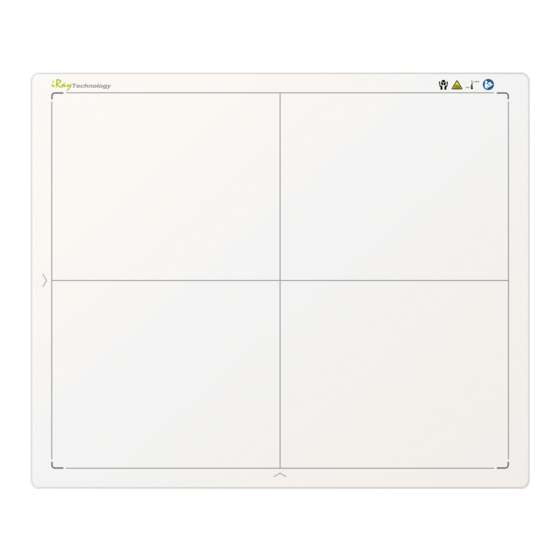














Need help?
Do you have a question about the Mars1717V and is the answer not in the manual?
Questions and answers