Table of Contents
Advertisement
Quick Links
Wireless Digital Flat Panel Detector
Mars1717V
User Manual
Document Version: A0
Document ID: 092-201-02
Release Date: 2019.05.27
Before operating, please read this user manual and pay attention to all safety precautions.
Please ensure that this user's manual is properly maintained so that it can be accessed at
any time ( reserve ).
Please use it correctly on the basis of full understanding of the content.
E
Advertisement
Chapters
Table of Contents

Subscribe to Our Youtube Channel
Summary of Contents for iRay Technology Mars1717V
- Page 1 Wireless Digital Flat Panel Detector Mars1717V User Manual Document Version: A0 Document ID: 092-201-02 Release Date: 2019.05.27 Before operating, please read this user manual and pay attention to all safety precautions. Please ensure that this user's manual is properly maintained so that it can be accessed at any time ( reserve ).
-
Page 3: To Customers
Please take time to read through this user guide in order to utilize the product effectively. We hope you enjoy the experience with iRay Mars1717V (configuration:Mars1717V3 ). - Page 4 No part of this publication may be reproduced in any form or by any means without the written permission of iRay. The information contained herein is designed only for use with iRay Mars1717V (configuration: Mars1717V3) Trademarks The iRay name and iRay logo are registered trademarks of iRay Technology Co.Ltd. iRay Technology Co. Ltd.
- Page 5 This is used to indicate a prohibited operation. This is used to indicate an action that must be performed. This is used to indicate important operations and restrictions. This is used to indicate operations for reference and complementary information. iRay Technology Co. Ltd.
- Page 6 Mars1717V Digital Flat Panel Detector User Manual Labels and markings on the equipment The contents of the labels and markings on iRay Mar1717V product are indicated below: Symbol Guide Caution: please refer to the instructions in the user manual. This symbol is used to indicate that the equipment has passed CE testing and it is followed by the CE number.
- Page 7 Package symbol, this symbol is used to indicate the humidity limits. Package symbol, keep the equipment up right. Package symbol, do not roll the transportation package. Package symbol, this symbol is used to indicate stacking limit number. iRay Technology Co. Ltd.
-
Page 8: Table Of Contents
Mars1717V Digital Flat Panel Detector User Manual Contents TO CUSTOMERS............................1 CONTENTS..............................6 SAFETY............................... 8 1.1 Safety precautions..........................9 1.2 Notes for Using..........................14 2. GENERAL DESCRIPTION........................ 15 2.1 Scope..............................16 2.2 Model..............................16 2.3 Characteristic............................ 17 2.4 INTENDED USE..........................17 2.5 ESSENTIAL PERFORMANCE...................... 17 2.6 Application specification........................17... - Page 9 8.1 Service Office Info..........................98 8.2 Product Lifetime..........................98 8.3 Regular Inspection and Maintenance................... 98 8.4 Repair..............................98 8.5 Replacement Parts Support......................98 APPENDIX.............................. 100 Appendix A Information of Manufactures..................101 Appendix B Information of Medical Device Directive European Representative......101 iRay Technology Co. Ltd.
-
Page 10: Safety
Mars1717V Digital Flat Panel Detector User Manual 1. Safety 1.1 Safety precautions..........................9 1.2 Notes for Using..........................14 iRay Technology Co. Ltd. -
Page 11: Safety Precautions
Otherwise, you may get an electric shock that could result in death or serious injury. Be sure to hold the plug or connector to disconnect the cord. If you pull the cord, the core wire may be damaged, iRay Technology Co. Ltd. - Page 12 Mars1717V Digital Flat Panel Detector User Manual resulting in fire or electric shock. WARNING Never disassemble or modify the equipment. No Handling modification of this equipment is allowed. Parts of the Mar1717V that are not serviced or maintained while in use with the patient.
- Page 13 Also, be sure to connect all the grounds for the system to a common ground. Do not use any power source other than the one provided with this equipment. Otherwise, fire or electric shock may be caused due to leakage. iRay Technology Co. Ltd.
- Page 14 Mars1717V Digital Flat Panel Detector User Manual Do not spill liquid or chemicals onto the equipment. In Handling case the patient is injured, it is not allowed to contact with blood or other body fluids. Doing so may result in fire or electric shock.
- Page 15 Please charge battery with charger following IEC60601- 1 & IEC62133 Standards provide by us Do not mix battery with ones not provided by our company Do not charge battery with broken charger. iRay Technology Co. Ltd.
-
Page 16: Notes For Using
Before exposure Be sure to check the equipment daily and confirm that it works properly. Be sure there be a battery installing on the Mars1717V to avoid the power off suddenly Sudden heating of the room in cold areas will cause condensation to form on ... -
Page 17: General Description
Mars1717V Digital Flat Panel Detector User Manual 2. General Description 2.1 Scope..............................16 2.2 Model..............................16 2.3 Characteristic............................ 17 2.4 INTENDED USE..........................17 2.5 ESSENTIAL PERFORMANCE...................... 17 2.6 Application specification........................17 2.7 The relative position between patient and detector..............18 2.8 Product Components........................19 2.9 Components Description and Specification................. -
Page 18: Scope
2. General Description Mars1717V ( configuration : Mars1717V3, hereinafter referred as Mars1717V ) is a cassette-size wireless X-ray flat panel detector based on amorphous silicon thin-film transistor technologies. It is developed to provide the good quality of radiographic image, which contains an active matrix of 3072×3072 with 139um pixel pitch. Panels’ scitinator is CsI (Cesium Iodide). -
Page 19: Characteristic
This panel is not intended for mammography or dental applications. 2.5 ESSENTIAL PERFORMANCE According to the Mars1717V series INTENDED USE and the result of risk management, image acquisition and data transmission are defined as ESSENTIAL PERFORMANCE. Getting dark image proves that ESSENTIAL PERFORMANCE does not influence INTENDED USE. -
Page 20: The Relative Position Between Patient And Detector
Mars1717V Digital Flat Panel Detector User Manual Weight: not relevant Health: not relevant Nationality: multiple Gender: except for pregnant women Intended OPERATOR: All of use, maintenance and operation steps should be carried out by the operator who has accepted the professional training offered by the company's customer service staff. -
Page 21: Product Components
2. General Description 2.8 Product Components Mars1717V comes with both DC power supply and battery package. Once powered on, it would build a connection with Workstation through Ethernet cable (only for service) or Wireless connection. Item Description 1pcs Mars1717V Detector... - Page 22 Mars1717V Digital Flat Panel Detector User Manual Ethernet Cable 1pcs (Only for service) 3.5 m 1pcs Gigabit Ethernet Cable AC Power Cable 1 pcs 1 pcs DC Power Cable 3.5 m Battery Charger 1pcs iRay Technology Co. Ltd..
- Page 23 2. General Description CD-Rom 1pcs iRay Technology Co. Ltd.
-
Page 24: Components Description And Specification
Mars1717V Digital Flat Panel Detector User Manual 2.9 Components Description and Specification 2.9.1 Detector ExternalSignals Input Control Panels Item Name Description iRay Technology Co. Ltd.. - Page 25 Min. 8s Power Consumption Max. 20W Dimension (L × W × H) 460 x 460 x 15 mm Weight (with one battery) Mars1717V-VSI: ≤4.6 kg Image Transfer Wireless : IEEE802.11 a/b/g/n/ac 2.412~2.472GHz, 5.18~5.22GHz; 5.745~5.85GHz Wireless Frequency Range 13dBm (Typ.) @802.11a Data Transmission Power 16dBm (Typ.) @802.11b...
- Page 26 Mars1717V Digital Flat Panel Detector User Manual 14dBm (Typ.) @802.11g 13dBm (Typ.) @802.11n HT20 11dBm (Typ.) @802.11n HT40 16dBm@2.4GHz 13dBm@5.8GHz 11b: DSSS (DBPSK, DQPSK and CCK) Wireless Modulation 11a/g/n: OFDM (BPSK, QPSK,16QAM, 64QAM) Wireless Band 2.4GHz≤40MHz 5.19GHz≤40MHz 5.8GHz≤40MHz X-ray Energy 40kV to 150kV iRay Technology Co.
-
Page 27: Battery
2. General Description 2.9.2 Battery Item Name Description Battery Label Battery Interface 8 Pin Battery connector Pilot Pin Indicator Installation direction indicator iRay Technology Co. Ltd. - Page 28 Mars1717V Digital Flat Panel Detector User Manual Dimension and Specification Item Specifications Model Battery-KV Rated Capacity Min. 3950mAh, Typ. 4180mAh @ Discharge 0.2C Nominal Voltage 10.8V Charge Voltage 12.6±0.05V Discharged End Voltage 8.25V Charging Method CC-CV Charge 0℃-+45℃, Discharge-10℃-+40℃ Operating Temperature 1 month-20℃-+50℃...
- Page 29 2. General Description Relative Humidity 65±20% Dimension (L × W × H) 210 x 115 x 7.5 mm Weight 0.22kg iRay Technology Co. Ltd.
-
Page 30: Battery Charger
Mars1717V Digital Flat Panel Detector User Manual 2.9.3 Battery Charger Item Name Description Battery Interface 8 Pin Battery connector Capacity Indicator The indicator definition is as follow Power Indicator The indicator definition is as follow Hand Pull Position The limit ball plug... - Page 31 2. General Description Item Specifications Model Charger-KV iRay Technology Co. Ltd.
- Page 32 Mars1717V Digital Flat Panel Detector User Manual Simultaneous Charging 2 battery packs Full charging time 2.5 hours Rated power supply 24V(DC) Dimension (L × W × H) 300 x 263 x 42 mm Weight 1.26 kg iRay Technology Co. Ltd..
- Page 33 Lighting Status Operating Status No external DC adaptor input GREEN External DC adaptor input The battery charging capacity indicator definition: X Group Indicator Lighting Status Operating Status I, II and III grid off No battery Insert iRay Technology Co. Ltd.
-
Page 34: Power Supply
III grid on charging stops Battery enter into 2nd level protection, I, II and III blinking automatic unlock with safety condition 2.9.4 Power supply Mars1717V supports both DC Power and Battery package input. Item Specifications DC Power 24V(DC), 0.75A Battery Package 10.8V(DC),1.5A... -
Page 35: Use Environment
<10kp/min Operating <1k/min 30%~75% RH 700~1060hPa 5~30℃ (1kp=1.0197E-5Pa) 700~1060hPa <10kp/min Storage -10~40℃ <1k/min 10%~90% RH (1kp=1.0197E-5Pa) The Mars1717V serial detectors shall operate at an altitude specified not more than 3000m, the environment is only for detector. iRay Technology Co. Ltd. -
Page 36: Installation
Mars1717V Digital Flat Panel Detector User Manual 3. Installation Panel Installation...........................35 3.1.1 Attach Battery Pack....................... 35 3.1.2 Attach DC Power........................36 3.1.3 Booting Up..........................36 3.1.4 Indicator........................... 36 3.1.5 Button function table......................39 3.2 Battery Charger Installation......................40 iRay Technology Co. Ltd. -
Page 37: Panel Installation
Mars1717V can be powered by both battery package and DC power. Once battery package is inserted or DC power is on, Panel would be activated immediately. If none of battery and DC power is on, Mars1717V would power off. Please see below for battery installation. -
Page 38: Attach Dc Power
Mars1717V Digital Flat Panel Detector User Manual 3.1.2 Attach DC Power Please see below for DC power installation. Connect one end of DC Power Cable to the Medical Adapter As figure is power interface Ethernet interface Connect another end of DC Power Cable to the DC input of the detector. - Page 39 * Panel will be power off automatically after Battery Capacity <10%. Link indicator is as table: Link Indicator Lighting Status Description Power OFF No Connection Wireless Connection is built Blue ON Wired Connection is built Green ON Mode indicator is as table: iRay Technology Co. Ltd.
- Page 40 Mars1717V Digital Flat Panel Detector User Manual Mode Indicator Lighting Status Description Power OFF Wired Connection(Service only) AP Mode Connection is built Green ON Client Mode connection is built Blue ON Status indicator is as table:...
-
Page 41: Button Function Table
No-Action Mode indicator blinks at Mode Switch Short click corresponding Colour Wait at intended Mode, the Mode will switch after Several secods. Mode indicator Blue : Client Mode indicator Green : AP iRay Technology Co. Ltd. -
Page 42: Battery Charger Installation
Mars1717V Digital Flat Panel Detector User Manual 3.2 Battery Charger Installation Operation Figure Unload Battery from battery charger. Insert battery into battery charger. Note the interface position as figure. Press the battery to the bottom of battery compartment. -
Page 43: Software Setup
Mars1717V Digital Flat Panel Detector User Manual 4. Software Setup 4.1 SYSTEM REQUIREMENT......................42 4.2 Environment setup......................... 42 4.3 Connetion Mode..........................42 4.4 Wired Connection Setup (Service Only)..................43 4.5 Wireless AP Mode Connection....................44 4.6 Wireless Client Mode Conneciton....................54 4.7 iDetector software.......................... -
Page 44: System Requirement
3. For Windows XP, full path should be used in file “bind.txt”. 4.3 Connetion Mode Mars1717V supports two connection modes as follows, the IP address and other information mentioned below is as the example, user should configure the connection with the specific requirement. -
Page 45: Wired Connection Setup (Service Only)
4. Software Setup 4.4 Wired Connection Setup (Service Only) Select wired network adapter that connected to the detector. Right click the network adapter. Then select properties. iRay Technology Co. Ltd. -
Page 46: Wireless Ap Mode Connection
Mars1717V Digital Flat Panel Detector User Manual Double click IPV4 item Default IP settings: IP address: 192.168.8.188 Subnet mask: 255.255.255.0 The IP address should be identical with Cfg_HostIP item in work_dir\Mar1717V3 \config.ini file. 4.5 Wireless AP Mode Connection To complete wireless connection configuration, user has to finish actions listed below. - Page 47 4. Software Setup 4.5.1 Get Start with Default AP setting The Mars1717V detector alows user to get start with Default AP setting User could config the panel with default setting as follows Set the Panel to AP mode, as the 3.1.5 Mode...
- Page 48 Mars1717V Digital Flat Panel Detector User Manual Set the wireless adaptor IP as follows IP address: 192.168.8.188 Subnet mask: 255.255.255.0 Click OK to confirm the settings Open local wireless signal list Select SSID which named as “FPD-detector...
- Page 49 Wired cable can be used to configure panel wireless AP mode. The wired connection should be used by the service operator only. To start wired cable configuration, users should finish 4.4, then proceed to the steps below. Connect panel to Workstation with Ethernet Cable like 4.4 iRay Technology Co. Ltd.
- Page 50 Mars1717V Digital Flat Panel Detector User Manual Click “Detector” Select “wifi” Choose AP mode iRay Technology Co. Ltd..
- Page 51 Click “Read Config” to get default setting. Change SSID and password setting. make sure SSID is different from other already exist; Change channels and frequency setting Click ”Channel” and choose a clean frequency and channel iRay Technology Co. Ltd.
- Page 52 Mars1717V Digital Flat Panel Detector User Manual Click ”write config” Do not remove wired cable until FPD status from Busy become “Ready” iRay Technology Co. Ltd..
- Page 53 4. Software Setup Configuration of external wireless card Open local wireless signal list Select SSID which belongs to detectors; Input password and log into system iRay Technology Co. Ltd.
- Page 54 Mars1717V Digital Flat Panel Detector User Manual Open wireless card configuration open IPV4 setting IP setting as follows IP address: 192.168.8.188 Subnet mask: 255.255.255.0 IP address: 192.168.8.188 iRay Technology Co. Ltd..
- Page 55 4. Software Setup Subnet mask: 255.255.255.0 Open SDK and choose product start connection iRay Technology Co. Ltd.
-
Page 56: Wireless Client Mode Conneciton
Mars1717V Digital Flat Panel Detector User Manual 4.6 Wireless Client Mode Conneciton 1. Setup physical connection Connect one end of Gigabit Ethernet Cable to Workstation, Connect another end to LAN port of External wireless AP refer to 4.4 and 2. - Page 57 4. Software Setup Right click the network adapter, select properties and entered the Local connetion Properties window as shown left. Double click IPV4 item Select “Obtain address automatically” iRay Technology Co. Ltd.
- Page 58 Mars1717V Digital Flat Panel Detector User Manual Open browser and type 192.168.1.1 Log into external wireless Wireless setup SSID: NETGEAR_BIG_24 Security: WPA2-PSK Configure 2.4GHz Password: 12345678 wireless network Channel: [Please check the current Wi-Fi environment, and choose a relatively clean channel] ...
- Page 59 IP address: 192.168.8.1 Subnet Mask: 255.255.255.0 The AP setup is done 3. Workstation IP setup After AP setup done, the user can setup the Workstation IP address Open local network management interface iRay Technology Co. Ltd.
- Page 60 Mars1717V Digital Flat Panel Detector User Manual Right click the network adapter, select properties and entered the Local connetion Properties window as shown left. Double click IPV4 item Set the Default IP as follows: IP address:...
- Page 61 To start configuration with wired cable. It is necessary to finish 4.4, then proceed to the steps below. To start configuration with AP. It is necessary to finish 4.5, then proceed to the steps below. iRay Technology Co. Ltd.
- Page 62 Mars1717V Digital Flat Panel Detector User Manual Connect panel to Workstation like 4.4 or Click “Detector” Click “Read Config” Choose Client mode Click “Add” Type SSID and Password Click “Apply” iRay Technology Co. Ltd..
- Page 63 Click “Read wifi Status” to check wireless transmission status, numerical value occurred means the link is up and available. Since we have chosen default SSID and password, it would connect to wireless AP immediately after powered on next time. iRay Technology Co. Ltd.
-
Page 64: Idetector Software
Mars1717V Digital Flat Panel Detector User Manual 4.7 iDetector software SDK supply iDetector as tool softwore: 32-bits iDetector.exe: Tools\iDetector\w32 64-bits iDetector.exe: Tools\iDetector\x64 Double click iDetector.exe to run the software. For different software version, the UI maybe have little difference. If change, forgive us for not issuing a separate notice. -
Page 65: Homepage
Click this button to disconnect the selected detector. Add work directory Remove Remove work directory Syncbox Open Syncbox configuration window(Optional device) The version of the SDK is displayed here, and the information will vary depending on the SDK version. iRay Technology Co. Ltd. -
Page 66: Acquire Page
Mars1717V Digital Flat Panel Detector User Manual 4.7.2 Acquire Page This page is used to acquire image under different work mode, and user can choose correction mode too. When acquire image finished there will be a preview image shown on the screen.The propertities of image is displayed on the left of preview image. - Page 67 Rotate the image clockwise, 90 degrees every time. Rotate the image anticlockwise, 90 degrees every time. Mirror Open or close mirror ROI tool, to view the image of the AVG, SV, SNR and other parameters. Press "ctrl" key, can create iRay Technology Co. Ltd.
-
Page 68: Detector Page
Mars1717V Digital Flat Panel Detector User Manual several ROI area. WW/WL Auto adjust WW/WL based on selected area by right button of mouse. Image List Show thumbnails 4.7.3 Detector Page In Detector page, Detector Parameters, Sensor, Wifi and Images tab could be set. -
Page 69: List Of The Hazardous Situations Resulting From A Failure Of The It-Network
The operating system is not compatibility; b) Change or upgrade the software failed; c) The compatibility of the interface; d) The data transfer protocol error; e) The inconsistent of interface or format leads to data distortion; The data output failed; iRay Technology Co. Ltd. -
Page 70: Operation
Mars1717V Digital Flat Panel Detector User Manual 5. Operation 5.1 MAIN OPERATION..........................69 5.1.1 Steps for acquiring image....................70 5.1.2 Software Mode........................71 5.1.3 Inner Mode..........................74 5.1.4 FreeSync Mode.........................77 5.1.5 After Use..........................78 5.2 Correction and Calibration Template Generation............... 79 5.2.1 HW pre-offset Template Generation................... 79 5.2.2 Gain Calibration Template Generation................ -
Page 71: Main Operation
5. Operation Mars1717V provides SDK for user to integrate panel into their DR system. Additionally, it also provides an application for demonstration, i.e. iDetector. User can use iDetector to control panel without DR system. 5.1 Main Operation To Acquire X-ray image is the main operation of Mars1717V. Most importantly, panel should build synchronization with X-ray generator.Mars1717V is born with... -
Page 72: Steps For Acquiring Image
Acquire images in the selected mode To Acquire X-ray image is the main operation of Mars1717V. Most importantly, detector should build synchronization with X-ray generator. Mars1717V has four synchronization modes to acquire X-ray image, which is Software Mode, Prep Mode, FreeSync Mode and Inner Mode. -
Page 73: Software Mode
Workstation is a host device installed with iDetector and SDK. Chapter 3 has described how to establish connection between panels and workstation. In software mode, workstation does not control x-ray generator. Users would decide when to shoot x-ray. iRay Technology Co. Ltd. - Page 74 Mars1717V Digital Flat Panel Detector User Manual 5.1.2.2 Work flow Click “Prep” Panel preparation, Wait until the warning message change from “Exposure Prohibit” to “Exposure Enable” Shoot X-ray at any time. However the longer time you wait. The worse image would be. So please shoot once X-ray generator is ready.
- Page 75 If Hardware Post offset and Hardware calibration is selected, image got would be preview image. After step12, panel would do another dark image acquisition. With both light image and dark image, panel completes all the correction and calibration process. Finally, panel uploads processed image to workstation. iRay Technology Co. Ltd.
-
Page 76: Inner Mode
Mars1717V Digital Flat Panel Detector User Manual 5.1.3 Inner Mode 5.1.3.1 Block Diagram Workstation is a host PC device installed with IDetector and SDK. Chapter 3 has described how to establish connection between panels and workstation. In inner mode, workstation does not control X-ray generator. Users would decide when to shoot X-ray. - Page 77 8. X-ray generator finishes X-ray shooting. 9. X-ray sensor in panel triggers panel to start image acquisition operation. 10. Panel completes image acquisition and begins to send data to Workstation. 11. Workstation starts receiving image data from panel. iRay Technology Co. Ltd.
- Page 78 Mars1717V Digital Flat Panel Detector User Manual 12. Workstation receives all image data from panel which are after calibration is Hardware calibration is on. If Hardware Pre-offset and Hardware calibration is selected, image got is the final image. If Hardware Post offset and Hardware calibration is selected, image got from detector would be preview image.
-
Page 79: Freesync Mode
5.1.4.2 Work Flow Check SDK to make sure panel is ready Shoot X-ray X-ray sensor in panel triggers panel to stop flushing the panel Panel starts image acquisition Wait for image uploaded iRay Technology Co. Ltd. -
Page 80: After Use
Mars1717V Digital Flat Panel Detector User Manual 5.1.4.3 Timing Setting 1. X-ray generator is ready for X-ray shooting and begins to release X-ray. 2. Workstation receives “Exposure Prohibited” from Panel. 3. If hardware offset is selected, panel would do offset first, and then upload preview image. -
Page 81: Correction And Calibration Template Generation
6 months. 5.2.1 HW pre-offset Template Generation Enter Acquire interface, select HWPostOffset option Enter Calibrate interface, click UpdateHWPreOffset button. Waiting until status bar displayed: "Task succeed: HwGeneratePreOffsetTempl ate” iRay Technology Co. Ltd. -
Page 82: Gain Calibration Template Generation
Mars1717V Digital Flat Panel Detector User Manual 5.2.2 Gain Calibration Template Generation If the relative position between tube and detector changed or KV value changed, it suggest to create gain template file. Enter Create Gain page Click "Start" button to start process. -
Page 83: Defect Correction Template Generation
Read Status button to check whether just downloaded gain template is enable. If not, please click Active button to enable. 5.2.3 Defect Correction Template Generation Enter Acquire UI. Choose HWPostOffset. Enter Calibrate UI. Select iRay Technology Co. Ltd. - Page 84 Mars1717V Digital Flat Panel Detector User Manual Create Defect tab. Click "Start" button to start process. Click PREP button, acquire image. Please exposure after Acquire button enable. And click Acquire button to acquire image after exposure end. Click ...
-
Page 85: Local Image Check
“OPEN” provides two features for image check and uploading. Local Image Check, Panel Image Upload. Local Image Check defines function to check image saved in Workstation. Panel Image Upload defines function to upload images stored in panel. iRay Technology Co. Ltd. - Page 86 Mars1717V Digital Flat Panel Detector User Manual Click “Local File” button in “Local File” UI, choose the specified file In this page user can open the image files saved in local, the file formate can be raw, tiff, dft. When...
-
Page 87: Firmware Upgrade
After connecting the detector, click the “Parameters” page in “Detector” User can enter the upgrade UI by clicking “Upgrade Firmware” button iRay Technology Co. Ltd. - Page 88 Mars1717V Digital Flat Panel Detector User Manual The dialog box shows the version of the current firmware Click “Browse” to choose the firmware file to upgrade, the extension of the file is .ifirm After choosing the file, the lower...
-
Page 89: Regulatory Information
Mars1717V Digital Flat Panel Detector User Manual 6. Regulatory Information 6.1 Medical equipment safety standards.................... 88 Guidance and manufacture’s declaration for EMC..............90 6.2.1 EMI Compliance Table......................90 6.2.2 EMS Compliance Table......................90 6.3 Radio Frequency Compliance Information...................93 6.3.1 FCC Compliance......................94 6.4 Battery Safety Standards........................ -
Page 90: Medical Equipment Safety Standards
Medical electrical equipment – Part 1: General EN 60601- requirements for basic safety and essential 1:2006+A11:2011+A1:2013+A12:2014 performance Medical electrical equipment –Part 1: General BS EN 60601-1:2006+A11:2011 requirements for basic safety and essential performance ANSI/AAMI ES60601- Medical electrical equipment – Part 1: General iRay Technology Co. Ltd.. - Page 91 Mars1717V Digital Flat Panel Detector User Manual 1:2005/(R)2012+A1:2012+C1:2009/(R)20 requirements for basic safety and essential 12+A2:2010/(R)2012 performance Medical electrical equipment –Part 1: General CAN/CSA-C22.2 No.60601-1:14 requirements for basic safety and essential performance Medical electrical equipment –Part 2-54: Particular requirements for the basic safety and essential...
-
Page 92: Guidance And Manufacture's Declaration For Emc
6.2.2 EMS Compliance Table Enclosure Port Phenomenon Basic EMC Immunity test levels standard Professional healthcare facility environment Electrostatic IEC 61000-4-2 ±8 kV contact Discharge ±2kV, ±4kV, ±8kV, ±15kV air Radiated RF EM IEC 61000-4-3 3V/m field 80MHz-2.7GHz iRay Technology Co. Ltd.. - Page 93 Mars1717V Digital Flat Panel Detector User Manual 80% AM at 1kHz Near fields from RF IEC 61000-4-3 Refer to table “Near fields from RF wireless wireless communications equipment” communications equipment Rated power IEC 61000-4-8 30A/m frequency magnetic 50Hz or 60Hz...
- Page 94 (12 inches) to any part of the [ME EQUIPMENT or ME SYSTEM], including cables specified by the manufacturer” The following shows information on reference cables provided against EMC Recommende Shielded Cable Number Cable classification Unshielded cable length AC Power Cable Unshielded 1 pcs AC Power iRay Technology Co. Ltd..
-
Page 95: Radio Frequency Compliance Information
The use of accessories, transmitters and cables other than those specified by this User Manual, with the exception of accessories and cables sold by iRay of Mars1717V as replacement parts for inner components, may result in increased emission or decreased immunity. -
Page 96: Battery Safety Standards
Reorient or relocate the antenna. Increase the separation between the panel and receiver. Connect the panel into an outlet different from the receiver is connected. Consult the distributor or an experienced radio/TV technician for help. 6.4 Battery Safety Standards iRay Technology Co. Ltd.. - Page 97 Mars1717V Digital Flat Panel Detector User Manual Standards Description IEC 62133:2012 Secondary cells and batteries containing alkaline or other non- acid electrolytes UN38.3 United Nations Recommendations Transport dangerous goods Manual tests Criteria ST/SG/AC.10/11/Rev.5/Amend.1&Amend.2 iRay Technology Co. Ltd.
-
Page 98: Trouble Shooting
Mars1717V Digital Flat Panel Detector User Manual 7. Trouble Shooting TROUBLE SHOOTING........................96 Please refer to service manual. If the problem persists, turn off the panel and contact iRay service department ( ). We would provide the best service. service@iraygroup.com... -
Page 99: Service Information
Mars1717V Digital Flat Panel Detector User Manual 8. Service Information 8.1 Product Lifetime..........................98 8.2 Regular Inspection and Maintenance................... 98 8.3 Repair..............................98 8.4 Replacement Parts Support......................98 iRay Technology Co. Ltd. -
Page 100: Service Office Info
Mars1717V Digital Flat Panel Detector User Manual 8.1 Service Office Info 8.2 Product Lifetime The estimated product lifetime is up to 5 years under appropriate regular inspection and maintenance. 8.3 Regular Inspection and Maintenance In order to ensure the safety of patients and operator,... - Page 101 Appendix Main parts (parts required to maintain the function of the product) of this product will be stocked for 5 years after discontinuance of production for repairing. iRay Technology Co. Ltd.
-
Page 102: Appendix
8. Service Information Appendix Appendix A Information of Manufactures..................101 Appendix B Information of Medical Device Directive European Representative......101 iRay Technology Co. Ltd.. -
Page 103: Appendix A Information Of Manufactures
Mars1717V Digital Flat Panel Detector User Manual Appendix A Information of Manufactures COMPANY: iRay Technology Taicang Ltd. ADDRESS: No.33 Xinggang Road, Taicang Port Economic and Technological Development Zone, Jiangsu, China ZIP CODE: 215434 TELEPHONE: +86 0512-53690872 FAX: +86 0512-53690872 HOMEPAGE: WWW.IRAYGROUP.COM... - Page 104 This Class B digital apparatus complies with Canadian ICES-003. Contains IC:25116-01070189 IC Radiation Exposure Statement This EUT is in compliance with SAR for general population/uncontrolled exposure iRay Technology (Shanghai) Ltd. Doc N0.: 023-202-01 Version: A4 Date:2016.10.31...
- Page 105 This is because the device is designed to operate at multiple power levels so as to use only the power required to reach the network. In general, the closer you are to a wireless Base station antenna, the lower the power output. iRay Technology Co. Ltd.
- Page 106 ANSI / IEEE C95.1-1992 et Canada RSS 102, et a été testé conformément aux méthodes et procédures spécifiées par les Normes IEEE1528 et Canada RSS 102. Ce dispositif a été testé et respecte les directives FCC et IC sur iRay Technology (Shanghai) Ltd. Doc N0.: 023-202-01 Version: A4...
- Page 107 Vous pouvez également opter pour un étui ne contenant aucun composant métallique, pour maintenir une séparation de 0 mm entre cet appareil et votre corps. Pour tout appareil contenant du métal, la conformité de l'exposition aux radiofréquences n'a pas encore été testée / certifiée de manière précise. iRay Technology Co. Ltd.
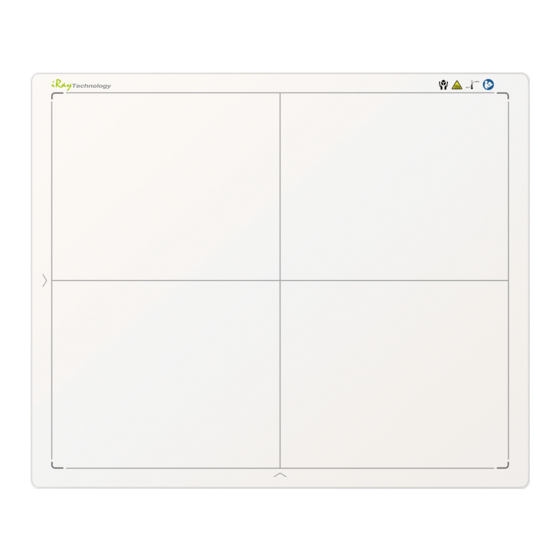














Need help?
Do you have a question about the Mars1717V and is the answer not in the manual?
Questions and answers
Can't find the XX_DR_Setup.exe inside the CD software installer
The XX_DR_Setup.exe file for the iRay Technology Mars1717V software installer can be found in the Software Development Kit (SDK) directory under Tools\env_setup.
This answer is automatically generated
Mars 1717V2 Disconnected
To troubleshoot iRay Technology Mars1717V2 disconnection issues, follow these steps:
1. Check Power Supply: Ensure the equipment is powered ON and properly connected to the AC outlet.
2. Inspect Cables: Verify that the detector cable is securely plugged into the float outlet. Replace damaged or faulty cables.
3. Eliminate Static: Before replacing cables, remove static from the operating platform, tools, and operator to prevent ESD damage.
4. Electromagnetic Interference: Ensure the device is not affected by RF interference from mobile phones or other wireless devices.
5. Follow EMC Guidelines: Use only specified accessories and cables to maintain electromagnetic compatibility.
6. Regular Maintenance: Perform yearly inspections and replace consumables like fuses if necessary.
7. Contact Support: If the issue persists, contact iRay service or an authorized dealer with the product name, serial number, and a clear problem description.
These steps help ensure stable operation and prevent connectivity issues.
This answer is automatically generated