Table of Contents
Advertisement
Available languages
Available languages
®
QS Timeclock
(for lights and window treatments/shades)
Please Read
The QS Timeclock is a premier energy-saving astronomic timeclock for lights
and window treatments, which integrates seamlessly with the Lutron Energi
Savr Node components and QS window treatments.
Model Number: QSGR-TC-3S-WH
Rating: 120 -240 V~ 50 / 60 Hz 100 mA
Output: 24 V- 150 mA IEC PELV/NEC
English
Français
Class 2 supply
®
Español
Português
Operation Guide
Contents
Features and Functions . . . . . . . . . . . . . . . . . . 2
Line Voltage Wiring . . . . . . . . . . . . . . . . . . . . . 3
Terminations . . . . . . . . . . . . . . . . . . . . . . . . . . 3
Line Voltage Wiring Details . . . . . . . . . . . . . . . 4
QS Link Wiring . . . . . . . . . . . . . . . . . . . . . . . . 6
Completing Installation . . . . . . . . . . . . . . . . . . 8
Programming Mode . . . . . . . . . . . . . . . . . . . . 9
Associating QS Window Treatments . . . . . . . 10
Adjusting Window Treatment Settings . . . . . 10
Contact Closure Input (CCI) Setup . . . . . . . . 13
Setting Time and Date . . . . . . . . . . . . . . . . . 14
Setting Location . . . . . . . . . . . . . . . . . . . . . 15
Setting Daylight Saving Time . . . . . . . . . . . 15
Adding an Event . . . . . . . . . . . . . . . . . . . . . 16
Deleting / Viewing an Event . . . . . . . . . . . . . 17
Setting / Viewing / Deleting a Holiday . . . . . . 18
Copying / Deleting a Schedule . . . . . . . . . . . 19
Afterhours . . . . . . . . . . . . . . . . . . . . . . . . . . . 20
Diagnostics . . . . . . . . . . . . . . . . . . . . . . . . . . 21
Setting the Security Password . . . . . . . . . . . 21
Language Selection . . . . . . . . . . . . . . . . . . . . 22
Faceplate Removal . . . . . . . . . . . . . . . . . . . . 22
Troubleshooting . . . . . . . . . . . . . . . . . . . . . . . 23
Warranty, Contact Information . . . . . . . . . . . 24
Deutsch
Italiano
Installation and
Class 2 Wiring . . 5
®
Nederlands
中文
Advertisement
Chapters
Table of Contents

Summary of Contents for Lutron Electronics QS Timeclock
-
Page 1: Table Of Contents
Deleting / Viewing an Event ... . . 17 The QS Timeclock is a premier energy-saving astronomic timeclock for lights Setting / Viewing / Deleting a Holiday ..18 and window treatments, which integrates seamlessly with the Lutron Energi Copying / Deleting a Schedule . -
Page 2: Features And Functions
Shade (window treatment) button groups OK button Preset and raise/lower Used for programming, navigation buttons with integral LEDs (maximum of 3 button groups) USB type mini B For programming via PC QS Timeclock Installation and Operation Guide 2 ®... -
Page 3: Line Voltage Wiring
Line Voltage Wiring • Pull power wiring from distribution panel to QS Timeclock. • Each line voltage terminal can accept one 12 AWG (4.0 mm²) wire. NOT USED Rear of 1 2 3 4 5 6 L N QS Timeclock... -
Page 4: Line Voltage Wiring Details
Notice: Risk of damage to unit. • Use properly certified cable for all line voltage/mains cables. The QS Timeclock must be in stalled by • Earth/ground terminal connection must a qual i fied electrician in accordance with • Proper short-circuit and overload... -
Page 5: Overview Of Iec Pelv/Nec Class 2 Wiring
(2) 12 AWG Note: Use appropriate wire (4.0 mm connecting devices as specified by local codes. IEC PELV/NEC Class 2 control wiring ® (2) 18 AWG (1.0 mm 1: Common 2: 24 V- QS Timeclock Installation and Operation Guide 5 ®... -
Page 6: Qs Link Wiring
Class 2 LUTRON 3 and 4: Data ® wires to contact line/mains wires. • The QS Timeclock provides 3 PDUs Power Group 2 (Power Draw Units) on the QS Link. For more information, see Lutron Connect only 3 P/N 369405, “Power Draw Units on the terminals between QS Link”... - Page 7 Power (terminals 1 and 2) LUTRON (153 to 610 m) 1 pair 12 AWG (4.0 mm GRX-CBL-46L (non-plenum) GRX-PCBL-46L (plenum) Data (terminals 3 and 4) LUTRON LUTRON LUTRON 1 twisted, shielded pair 22 AWG (0.5 mm QS Timeclock Installation and Operation Guide 7 ®...
-
Page 8: Completing Installation
Completing Installation 7.9 in 1. Mount the QS Timeclock in the wallbox (200 mm) as shown using the four screws pro vid ed. Note: Follow all local and national electrical codes when installing IEC PELV/ 3.5 in (87 mm) Class 2 wiring with line voltage/ 3.75 in... -
Page 9: Programming Mode
Pressing it repeatedly will eventually return you to the main menu, but will not exit programming mode. When the screen displays a Yes / No question, the Timeclock button is “No”. QS Timeclock Installation and Operation Guide 9 ®... -
Page 10: Associating Qs Window Treatments
8 in (200 mm) up or down before entering Limit shade button group: Setup mode. 1. On the QS Timeclock shade button group you wish to assign 1. On any shade button group, press and hold window treatments to, enter window treatment programming simultaneously the top and raise buttons. - Page 11 6. Press and hold simultaneously the top and bottom buttons on the shade button group for 5 seconds to exit to normal mode. The LEDs next to the buttons will stop flashing. QS Timeclock Installation and Operation Guide 11 ®...
- Page 12 Label shade grp 1 remaining characters. Press the OK button to accept. 1 / 11 6. The info screen will confirm that your 1: A name has been saved. 7. Exit programming mode. Saved QS Timeclock Installation and Operation Guide 12 ®...
-
Page 13: Contact Closure Input (Cci) Setup
2. Use the Master buttons to highlight closure device: Timeclock “CCI Setup” and press the OK button Maintained (default): The QS Timeclock will act on both a contact CCI Setup to accept. closure and a contact open / release event. -
Page 14: Timeclock Operation
7. The info screen will confirm that your time and date have been saved. 12 Hr 8. Exit programming mode. Set time : 00 AM Set time 08 : Set date Set date Set date Saved : 00 March 2009 QS Timeclock Installation and Operation Guide 14 ®... -
Page 15: Setting Location
Philadelphia of time. 4. Press the OK button to accept. The info screen will confirm that your time and date have been saved. 5. Exit programming mode. QS Timeclock Installation and Operation Guide 15 ®... -
Page 16: Adding An Event
8. The info screen will confirm that your event has been saved. 9. Repeat steps 4 through 9 for additional events. Time of day 10. Exit programming mode. Set time : 00 AM Add events Saved Scene Scene 1 QS Timeclock Installation and Operation Guide 16 ®... -
Page 17: Deleting / Viewing An Event
OK button to Monday Monday accept. 4. Press the OK button to return to the Timeclock menu. Deleted 5. Exit programming mode. View 8:00 AM Scene 5 QS Timeclock Installation and Operation Guide 17 ®... - Page 18 3. Press the OK button to delete the Monday selected holiday. The info screen Feb 14 will confirm that your holiday has been deleted. 4. Exit programming mode. Delete holiday Deleted Delete? QS Timeclock Installation and Operation Guide 18 ®...
-
Page 19: Copying / Deleting A Schedule
Monday Sunday 4. The info screen will ask you to confirm deleting the schedule on the selected day; press the OK button to accept. 5. Exit programming mode. Delete Sunday schedule? QS Timeclock Installation and Operation Guide 19 ®... -
Page 20: Afterhours
2. Add one or more events on the (typically “Scene Off”). This feature allows Afterhours Scene will soon be activated. QS Timeclock that will start or end the occupants to manually turn on lights, but Delay time: The amount of time after will automatically turn them off after a afterhours feature. -
Page 21: Diagnostics
Note: The characters will appear on the info screen as asterisks. To disable your password, follow Steps 1 through 4 of Password “Setting the Security Password”, and select “Disable” on the Password menu. Set Password Disable QS Timeclock Installation and Operation Guide 21 ®... -
Page 22: Language Selection
Language Selection Faceplate Removal The QS timeclock is capable of operating To remove the faceplate, pull the top in the following languages: corners out, away from the unit, until the faceplate snaps off. • English • French Replace by pressing all four corners •... -
Page 23: Troubleshooting
Check and rewire shade button group Window treatments in a room move on their own EDUs are assigned to a shade button group in Reassign the EDU to the correct shade button group another room QS Timeclock Installation and Operation Guide 23 ®... - Page 24 Warranty For full warranty information, see www.lutron.com/TechnicalDocumentLibrary/Warranty_CommercialSystems.pdf Lutron, Lutron, Energi Savr Node, GRAFIK Eye, seeTouch, and Sivoia are trademarks or registered trademarks of Lutron Electronics Co., Inc. in ® the US and/or other countries. NEC is a registered trademark of the National Fire Protection Association, Quincy, Massachusetts.
- Page 25 Guide ® d’installation et de L'horloge QS fonctionnement (pour éclairage et traitements de fenêtres/stores) Contenu À lire attentivement Caractéristiques et fonctions ... . . 2 Câblage d’alimentation secteur ... 3 Raccordements .
-
Page 26: Caractéristiques Et Fonctions
Caractéristiques et fonctions Écran d’information Affiche les fonctions de programmation Bouton d’horloge Touches programme Affiche l’information courante de l’horloge Groupes de bouton pour Stores (traitements de Bouton OK fenêtres) Utilisée pour la programmation, Boutons de rappel et navigation d’ajustement de niveau avec DEL intégrées (maximum de 3 groupes de boutons) USB type mini B... -
Page 27: Câblage D'alimentation Secteur
Câblage d’alimentation secteur • Le câblage d’alimentation de l’horloge QS doit provenir du panneau de distribution. • Chaque bornier de tension sectorielle peut accepter un fil de 4,0 mm² (12 AWG). NON UTILISÉ À l’arrière de 1 2 3 4 5 6 L N l’Horloge QS Tableau de distribution 1 2 3 4 5 6 L N... -
Page 28: Détails Du Câblage D'alimentation Secteur
Détails du câblage d’alimentation secteur Étape 2: Contrôler le câblage. Attention : Risque de dommages à • Utiliser des câbles proprement certifiés pour tout le câblage d’alimentation ou l’équipement. L'horloge QS doivent • La connexion de la borne de mise à la terre à tension secteur. -
Page 29: Aperçu Du Câblage Iec Pelv/Nec
Aperçu du câblage IEC PELV/NEC Class 2 ® Câblage de contacts secs d’entrée 24 V- 50 mA Pour les paramètres, voir la configuration CCI. A : SIG CCI UTILISÉ B : 24 V C : COM CCI 1,0 mm (18 AWG) Exemple : par borne de Contact sec... -
Page 30: Câblage Du Bus Qs
Câblage du bus QS Exemple de câblage • Chaque IEC PELV/NEC Class 2 borne ® de raccordement accepte un maximum Groupe de L'horloge QS de deux fils 1,0 mm puissance 1 Raccorder toutes • Raccorder les bornes 1, 3 et 4 à toutes les bornes 4 au les unités de commande, commandes sein d'un groupe... - Page 31 Câblage du bus QS (suite) Exemple de câblage en T L’horloge QS seeTouch QS • Le système de communication utilise les câbles IEC PELV/NEC Class 2. ® • Dans le cas de câbles IEC PELV/NEC ® Class 2 installés près des câbles/fils de LUTRON LUTRON LUTRON...
-
Page 32: Compléter De L'installation
Compléter de l’installation (suite) 200 mm 1. À l’aide des quatre vis fournies, installer l’horloge QS dans le boîtier mural comme montré. Remarque : Dans le cas de câbles IEC 87 mm PELV/NEC Class 2 installés près des 95 mm ®... -
Page 33: Mode De Programmation
Mode de programmation Entrée et sortie du mode Programmation Menu principal Accession au mode de programmation : Actionner simultanément et maintenir Horloge Boutons principaux durant trois secondes les boutons de Régler CCI programmation du haut et du bas. Les Bouton OK DEL des boutons scène vont s’allumer séquentiellement de haut en bas, Bouton horloge (au dos) -
Page 34: Associer Les Traitements De Fenêtres Qs
Associer les traitements de fenêtres QS Réglage de consignes de traitements de fenêtres Réglage des Limites Vous pouvez associer les groupes de boutons sur l’horloge QS avec les traitements de fenêtres QS pour que les boutons de store Remarque : Entrer dans le mode de réglage Limite peut faire bouger les puissent directement contrôler les traitements de fenêtres. - Page 35 Réglage de consignes de traitements de fenêtres (suite) Réglage des Limites (suite) Réglage de consigne : Méthode avancée • La méthode avancée pour régler les consignes est nécessaire Ajuster le EDU courant sélectionné au niveau désiré pour la limite de fermeture (le maximum alloué pour la fermeture du traitement de seulement si vous souhaitez que les traitements de fenêtres soient fenêtre) en utilisant les boutons hausser et baisser.
- Page 36 Réglage de consignes de traitements de fenêtres (suite) Nommer un Groupe de traitements de fenêtres Boutons 1. Activer le mode de programmation. Menu principal principaux 2. Utiliser les boutons principaux pour Régler CCI Bouton OK mettre en surbrillance « Nom du Store » et appuyer sur le bouton OK pour accepter.
-
Page 37: Réglage De Programmation D'entrée De Contact Fermé (Cci)
Réglage de programmation d’entrée de contact fermé (CCI) Boutons L’intégralité de l’entrée de contact fermé (CCI) à l’endos du principaux l'horloge QS peut être configurée que: Bouton Passé l’Heure : Permet au CCI d’activer et de désactiver le mode Hors heure de pointe. Bouton Horloge : Permet au CCI d’activer et de désactiver horloge... -
Page 38: Fonctionnement De L'horloge
Fonctionnement de l'horloge Réglage Temps et Date 1. Activer le mode de programmation. Boutons Menu principal principaux 2. Utiliser les boutons principaux pour mettre en surbrillance Horloge Bouton OK « Horloge » et appuyer sur le bouton OK pour accepter. Régler Scène 3. -
Page 39: Réglage Endroit
Fonctionnement de l'horloge (suite) Réglage Endroit 1. Activer le mode de programmation. Boutons Menu principal principaux 2. Utiliser les boutons principaux pour Horloge Bouton OK mettre en surbrillance « Horloge » et appuyer sur le bouton OK pour accepter. Régler Scène 3. -
Page 40: Ajouter Un Événement
Fonctionnement de l'horloge (suite) Ajouter un Événement Boutons 1. Activer le mode de programmation. Menu principal principaux 2. Utiliser les boutons principaux pour mettre en surbrillance Horloge Bouton OK « Horloge » et appuyer sur le bouton OK pour accepter. Régler Scène 3. -
Page 41: Supprimer / Visualiser Un Événement
Fonctionnement de l'horloge (suite) Supprimer un événement Boutons Activer le mode de programmation. Menu principal principaux 2. Utiliser les boutons principaux pour mettre 9-16 Horloge Bouton OK en surbrillance « Horloge » et appuyer sur le bouton OK pour accepter. Régler Scène 3. -
Page 42: Un Jour Férié
Fonctionnement de l'horloge (suite) Régler un Jour férié Boutons 1. Activer le mode de programmation. Horloge principaux 2. Utiliser les boutons principaux pour Supp. Horaire Bouton OK mettre en surbrillance « Horloge » et appuyer sur le bouton OK pour Jour Férié... -
Page 43: Copier / Supprimer Une Cédule
Fonctionnement de l'horloge (suite) Copier une Cédule 1. Activer le mode de programmation. Boutons Horloge principaux 2. Utiliser les boutons principaux pour Copier horaire Delete schedule Bouton OK mettre en surbrillance « Horloge » et appuyer sur le bouton OK pour accepter. Supp. -
Page 44: Hors Des Heures Régulières
Hors des heures régulières La fonctionnalité hors des heures régulières Remarque : La fonction « hors heures Période d’avertissement : La période de temps de l’horloge QS peut être utilisée pour d'ouverture » doit être que le système attendra après l’interruption régler automatiquement les lumières à... -
Page 45: Diagnostics
Diagnostics Configuration du mot de passe de sécurité Si vous avez des difficultés avec votre unité de Un mot de passe de quatre chiffres peut être configuré comme fonction contrôle et que vous appelez le Centre de service de sécurité pour protéger les paramètres de programmation de l'unité de technique de Lutron, il se peut qu’on vous demande commande GRAFIK Eye QS. -
Page 46: Choix De Langue
Choix de langue Retrait de la plaque frontale Pour retirer la plaque frontale, tirer Les instructions d’affichage de l'horloge les coins supérieurs vers l'extérieur QS sont disponibles dans les langues de l'appareil jusqu'à ce que la plaque suivantes : frontale se détache. •... -
Page 47: Dépistage De Défauts
Dépistage de défauts Symptôme Causes possibles Solution L’unité ne se met pas en fonction Le disjoncteur est ouvert Refermer le disjoncteur Mauvais câblage Contrôler le câblage aux charges et à l’unité Le disjoncteur se déclenche Court-circuit dans le système Localiser et isoler le court-circuit L’entrée de contacts secs (câblage direct) ne fonctionne Mauvais câblage Contrôler le câblage de l’entrée de contacts secs... - Page 48 Garantie Pour information complète de la garantie, voir www.lutron.com/TechnicalDocumentLibrary/Warranty_CommercialSystems.pdf Lutron, Lutron, Energi Savr Node, GRAFIK Eye, seeTouch, et Sivoia sont des marques commerciales ou déposées de Lutron Electronics Co., ® Inc. aux États-Unis et/ou dans d’autres pays. NEC est une marque déposée de le National Fire Protection Association, Quincy, Massachusetts.
- Page 49 Guía de ® Instalación y Reloj temporizador QS Funcionamiento (para luces y tratamientos de ventanas/cortinas) Contenido Descripción: Teclado Lea con atención Características y Funciones ....2 Cableado de voltaje de línea ....3 Terminaciones .
-
Page 50: Características Y Funciones
Características y Funciones Pantalla de Información Muestra el funciones de programación Botón de reloj temporizador Botones de programa Muestra la información actual del reloj temporizador Grupos Botón de OK de botones de cortina (tratamientos de ventanas) Utilizado para programación, navegación y aumentar/disminuir con LED integrales (máximo de 3 grupos de botones) -
Page 51: Cableado De Voltaje De Línea
Cableado de voltaje de línea • Lleve el cableado de alimentación desde el panel de distribución hasta el reloj temporizador QS. • Cada terminal de voltaje de línea puede admitir un cable de 4,0 mm² (12 AWG). UTILIZADO Parte posterior 1 2 3 4 5 6 L N del Reloj temporizador QS... -
Page 52: Detalles Del Cableado De Voltaje De Línea
Detalles del cableado de voltaje de línea Paso 2: Verifique el cableado. Aviso: Riesgo de daño a la unidad. • Utilice cable que esté apropiadamente certificado para todos los cables El reloj temporizador QS unidades debe • La conexión del terminal de tierra/masa de las líneas de voltaje/alimentación. -
Page 53: Descripción General Del Cableado
Descripción General del Cableado IEC PELV/NEC Class 2 ® Cableado de la Entrada de Cierre de Contacto 24 V- 50 mA Para ajustes, consulte la configuración CCI. A: CCI SIG UTILIZADO B: 24 V- C: CCI COM 1,0 mm (18 AWG) cada terminal Ejemplo: Cierre de... -
Page 54: El Cableado Del Enlace Qs
El cableado del enlace QS • Cada terminal IEC PELV / NEC Class 2 Ejemplo de cableado ® admite hasta dos cables 1,0 mm Reloj temporizador QS Grupo de (18 AWG). alimentación 1 Los terminales • Conecte las conexiones 1, 3, y 4 1, 2, 3 y 4 (común, del terminal a todas las unidades de 24 V- y datos) - Page 55 El cableado del enlace QS Ejemplo de cableado de conectores T Reloj temporizador QS (continuación) seeTouch QS • La comunicación del sistema utiliza cableado IEC PELV / NEC Class 2. ® • Respete todos los códigos eléctricos LUTRON LUTRON LUTRON locales y nacionales al instalar el cableado LUTRON IEC PELV / NEC...
-
Page 56: Finalización De La Instalación
Finalización de la instalación 1. Monte el reloj temporizador QS en la 200 mm caja de empotrar como se muestra aquí, utilizando los cuatro tornillos provistos. Nota: Respete todos los códigos 87 mm eléctricos locales y nacionales al instalar 95 mm el cableado IEC PELV / NEC Class 2 ®... -
Page 57: Modo De Programación
Modo de programación Cómo ingresar al modo de programación y cómo salir del mismo Menú principal Ingreso al modo de programación: Mantenga presionados simultáneamente Botones maestros Reloj temporizador los botones superior e inferior de escena durante 3 segundos. Los LED en los Botón de aceptar (OK) Config de CCI botones de escena se desplazarán de... -
Page 58: Cómo Asociar Las Tratamientos De Ventanas Qs
Cómo asociar las Tratamientos de Ventanas QS Cómo ajustar las configuraciones de Tratamientos de Ventanas You can associate the shade button groups on the QS Timeclock with QS window treatments so the shade buttons Configuración de los límites can directly control the window treatments. Nota: Entrar al modo de Configuración de límites puede hacer que las tratamientos de ventanas se muevan aproximadamente Para asociar o disociar tratamientos de ventanas con un... - Page 59 Cómo ajustar las configuraciones de Tratamientos de Ventanas (continuación) Configuración de los límites (continuación) Ajuste de predeterminados: Método avanzado 5. Ajuste la EDU actualmente seleccionada al nivel deseado como • El método avanzado para ajustar predeterminados se necesita límite de cerrar (lo máximo que la tratamienta de ventana puede solamente si quiere que las tratamientos de ventanas asignadas cerrar) usando los botones de aumentar y disminuir.
- Page 60 Cómo ajustar las configuraciones de Tratamientos de Ventanas (continuación) Nombre un Grupo de Cortinas (Tratamientos de Ventanas) 1. Ingrese al modo de programación. Menú principal 2. Utilice los botones maestros para marcar Config de CCI Botones “Etiquetas de Cortinas” y presione el maestros botón de OK para aceptar.
-
Page 61: Configuración De Las Entradas De Cierre De Contacto (Cci)
Configuración de las entradas de cierre de contacto (CCI) Botones maestros Todas las entradas de cierre de contacto (CCI) que se encuentren en la parte posterior del reloj QS se pueden Botón de aceptar (OK) configurar como: Botón Después de hora: Permite que la CCI inicie y finalice el del reloj Modo Después de hora. -
Page 62: Funcionamiento Del Reloj Temporizador
Funcionamiento del Reloj Temporizador Configure Hora y Fecha Botones Menú principal 1. Ingrese al modo de programación. maestros 2. Utilice los botones maestros para marcar “Reloj Botón de Reloj Temporizador Timeclock Temporizador” y presione el botón de OK para aceptar. aceptar (OK) Config. -
Page 63: Configure Ubicación
Funcionamiento del Reloj Temporizador (continuación) Configure Ubicación Botones Menú principal 1. Ingrese al modo de programación. maestros 2. Utilice los botones maestros para marcar Reloj Temporizador Botón de “Reloj Temporizador” y presione el botón aceptar (OK) de OK para aceptar. Config. -
Page 64: Agregue Un Evento
Funcionamiento del Reloj Temporizador (continuación) Agregue un evento Botones Menú principal 1. Ingrese al modo de programación. maestros 2. Utilice los botones maestros para marcar “Reloj Temporizador” y Reloj Temporizador Botón de presione el botón de OK para aceptar. aceptar (OK) Config. -
Page 65: Elimine / Vea Un Evento
Funcionamiento del Reloj Temporizador (continuación) Elimine un Evento Botones 1. Ingrese al modo de programación. Menú principal maestros 2. Utilice los botones maestros para marcar 9-16 Reloj Temporizador Timeclock Botón de “Reloj Temporizador” y presione el botón aceptar (OK) de OK para aceptar. Config. - Page 66 Funcionamiento del Reloj Temporizador (continuación) Configurar un Feriado Botones maestros 1. Ingrese al modo de programación. Reloj Temporizador 2. Utilice los botones maestros para marcar Botón de Eliminar horario aceptar (OK) “Reloj Temporizador” y presione el botón de OK para aceptar. Feriado Botón 3.
-
Page 67: Copiar / Eliminar Un Horario
Funcionamiento del Reloj Temporizador (continuación) Copiar un horario 1. Ingrese al modo de programación. Botones Reloj Temporizador maestros 2. Utilice los botones maestros para marcar Copiar horario Botón de “Reloj Temporizador” y presione el botón aceptar (OK) de OK para aceptar. Eliminar eventos 3. -
Page 68: Después De Horas De Trabajo
Después de horas de trabajo La característica de después de horas Nota: La función Fuera de horas debe Tiempo de advertencia: La cantidad de tiempo de trabajo de el reloj temporizador QS programarse para su inicio o que el sistema esperará después de que puede utilizarse para configurar las luces finalización a través de eventos de reloj la escena de después de horas de trabajo... -
Page 69: Diagnóstico
Diagnóstico Ajuste de la contraseña de seguridad Si tiene problemas con su unidad de control y llama Se puede utilizar una contraseña de cuatro dígitos como función de al Soporte Técnico de Lutron, se le puede preguntar seguridad para proteger los ajustes de programación en la unidad de control información de diagnóstico acerca de su unidad. -
Page 70: Selección De Idioma
Selección de idioma Retirada de la placa frontal Para retirar la placa frontal, tire hacia El reloj temproizador QS funciona en los fuera de las esquinas hasta que se siguientes idiomas: desprenda la placa. • Inglés Colóquela empujando las cuatro esquinas •... -
Page 71: Resolución De Problemas
Resolución de problemas Síntomas Posibles causas Solución La unidad no recibe alimentación El cortacircuitos está apagado Encienda el cortacircuitos Cableado incorrecto Verifique el cableado a la unidad y las cargas El cortacircuitos se dispara Cortocircuito en el sistema Encuentre y corrija los corto circuitos La entrada de cierre de contacto integral (cableada Cableado incorrecto Verifique el cableado en la entrada de cierre de contacto... - Page 72 Lutron, Lutron, Energi Savr Node, GRAFIK Eye, seeTouch, y Sivoia son marcas comerciales o marcas comerciales registradas de Lutron ® Electronics Co., Inc. en E.U.A. y/o en otros países. NEC es una marca comerciale registrada de National Fire Protection Association, Quincy, Massachusetts. © 2011–2019 Lutron Electronics Co., Inc. Información de contacto Internet: www.lutron.com E-mail: product@lutron.com SEDE CENTRAL EUROPEA SEDE CENTRAL ASIÁTICA...
- Page 73 Guia de instalação ® e operação Relógio temporizador QS (para iluminação e cortinas/tratamentos de janelas) Índice Recursos e funções ....2 Leia com atenção Fiação da voltagem de linha .
-
Page 74: Recursos E Funções
Recursos e funções Tela de informações Exibe o as funções de programação Botão Relógio Botões de programação Exibe as informações atuais do relógio Grupos de botões cortinas Botões aumentar/diminuir Botão OK e preset com LEDs Utilizado para programação integrados (grupos com de navegação três botões no máximo) USB tipo mini B... -
Page 75: Fiação Da Voltagem De Linha
Fiação da voltagem de linha • Leve o cabo de alimentação do painel de distribuição até o Relógio QS. • Cada terminal de tensão de linha pode aceitar um fio 4,0 mm² (12 AWG). NÃO UTILIZADO 1 2 3 4 5 6 L N Parte posterior do Relógio QS Painel de distribuição... -
Page 76: Detalhes De Fiação Da Voltagem De Linha
Detalhes de fiação da voltagem de linha Passo 2: Verifique a fiação. Aviso: risco de danos à unidade. • Use cabos devidamente certificados para todo o circuito de voltagem de linha/ • O relógio temporizador QS deve ser instalado A conexão do terminal terra deve ser feita rede elétrica. -
Page 77: Visão Geral Da Fiação Do Iec Pelv/Nec
Visão geral da fiação do IEC PELV/NEC Class 2 ® Fiação da entrada do fechamento de contato 24 V- 50 mA Para características, consulte a montagem do CCI (Contact Closure Input) Contacto de Fecho de Entrada NÃO A: CCI SIG UTILIZADO B: 24 V- C: CCI COM 1,0 mm... -
Page 78: Fiação Da Linha Qs
Fiação da linha QS • Cada IEC PELV / NEC Class 2 terminal Exemplo de instalação ® aceita até dois 1,0 mm² (18 AWG) wires. • Ligue o terminal 1, 3 e 4 ligações a todas Relógio as unidades de controlo, painéis de temporizador QS Grupo de energia parede e interfaces de controlo. - Page 79 Fiação da linha QS (continuação) Exemplo de instalação com conector em T Relógio temporizador QS seeTouch QS • A comunicação do sistema usa fiação IEC PELV / NEC Class 2. ® • Siga todas as normas locais e nacionais ao instalar a fiação IEC PELV / NEC Class 2 ®...
-
Page 80: Finalização Da Instalação
Finalização da instalação 200 mm 1. Instale o relógio temporizador QS na caixa de embutir, como mostrado na figura, usando os quatro parafusos fornecidos. 87 mm Nota: siga todas as normas locais 95 mm e nacionais ao instalar a fiação IEC PELV / NEC Class 2 usando fiação de ®... -
Page 81: Modo De Programação
Modo de programação Entrada e saída do Modo de programação Menu principal Entrada no modo de programação: pressione e segure, simultaneamente, Relógio Botões Gerais os botões superior e inferior de cena por Configuração de CCI 3 segundos. Os LEDs nos botões cena piscarão Botão OK em sequência de cima para baixo, confirmando que está... -
Page 82: Associação De Cortinas/Cortinas Qs
Associação de cortinas/cortinas QS Ajuste das preferências de cortinas É possível associar os grupos de botões de cortinas o relógio Configuração de limites temporizador QS com as cortinas, de modo que os botões Nota: entrar no Modo de configuração de limite poderá fazer de cortinas podem controlar diretamente as cortinas. - Page 83 Ajuste das preferências de cortinas (continuação) Configuração de limites (continuação) Ajuste de preset: Método avançado 5. Ajuste a EDU selecionada até o nível desejado para o limite • O nível de ajuste de preset avançado só é necessário quando se deseja que as cortinas sejam atribuídas ao grupo de botões de fechamento (o máximo de fechamento permitido para a cortina) usando os botões Aumentar e Diminuir.
- Page 84 Ajuste das preferências de cortinas (continuação) Identificando um grupo de cortinas Botões 1. Entre no modo de programação. Menu principal Gerais 2. Use os botões Gerais para destacar Configuração de CCI Botão OK “Nomes cortinas” e pressione o botão OK Nomes das cortinas para aceitar.
-
Page 85: Configuração Da Entrada Do Fechamento De Contato (Cci)
Configuração da entrada do fechamento de contato (CCI) Botões O contacto integral de fecho de entrada (CCI) situado Gerais na parte de trás do relógio temporizador QS pode ser Botão OK configurada como: Horário após o expediente: permite que a CCI inicie e Botão termine o Horário após o expediente. -
Page 86: Operação Do Relógio
Operação do relógio Ajuste de hora e data Botões Menu principal 1. Entre no modo de programação. Gerais 2. Use os botões Gerais para destacar “Relógio” e pressione o Relógio Botão OK botão OK para aceitar. Configuração de cena 3. Use os botões Gerais para destacar “Hora e data” e pressione Botão o botão OK para aceitar. -
Page 87: Configuração De Local
Operação do relógio (continuação) Configuração de local Botões Menu principal 1. Entre no modo de programação. Gerais 2. Use os botões Gerais para destacar Relógio Relógio Botão OK “Relógio” e pressione o botão OK para aceitar. Configuração de cena 3. Use os botões Gerais para destacar Botão “Localização”... -
Page 88: Adição De Um Evento
Operação do relógio (continuação) Adição de um evento Botões 1. Entre no modo de programação. Menu principal Gerais 2. Use os botões Gerais para destacar “Relógio” e pressione Relógio Timeclock Botão OK o botão OK para aceitar. Configuração de cena 3. -
Page 89: Exclusão / Visualização De Um Evento
Operação do relógio (continuação) Exclusão de um evento Botões 1. Entre no modo de programação. Menu principal Gerais 2. Use os botões Gerais para destacar 9-16 Relógio Relógio Botão OK “Relógio” e pressione o botão OK para Configuração de cena aceitar. -
Page 90: De Feriado
Operação do relógio (continuação) Configuração de feriado 1. Entre no modo de programação. Botões Relógio Gerais 2. Use os botões Gerais para destacar Excluir agendamento Botão OK “Relógio” e pressione o botão OK para aceitar. Feriado 3. Use os botões Gerais para destacar Botão “Feriado”... -
Page 91: Cópia / Exclusão De Um Agendamento
Operação do relógio (continuação) Cópia de um agendamento Botões Relógio 1. Entre no modo de programação. Gerais 2. Use os botões Gerais para destacar Copiar agendamento Excluir agendamento Botão OK “Relógio” e pressione o botão OK para aceitar. Excluir eventos Botão 3. Use os botões Gerais para destacar Relógio “Copiar agendamento”... -
Page 92: Depois Da Hora
Depois da hora O recurso “Depois da Hora” da relógio Nota: A funcionalidade de fora de horas tem Programar a funcionalidade temporizador QS pode ser usado para que ser programada para iniciar ou de fora de horas configurar automaticamente as luzes para um finalizar através do relógio temporizador 1. -
Page 93: Diagnóstico
Diagnóstico Definir a senha de segurança Caso tenha problemas com sua unidade de controle Pode ser definida uma senha de quatro dígitos como funcionalidade e ligar para o Suporte Técnico Lutron, poderão ser de segurança como uma funcionalidade de segurança que protege as solicitadas informações de tico sobre sua unidade. -
Page 94: Seleção Do Idioma
Seleção do idioma Retirar a placa Para retirar a placa, puxe os cantos A relógio temporizador QS é capaz de superiores para fora do dispositivo até operar nos seguintes idiomas: que a placa dê um estalido. • Inglês Substitua pressionando firmemente os •... -
Page 95: Solução De Problemas
Solução de problemas Sintoma Causas possíveis Solução A unidade não liga O disjuntor está desligado Ligue o disjuntor Fiação errada Verifique a fiação para as unidades e as cargas O disjuntor está abrindo Curto-circuito no sistema Encontre e elimine os curtos-circuitos As entradas do fechamento de contato integrais (conexão Fiação errada Verifique a fiação das entradas do fechamento de contato. - Page 96 Garantia Para obter informações completas de garantia, consulte www.lutron.com/TechnicalDocumentLibrary/Warranty_CommercialSystems.pdf Lutron, Lutron, Energi Savr Node, GRAFIK Eye, seeTouch, e Sivoia são marcas comerciais ou registradas da Lutron Electronics Co., Inc. nos ® EUA e em outros países. NEC é uma marca comercial registrada da National Fire Protection Association, Quincy, Massachusetts.
- Page 97 Installations- und ® Betriebsanleitung QS-Zeitschaltuhr (für Beleuchtung und Rollos) Inhalt Bitte lesen Merkmale und Funktionen ....2 Anschluss der Netzleitungen ....3 Abschlüsse .
-
Page 98: Merkmale Und Funktionen
Merkmale und Funktionen Informationsbildschirm Anzeige von Status oder Programmierfunktionen Zeitschaltuhr-Taste Programmiertasten Zeigt aktuelle Zeitschaltuhrinformationen Rollo- (Rollosysteme-) tastengruppen OK-Taste Tasten für Voreinstellung Wird für Programmierung, Navigation verwendet und Heller/Dunkler mit integrierten LEDs (maximal 3 Tastengruppen) USB-Typ Mini-B Zur Programmierung per PC Installations- und Betriebsanleitung für QS-Zeitschaltuhr 2 ®... -
Page 99: Anschluss Der Netzleitungen
Anschluss der Netzleitungen • Die Netzverkabelung vom Verteilerschrank zur QS-Zeitschaltuhr legen. • Jede Netzspannungsklemme kann eine 4,0-mm² (12 AWG)-Leitung aufnehmen. NICHT BENUTZT 1 2 3 4 5 6 L N Rückseite der QS-Zeitschaltuhr Schaltschrank 1 2 3 4 5 6 L N Netzverkabelung (Leitung/Phase) L: Leitung/Phase ist mit L gekennzeichnet. -
Page 100: Angaben Zum Anschluss Der Netzleitungen
Angaben zum Anschluss der Netzleitungen Schritt 2: Überprüfen Verdrahtung. Hinweis: Beschädigungsgefahr für das • Verwenden Sie für alle Netzleitungen ausschließlich zertifizierte Kabel. Gerät. Steuerstellen Die QS-Zeitschaltuhr • Die Erdklemme muss gemäß dem müssen von einem qualifizierten • Am Verteilerschrank muss für Kurzschluss- Verdrahtungsschema angeschlossen Elektriker in Übereinstimmung mit und Überlastschutz gesorgt werden. -
Page 101: Übersicht Über Iec Pelv/Nec
Übersicht über IEC-PELV / NEC -Klasse-2-Bus-Verkabelung ® Verkabelung von Eingängen mit potentialfreien Kontakten 24 V- 50 mA Zu Einstellungen siehe CCI-Setup. NICHT A: CCI SIG BENUTZT B: 24 V- C: CCI COM 1,0 mm (18 AWG)an jeder Klemme Beispiel: Potentialfreier Eingang eines Fremdherstellers zum Ein-/... -
Page 102: Qs-Busverdrahtung
QS-Busverdrahtung Beispiel für Verdrahtung • An jede Klemme können bis zu zwei 1,0-mm -Leitungen IEC-PELV / NEC ® Leistungsgruppe QS-Zeitschaltuhr Klasse-2-Steuerleitungen angeschlossen Die Klemmen 1, 2, werden. • Klemmen 1, 3 und 4 an alle Steuergeräte, 3 und 4 (Masse, Bedienstellen und Steuer-Schnittstellen 24 V- und Daten) anschließen. - Page 103 QS-Busverdrahtung (Fortsetzung) Beispiel für Verdrahtung in Baumstruktur QS-Zeitschaltuhr seeTouch QS • Für die Systemkommunikation wird IEC- PELV / NEC -Klasse-2-Bus-Verkabelung ® verwendet. • Befolgen Sie beim Anschluss der IEC- LUTRON LUTRON LUTRON PELV / NEC -Klasse-2-Bus-Verkabelung an LUTRON ® der Netzleitung alle geltenden Vorschriften für elektrische Anlagen.
-
Page 104: Fertigstellung Der Installation
Fertigstellung der Installation 200 mm 1. Bringen die QS-Zeitschaltuhr wie dargestellt mit den vier mitgelieferten Schrauben in der Unterputzdose an. Hinweis: Befolgen Sie beim Anschluss 87 mm der IEC-PELV / NEC -Klasse- 95 mm ® 2-Bus-Verkabelung an der Netzleitung alle geltenden Vorschriften für elektrische Wand Anlagen. -
Page 105: Programmiermodus
Programmiermodus Aufruf und Beenden des Programmiermodus Hauptmenü Aufruf des Programmiermodus Halten Sie die obere und untere Zeitschaltuhr Master-Tasten Szenen-Taste gleichzeitig 3 Sekunden CCI-setup lang gedrückt. Die LEDs in den OK-Taste Szenentasten laufen zur Bestätigung des Programmiermodus von oben nach unten Zeitschaltuhr-Taste durch, und auf dem Informationsdisplay (zurück) -
Page 106: Zuordnung Qs-Rollosystemen
Zuordnung QS-Rollosystemen Rollosystem-Einstellungen Sie können die Rollotastengruppen an der die QS-Zeitschaltuhr Einstellung der Endlagen den Rollosystemen zugeordnet werden, so dass die Rollosysteme Hinweis: Im Modus zum Einstellen der Endlagen können sich die direkt von den Rollotasten gesteuert werden können Rollosysteme etwa 200 mm nach oben oder unten bewegen. Sorgen Sie dafür, dass sich jedes zu programmierende Rollosystem in Zur Zuordnung oder Aufhebung der Zuordnung von einer Position befindet, in der es sich gefahrlos um etwa 200 mm... - Page 107 Rollosystem-Einstellungen (Fortsetzung) Einstellung der Endlagen (Fortsetzung) Voreinstellungen: Fortgeschrittene Methode • Die fortgeschrittene Methode für Voreinstellungen wird nur 5. Stellen Sie mit Hilfe der Heller- und Dunkler-Tasten die ausgewählte EDU auf die gewünschte Helligkeitsstufe für die untere Endlage ein dann gebraucht, wenn die der Rollotastengruppe zugeordneten (den maximalen Bereich, um den sich das Rollosystem schließen darf).
- Page 108 Rollosystem-Einstellungen (Fortsetzung) Benennung einer Gruppe von Rollos (Rollosystemen) Master- 1. Rufen Sie den Programmiermodus auf. Hauptmenü Tasten 2. Heben Sie mit Hilfe der Master-Tasten CCI-Setup OK-Taste “Zugeteilter Name für Jede Rollo” hervor und drücken Sie zur Bestätigung Zugeteilter Name... die OK-Taste. Zeitschaltuhr- 3.
-
Page 109: Setup Von Potentialfreien Eingängen (Cci)
Setup von potentialfreien Eingängen (CCI) Der integrierte potentialfreie Eingang an der Rückseite der Master- QS-Zeitschaltuhr-Steuerstelle kann wie folgt konfiguriert Tasten werden: Büroschluss-Modus: Ermöglicht dem CCI, den OK-Taste Büroschluss-Modus zu starten und zu beenden. Zeitschaltuhr: Ermöglicht dem CCI, die Zeitschaltuhr ein- Zeitschaltuhr- Taste (zurück) und auszuschalten. -
Page 110: Betrieb Der Zeitschaltuhr
Betrieb der Zeitschaltuhr Einstellung von Datum und Uhrzeit Master- 1. Rufen Sie den Programmiermodus auf. Hauptmenü Tasten 2. Heben Sie mit Hilfe der Master-Tasten “Zeitschaltuhr” hervor Zeitschaltuhr Timeclock OK-Tasten und drücken Sie zur Bestätigung die OK-Taste. Setup der Szene 3. Heben Sie mit Hilfe der Master-Tasten “Uhrzeit & Datum” hervor und drücken Sie zur Bestätigung die OK-Taste. -
Page 111: Einstellung Des Standorts
Betrieb der Zeitschaltuhr (Fortsetzung) Einstellung des Standorts Master- Hauptmenü 1. Rufen Sie den Programmiermodus auf. Tasten 2. Heben Sie mit Hilfe der Master-Tasten Zeitschaltuhr Timeclock OK-Taste “Zeitschaltuhr” hervor und drücken Sie zur Bestätigung die OK-Taste. Setup der Szene 3. Heben Sie mit Hilfe der Master-Tasten Zeitschaltuhr- “Aufstellungsort”... -
Page 112: Hinzufügen Eines Ereignisses
Betrieb der Zeitschaltuhr (Fortsetzung) Hinzufügen eines Ereignisses Hauptmenü Master- 1. Rufen Sie den Programmiermodus auf. Tasten 2. Heben Sie mit Hilfe der Master-Tasten “Zeitschaltuhr” hervor und Zeitschaltuhr OK-Taste drücken Sie zur Bestätigung die OK-Taste. Setup der Szene 3. Heben Sie mit Hilfe der Master-Tasten “Ereignisse hinzufügen” hervor und drücken Sie zur Bestätigung die OK-Taste. -
Page 113: Löschen / Anzeige Eines Ereignisses
Betrieb der Zeitschaltuhr (Fortsetzung) Löschen eines Ereignisses Master- 1. Rufen Sie den Programmiermodus auf. Hauptmenü Tasten 2. Heben Sie mit Hilfe der Master-Tasten 9-16 Zeitschaltuhr OK-Taste “Zeitschaltuhr” hervor und drücken Sie Setup der Szene zur Bestätigung die OK-Taste. 3. Heben Sie mit Hilfe der Master-Tasten Zeitschaltuhr- “Ereignisse löschen”... -
Page 114: Eines Feiertag
Betrieb der Zeitschaltuhr (Fortsetzung) Einstellung eines Feiertag Master- 1. Rufen Sie den Programmiermodus auf. Zeitschaltuhr Tasten 2. Heben Sie mit Hilfe der Master-Tasten Zeitfolge löschen OK-Taste “Zeitschaltuhr” hervor und drücken Sie zur Bestätigung die OK-Taste. Feiertag 3. Heben Sie mit Hilfe der Master-Tasten Zeitschaltuhr- “Feiertag”... -
Page 115: Kopieren / Löschen Einer Zeitfolge
Betrieb der Zeitschaltuhr (Fortsetzung) Kopieren einer Zeitfolge 1. Rufen Sie den Programmiermodus auf. Master- Zeitschaltuhr Tasten 2. Heben Sie mit Hilfe der Master-Tasten Zeitfolge kopieren Delete schedule OK-Taste “Zeitschaltuhr” hervor und drücken Sie zur Bestätigung die OK-Taste. Ereignisse löschen 3. Heben Sie mit Hilfe der Master-Tasten Zeitschaltuhr- “Zeitfolge kopieren”... -
Page 116: Büroschluss-Modus
Büroschluss-Modus Der Büroschluss-Modus an der Hinweis: Die Funktion nach Geschäftsschluss Programmierung der Funktion nach QS-Zeitschaltuhr kann verwendet werden, muss speziell programmiert werden, Geschäftsschluss um die Beleuchtung automatisch auf ein um durch Zeitschaltuhrereignisse 1. Die Betriebsart nach Geschäftsschluss an energiesparendes Niveau zu stellen (gewöhnlich oder durch den integrierten der QS-Zeitschaltuhr aktivieren. -
Page 117: Diagnostik
Diagnostik Setzen des Sicherheitspassworts Wenn Sie Probleme mit der Steuerstelle haben und Einrichten des Sicherheits-Passworts Lutrons technischen Support anrufen, werden Sie Als Sicherheitsmaßnahme zum Schutz der Programmiereinstellungen am eventuell nach Diagnose-Informationen zu Ihrem GRAFIK-Eye -QS-Steuergerät kann ein vierstelliges Passwort eingerichtet ®... -
Page 118: Sprachenauswahl
Sprachenauswahl Abnehmen der Abdeckung Zum Abnehmen der Abdeckung die oberen QS-Zeitschaltuhr verfügt über die folgenden Ecken vom Gerät weg herausziehen, bis die Anwendersprachen: Abdeckung ausrastet. • Englisch Zum Wiederanbringen der Abdeckung alle vier • Französisch Ecken fest auf das Gerät drücken. •... -
Page 119: Fehlersuche
Fehlersuche Anzeichen Mögliche Ursachen Abhilfe Der Sicherungsautomat ist aus Sicherungsautomaten einschalten Die Steuerstelle geht nicht an Fehlerhafte Verdrahtung Verdrahtung zu Steuerstelle und Lasten überprüfen Der Sicherungsautomat wird ausgelöst Kurzschluss im System Kurzschlüsse auffinden und beheben Der integrierte (direkt verdrahtete) Eingang mit Fehlerhafte Verdrahtung Die Verkabelung am Eingang mit potentialfreien Kontakten potentialfreien Kontakten funktioniert nicht... - Page 120 Gewährleistung Für vollständige Garantieinformationen siehe www.lutron.com/TechnicalDocumentLibrary/Warranty_CommercialSystems.pdf Lutron, Lutron, Energi Savr Node, GRAFIK Eye, seeTouch, und Sivoia sind Marken oder eingetragene Marken der Lutron Electronics Co., Inc. ® in den USA bzw. in anderen Ländern. NEC ist eine eingetragene Marke der National Fire Protection Association, Quincy, Massachusetts.
- Page 121 Guida all’uso e ® all’installazione L'Orologio QS (per lampade e sistemi motorizzati per finestre) Indice Leggere con attenzione Caratteristiche e funzioni....2 Collegamenti a tensione di rete ... 3 Morsetti .
-
Page 122: Caratteristiche E Funzioni
Caratteristiche e funzioni Display Stato del display o delle funzioni di programmazione Pulsante orologio Pulsanti di Visualizza le informazioni programmazione correnti sull’orologio Gruppi pulsanti tende (sistema motorizzato per Pulsante OK finestre) Utilizzato per la programmazione, Pulsanti alza/abbassa navigazione e preimpostati con LED integrati (massimo 3 gruppi di pulsanti) USB tipo mini B... -
Page 123: Collegamenti A Tensione Di Rete
Collegamenti a tensione di rete • Portare i cavi di alimentazione dal quadro di distribuzione all'orologio in tempo reale QS. • Tutti i morsetti a tensione di rete sono adatti per un filo con sezione 4,0 mm² (12 AWG). UTILIZZATO Lato posteriore 1 2 3 4 5 6 L N orologio in tempo... -
Page 124: Dettaglio Dei Collegamenti A Tensione Di Rete
Dettaglio dei collegamenti a tensione di rete Fase 2: collegamenti delle centraline Attenzione: rischio di danneggiamento • Utilizzare cavi certificati per tutti i dell’unità. collegamenti a tensione di linea o di rete. • La messa a terra deve essere collegata •... -
Page 125: Panoramica Del Cablaggio Iec Pelv/Nec ® Class 2
Panoramica del cablaggio IEC PELV Cablaggio ingresso a contatti 24 V- 50 mA Per le impostazioni, vedere la configurazione dell'ingresso a contatti. A: CCI SIG UTILIZZATO B: 24 V- C: CCI COM Conduttore 1,0 mm (18 AWG) ogni Esempio: Ingresso a contatti morsetto di terzi per abilitare/disabilitare... -
Page 126: Cablaggio Link Qs
Cablaggio link QS • I cablaggio IEC PELV / NEC Class 2 Esempio di configurazione ® morsetti sono dimensionati per un Gruppo di L'Orologio QS massimo di due fili 1,0 mm alimentazione 1 I morsetti 1, 2, 3 e 4 • Collegare i morsetti 1, 3 e 4 a tutte le centraline, stazioni e interfacce di (comune, 24 V- e controllo. - Page 127 Cablaggio link QS (continua) Esempio di configurazione in serie-parallelo L'Orologio QS seeTouch QS • Il sistema di comunicazione utilizza il cablaggio a bassa tensione IEC PELV / NEC Class 2. ® • Osservare tutte le normative elettriche LUTRON LUTRON LUTRON locali e nazionali quando si eseguono i LUTRON collegamenti dei cavi a bassa tensione IEC PELV / NEC...
-
Page 128: Completamento Dell'installazione
Completamento dell’installazione 200 mm 1. Montare L'Orologio QS nella scatola a muro come mostrato utilizzando le quattro viti fornite. Nota: osservare tutte le normative 87 mm elettriche locali e nazionali quando 95 mm si eseguono i collegamenti dei cavi a bassa tensione IEC PELV / NEC ®... -
Page 129: Modalità Programmazione
Modalità programmazione Entrare e uscire dalla modalità programmazione Menu principale Entrata in modalità programmazione: Tenere premuti simultaneamente i pulsanti Orologio Pulsanti Master superiore e inferiore nella colonna scene CCI Configurazione per 3 secondi. I LED dei pulsanti delle Pulsante OK scene si accenderanno in sequenza dall’alto al basso, a conferma che si è... -
Page 130: Associazione Dei Sistemi Motorizzati Per Finestre Qs
Associazione dei sistemi motorizzati Modifica delle impostazioni dei sistemi per finestre QS motorizzati per finestre Impostazione dei limiti Si può associare i gruppi di pulsanti tende sulla l'orologio con Nota: quando si entra in modalità impostazione limiti, i sistemi i sistemi motorizzati per finestre, in modo che i pulsanti tende motorizzati per finestre inizieranno a spostare la tenda di circa possano controllare direttamente i sistemi motorizzati. - Page 131 Modifica delle impostazioni dei sistemi motorizzati per finestre (continua) Impostazione dei limiti (continua) Regolazione dei livelli preimpostati: Metodo avanzato • Il metodo avanzato per la regolazione dei livelli preimpostati è 5. Regolare l’EDU attualmente selezionata sul livello desiderato per il limite di chiusura (la posizione di chiusura massima consentita per la necessario solo se si desidera definire per i sistemi motorizzati per tenda in questione) utilizzando i pulsanti alza e abbassa.
- Page 132 Modifica delle impostazioni dei sistemi motorizzati per finestre (continua) Assegnazione di un nome a un gruppo di tende (sistemi motorizzati per finestre) 1. Entrare in modalità programmazione. Menu Principale 2. Utilizzare i pulsanti master per selezionare “Nome della Tenda” e Pulsanti CCI Configurazione premere il pulsante OK per confermare.
-
Page 133: Configurazione Ingresso A Contatti (Cci)
Configurazione ingresso a contatti (CCI) L’ingresso a contatti integrato (CCI) sul retro della l'Orologio può essere configurato come: Pulsanti Master Fuori-Orario: consente all’ingresso a contatti di attivare e Pulsante interrompere la modalità Fuori-Orario. Orologio: consente all’ingresso a contatti di abilitare e Pulsante disabilitare l’orologio. -
Page 134: Funzionamento Dell'orologio
Funzionamento dell’orologio Impostazione della data e dell’ora Pulsanti Menu Principale 1. Entrare in modalità programmazione. Master 2. Utilizzare i pulsanti master per selezionare “Orologio” e Orologio Timeclock Pulsante premere il pulsante OK per confermare. Configurazione Scena 3. Utilizzare i pulsanti master per selezionare “Ora e Data” e premere il pulsante OK per confermare. -
Page 135: Imposta Località
Funzionamento dell’orologio (continua) Imposta località Pulsanti Menu Principale 1. Entrare in modalità programmazione. Master 2. Utilizzare i pulsanti master per selezionare Orologio Timeclock Pulsante “Orologio” e premere il pulsante OK per confermare. Configurazione Scena 3. Utilizzare i pulsanti master per Pulsante selezionare “Posizione”... -
Page 136: Aggiungi Evento
Funzionamento dell’orologio (continua) Aggiungi evento 1. Entrare in modalità programmazione. Pulsanti Menu Principale Master 2. Utilizzare i pulsanti master per selezionare “Orologio” e premere Orlogio Timeclock Pulsante il pulsante OK per confermare. Configurazione Scena 3. Utilizzare i pulsanti master per selezionare “Aggiungi Evento” e premere il pulsante OK per confermare. -
Page 137: Elimina / Visualizza Un Evento
Funzionamento dell’orologio (continua) Elimina evento Pulsanti 1. Entrare in modalità programmazione. Menu Principale Master 2. Utilizzare i pulsanti master per selezionare 9-16 Pulsante Orologio “Orologio” e premere il pulsante OK per confermare. Configurazione Scena 3. Utilizzare i pulsanti master per selezionare Pulsante “Cancella Eventi”... -
Page 138: Di Una Vacanza
Funzionamento dell’orologio (continua) Imposta vacanza Pulsanti 1. Entrare in modalità programmazione. Orologio Master 2. Utilizzare i pulsanti master per Cancella Orari Pulsante selezionare “Orologio” e premere il pulsante OK per confermare. Vacanza 3. Utilizzare i pulsanti master per Pulsante selezionare “Vacanza” e premere il orologio Vacanza pulsante OK per confermare. -
Page 139: Copia / Eliminazione Di Un Programma
Funzionamento dell’orologio (continua) Copia di un programma Orologio 1. Entrare in modalità programmazione. Pulsanti Master 2. Utilizzare i pulsanti master per selezionare Copia Orari Delete schedule Pulsante “Orologio” e premere il pulsante OK per confermare. Cancella Eventi 3. Utilizzare i pulsanti master per selezionare Pulsante “Copia Orari”... -
Page 140: Fuori-Orario
Fuori-Orario Nota: a funzione fuori-orario deve essere La funzione fuori-orario della l'Orologio Programmazione della funzione stata programmata per avviarsi o QS può essere utilizzata per impostare fuori-orario terminare mediante eventi orologio o automaticamente l’illuminazione 1. Attivare la funzione fuori-orario un ingresso a contatti integrato. a un livello di risparmio energetico sull'Orologio QS. -
Page 141: Diagnostica
Diagnostica Impostazione della password di sicurezza In caso di problemi con la centralina, contattare Per proteggere dalla modifica le impostazioni della centralina GRAFIK Eye ® l’assistenza tecnica Lutron; il personale QS, è possibile impostare una password di quattro cifre. dell’assistenza potrà richiedervi di fornire 1. -
Page 142: Selezione Della Lingua
Selezione della lingua Rimozione della placca L’orologio QS è disponibile nelle seguenti Per rimuovere la placca, tirare gli angoli lingue: superiori in modo da staccarli dall'unità, finché la placca non si distacca. • Inglese • Francese Rimettere in posizione premendo •... -
Page 143: Individuazione Ed Eliminazione Dei Guasti
Individuazione ed eliminazione dei guasti Problema Possibili cause Azione La centralina non si accende L’interruttore automatico è in posizione Off Interruttore automatico in posizione On Collegamento errato Verificare il cablaggio dell’unità e dei carichi L’interruttore automatico scatta Cortocircuito di sistema Individuare ed eliminare i cortocircuiti L’ingresso a contatti (collegamento diretto) non Collegamento errato... - Page 144 Garanzia Per informazioni complete sulla garanzia, vedere www.lutron.com/TechnicalDocumentLibrary/Warranty_CommercialSystems.pdf Lutron, Lutron, Energi Savr Node, GRAFIK Eye, seeTouch, e Sivoia sono marchi o marchi registrati di Lutron Electronics Co., Inc. negli Stati ® Uniti e/o in altri Paesi. NEC è un marchio registrato di National Fire Protection Association, Quincy, Massachusetts.
- Page 145 Installatie- en ® bedieningshandleiding QS-tijdschakelklok (Voor verlichting en raambekleding/zonweringen) Contents Lees deze handleiding Kenmerken en functies ....2 Aansluiting van lijnspanning ....3 Aansluitpunten .
-
Page 146: Kenmerken En Functies
Kenmerken en functies Infoscherm Geeft programmeerfuncties weer Tijdschakelklok-knop Programmeerknoppen Geeft huidige info over de tijdschakelklok weer Zonwerings-(raambekledings) OK-knop knopgroepen Gebruikt voor Voorinstel- en op/neer- programmeren en knoppen met geïntegreerde navigeren leds (maximaal 3 knopgroepen) USB mini B-aansluiting Voor programmeren via pc Installatie- en bedieningshandleiding voor QS-tijdschakelklok 2 ®... -
Page 147: Aansluiting Van Lijnspanning
Aansluiting van lijnspanning • Trek de spanningsdraden voor de QS-tijdschakelklok uit het verdeelpaneel. • Op elke lijnspanningsaansluitklem kan één draad van 4,0 mm² (12 AWG) worden aangesloten. NIET GEBRUIKT 1 2 3 4 5 6 L N Achterkant van QS-tijdschakelklok Verdeelpaneel 1 2 3 4 5 6 L N De lijnspanning (Lijn / Fase) -
Page 148: Belangrijke Informatie Voor Aansluiting Van Lijnspanning
Belangrijke informatie voor aansluiting van lijnspanning Stap 2: Controleer de aansluitingen. Opgelet: risico op beschadiging van • Gebruik gecertificeerde draad en kabels voor alle lijnspannings-/netaansluitingen. het apparaat. • De aardingsaansluiting moet tot stand • Het verdeelpaneel moet worden voorzien worden gebracht zoals getoond in De QS-tijdschakelklok moet worden van een degelijke kortsluitings- en de elektrische schema’s (zie pagina 3). -
Page 149: Overzicht Van Iec Pelv/Nec ® Klasse
Overzicht van IEC PELV/NEC klasse 2-bedrading ® Bedrading van contacsluitingang 24 V- 50 mA Zie CCI Setup voor de instellingen. NIET A: CCI SIG GEBRUIKT B: 24 V- C: CCI COM 1,0 mm (18 AWG) op elke klem Voorbeeld: Contactsluiting van andere fabrikant om tijdschakelklok in / uit te schakelen... -
Page 150: Aansluiting Van Qs-Link
Aansluiting van QS-link Aansluitvoorbeeld • Op elke IEC PELV/NEC klasse 2-klem ® kunnen twee draden van 1,0 mm² Voedingsgroep 1 QS-tijdschakelklok (18 AWG) worden aangesloten. Sluit alle 4 klemmen • Sluit klemmen 1, 3 en 4 aan op alle in een voedingsgroep regeleenheden, wandstations en aan: besturingsinterfaces. - Page 151 Aansluiting van QS-link (vervolg) Voorbeeld van aansluiting met T-taps QS-tijdschakelklok seeTouch QS • Voor de systeemcommunicatie wordt IEC PELV/NEC klasse 2-bedrading gebruikt. ® • Volg alle lokale en nationale elektriciteitsvoorschriften bij het installeren LUTRON LUTRON LUTRON van IEC PELV/NEC klasse 2-draden met LUTRON ®...
-
Page 152: Installatie Voltooien
Installatie voltooien 1. Monteer de QS-tijdschakelklok in de 200 mm wandkast zoals getoond met de vier bijgeleverde schroeven. Opmerking: Volg alle lokale en nationale 87 mm elektriciteitsvoorschriften bij het 95 mm installeren van IEC PELV/NEC klasse ® 2-draden met lijn-/netspanningsdraden. 2. -
Page 153: Programmeermodus
Programmeermodus Programmeermodus starten en afsluiten Main menu Programmeermodus starten: Druk de bovenste en onderste Timeclock Hoofdknoppen programmeerknop tegelijk in gedurende CCI setup 3 seconden. De leds in de scenarioknoppen OK-knop lopen van boven naar onder om aan te geven dat de programmeermodus Tijdschakelklok (terug)-knop is ingeschakeld, en het infoscherm geeft het hoofdmenu weer. -
Page 154: Qs-Raambekledingen Koppelen
QS-raambekledingen koppelen Instellingen van raambekledingen aanpassen U kunt de zonweringsknopgroepen op de QS-tijdschakelklok Limieten instellen koppelen met de QS-raambekledingen, zodat de Opmerking: Wanneer u de limietinstelmodus start, kunnen zonweringsknoppen de raambekledingen direct kunnen bedienen. raambekledingen ca. 200 mm omhoog of omlaag gaan. Controleer of elke raambekleding veilig 200 mm omhoog Ga als volgt te werk om raambekledingen te koppelen met of omlaag kan bewegen voordat u de limietinstelmodus start. - Page 155 Instellingen van raambekledingen aanpassen (vervolg) Limieten instellen (vervolg) Voorinstelling instellen: Geavanceerde methode 5. Stel de momenteel geselecteerde EDU in op het juiste niveau • De geavanceerde methode voor het instellen van voorinstellingen voor de sluitlimiet (hoeveel de raambekleding maximaal is alleen nodig als u de raambekledingen die aan de zonweringsknopgroep zijn toegewezen op verschillende posities mag sluiten) met de op- en neer-knoppen.
- Page 156 Instellingen van raambekledingen aanpassen (vervolg) Een groep raambekledingen (zonweringen) een naam geven Hoofdknoppen 1. Start de programmeermodus. Main menu 2. Gebruik de hoofdknoppen om “Shade CCI setup OK-knop Labels” (Namen zonweringen) te markeren en druk op de OK-knop om te bevestigen. Shade Labels 3.
-
Page 157: Instelling Van De Contactsluitingang (Contact Closure Input, Cci)
Instelling van de contactsluitingang (Contact Closure Input, CCI) Hoofdknoppen De geïntegreerde contactsluitingang (CCI) op de achterkant van de QS-tijdschakelklok kan als volgt worden geconfigureerd: OK-knop Afterhours: CCI kan Afterhours starten en beëindigen. Tijdschakelklok: CCI kan de tijdschakelklok in- en uitschakelen. Tijdschakelklok (terug)-knop CCI uitschakelen: CCI heeft geen effect op het systeem. -
Page 158: Bediening Van De Tijdschakelklok
Bediening van de tijdschakelklok Tijd en datum instellen Main menu 1. Start de programmeermodus. Hoofdknoppen 2. Gebruik de hoofdknoppen om “Timeclock” (Tijdschakelklok) Timeclock Timeclock OK-knop te markeren en druk op de OK-knop om te bevestigen. Scene setup 3. Gebruik de hoofdknoppen om “Time & date” (Tijd en datum) te markeren en druk op de OK-knop om te bevestigen. -
Page 159: Locatie Instellen
Bediening van de tijdschakelklok (vervolg) Locatie instellen Main menu 1. Start de programmeermodus. Hoofdknoppen 2. Gebruik de hoofdknoppen om “Timeclock” Timeclock Timeclock OK-knop (Tijdschakelklok) te markeren en druk Scene setup op de OK-knop om te bevestigen. 3. Gebruik de hoofdknoppen om “Location” Tijdschakelklok (Locatie) te markeren en druk op de (terug)-knop... -
Page 160: Een Gebeurtenis Toevoegen
Bediening van de tijdschakelklok (vervolg) Een gebeurtenis toevoegen Main menu Hoofdknoppen 1. Start de programmeermodus. 2. Gebruik de hoofdknoppen om “Timeclock” (Tijdschakelklok) Timeclock Timeclock OK-knop te markeren en druk op de OK-knop om te bevestigen. Scene setup 3. Gebruik de hoofdknoppen om “Add events” (Gebeurtenissen toevoegen) te markeren en druk op de OK-knop om te bevestigen. -
Page 161: Een Gebeurtenis Verwijderen / Een Gebeurtenis Bekijken
Bediening van de tijdschakelklok (vervolg) Een gebeurtenis verwijderen Hoofdknoppen 1. Start de programmeermodus. Main menu 2. Gebruik de hoofdknoppen om 9-16 Timeclock Timeclock OK-knop “Timeclock” (Tijdschakelklok) te markeren en druk op de OK-knop Scene setup om te bevestigen. Tijdschakelklok 3. Gebruik de hoofdknoppen om “Delete (terug)-knop Timeclock events”... -
Page 162: Een Vakantie Instellen / Een Vakantie Bekijken / Een Vakantie Verwijderen
Bediening van de tijdschakelklok (vervolg) Een vakantie instellen 1. Start de programmeermodus. Hoofdknoppen Timeclock 2. Gebruik de hoofdknoppen om Delete schedule OK-knop “Timeclock” (Tijdschakelklok) te Holiday markeren en druk op de OK-knop om te bevestigen. Tijdschakelklok 3. Gebruik de hoofdknoppen om (terug)-knop Holiday “Holiday”... -
Page 163: Een Tijdschema Kopiëren / Een Tijdschema Verwijderen
Bediening van de tijdschakelklok (vervolg) Een tijdschema kopiëren 1. Start de programmeermodus. Hoofdknoppen Timeclock 2. Gebruik de hoofdknoppen om Copy schedule Delete schedule OK-knop “Timeclock” (Tijdschakelklok) te markeren en druk op de OK-knop Delete events om te bevestigen. Tijdschakelklok 3. Gebruik de hoofdknoppen om “Copy (terug)-knop Schedule”... -
Page 164: Afterhours-Functie (Na De Uren)
Afterhours-functie (na de uren) Opmerking: Het begin en het einde van De Afterhours-functie van de De Afterhours-functie programmeren de Afterhours-functie moet 1. Schakel de Afterhours-functie in op de QS-tijdschakelklok kan worden gebruikt worden geprogrammeerd QS-tijdschakelklok. om de lichten automatisch in te stellen op via gebeurtenissen van een energiebesparend niveau (doorgaans 2. -
Page 165: Diagnose
Diagnose Het beveiligingswachtwoord instellen Als u problemen ondervindt met uw U kunt een wachtwoord van vier cijfers instellen op de GRAFIK Eye ® besturingsapparaat en contact opneemt met de QS-regeleenheid om de geprogrammeerde instellingen te beveiligen. technische ondersteuning van Lutron, zal mogelijk 1. -
Page 166: Taalkeuze
Taalkeuze Afdekplaat verwijderen De QS-tijdschakelklok kan in de volgende Verwijder de afdekplaat door de bovenste talen worden bediend: hoeken naar buiten te trekken, weg van het apparaat, totdat de afdekplaat losklikt. • Engels • Frans Breng de afdekplaat weer aan door ze bij •... -
Page 167: Verhelpen Van Problemen
Verhelpen van problemen Symptoom Mogelijke oorzaken Oplossing Apparaat start niet op Stroomonderbreker is uitgeschakeld Schakel de stroomonderbreker in Verkeerde aansluiting Controleer de aansluitingen van het apparaat en de belasting Stroomonderbreker schakelt stroom uit Systeem kortgesloten Spoor kortsluitingen op en verhelp ze Geïntegreerde (direct aangesloten) contactsluitingang Verkeerde aansluiting Controleer de aansluiting van de contactsluitingang... - Page 168 Lutron, Lutron, Energi Savr Node, GRAFIK Eye, seeTouch, en Sivoia zijn handelsmerken of geregistreerde handelsmerken van Lutron ® Electronics Co., Inc. in de Verenigde Staten en/of andere landen. NEC is een handelsmerk van National Fire Protection Association, Quincy, Massachusetts. © 2011–2019 Lutron Electronics Co., Inc. Contactgegevens Internet: www.lutron.com E-mail: product@lutron.com...
- Page 169 删除事件 / 查看事件 ....17 QS Timeclock 是主要用于灯和窗帘的节能天文时钟,可与 Lutron 的 设置假日 / 查看假日 / 删除假日 ... 18 Energi Savr Node组件和...
-
Page 170: 特点和功能
特点和功能 信息屏幕 显示编程功能 时钟按钮 编程按钮 显示当前的时钟信息 百叶窗(窗帘)按钮组 “OK”(确定)按钮 带有集成 LED 的预设和升/ 降按钮(最多 3 组按钮) 用于编程、导航 USB mini B 用于通过计算机编程 QS Timeclock 安装和操作指南 2 ®... -
Page 171: 线电压接线
线电压接线 • 将电源线从配电盘拉到 QS Timeclock。 • 每个线电压端子可以接受一根 4.0 mm² (12 AWG) 线。 未使用 QS Timeclock 1 2 3 4 5 6 L N 后部 配电盘 1 2 3 4 5 6 L N 线电压(通电/带电)标记 L: 通电/带电 为 L。 N: 中性点... -
Page 172: 线电压接线详情
出 110 mm 的空隙。 为各面的面板留出 绝缘层。 8 mm 25 mm 的空隙。 • 将线电压/电源线和地线 注 :Lutron 提供 4 联暗线箱;P/N 241400。 连接到时钟背面相应的 端子。 L: 通电/带电 各侧的面板悬挂暗线 箱;留出 25 mm N: 中性点 : 地线 线电压/电源线的建议安装力矩为 110 mm ∙0.6 N•m,地线/接地为∙0.6 N•m。 QS Timeclock 安装和操作指南 4 ®... -
Page 173: Iec Pelv/Nec
数据(端子 3 和 4): 每端子采用双绞屏蔽电缆 0.5 mm (22 AWG) (2) 4.0 mm (12 AWG) (2) 4.0 mm 注:使用符合当地法规的合适 (12 AWG) 的线缆连接设备。 IEC PELV/NEC 2 类控制接线 ® (2) 1.0 mm (18 AWG) 1: 通信 2: 24 V- QS Timeclock 安装和操作指南 5 ®... -
Page 174: Qs Link 接线
• 不要让 IEC PELV/NEC 2 类线接触线路/ 1: 通信 ® 电源线。 2: 24 V- • QS Timeclock 在 QS Link 上提 3 和 4: 数据 墙控器 供了 3 个用电单元。有关 PDU 的更 LUTRON 多信息,请参阅 www.lutron.com 上 的“Power Draw Units on the QS Link” , ... - Page 175 • 24 V- 100 mA IEC PELV/NEC 2 类。 ® LUTRON LUTRON LUTRON 注:QS Timeclock 在 QS Link 上提 Energi Savr Node Energi Savr Node 供了 3 个用电单元。有关 PDU 的更 多信息,请参阅 www.lutron.com 上 Sivoia QS 的“Power Draw Units on the QS 智能面板...
-
Page 176: 完成安装
完成安装 1. 如图所示使用四颗随附螺丝将 200 mm QS Timeclock 安装到暗线箱中。 注:安装 IEC PELV/NEC 2 类接线和线 ® 电压/电源线时请遵守所有当地和国家电 87 mm 气规范。 95 mm 2. 验证安装。 3. 恢复电源。 4. 将保护性覆盖层用到 QS Timeclock 上。 墙 注:拧紧安装螺钉时,确保铰接 盖和面板可以完全打开,如图所示。 面板 (安装后应用) 保护性覆盖层 (安装后应用) QS Timeclock 安装和操作指南 8 ®... -
Page 177: 编程模式
同时按住顶部和底部编程按钮 3 秒钟。场景 Timeclock 主按钮 按钮中的 LED 将从上向下滚动,确认您处于 CCI setup 编程模式,信息屏幕将显示主菜单。 “OK”(确定)按钮 退出编程模式: 同时按住顶部和底部编程按钮 3 秒钟。 时钟(返回)按钮 按住顶部和底部按钮 3 秒钟可 进入或退出编程模式 编程模式中的导航菜单 主按钮 主按钮用于浏览菜单选项。当前选项会在信息屏幕上突出显示。 “OK”(确定)按钮 “OK”(确定)按钮选择当前突出显示的菜单选项。这将带您进入 下一个菜单,或者接受您选择的设置。屏幕显示是/否问题时, “OK”(确定)按钮为 “Yes”(是)。 时钟按钮 在编程模式下,时钟按钮用作 “back”(返回)按钮。按下时钟按 钮可以在当前菜单中后退一步。重复按将最终返回主菜单,但不会 退出编程模式。屏幕显示是/否问题时,时钟按钮为 “No”(否)。 QS Timeclock 安装和操作指南 9 ®... -
Page 178: 关联 Qs 窗帘操作
关联 QS 窗帘操作 调整窗帘操作设置 您可以将 QS Timeclock 上的百叶窗按钮组与 QS 窗帘操作 设置限值 关联,这样百叶窗按钮可以直接控制窗帘。 注:进入限值设置模式可能导致窗帘操作向上或向下移动大约 200 mm。进入限值设置模式之前,一定要确认各个窗帘操作的 位置,以确保织物可以安全地向上或向下移动 200 mm。 将窗帘操作关联到百叶窗按钮组或与之取消关联: 1. 在任意百叶窗按钮组上,同时按住顶部按钮和 1. 在要分配窗帘操作的 QS Timeclock 百叶窗按钮组中,进入窗 升按钮。顶部按钮和底部按钮旁边的 LED 将循 帘编程模式:同时按住顶部(打开)和底部(关闭)编程按钮 环显示。 3 秒钟。顶部和底部 LED 将闪烁。 在限值设置模式下,您随时可以双击顶部按 钮将所有窗帘操作一起移动到当前打开限值 按住 QS Timeclock 百叶窗按 ... - Page 179 才能访问这些预设,并且只有已分配 EDU 叶窗按钮组上的顶部按钮选择 EDU。每次按下并释放顶部按钮 的百叶窗按钮组才能访问预设值。 时,分配给该百叶窗按钮组的不同 EDU 将在 200 mm 范围内打 开和关闭。 重复按,直到您要调整窗帘操作的 EDU 移动。使用 升降按钮将 EDU 调整到所需高度。 对所有已分配的 EDU 重复此步骤。 5. 如果所有已分配 EDU 已设置为预设的位置且您感到满意,请按住 百叶窗按钮组上的中间按钮 5 秒钟。即可保存预设。 6. 同时按住百叶窗按钮组上的顶部和底部按钮 5 秒钟退出到普通模 式。按钮旁边的 LED 将停止闪烁。 QS Timeclock 安装和操作指南 11 ®...
- Page 180 然后按 “OK”(确定)按钮接受。 Shade Grp 1 5. 使用主按钮滚动选择字符(小写和大写字 母,加上数字 0 到 9)。您当前正在更改 的字符在屏幕上会有下划线。按 “OK”(确 定)选择所需的字符,然后重复操作以选择 Label shade grp 所有可用字符。选择一个空格(无字符), 按 “OK”(确定),然后为所有剩余字符也 Custom 重复此操作。按 “OK”(确定)按钮接受。 6. 信息屏幕将确认名称已保存。 7. 退出编程模式。 Label shade grp 1 1 / 11 1: A Saved QS Timeclock 安装和操作指南 12 ®...
-
Page 181: 触点闭合输入 (Cci) 设置
触点闭合输入 (CCI) 设置 QS Timeclock 背面的集成触点闭合输入 (CCI) 可配置为: 营业时间后:允许 CCI 在营业时间后开始和结束。 主按钮 时钟:允许 CCI 启用和禁用时钟。 “OK”(确定) 禁用 CCI:CCI 对系统无任何影响。 按钮 更改接触闭合输入的运行方式: 时钟(返回) 1. 进入编程模式。 Main menu 按钮 2. 使用主按钮突出显示 “CCI Setup” QS Timeclock 背面的集成触点闭合输入 (CCI) 可以兼容任何一种接 Timeclock (CCI 设置),然后按 “OK”(确定)... -
Page 182: 设置时间和日期
为当前分钟重复此操作。 Time & date 6. 使用主按钮突出显示当前年,然后按 “OK”(确定)按钮接受。 为当前月和日期重复此操作。 7. 信息屏幕将确认时间和日期已保存。 Set format 8. 退出编程模式。 12 Hr Set time : 00 AM Set time 08 : Set date Set date Set date Saved : 00 March 2009 QS Timeclock 安装和操作指南 14 ®... -
Page 183: 设置位置
(确定)按钮接受。 Set DST 2. 如果您的位置使用夏令时,请使用 主按钮突出显示 “Yes”(是)来保存时 State 间,否则使用 “No”(否)。按 “OK” (确定)按钮接受。 3. 如果是,请使用主按钮选择 “USA Pennsylvania : 00 2007”(3 月的第二个星期日至 11 月的第一个星期日)或 “Other” (其他)。对于 “Other”(其他) , City 请按照屏幕说明设置开始和结束日 期以及时间。 Saved Philadelphia 4. 按 “OK”(确定)按钮接受。信息屏 幕将确认时间和日期已保存。 5. 退出编程模式。 QS Timeclock 安装和操作指南 15 ®... -
Page 184: 添加事件
• 场景 1-16,关 • 窗帘操作组 1-3 打开、预设、或关闭 Monday • 营业时间后开始/结束 8. 信息屏幕将确认您的事件已保存。 9. 为其他事件重复步骤 4 到 9。 10. 退出编程模式。 Add events Time of day Set time : 00 AM Add events Saved Scene Scene 1 QS Timeclock 安装和操作指南 16 ®... - Page 185 1. 进入编程模式,选择 “Timeclock”,然后 Timeclock 选择 “View events”(查看事件)。 View events Delete events 2. 使用主按钮突出显示事件发生时的星期几 (或假日);按 “OK”(确定)按钮接受。 Add events 3. 使用主按钮突出显示要查看的事件;然后 Delete? 按 “OK”(确定)按钮接受。 View events 4. 按 “OK”(确定)按钮返回时钟菜单。 5. 退出编程模式。 Monday Monday Deleted View 8:00 AM Scene 5 QS Timeclock 安装和操作指南 17 ®...
- Page 186 “View holiday”(查看假日)。 Feb 14 6. 信息屏幕将确认您的假日已设置。 2. 使用主按钮滚动查看编程假期的日期。 Set holiday 7. 退出编程模式。 3. 如果没有编程假期,则信息屏幕将显示一 1/25 或 个通知屏幕。 4. 退出编程模式。 注: QS Timeclock 最多支持 25 个不同 的假日。按照“添加事件”中的步 Monday No Holidays 骤添加假日时钟事件。 Set holiday 1/25 删除假日 Monday 1. 进入编程模式,选择 “Timeclock”, Holiday 选择 “Holiday”(假日),然后选择...
- Page 187 Overwrite all events? 删除时间表 1. 进入编程模式,选择 “Timeclock”,然后选 Timeclock 择 “Delete schedule”(删除时间表)。 Delete events 2. 使用主按钮突出显示要删除时间表的日 期,然后按 “OK”(确定)按钮接受。 Delete schedule 3. 信息屏幕将确认您的事件已删除。 Saved 4. 信息屏幕会要求您确认删除所选日期的时 Delete schedule 间表;按 “OK”(确定)按钮接受。 5. 退出编程模式。 Monday Sunday Delete Sunday schedule? QS Timeclock 安装和操作指南 19 ®...
-
Page 188: 营业时间后
营业时间后 QS Timeclock 的“营业时间后”功能可 营业时间后设置 编程营业时间后功能 自动将灯光设置为节能级别(通常为“场 闪烁次数:提醒房间很快将激活“营业时 1. 在 QS Timeclock 上启用营业时间后。 景关闭”)。此功能允许居住者手动打开 间后”时灯光的闪烁次数。 2. 在 QS Timeclock 上添加一个或多个可以启 灯,但会在指定的时间后自动关闭它们。 延迟时间:闪烁次数结束后,激活“营业 动或结束营业时间后功能的事件。也可以 “营业时间后”开始时,指示灯将闪烁以 时间后场景”前的时间。 设置集成 CCI 设置来开始和结束“营业时 提醒居住者灯光很快会变暗到“营业时间 警告时间:“营业时间后”场景中断之后, 间后”。 后场景”。居住者可以按键盘按钮延长时 系统等待多少时间再闪烁灯光并重新开始 间,直到“营业时间后”功能再次闪烁。 3. 请参考 Energi Savr Node 装置的说明编程... -
Page 189: 设置安全密码
4 / 4 1: ABCD Saved 设置密码后重新进入编程模式时,系统将提示您输入 Enter Password 密码。使用上面步骤 5 中的方法选择并输入每个字符。 4 / 4 注: 字符将以星号的方式显示在信息屏幕上。 1: * * * * 要禁用密码,请按照 “Setting the Security Password” (设置安全密码)的步骤 1 到 4 操作,然后在 “Password”(密码)菜单上选择 “Disable”(禁用)。 Password Set Password Disable QS Timeclock 安装和操作指南 21 ®... -
Page 190: 语言选择
语言选择 移除面板 QS Timeclock 可以使用以下语言运行: 要卸下面板,请将顶角从设备中拉出, 直到面板掉出。 • 英语 • 法语 用力将所有四个角按入装置即可放回。 • 西班牙语 • 德语 • 意大利语 • 葡萄牙语 要将语言更改为其中一个选项,请按四次 Timeclock 按钮,直到显示 “Language” (语言)屏幕。(注:不要将装置置于编 程模式。)使用主按钮突出显示您需要的 语言,然后按 “OK”(确定)按钮接受并 保存。 主按钮 “OK”(确定) 按钮 时钟(返回) 按钮 QS Timeclock 安装和操作指南 22 ®... -
Page 191: 故障排除
EDU 已从百叶窗按钮组中取消分配 重新分配 EDU 到百叶窗按钮组 限值设置不正确 正确地设置限值 窗帘 EDU 无法完全打开或完全关闭 窗帘操作织物被什么东西卡住 检查并解开窗帘操作织物 打开和关闭限值被颠倒 正确地设置限值 按下升/降按钮时,窗帘向相反的方向移动 百叶窗按钮组无法操作分配的全部窗帘操作 EDU 已从百叶窗按钮组中取消分配 重新分配 EDU 到百叶窗按钮组 所有限值都设置为相同的高度 验证限值设置 EDU 接线不正确 检查并重新接线 EDU 百叶窗按钮组接线不正确 检查并重新接线百叶窗按钮组 房间中的窗帘操作会自行移动 EDU 被分配到另一个房间的百叶窗按钮组 重新分配 EDU 到正确的百叶窗按钮组 QS Timeclock 安装和操作指南 23 ®... - Page 192 保修 完整的保修信息请见 www.lutron.com/TechnicalDocumentLibrary/Warranty_CommercialSystems.pdf Lutron, Lutron, Energi Savr Node, GRAFIK Eye, seeTouch, 和 Sivoia 是Lutron Electronics Co., Inc.在美国和/或其他国家的商标或注册商标。 ® NEC 是National Fire Protection Association, Quincy, Massachusetts 的商标。 © 2011–2019 Lutron Electronics Co., Inc. 联系信息 因特网:www.lutron.com E-mail: product@lutron.com 欧洲总部 亚洲总部 全球总部 英国...
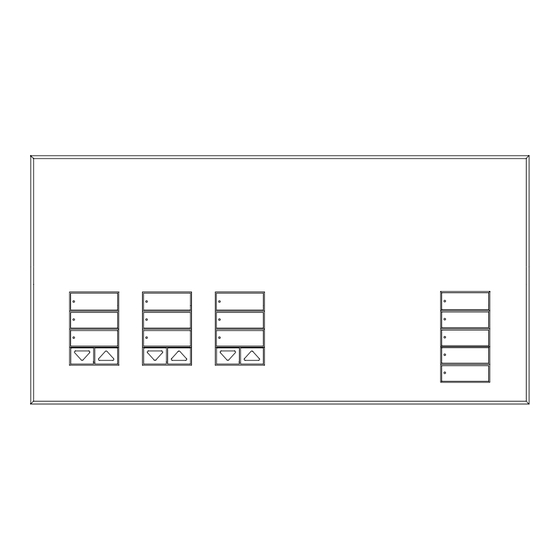















Need help?
Do you have a question about the QS Timeclock and is the answer not in the manual?
Questions and answers