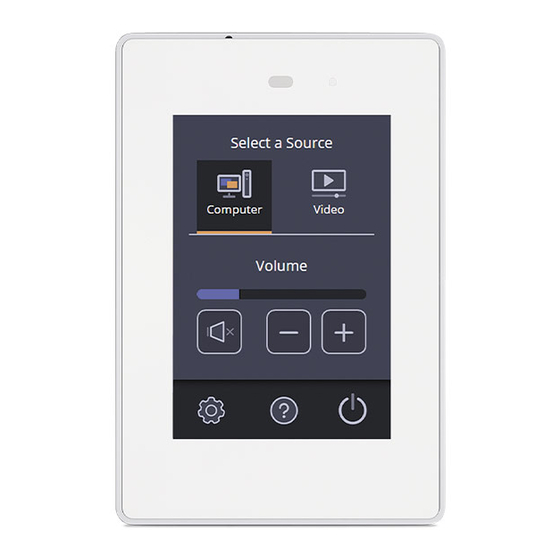
Table of Contents
Advertisement
Quick Links
TLP Pro 300M Series • Setup Guide
Overview
The TLP Pro 300M Series touchpanels are 3.5 inch capacitive touchscreens with a resolution of 320x480 (HVGA) and 18-bit color
depth. They can be mounted, in a portrait orientation, to a standard 1-gang US electrical box.
This guide provides instructions for experienced installers to mount and set up these touchpanels. For complete instructions, see the
TLP Pro 300 Series User Guide, at www.extron.com.
Setup Checklist
Get Ready
…
Download and install the latest version of the following software:
…
GUI Designer — for designing layouts for Extron TouchLink
…
Global Configurator
touchpanel
…
Toolbelt — provides device discovery, device information, firmware updates, and configuration of network settings, system
utilities, and user management for TouchLink Pro devices
…
Global Scripter
NOTE:
All four software programs are available from www.extron.com.
…
Obtain the following network information from your network administrator:
…
DHCP status (on or off). If DHCP is off, you must also obtain:
IP address
…
Username — This can be either admin or user .
…
…
Password — The factory configured passwords for all accounts on this device have been set to the device serial number.
Passwords are case sensitive.
NOTE:
If the device is reset to default settings, the password will be the default password configuration. The default
password is extron .
…
Make a note of the touchpanel MAC address.
Mount and Cable All Devices
…
Mount the units. There are several mounting options for TouchLink Pro touchpanels (see
…
Connect the touchpanel to a Power over Ethernet injector (not provided). Extron recommends the XTP PI 100 power injector,
which must be purchased separately.
…
Connect the power injector to the LAN and power it on.
ATTENTION:
•
Do not power on the touchpanels until you have read the ATTENTION in the "Rear Panel Features" section of the
TLP Pro 300M Series User Guide.
•
Ne branchez pas les écrans tactiles avant d'avoir lu la mise en garde dans la section « Rear Panel Features » du
TLP Pro 300M Series User Guide.
Set up the Touchpanels for Network Communication
…
Connect the PC that you are using for setup, the control processor, and touchpanel to the same Ethernet subnetwork.
…
Use the
gateway, and related settings for the touchpanel.
Configure the Touchpanels
…
Create a graphical user interface with GUI Designer (see GUI Designer Help File for step-by-step instructions).
…
Associate functions with the graphical user interface features by configuring (see the Global Configurator Help File) or
programming (see the Global Scripter Help File) the system. Global Scripter provides an Extron-exclusive Python library
(ControlScript
) and Global Scripter modules to get you started.
®
®
Professional or Global Configurator Plus — for setting up and configuring the control processor and
®
— provides an integrated development environment for Extron control systems programming
Subnet mask
…
(see page 4) or Toolbelt software to set the DHCP status and, if necessary, the IP address, subnet mask,
Pro touchpanels and third party touch interfaces
®
Gateway
…
Product Category
on the next page).
1
Advertisement
Table of Contents

Summary of Contents for Extron electronics TLP Pro 300M Series
- Page 1 TLP Pro 300M Series • Setup Guide Overview The TLP Pro 300M Series touchpanels are 3.5 inch capacitive touchscreens with a resolution of 320x480 (HVGA) and 18-bit color depth. They can be mounted, in a portrait orientation, to a standard 1-gang US electrical box.
- Page 2 TLP Pro 300M Series • Setup Guide (Continued) Mounting The following instructions are provided for experienced installers to mount the TLP Pro 300M touchpanel. The touchpanel can be wall-mounted, either using a standard 1-gang, UL-listed electrical box (must be purchased separately), or directly into drywall or furniture.
- Page 3 Le TLP Pro 300M supportent l’alimentation via Ethernet (PoE 802.3af, classe 3). Veuillez lire la partie « Attention » dans la • section « Rear Panel Features » du TLP Pro 300M Series User Guide, avant de mettre sous tension les écrans tactiles. NOTE: These touchpanels are shipped without a power injector. The power injector must be purchased separately.
-
Page 4: Setup Menu
For information on safety guidelines, regulatory compliances, EMI/EMF compatibility, accessibility, and related topics, see the Extron Safety and Regulatory Compliance Guide on the Extron website. For information about replacing and disposing of batteries, see the TLP Pro 300M Series User Guide at www.extron.com www.extron.com ©...
















Need help?
Do you have a question about the TLP Pro 300M Series and is the answer not in the manual?
Questions and answers