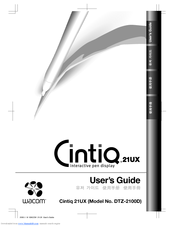Wacom Cintiq 21UX Manuals
Manuals and User Guides for Wacom Cintiq 21UX. We have 11 Wacom Cintiq 21UX manuals available for free PDF download: Installation Manual, Installation Manual & Hardware Manual, User Manual, Manual, Datasheet, Brochure
Advertisement
Wacom Cintiq 21UX Installation Manual & Hardware Manual (272 pages)
Brand: Wacom
|
Category: Graphics Tablet
|
Size: 12 MB
Table of Contents
WACOM Cintiq 21UX User Manual (99 pages)
Brand: WACOM
|
Category: Graphics Tablet
|
Size: 12 MB
Table of Contents
Advertisement
Wacom Cintiq 21UX Installation Manual (92 pages)
Wacom Technology Corporation Installation Guide
Brand: Wacom
|
Category: Graphics Tablet
|
Size: 2 MB
Table of Contents
WACOM Cintiq 21UX Installation Manual (76 pages)
Installation Guide & Hardware Manual
Brand: WACOM
|
Category: Graphics Tablet
|
Size: 1 MB
Table of Contents
Wacom Cintiq 21UX Installation Manual & Hardware Manual (68 pages)
Brand: Wacom
|
Category: Graphics Tablet
|
Size: 1 MB
Table of Contents
WACOM Cintiq 21UX Manual (32 pages)
Brand: WACOM
|
Category: Graphics Tablet
|
Size: 1 MB
Table of Contents
Wacom Cintiq 21UX User Manual (34 pages)
Brand: Wacom
|
Category: Graphics Tablet
|
Size: 1 MB
WACOM Cintiq 21UX Datasheet (2 pages)
Brand: WACOM
|
Category: Graphics Tablet
|
Size: 0 MB
WACOM Cintiq 21UX Brochure (2 pages)
Brand: WACOM
|
Category: Graphics Tablet
|
Size: 0 MB
Advertisement