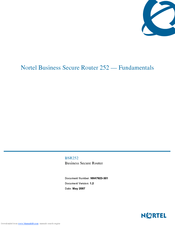Nortel 252 Manuals
Manuals and User Guides for Nortel 252. We have 3 Nortel 252 manuals available for free PDF download: Configuration, Fundamentals, Quick Install Manual
Nortel 252 Configuration (345 pages)
Business Secure Router
Brand: Nortel
|
Category: Network Router
|
Size: 5 MB
Table of Contents
-
-
Contents13
-
-
15 Figures
15-
Preface25
-
Features32
-
Multiplexing33
-
Reset Button34
-
Certificates35
-
Firewall35
-
Https35
-
Ssh35
-
Pppoe36
-
IP Alias37
-
IP Multicast37
-
Snmp37
-
-
Main Menu45
-
WAN Setup55
-
Dial Backup59
-
LAN Setup73
-
-
-
Using NAT105
-
Applying NAT105
-
NAT Setup108
-
Using SMT Menus131
-
-
Filter Structure134
-
-
Filter Set135
-
-
Example Filter146
-
-
System Security157
-
System Password157
-
IEEE 802.1X160
-
System Status164
-
Log and Trace169
-
Syslog Logging170
-
Cdr171
-
Packet Triggered172
-
Filter Log172
-
PPP Log173
-
Firewall Log174
-
Wan Dhcp176
-
TFTP File Upload192
-
Command Syntax200
-
Command Usage201
-
Call History204
-
-
-
Introduction213
-
Windows 95/98/Me217
-
Configuring219
-
Macintosh os 8/9225
-
Macintosh os X227
-
Triangle Route229
-
The Ideal Setup229
-
IP Aliasing230
-
-
Appendix D
249-
Pppoe249
-
Pppoe in Action249
-
How Pppoe Works250
-
IP Subnetting257
-
IP Addressing257
-
IP Classes257
-
Subnet Masks259
-
Subnetting259
-
Table 56 Table263
-
Command Syntax267
-
Command Usage267
-
Sys Commands268
-
Exit Command276
-
IP Commands277
-
Ipsec Commands283
-
WAN Commands292
-
RADIUS Commands304
-
Introduction305
-
Example Commands307
-
Boot Commands309
-
Log Descriptions311
-
Vpn/Ipsec Logs319
-
Table 84 Sys Log319
-
Log Commands328
-
Displaying Logs329
-
Sip333
-
SIP Identities333
-
SIP Number333
-
SIP Servers335
-
SIP Proxy Server335
-
-
Index341
-
Advertisement
Nortel 252 Fundamentals (44 pages)
Business Secure Router
Brand: Nortel
|
Category: Network Router
|
Size: 1 MB
Table of Contents
-
Acronyms7
-
Preface
7 -
Chapter 1
11 -
-
Front Panel14
-
Rear Panel15
-
-
-
Nortel 252 Quick Install Manual (1 page)
Nortel Networks Router User Manual
Brand: Nortel
|
Category: Network Router
|
Size: 3 MB
Advertisement
Advertisement