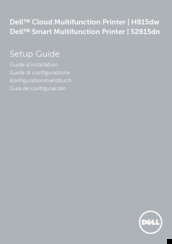Dell H815dw Mono Laser Printer Manuals
Manuals and User Guides for Dell H815dw Mono Laser Printer. We have 4 Dell H815dw Mono Laser Printer manuals available for free PDF download: User Manual, Setup Manual
Dell H815dw User Manual (537 pages)
Brand: Dell
|
Category: All in One Printer
|
Size: 11 MB
Table of Contents
Advertisement
Dell H815dw Setup Manual (44 pages)
Brand: Dell
|
Category: All in One Printer
|
Size: 1 MB
Table of Contents
Dell H815dw Setup Manual (44 pages)
Brand: Dell
|
Category: All in One Printer
|
Size: 1 MB
Table of Contents
Advertisement
Advertisement