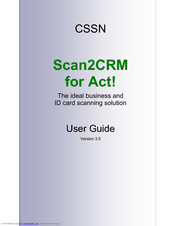CSSN ScanShell 800 Manuals
Manuals and User Guides for CSSN ScanShell 800. We have 5 CSSN ScanShell 800 manuals available for free PDF download: User Manual, Description
Advertisement
Advertisement
Advertisement