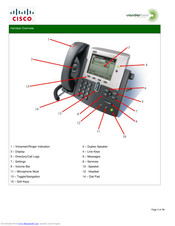Cisco CP-7942G Manuals
Manuals and User Guides for Cisco CP-7942G. We have 3 Cisco CP-7942G manuals available for free PDF download: Software Manual, Manual, Datasheet
Cisco CP-7942G Software Manual (210 pages)
Unified IP Phone Administration Guide for Cisco Unified Communications Manager 7.0 (SCCP and SIP)
Table of Contents
Advertisement
Advertisement