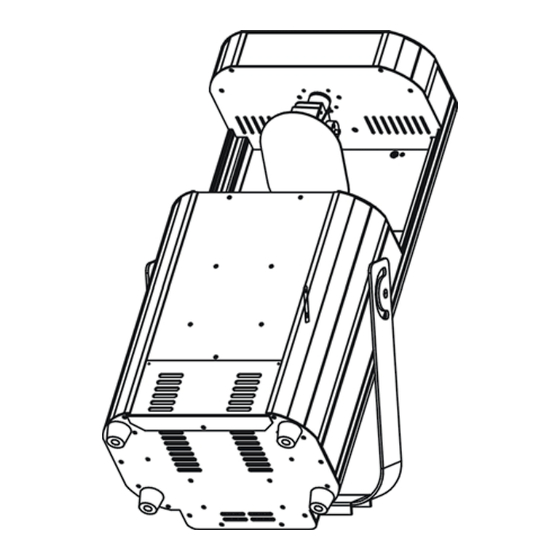
Subscribe to Our Youtube Channel
Summary of Contents for iSolution IR-575S
- Page 1 Professional Intelligent Scanner IR-575S User Guide Professional Entertainment Technology...
- Page 2 EC - Declaration of Conformity We declare that our products (lighting equipments) comply with the following specification and bears CE mark in accordance with the provision of the Electromagnetic Compatibility (EMC) Directive 89/336/EEC. EN55014-2: 1997 A1: 2001, EN61000-4-2: 1995; EN61000-4-3: 2002; EN61000-4-4: 1995;...
-
Page 3: Table Of Contents
4.2 Main Function 4.3 Home Position Adjust 5. How To Control The Unit 5.1 Master/Slave Built-In Preprogrammed Function 5.2 Easy Controller 5.3 iSolution Operation / Universal DMX Controller 5.4 Universal DMX Controller 5.5 DMX512 Configuration 5.6 DMX512 Connection 6. Troubleshooting... -
Page 4: Safety Instruction
IR-575S IR-575S 1. Safety Instruction 7. Fixture Cleaning The cleaning of internal and external optical lenses and/or mirrors must be carried Please read carefully the instruction, which includes important out periodically to optimize light output. Cleaning frequency depends on the information about installation, operation and maintenance. - Page 5 IR-575S IR-575S Don’t connect the device to any dimmer pack or power pack. 6. Troubleshooting Do not touch any wire during operation as high voltage might be causing electric Following are a few common problems that may occur during operation. Here shock.
-
Page 6: Technical Specification
IR-575S IR-575S 2. Technical Specification 5.5 DMX512 Connection The DMX512 is widely used in intelligent lighting control, with a maximum of 512 Power supply - AC 230V/250V~50/60Hz channels. Fuse: - T 10A Lamp - MSI 575/ HMI 575 GS/ HMQ 575/2... -
Page 7: Inserting/Exchanging Rotating Gobos
IR-575S IR-575S 14 Channels: 14 Channels: Channel 1 = Pan Channel 8 = Function Channel 2 = Pan Fine Channel 9 = Dimmer Channel 3 = Tilt Channel 10 = Shutter/Shaking Channel 4 = Tilt Fine Channel 11 = Gobo... -
Page 8: Beam Angle
IR-575S IR-575S 2.2 Beam Angle 65. 3 DMX512 Configuration 8 Channels: 3. Lamp In case of replacement of the lamp or maintenance, do not open the fixture within 15 minutes until the unit cools down after switching off. MSI 575/ HMI 575 GS/ HMQ 575/2 Because of its high internal pressure, there might be a risk that the Discharge lamp would explode during operation. - Page 9 IR-575S Turn screws left and remove the cover as the drawing below. 5.3.1 iSolution Operation Consistent DMX configuration enable IRock 575S to be linked with iShow and 6. Remove old lamp from lamp socket. Hold the new lamp only by its metallic base.
-
Page 10: How To Set The Unit
IR-575S IR-575S 4. How To Set The Unit 5.1 Master/Slave Built In Preprogrammed Function 4.1 Control Panel By linking the units in master/slave connection, the first unit will control the other units to give an automatic, sound activated, synchronized light show. This function is good when you want an instant show. -
Page 11: Main Function
IR-575S IR-575S the display will blink. Use DOWN and UP button to adjust the R-gobo home position. Sensitivity Once the value has been selected, press the ENTER button to setup or automatically To adjust the sensitivity for sound activation return to the offset functions without any change press the MENU button again, To go DMX input/output back to the main functions without any change after 8 seconds. - Page 12 IR-575S IR-575S button up to when the is shown on the display. Pressing ENTER button and the display will blink. Use DOWN and UP button to adjust the pan position. Once the value has been selected, press the ENTER button to setup or automatically return to the offset functions without any change press the MENU button again, To go back to the main functions without any change after 8 seconds.
- Page 13 IR-575S IR-575S (Lamp on when power on) or (Lamp off when power on) mode. Channel Mode Once the mode has been selected, press the ENTER button to setup or Press the MENU button up to when the is shown on the display. Pressing automatically return to the main functions without any change after 8 seconds.
- Page 14 IR-575S IR-575S Pan Inversion Focus Adjust Press the MENU button up to when the is showing on the display. Pressing Press the MENU button up to when the is blinking on the display. Pressing ENTER button and the display will blink. Use DOWN and UP button to select the ENTER button, use UP and DOWN button to adjust focus.







Need help?
Do you have a question about the IR-575S and is the answer not in the manual?
Questions and answers