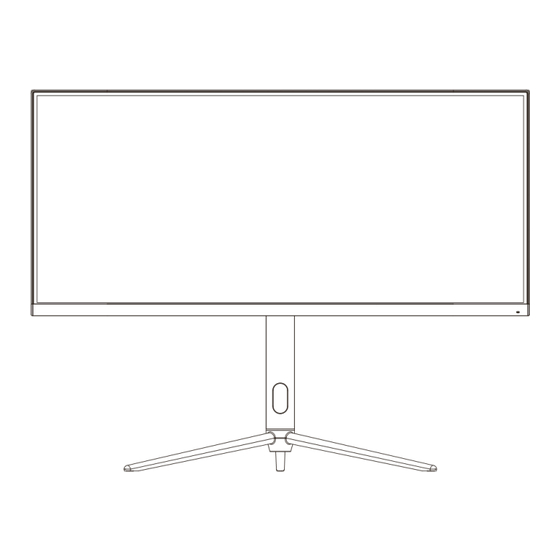
Advertisement
Quick Links
USER MANUAL
30" CURVED LED MONITOR
eiQ-30CVWF200VAFSGHAS
Thank you for choosing electriQ.
Please read the user manual before using this monitor and keep it safe for future
reference.
Visit our page
www.electriQ.co.uk
to view our entire range of Intelligent Electricals.
Advertisement

Summary of Contents for ElectrIQ eiQ-30CVWF200VAFSGHAS
- Page 1 USER MANUAL 30” CURVED LED MONITOR eiQ-30CVWF200VAFSGHAS Thank you for choosing electriQ. Please read the user manual before using this monitor and keep it safe for future reference. Visit our page www.electriQ.co.uk to view our entire range of Intelligent Electricals.
- Page 3 CONTENTS SAFETY WHAT IS SUPPLIED PREPARING FOR USE ATTACHING THE STAND MONITOR ADJUSTMENT WALL MOUNTING GETTING STARTED CONNECTIONS AVAILABLE MONITOR CONTROLS INITIAL SET UP INDICATOR STATUS LIGHT NAVIGATING THE OSD MENU GAME SETTINGS PICTURE SETTING COLOUR SETTINGS PIP (PICTURE IN PICTURE) PBP (PICTURE BY PICTURE) OSD SETTINGS OTHER SETTINGS...
- Page 4 SAFETY INFORMATION Read these instructions – All the safety and operating instructions should be read before this product is installed or operated. Keep these instructions – The safety and operating instructions should be retained for future reference. Heed all warnings – All warnings on the appliance and in the operating ...
- Page 5 to water or moisture, if anything accidentally penetrates the ventilation slots or if the set does not work normally. Do not remove the safety covers. There are no user serviceable parts inside. Do not block ventilation slots on the back cover. The monitor can be placed ...
- Page 6 WHAT IS SUPPLIED Monitor Stem Base VESA Adaptor Bolts DP Cable Power Adaptor Power Cable User Manual...
- Page 7 PREPARING THE MONITOR FOR USE Place the monitor on a firm and 10cm 10cm 10cm 30cm flat surface, leaving a space of at least 10cm around the unit and 30cm from the top of the unit to the ceiling or cabinet. Ensure the monitor is positioned close to the wall to avoid it falling when pushed.
- Page 8 that it is unpacked and assembled by 2 people. electriQ and its distributors and dealers are not liable or responsible for damage or injury caused by improper installation, improper use or failure to observe these safety instructions. In such cases any guarantee will be void.
- Page 9 MONITOR ADJUSTMENT The stand provided with your monitor is fully adjustable in order to ensure you can get it in the perfect position. It can rotate 25°(±2.0°) in either direction 115mm It can tilt downwards by 5.0°(±2.0°) There is also 115mm (±5.0mm) or up 20°(±2.0°) of height adjustment...
- Page 10 Please follow the instructions provided by the wall bracket manufacturer and ensure that all fixing bolts supplied are used. electriQ and its distributors and dealers are not liable or responsible for damage or injury caused by improper installation, improper use or failure to observe these safety instructions. In...
- Page 11 GETTING STARTED CONNECTIONS AVAILABLE ON THE MONITOR DC power Inlet: Insert the power adaptor cable. HDMI Port 2.0: Insert one end of the HDMI cable into a suitable HDMI 2 & 3 output and connect the other end to the monitor’s HDMI port. DP (Display Port) 1.4: Insert one end of the DP cable into the computer’s 4 &...
- Page 12 INITIAL SETUP Attach the stand or wall mount the product following the guidance on the previous pages. Connect the source device (such as PC) using the correct cable. Connect the power cable to the monitor and plug into a suitable socket. Press the POWER button on the monitor or to turn it on.
- Page 13 NAVIGATING THE OSD MENU NOTE: Due to continuous product development, the OSD menu shown may differ slightly from the product. The screen display (OSD) menu can be used to adjust the settings of the monitor and is shown on the screen after the monitor is powered on and the menu is accessed using the joystick on the rear of the monitor.
- Page 14 GAME SETTINGS Setting Options Description Standard Settings optimised for standard use of the On / Off Mode monitor. RTS/RPG Settings are optimised for real time strategy and On / Off Mode role playing games. FPS Arena Settings are optimised for first person shooter On / Off Mode games.
- Page 15 PICTURE SETTINGS Setting Options Description Brightness 0 - 100 Adjust the brightness of the image on the screen. Contrast 0 - 100 Adjust the contrast of the image on the screen Turn DCR (Dynamic Contrast Ratio) on or off, which On / Off may help the clarity of the image.
- Page 16 COLOUR SETTINGS Setting Options Description Warm On / Off 3 different pre set colour temperatures that can be Natural On / Off applied to the image. Cool On / Off User 1 On (R, G, B) / Off 3 separate user adjustable colour temperatures, User 2 On (R, G, B) / Off allowing you to select the Red, Green and Blue...
- Page 17 PIP (Picture in Picture) / PBP (Picture by Picture) Setting Options Description Turn PIP/PBP on and of, and select PIP/PBP Off/PIP Mode/PBP 2Win 1:1 which option is used for displaying Mode multiple video sources. Sub- Select which input source is used for the Signal DP1, DP 2, HDMI1, HDMI2 second input.
- Page 18 OSD SETTINGS Setting Options Description Language 23 Languages to select from Select which language the OSD is displayed in OSD Time Select how long (in seconds) the OSD is displayed 5 – 60 when no buttons are pressed. OSD H- 0 –...
- Page 19 OTHER SETTINGS Setting Options Description Auto, DP1, DP 2, HDMI1, Choose the input source which is displayed on the Input Signal HDMI2 monitor. Volume 0 – 100 Adjust the volume output by the monitor Mute the audio output from the speakers / audio Mute On / Off out port.
- Page 20 SPECIFICATION Product Model eiQ-30CVWF200VAFSGHAS Screen Size 30” (Diagonal) Panel Type VA Panel Aspect Ratio 21:9 Radius of Curve R1500 Power Supply 12.0V 4.0A Dimensions (With Stand) 701 x 269 x 536mm Dimensions (Without Stand) 701 x 122 x 318mm Net / Gross Weight 6.5kg / 8.5 kg...
- Page 21 TROUBLESHOOTING If the display fails or the performance changes dramatically, check the display in accordance with the following instructions. Remember to check the peripherals to pinpoint the source of the failure. Symptom Solution Power cannot be turned Check that both ends of the power cable are plugged on.
- Page 22 Please contact the local council for details of your local household waste recycling centres. electriQ UK SUPPORT support@electriQ.co.uk 0330 390 3061 Office hours: 9 AM - 5 PM, Monday to Friday www.electriQ.co.uk...















Need help?
Do you have a question about the eiQ-30CVWF200VAFSGHAS and is the answer not in the manual?
Questions and answers