Table of Contents
Advertisement
Quick Links
Advertisement
Chapters
Table of Contents

Subscribe to Our Youtube Channel
Summary of Contents for Solid State Logic Duality Fuse
- Page 1 Duality Fuse Operator’s Manual 82BDYP01F...
- Page 2 As research and development is a continual process, Solid State Logic reserves the right to change the features and specifi- cations described herein without notice or obligation. Solid State Logic cannot be held responsible for any loss or damage arising directly or indirectly from any error or omission in this manual.
-
Page 3: Table Of Contents
Section Contents ........1-i What is Duality Fuse? ........1-1 Design Concepts . - Page 4 Channel Solo and Cut Panels ............3-20 Duality Fuse Operator’s Manual...
- Page 5 Suspending Automation............. .3-42 Duality Fuse Operator’s Manual...
- Page 6 Mix Set Up ............... .5-6 Duality Fuse Operator’s Manual...
- Page 7 Automation Setup Options ............5-25 Duality Fuse Operator’s Manual...
- Page 8 A Note On Java .........6-1 Connecting Duality Fuse to the Computer ....6-2 Connecting to Duality Fuse .
- Page 9 Block Diagrams ................A-4 Duality Fuse Operator’s Manual...
-
Page 10: Manual Contents
Manual Contents VIII Duality Fuse Operator’s Manual... - Page 11 Duality Fuse Operator’s Manual SECTION 1: Introduction...
- Page 12 This page is intentionally almost blank.
- Page 13 Contacting Solid State Logic ........
- Page 14 This page is intentionally almost blank.
-
Page 15: Section 1: Introduction
What Is Duality Fuse Duality Fuse is an innovative combination of super analogue console and DAW controller from Solid State Logic. It draws on years of design experience, and incorporates industry standard features from SSL’s range of large format music consoles. -
Page 16: Creative Versatility
For most users, finding an integrated solution that answers all of their working needs is strongly desired. Duality Fuse achieves this to an extent and quality that has previously been unavailable. Controller Features Summary Direct access to all major DAW mixing, editing and automation parameters via HUI and MCU protocols •... -
Page 17: About This Manual
‘bookmark’ feature to rapidly locate to virtually any topic. If you have not previously used an SSL console, you are advised to read the Duality Fuse overview at the start of Section 2. - Page 18 Introduction This page is intentionally almost blank. Duality Fuse Operator’s Manual...
-
Page 19: Section 2: Console Operations
Duality Fuse Operator’s Manual SECTION 2 Console Operations... - Page 20 Console Operation This page is intentionally almost blank. 2-VI Duality Fuse Operator’s Manual...
- Page 21 Misc Options ................2-34 Duality Fuse Operator’s Manual...
- Page 22 Setup Menu ................2-42 2-ii Duality Fuse Operator’s Manual...
-
Page 23: Section Index
Stereo Returns 2-33 Gate Talkback 2-35 TO S/ch button 2-7 Track Bus Master Controls 2-22 H/P button 2-33 Headphone outputs 2-33 Hi-Z button V-pot 2-3, 2-11 Variable Harmonic Drive INPUT FLIP function 2-4, 2-19 Insert KEY button Duality Fuse Operator’s Manual 2-iii... - Page 24 Console Operation 2-iv Duality Fuse Operator’s Manual...
-
Page 25: Section 2: Console Operations
Section 2: Console Operations Overview Duality Fuse is an evolutionary combination of analogue console and DAW controller from Solid State Logic. It draws on years of design experience, and incorporates industry standard features from SSL’s range of large format music consoles. -
Page 26: An Introduction To Split Mode
In order to understand signal flow through Duality Fuse’s various operational modes, first we need to discuss how your DAW I/O unit is connected to the console. To take advantage of the sonic and control environment provided by Duality Fuse, it is recommended that each DAW output is returned individually to a Duality Fuse channel strip. -
Page 27: Channel Strip
Console Operation Channel Strip Introduction INPUT Duality Fuse’s Split Mode enables the channel processing to be easily applied to channel input HI-Z Channel signals feeding the DAW record path or to the DAW returns. This provides the equivalent of Input in-line operation but without the complexity of separate channel and monitor paths. -
Page 28: Channel Input Section
Recall™ (optional). At your first introduction to the Duality Fuse console, you will immediately see that the channel strip controls are presented in reassuringly familiar manner. The following pages describe each control in detail, with brief coverage of the routing possibilities. -
Page 29: Dynamics Section
Threshold is lowered. This is very useful in music recording as it allows instruments to decay below the open threshold before BELL gating or expansion takes place. CH OP CUE ST POST CH OP Cue B CH OP CH OP CH OP CH OP SET EFX /CUEB Duality Fuse Operator’s Manual SPLIT... - Page 30 Channel mode, as well as channel output metering (see later) a display of dynamics section gain processing is shown, in the form of two columns of indicators — yellow and red for the compressor, green for the gate/expander. See CHANNEL METERING for more information. Duality Fuse Operator’s Manual...
-
Page 31: Filters
CH OP CUE ST POST CH OP CH OP Focus Cue B PAN TO TRK CH OP CH OP SET EFX /CUEB SPLIT CH OP CH OP Duality Fuse Operator’s Manual CH OP Focus PAN TO TRK SET EFX /CUEB... -
Page 32: Channel Output (Chop)
Focus Focus Note that SPLIT is disabled if CHOP is sourced from POST FADE or EFX, or if the Line Amp is selected as PAN TO TRK PAN TO TRK the channel input. Duality Fuse Operator’s Manual... -
Page 33: Channel Sends
Logic interlocks prevent feedback paths by disallowing the EFX function on a send sourced from the channel output if EFX to channel output is active. Note that selecting changes the channel bus routing display from white to green. EFX TO TRK Duality Fuse Operator’s Manual... -
Page 34: Channel Pan
12 o’clock position, signal is present in the three front channels at equal level. As you continue to turn before 12 o’clock, the centre channel is then progressively reduced, leaving only the phantom (Left + Right) centre image at the fully anticlockwise position. 2-10 Duality Fuse Operator’s Manual... -
Page 35: D-Pot And Daw Control
V-pot’s associated two line display. The CUT and SOLO buttons adjacent to the encoder are used when the encoder is controlling the DAW or Duality Fuse channel gain. The electronic scribble strip displays the channel name, the name of a DAW track, selected DAW send, or I/O data according to the function currently assigned on the Master Control Panel (see Section 3). -
Page 36: Master Channel Fader And Mute
Fader Grouping Duality Fuse features traditional VCA style grouping where the sum of the channel (slave) and group (master) fader dB values controls channel gain. -
Page 37: Fader Links
As far as the automation system is concerned (see Section 5), switch and fader operations performed in one channel will cause that function in every channel in the link to go into Write. Links can be dissolved at any time, but all the automation data will still play out correctly. Duality Fuse Operator’s Manual 2-13... -
Page 38: Deleting Links
To invert the state of any switch in a link suspend the link, press the switch to toggle it to the opposite state, then re-enable the link. Deleting Links To delete a link, select and highlight it, then use the DELETE and CONFIRM keys. 2-14 Duality Fuse Operator’s Manual... -
Page 39: The Channel Tft Screen
EDIT shows if the DAW channel associated with that channel strip is currently assigned to the plug-in editor (Pro Tools only). See Section 3 for more details. Note that Record Ready and Edit status will be indicated regardless of whether the console is in ‘DAW Focus Mode’ or not. Duality Fuse Operator’s Manual 2-15... - Page 40 Console Operation ST MIX MIX A SOLO RIGHT LEFT Fuse Solid State Logic • Oxford • England PHASE TRACK BUS MASTERS 1–8 TRACK BUS MASTERS 9–16 TRACK BUS MASTERS 17–24 CUE/FX MASTERS MIX REASSIGN FUSION CUE A STEREO ANALOGUE COLOUR...
-
Page 41: The Centre Section
Group faders and master fader. Fusion Processing Section and User Switches/Indicators Once you have spent a few moments sitting at the console, you will find the Duality Fuse’s centre section layout just as intuitive as its channel strip. The following pages cover all the analogue controls in the centre section. See Section 3 for details of the console’s DAW control facilities. -
Page 42: Central Routing Panel
If channel 3 is not assigned to a bus, then the first press on that bus routing button will route channels 3 to 6 to that bus. The CHAN TO MF button assigns control of the fader and SOLO switch for the selected channel, as explained in the Master Channel Fader and Mute in the previous section of this chapter. 2-18 Duality Fuse Operator’s Manual... - Page 43 UNDO undoes all routing and channel set up changes since the routing panel was last made active.As a safety measure, it requires two presses in quick succession to carry out the undo operation. The UNDO operation automatically deselects the routing panel. Duality Fuse Operator’s Manual 2-19...
-
Page 44: Main Output Functions
Console Operation Main Output Functions Duality Fuse features a 6-wide main mix bus that can be configured either to provide a full 5.1 surround mix or three stereo mix busses. The six main mix busses are represented by three columns of indicators on this panel which,... -
Page 45: Main Bus Compressor
S/C ∑ , defeats the normal ‘loudest-bus-in-the-mix’ side chain operation RELEASE - S and substitutes a summing mode so that the gain reduction is proportional to the soundfield energy as opposed to the loudest individual signal. RATIO F/B A F/B B Duality Fuse Operator’s Manual 2-21... -
Page 46: Master Fader
A set of LCD bargraph meters in the centre section are dedicated to metering the bus outputs. BUS 3 BUS 1 BUS 2 BUS 3 BUS 4 BUS 5 BUS 6 BUS 7 BUS 8 2-22 Duality Fuse Operator’s Manual... -
Page 47: Monitoring
The SOLO button turns the monitor cut buttons (see below) into monitor solo buttons. The SOLO CLEAR button lights when any channel SOLO, S/CH LSTN, AFL, or centre section AFL or MONITOR SOLO button is pressed. Press SOLO CLEAR to cancel any Solo/AFL/PFL function. Duality Fuse Operator’s Manual 2-23... -
Page 48: External Source Selectors
LtRt output EXT B (see next page). Inputs to the external source selectors are connected via D-connectors (four for External A, one for External B) on the connector panel. 2-24 Duality Fuse Operator’s Manual... -
Page 49: Monitor Insert
MONITOR’ levels (ie. what you are currently listening to), plus a stereo meter for the SOLO/AFL bus and mono PFL levels. See later for more on meter options. The ‘FOLLOW MONITOR’ meter feeds are available via a 25-way D-type connector on the centre section connector panel, for use with external metering. Duality Fuse Operator’s Manual 2-25... -
Page 50: Monitor Options
EXT A EXT B MISC OPTIONS NEXT MONITOR MUTE/SOLO MODE 18.0 MONITOR LEVEL SOLO EXT A CLEAR FB A MINI EXT B FB B STEREO STEREO MINI PHONES MINI MIX A MONO MISC LEVELS SELECT 2-26 Duality Fuse Operator’s Manual... - Page 51 RTRN — Returns you to the top layer of the MONITOR OPTIONS selection. SOLO EXT A CLEAR FB A MINI EXT B FB B STEREO STEREO MINI PHONES MINI MIX A MONO MISC LEVELS SELECT Duality Fuse Operator’s Manual 2-27...
- Page 52 Monitor Speaker Calibration The monitor calibration system enables the level of any loudspeaker connected to Duality Fuse to be trimmed by ±10db. Note that, with the monitor gain at maximum, a trim level of +10dB corresponds to unity gain through the monitor section.
- Page 53 Note that when LFG is on, the LFE monitor output is always cut. This does not mute the actual subwoofer output, only the LFE signals feeding it. This ensures that you are only measuring the contribution from the Bass Management system. Duality Fuse Operator’s Manual 2-29...
-
Page 54: Monitor Level Display And Calibrated Listening Level
The third option setting ‘GAIN’ allows a range of volume level settings where the maximum value is 0dB. All other values are reductions of this level through to ‘OFF’. 2-30 Duality Fuse Operator’s Manual... - Page 55 GAIN BOOST: option in the SSL / MISC / SETUP menu. Note that this boost is applied at the final output stage of the signal and is not reflected in the Solo meters. If insufficient headroom is available, less gain will be applied. Duality Fuse Operator’s Manual 2-31...
-
Page 56: Cue/Fx Send Master Controls
ST MON signal replaces or sums with the foldback mix. EXT B HF and LF shelving equalisers are provided on the outputs. MIX A CUE A MIX 1 ST MIX CUE B MIX 2 LEVEL 2-32 Duality Fuse Operator’s Manual... -
Page 57: Stereo Return Channels
Return signal may also be fed independently, post the CUT L and CUT R input cut switches, to Foldback outputs A and B by selecting the FB A and/or FB B buttons and adjusting the STUDIO control. Duality Fuse Operator’s Manual 2-33... -
Page 58: Misc Options
When selected, pressing any fader’s FADER button will set that fader to 0dB. The IND button flashes to indicate that it is active. Moves all faders to – ∞. UNDO Reverses the last action. Note that there is one level of undo. The button lights to indicate that an ‘undo’ is available. 2-34 Duality Fuse Operator’s Manual... -
Page 59: Communications
RED LIGHT — this provides an isolated contact closure for hooking up to a studio red light via an external relay box. The talkback button functions are all duplicated on a Talkback/GPIO connector on the rear of the console, as are the monitor CUT and DIM switches. See the Duality Fuse Installation and Setup Manual for more information. - Page 60 This allows the Listen function to be switched off when talkback is activated, thus avoiding feedback problems. TB TO FB: (Sums / Replaces) When assigning talkback to foldbacks, this option defines whether talkback sums or replaces the normal foldback signal. 2-36 Duality Fuse Operator’s Manual...
-
Page 61: Oscillator
The oscillator may be routed to the Main MIX busses, the TRACK busses and the CHANNEL OUT (individually or simultaneously). The oscillator output is also available on an XLR on the centre section connector panel. Duality Fuse Operator’s Manual 2-37... -
Page 62: Mix Reassign Matrix
‘Sum’ option, as found on the BUS SELECT MATRIX for Main Mix bus insert points. This mode is selected in the SSL / MISC / SETUP menu, selected via the centre section TFT screen. SURROUND CENTRE MIX A MIX B STEREO MIX C LEVEL 2-38 Duality Fuse Operator’s Manual... -
Page 63: Group Control Faders
Additionally, group master faders may control other group master faders. Duality Fuse features traditional VCA style grouping – the gain equals the gain of the slave plus the gain of the master (in dB). Assigning a fader to a group immediately changes the gain by the amount the master is displaced from 0dB. -
Page 64: Centre Section Metering
RIGHT LEFT Fuse Solid State Logic • Oxford • England PHASE On the left of the centre section meter bridge are six sets of LCD bargraphs. These are dedicated to the metering of (from left to right) the following busses: AL, AR, BL, BR, CL, CR MAIN MIX (when working in 5.1, these become L, R, C, LF, LS, RS) -
Page 65: Meter Options
Note that any AFL or SOLO selection will automatically cause the VU meters to meter the console’s solo bus. Switches the meters to peak reading mode; peak readings are held for 3 seconds. Select this to hold the peak readings indefinitely. Press to clear the currently held peak readings. Duality Fuse Operator’s Manual 2-41... -
Page 66: Setup Menu
When auditioning signals which are low in the mix, it is possible to boost the solo bus signal level. (Range: 0 – 10dB). ISOLATED CHANNELS AFL ON SOLO: Set solo-isolated channels to automatically solo in AFL (ON/OFF). 2-42 Duality Fuse Operator’s Manual... -
Page 67: Desk Setup
8). When DAW 2 is assigned, there is a CHANNEL COUNT DAW 2*: menu entry. Assign both DAWs to a single layer (ON/OFF). SINGLE LAYER*: * Not displayed if MIDI CONNECTS VIA: MIDI PORTS is selected. Duality Fuse Operator’s Manual 2-43... -
Page 68: Desk Settings
Sets the default automation mode at the start of an update mix (Replay / MIX UPDATE MODE: Absolute / Trim). AUTOMATED SWITCHES TURN OFF ON: Select whether the off function of automatable switches is sent on the down- press or release of the button (Press / Release). 2-44 Duality Fuse Operator’s Manual... - Page 69 Console Operation This page is almost blank Duality Fuse Operator’s Manual 2-45...
- Page 70 Console Operation 2-46 Duality Fuse Operator’s Manual...
- Page 71 Duality Fuse Operator’s Manual SECTION 3 DAW Control...
- Page 72 This page is intentionally almost blank.
- Page 73 Connecting Duality Fuse to DAWs . . . . . . . . . . . . . . . . . .
- Page 74 Nuendo/Cubase Template ............3-42 3-ii Duality Fuse Operator’s Manual...
- Page 75 Master Control Panel 3-37 V-pot Sensitivity 3-28 Meters 3-11 V-pots 3-5, 3-14 Modifier Buttons Motion Control 3-19 Muting a Send 3-15 Writing Automation 3-34 Nuendo 3-42 Zoom 3-21 Nuendo Control Screen 3-44 Numeric Keypad 3-23 Duality Fuse Operator’s Manual 3-iii...
- Page 76 This page is intentionally almost blank. 3-iv Duality Fuse Operator’s Manual...
-
Page 77: Section 3: Daw Control
HUI or MCU control protocols. Duality Fuse communicates with connected DAWs using MIDI ports – either MIDI over Ethernet (ipMIDI) or the physical MIDI ports located on the rear of the console. The separate Console Installation and Setup Guide details wiring and software installation for connecting via MIDI over Ethernet or conventional MIDI ports, and also details workstation configuration. -
Page 78: Console Focus
Master Control Panel. This switches the channel meters, faders, solo and cut buttons between control of the analogue signal path and the DAW. When the Console Focus button is illuminated, Duality Fuse is in ‘Analogue Focus Mode’. When the Console Focus button is not illuminated, Duality Fuse is in ‘DAW Focus Mode’. This section describes operation of the console in DAW Focus Mode. -
Page 79: Daw Layers
DAW Layers Duality Fuse can connect to two DAWs when connected using ipMIDI, and these are controlled from the two virtual ‘layers’. Control operations performed on the Duality Fuse control surface will then affect whichever DAW is assigned to the currently selected layer. -
Page 80: Connecting Duality To Daws
Refer to your DAW manual for information on how to configure its software. Once configured and connected, communication with the DAW will be initialised, and the level of Duality Fuse’s channel faders, rotary controls and master functions will be set to match the DAW controls (provided you are ‘DAW Focus’ mode). -
Page 81: Daw Control Operations
Editor Panel Controls Duality Fuse’s faders, and its Solos and Cuts panels, can be switched between controlling the analogue audio signal path and the DAW by pressing the Console Focus button . The Motion Controls, Master Control Panel and Plug-in Editor always control the DAW. The illustration above indicates those console elements that relate directly to a DAW in ‘DAW Focus Mode’. - Page 82 This page is intentionally almost blank. Duality Fuse Operator’s Manual...
-
Page 83: The Master Control Panel (Hui Mode)
DAW control in HUI mode, as Pro Tools only supports 4 HUI controllers, giving a maximum of 32 faders. If the DAW session has more tracks than this, Duality Fuse can ‘bank flip’ its faders to control any number of virtual faders within the DAW. -
Page 84: Daw Utility Buttons
Tools HUI operating instructions which correspond to key cap labels on legacy mac keyboards. We have retained this convention to avoid confusion when following the many modifier key short cuts documented in the Pro Tools guide to MIDI controllers. Duality Fuse Operator’s Manual... -
Page 85: The Default Button
Faders, pans and sends can be reset to their default values using the DEFAULT button: Resetting Pans Select the PAN button on the Master Control Panel, and all Duality Fuse’s V-pots become pan controls. Hold the DEFAULT button while pressing the V-pot on the channel you wish to reset. Hold down OPTION and press DEFAULT followed by the V-Pot switch to perform a reset across all pans. - Page 86 This page is intentionally almost blank. 3-10 Duality Fuse Operator’s Manual...
-
Page 87: Channel Functions
DAW Meters In DAW focus mode, Duality Fuse’s channel meters flip to a stereo mode to indicate the level of the DAW signal path. Mono tracks are displayed on the left meter only. The meters duplicate the function of meters within the DAW, and show the same information. -
Page 88: Channel Solo And Cut Panels
(see the following pages for details). An indication of the selected function is provided in these other modes — Pan, ASGN etc. 3-12 Duality Fuse Operator’s Manual... -
Page 89: Channel Sel Button - Record Ready/Edit/Select
Note that due to changes in Pro Tools software following the release of the Avid Command 8 control surface the EDIT key function is only available from the first 8 channels – to select plugins on other channels, use the mouse (or page the channel to faders 1 – 8). Duality Fuse Operator’s Manual 3-13... -
Page 90: Select Mode
The V-pot scribble strip will display the analogue fader number (eg. ‘ ’). Switching to Analogue Focus mode will swap the analogue gain and the DAW gain between V-pot and channel fader. Individual channels can be swapped by pressing the channel V-pot. 3-14 Duality Fuse Operator’s Manual... - Page 91 In this ‘flipped’ mode, PRE/POST mode is automatically selected for the V-pot switches, so pushing a V-pot will toggle the send pre/post on that channel. The LED below the V-pot lights to show PRE is selected. Note that the fader SOLO button will still solo the channel, not the send. Duality Fuse Operator’s Manual 3-15...
- Page 92 This page is intentionally almost blank. 3-16 Duality Fuse Operator’s Manual...
-
Page 93: Input, Output And Send Routing
‘ ’ symbol indicates that an item is inactive (ie. routed but muted). The ‘ ’ symbol indicates that more than one output is assigned, and at least one of those is inactive. Duality Fuse Operator’s Manual 3-17... - Page 94 This page is intentionally almost blank. 3-18 Duality Fuse Operator’s Manual...
-
Page 95: Motion Control
Toggles Loop mode on/off (hold down CTRL for Loop Record mode) Q PUNCH Toggles the DAW Quickpunch recording status on/off ONLINE Puts the DAW Online for synchronisation See next page for details of the AUD button. Duality Fuse Operator’s Manual 3-19... -
Page 96: Other Useful Transport Modes
ALT + OPTION + PRE or IN Plays from the selection start point less the pre-roll time to the selection start time plus the post-roll time ALT + OPTION + POST or OUT Plays from the selection end point to the selection end point plus post- roll time. 3-20 Duality Fuse Operator’s Manual... -
Page 97: Footswitch Control
Footswitch Control Duality Fuse has two 1/4" jack footswitch connectors on the rear of the console. These are intended for hands- free access to essential transport functions: Footswitch Control 1 either plays or stops the DAW. Holding down SHIFT will abort a recording if in record, or initiate half-speed playback if stopped. -
Page 98: Scrolling Within A Window
To use the inner wheel as a shuttle control, press the SHUTTLE button above the wheel. The inner wheel now becomes a continuously variable shuttle control. In HUI mode, with Scrub and Shuttle deselected, the inner wheel will send either nudge commands (+/–) or jog commands. Select to suit the DAW being controlled. 3-22 Duality Fuse Operator’s Manual... -
Page 99: Numeric Keypad
(Numeric Keypad in Classic mode) or a decimal point followed by a number followed a decimal point (Numeric Keypad in Transport mode). The ENTER button on the keypad also works as a enter button for pop-up windows, duplicating the ENTER button on the Master Control Panel. Duality Fuse Operator’s Manual 3-23... - Page 100 This page is intentionally almost blank. 3-24 Duality Fuse Operator’s Manual...
-
Page 101: Plug-In Editor
Plug-In Editor Duality Fuse comes with a powerful Plug-in Editor located in the console centre section. From here, plug-ins and hardware inserts can be assigned, and plug-in parameters can be edited. Plug-In Editor Display The Plug-In Editor uses a high resolution TFT display, four V-pots and four soft buttons to control the parameters of any plug-in. -
Page 102: Selecting A Daw Channel For Plug-In Control
V-pot. The name of the currently active plug-in will flash. Additional insert points can be displayed using the paging buttons. The four V-pot push switches can be used to select an insert slot for editing or for plug-in assignment — see over. 3-26 Duality Fuse Operator’s Manual... -
Page 103: Assigning A Plug-In Or Hardware I/O Insert (Assign Mode)
Holding down the OPTION button while editing a plug-in parameter will show a 9-character version of the parameter value at the top of the Plug-In Editor display. The ALT button can be used to open or close the plug-in/pop-up window at any time. Duality Fuse Operator’s Manual 3-27... - Page 104 V-pot. To toggle between the two modes press the F5 button in the Fkys menu. Note that the channel V-pots only operate in Fixed mode. 3-28 Duality Fuse Operator’s Manual...
-
Page 105: Soft Keys
Plug-Ins, Mutes (cuts), Sends and Send Muting. See Working with Automation for more details. Automation Modes Automation Modes (AuMo) set the update mode for each channel or group of channels. See Working with Automation for more details. Duality Fuse Operator’s Manual 3-29... -
Page 106: Edit Tools Menu
Finally, press the CREATE button and a new group will be created. Suspend: Fader/Mix groups can be suspended at any time by selecting SUSPEND; they are now disengaged from their respective grouping arrangements. Pressing SUSPEND a second time re-enables the groups. 3-30 Duality Fuse Operator’s Manual... -
Page 107: Function Keys
This menu is used to access additional optional features such as the Duality δ-Control Automation System, A-FADA automation, and Total Recall. Information regarding these features will be found in the appropriate section of this manual. Duality Fuse Operator’s Manual 3-31... - Page 108 This page is intentionally almost blank. 3-32 Duality Fuse Operator’s Manual...
-
Page 109: Working With Daw Automation
Working with DAW Automation Duality Fuse’s touch sensitive moving faders can be used to write automation for the DAW faders. Most automation functions are enabled from the soft key matrix below the Plug-in Editor display screen. Menus are provided for Automation Enables, Automation Modes, Grouping and Editing functions. -
Page 110: Automation Status Display
In some DAW applications, you can write automation data to the start, end or whole part of a track/selection in any automation mode. To perform these functions from Duality Fuse use the following: CTRL + RTZ will write automation data from the current position to the start of the... -
Page 111: Automating Cuts
If a plug-in parameter is enabled for automation, the red ‘LED’ below the on-screen V-pot will flash. When writing automation data, the ‘LED’ will light continuously. Refer to your DAW manual for more information on all aspects of its automation system. Duality Fuse Operator’s Manual 3-35... - Page 112 This page is intentionally almost blank. 3-36 Duality Fuse Operator’s Manual...
-
Page 113: Mackie Control (Mcu) Emulation
Mackie Control unit together with as many 8-channel extender units as required, within the limits set by Duality Fuse’s fader configuration and the number of available MIDI ports (6 per layer) that support controller interfacing. For the majority of DAWs, the set up layout should follow the actual console surface layout, with the Mackie Master Console unit assigned to channels 1 –... - Page 114 The majority of DAW functions are controlled via dedicated Duality Fuse front panel switches, with less reliance than the HUI protocol on the 8 x 8 soft key matrix located beneath the TFT screen. All plug-in editing is via the channel V-pots.
-
Page 115: Mackie Function Control Overview
Project/Menu buttons (4) These offer similar functions to those in HUI mode but are template specific. Modifier buttons (5) Again, these are Layout and Name template specific. Dedicated Functions (6), (7), (8) These are all template specific. Duality Fuse Operator’s Manual 3-39... -
Page 116: The Logic Template
Duality Fuse emulates a Mackie Control unit plus multiple Mackie XT fader expanders. Logic will accept the full 48 fader control offered by Duality Fuse. The control surface set up should be configured as shown below in the Logic Preferences/Control Surfaces menu: Duality Fuse’s Logic Control Button Layout... - Page 117 VIEW may also be selected manually if required. There are no tallies for the selected View. VIEW is a Duality Fuse function and not part of the MCU protocol. Selecting Fkys provides access to the eight functions keys as used with the HUI interface. These are also permanently mapped to the numeric keypad, which is not supported in the Mackie Control protocol.
-
Page 118: Nuendo/Cubase Template
Nuendo/Cubase Template As with other templates, Duality Fuse emulates a Mackie Control Main unit plus multiple Mackie Control Extenders. MIDI control surface assignment is set up in the Remote Device list. Nuendo does not have separate profiles for the Mackie Extender, so for a 48 fader controller, six Mackie Control units are entered into the device list with the top most unit corresponding to the highest numbered eight channels on the Duality Fuse control surface, and the other units mapped to the remaining channels in descending order. - Page 119 AUTOMATION STRIP SHIFT VALUE Push to Flip CHANNEL is unchanged and assigns Duality Fuse’s channel gain element or DAW channel to the V-pot SMPTE EDIT SEND BEATS according to the state of the Console Focus button. The encoder switch is used to ‘flip’ parameters onto the PROJ faders as before but includes all processing parameters, not just send levels.
- Page 120 Duality Fuse’s Nuendo Control Screen Fkys provides access to the eight functions buttons. These are also mapped to the numeric keypad, which is not supported in Logic Control. Grp calls up the eight Fader Group buttons. 3-44 Duality Fuse Operator’s Manual...
- Page 121 Duality Fuse Operator’s Manual SECTION 4: Total Recall...
- Page 122 Total Recall This page is intentionally almost blank. 4-XLVI Duality Fuse Operator’s Manual...
- Page 123 Copying and Swapping Settings ......4-6 Total Recall in the Duality Remote ......4-6 Duality Fuse Operator’s Manual...
- Page 124 Total Recall This page is intentionally almost blank. 4-ii Duality Fuse Operator’s Manual...
- Page 125 Section Index AScan Auto-scan Automatically Reset Controls BusM Comp Copying TR settings CS softkey Deleting a TR Setup fader status button GrpM Manually Reset Controls Offline Trim Projects (TR) Recalling a TR Setup Remote browser Renaming TR Setups Resetting Controls Saving a TR Setup SET ALL soft key Soft Key Display...
- Page 126 Total Recall This page is intentionally almost blank. 4-iv Duality Fuse Operator’s Manual...
-
Page 127: Section 4: Total Recall
δ δ TR setups are saved within Duality elta’s Projects system and stored locally in Duality elta’s flash memory. They can be backed up aa part of a console Project – see Section 6 Duality Fuse Operator’s Manual... -
Page 128: Total Recall And Projects
Use this control to scroll through lists If you are not familiar with these functions (as used by the Plug-in Editor and other DAW-related functions) please refer to Soft Key Display in Section 3 of this manual. Duality Fuse Operator’s Manual... -
Page 129: Working With Projects And Titles
Setup is deleted (see below) then its number will not be re-used. The only exception to this is if all Setups are deleted; the δ numbering will then restart from ‘1’. Setups are saved to Duality elta’s flash memory. They can be backed up as part of a console Project – see Section 6 Duality Fuse Operator’s Manual... -
Page 130: Recalling A Tr Setup
With TR selected, scroll and Select the setup to be deleted. Hold down the Del soft key and press the Con key to confirm. Renaming TR Setups Autonumbered TR Setups may be named via the Duality Remote application. Please refer to Section 6 for more details. Duality Fuse Operator’s Manual... -
Page 131: Total Recall Displays
Trim level is displayed in the top row and the current level in the bottom. The current value turns green to indicate that it is above the stored value, and red to indicate that it is below. To manually correct the Offline Trim, press the OFFLINE TRIM button in the AUTOMATION group and turn the channel V-pots. Duality Fuse Operator’s Manual... -
Page 132: Resetting Controls
The source channel will be copied to (or swapped with) the destination channel. Note that this function does not overwrite the original Total Recall data – changes are reflected in RAM only. Duality Fuse Operator’s Manual... -
Page 133: Total Recall In The Duality Remote
‘Rename’. Enter the name then click on OK. To delete a setup, select the mix and press the Delete Setup button, or right click (or ‘<Ctrl> click’) on the setup name and select ‘Delete’. Duality Fuse Operator’s Manual... - Page 134 Total Recall This page is intentionally almost blank. Duality Fuse Operator’s Manual...
- Page 135 Duality Fuse Operator’s Manual SECTION 5: AUTOMATION...
- Page 136 This page is intentionally almost blank.
- Page 137 Contents δ-CONTROL AUTOMATION ........... . 5-1 Overview .
- Page 138 AUTOMATION OPTIONS ..............5-24 Trim .
- Page 139 List Mix 5-16 Mix Running 5-17 Mix Setup Mixing with d-ctrl Motors Off 5-23 MOTORS OFF 5-10 New Mix 5-16 Pro Tools 5-11 Projects 5-14 Protection 5-20 Revise 5-6, 5-19 Snap 5-24 SNAP 5-7 Swap 5-25 Duality Fuse Operator’s Manual...
- Page 140 Automation 5-vi Duality Fuse Operator’s Manual...
-
Page 141: Section 5: Automation
Automatic null Fader positioning when Trim mode enabled regardless of MOTORS ON/OFFMode. On screen display of the DAW timeline counter in the centre section δ-Control automation menu. Channel and Master Fader level bargraph displays on console meters and automation display screen. Duality Fuse Operator’s Manual... -
Page 142: Console Basics
Automation In Duality Fuse the following channel parameters are automated: Channel levelAbsolute Channel levelTrim Channel MUTE EQIn/Out INSERT In/Out, FX 1-4On/Off STEREO CUEOn/Off The 8 VCA groups and the A B C Master faders can also be automated via theplug-in Console Basics With Duality V4 software, δ-Control is now the default automation option.Theoriginaltimecode-basedautomationsystem is... -
Page 143: Δ-Control Basics
CONTROL SETUP.ZIP file (Windows). These contain the Duality Remote and ipMIDI applications and the latest version of the installation instructions. These files can be downloaded from SSL’s website. Installing the δ-Ctrl Plug-in (Macintosh) Open the disk image and mount the SSL Delta Control Plug-in.pkg; follow the installation steps as shown below. Duality Fuse Operator’s Manual... -
Page 144: Installing The Δ-Ctrl Plug-In (Windows)
Automation Installing the δ-Ctrl Plug-in (Windows) Open the zip file and run the SSL Delta Control Setup.exe file; follow the installation steps as shown below. Duality Fuse Operator’s Manual... -
Page 145: Workstation Setup - Pro Tools
In the Setup / Peripherals / Machine Control menu enable MIDI Machine Control(Master) and set the port to ipMIDI channel14. For the MMC Locate message to update the desk timecode readout the following options should be enabled in the Pro Tools Setup / Preferences / Synchronization menu: Machine Chases MemoryLocation. Machine follows Edit Insertion/Scrub. Duality Fuse Operator’s Manual... -
Page 146: The Δ-Ctrl Gui
The main function of the plug-in GUI is to assign the console channel object to the plug-in. Mixing with δ-Control does not normally require use of the GUI. It is primarily for object status display. Duality Fuse Operator’s Manual... - Page 147 NEW MIX mode can be deselected as the console and Pro Tools automation playlist data are now identical. The ENABLE key must be deselected before the NEW MIX mode can be turned off but needs to re-enabled to write subsequent automation data into the playlists. Duality Fuse Operator’s Manual...
-
Page 148: Mix Set Up
Automation MIXING WITH δ-Control Mix Set Up Solid State Logic • Oxford • England Two approaches are envisaged, using the NEW MIX option Project Testing :: Title a basic mix is created on the console with the mix system off and then δ-Control automation enabled to add dynamic moves. -
Page 149: Updating Fader Mixdata
This follows the same convention as the Pro ToolsHD Trim feature and matches how many engineers use the Trim function with the original SSL Automation system by having a defined null position to return to. Duality Fuse Operator’s Manual... -
Page 150: Offline Trim
TRIM button flashes and the LED below the relevant V-pots light. This level is stored and can be recalled via the console TR setup, as described in Section 4.5-9 To reset all Offline Trims to 0dB, press and hold the OFFLINE TRIM button. To reset individual channels to 0dB push the V-pot switch. 5-10 Duality Fuse Operator’s Manual... -
Page 151: Fader Links
Once the Touch Mode has been enabled on a track, any changes in state of the channel switches are saved as additional breakpoints. Editing switch automation is via the standard Pro Tools Automation editing tools. Duality Fuse Operator’s Manual 5-11... -
Page 152: Motors Off
IP (immediate pickup) mode that was a feature of the original SSL automation system but without the need to actually move the fader to start writing automation data. De-selecting MOTORS OFF repositions all the faders at their underlying channel levels regardless of the current state of the mix system. 5-12 Duality Fuse Operator’s Manual... -
Page 153: Using The Pro Tools Editing Tools
CTRL + END – will write automation data from the current position to the end of the track/selection CTRL + SHIFT + (END or RTZ) – will write automation data from the start to the end of the track/selection Duality Fuse Operator’s Manual 5-13... - Page 154 Automation Unused page 5-14 Duality Fuse Operator’s Manual...
-
Page 155: Legacy Console Automation
LEGACY CONSOLE AUTOMATION Overview Duality Fuse’s integral timecode-based automation system was developed from SSL’s renowned G and K Series Ultimation systems, designed specifically for Duality. MTC (MIDI Time Code) serves as the mix timeline reference, together with support for MMC (MIDI Machine Control) locate commands to follow non-play speed positional changes from the DAW. Mix data is saved to the internal flash memory as part of Duality δelta’s Project system, but may be backed up on your computer via the... -
Page 156: Automation And Projects
Logictivity Remote, as described in Section 6. The Projects system is accessed using the soft keys on the Master Control Panel in conjunction with displays on the TFT Solid State Logic • Oxford • England screen above:... -
Page 157: Automation In The Duality Remote
(or ‘<Ctrl> click’) the file and select ‘ ena e’. Enter the name then click on OK. To delete a Mix, select the Mix and press the Delete Mix button, or right click (or ‘<Ctrl> click’) on the Mix name and select ‘Delete’. Duality Fuse Operator’s Manual 5-17... -
Page 158: Operation
Pressing the CANCEL button (in the ‘AUTOMATION’ group above the ‘TRANSPORT’ buttons) twice quickly will return you to the List Mix page. See e ate Auto at on uttons for more information. 5-18 Duality Fuse Operator’s Manual... -
Page 159: Mix Running
Write the faders will return to their original levels. Mix Running Press Play on the DAW to move forward. Check that timecode on the screen matches that of the DAW — if Duality Fuse is not reading MTC, it will not record any mixdata. - Page 160 Pressing the ALL REPLAY button simply puts all faders and switches which are in Write into Replay status, which is useful for flipping all the currently recording controls into Replay without stopping or rewinding. The other buttons in this group are described on the following pages. 5-20 Duality Fuse Operator’s Manual...
-
Page 161: Join And Revise
To return all faders to Absolute, use the JOIN or REVISE buttons until the ‘global’ rollback memory is reached, at which point all faders will return to Write either at their current position (REVISE), or at the levels they had at the global rollback point (JOIN). Duality Fuse Operator’s Manual 5-21... -
Page 162: Discard
EQ softkey and press Channel 1’s fader status button to cycle the Scribble Strip to Auto. When the Protect screen is active, all automated controls can be reset to the same mode by pressing and holding the FSM softkey. 5-22 Duality Fuse Operator’s Manual... -
Page 163: Using Match And Play To Correct A Switch
Match and press the switch to automatically drop into Write without changing the stored state of the switch at that point (see diagram below for the CUT switch). When the switch operation has been overwritten, select Play and press the switch again to return to the previous automation state. Duality Fuse Operator’s Manual 5-23... -
Page 164: Automation Options
If the motors are off, the fader can be positioned at any suitable reference point on the scale, before entering Trim update status by pressing the fader status button. Duality Fuse’s automation system features SSL’s ‘auto-nulling’... -
Page 165: Trim Lok
De-selecting MOTORS OFF repositions all the faders at their underlying channel levels regardless of the current state of the mix system. When the mix system is idle, ie. when MIx Running or Review is not displayed, touching a fader forces the channel level to match the physical fader level. Duality Fuse Operator’s Manual 5-25... -
Page 166: Snap Mode
TR setup, as described in Section 4. To reset all Offline Trims to 0 dB, press and hold the OFFLINE TRIM button. To reset individual channels to 0 dB push the V-pot switch. 5-26 Duality Fuse Operator’s Manual... -
Page 167: Copy And Swap
Saving Mix Passes to your DAW Project Mix Passes are stored in Duality Fuse’s internal flash memory when you ‘End’ a Mix; each pass is saved in the Mixes folder in the current Title. They can be backed up as part of a console Project – see Section 6. -
Page 168: Notes
Automation Notes 5-28 Duality Fuse Operator’s Manual... -
Page 169: Remote Browser
Duality Fuse Operator’s Manual SECTION 6 Remote Browser... - Page 170 This page is intentionally almost blank.
- Page 171 Connecting Duality Fuse to the Computer . . . . . . . . . . . . . . . . .
- Page 172 Remote This page is intentionally almost blank. 6-ii Duality Fuse Operator’s Manual...
- Page 173 Delete Setup DHCP Externals Tab Installing the Application IP address Java Mixes Tab Projects Tab Rename Mix Rename Setup Renaming projects and titles Restoring a Project Set fader name Time and Date Total Recall Tab Duality Fuse Operator’s Manual 6-iii...
- Page 174 Remote This page is intentionally almost blank. 6-iv Duality Fuse Operator’s Manual...
-
Page 175: Installing The Application
Duality δelta. Installing the Application If you do not yet have the Duality Remote application for Duality Fuse, you can download it from the SSL website: https://www.solidstatelogic.com/ The files are listed under Duality Java Applications. There are separate files for PC and Macintosh computers –... - Page 176 Remote Connecting Duality Fuse to the Computer Duality Fuse has an IP address. This allows any standard personal computer (Mac or PC) to connect to your console. To do this you will need to establish a small local Network. Please refer to Section 5 of the Duality Installation and Setup Guide for further information.
-
Page 177: Projects Tab
‘n’ is the lowest number not used in this way. Similarly, Titles are simply named ‘Title n’ where ‘n’ is the lowest unused number within that Project folder. When you have made your changes in the Notes area, press Save to save your changes. Duality Fuse Operator’s Manual... -
Page 178: Managing Projects
Open. The restored Project will appear in the main Projects folder, with its filename appended with ‘(Restored)’ to distinguish it from any parent Project of the same name. You can now rename the Project as described below. Please be aware that this action cannot be undone. Duality Fuse Operator’s Manual... -
Page 179: Managing Titles
Total Recall files can be dragged and dropped into the Total Recall folders of other Titles, in which case they are automatically renamed ‘TR n’ where ‘n’ is the lowest unused TR number in Total Recall folder. Duality Fuse Operator’s Manual... -
Page 180: Deleting A Title
To delete a title, right-click (Mac: ctrl+click) on the Title folder and select Delete from the drop-down menu. Click in the Confirm Delete pop-up to delete the title. Please be aware that this action cannot be undone. Duality Fuse Operator’s Manual... - Page 181 Rename Mix button, or right click (or ‘<Ctrl> click’) the file or folder and select ‘Rename’. Enter the name then click on OK. To delete a Mix, select the mix and press the Delete Mix button, or right click (or ‘<Ctrl> click’) on the Mix name and select ‘Delete’. Duality Fuse Operator’s Manual...
- Page 182 ‘Rename’. Enter the name then click on OK. To delete a setup, select the mix and press the Delete Setup button, or right click (or ‘<Ctrl> click’) on the setup name and select ‘Delete’. Duality Fuse Operator’s Manual...
-
Page 183: Channel Tabs
To delete a graphic from the list, highlight it and select Delete. Note that if you delete one of the system eyecons it will be restored next time you restart your Duality δelta. Note that systems fitted with LCD scribble strips support a maximum of six characters. Longer names will be intelligently shortened to this length. Duality Fuse Operator’s Manual... - Page 184 This page allows you to rename the Ext A and B sources which will appear on your consoles monitor selection. Up to 4 characters are allowed for each of the four external sources A and B. 6-10 Duality Fuse Operator’s Manual...
-
Page 185: About Tab
Clicking on the box underneath the Time and Date legend will sync the Duality δelta to the time and date on your computer, in order for mixes and total recall setups to be time and date stamped (these are not currently displayed). Duality Fuse Operator’s Manual 6-11... - Page 186 Remote This page is intentionally almost blank. 6-12 Duality Fuse Operator’s Manual...
- Page 187 Duality Fuse Operator’s Manual SECTION 7: Fusion Processing...
- Page 188 This page is intentionally almost blank.
- Page 189 Fusion - Recall Sheet ..........7-21 Duality Fuse Operator’s Manual...
- Page 190 This page is intentionally almost blank.
-
Page 191: Fusion Processing
HF COMPRESSOR section was based on the legendary SSL Listen Mic Compressor circuit, it came as no surprise that this alternative mode would definitely be useful, and hence we publicly announced (a little later than originally anticipated) how to access this 'new' processing feature. Duality Fuse Operator’s Manual... - Page 192 Fusion Processing Blank page Duality Fuse Operator’s Manual...
-
Page 193: Processing Section Overview
21 18 15 12 6 4 0 4 6 9 12 15 18 21 24 (Pre Image Adjust) PRECISION IMAGE ADJUST STEREO SUBMIX Fusion Routing Precision Image Switch Adjust FUSION ROUTING L+0.5 R+0.5 (R-0.5) (L-0.5) OUTPUT USER USER User Switches USER USER Duality Fuse Operator’s Manual... -
Page 194: Signal Flow Overview
INSERT (Standard) + Pre EQ VINTAGE VIOLET COMPRESSOR STEREO INSERT TRANSFORMER DRIVE IMAGE POINT STEREO LMC INSERT (M/S Mode) VINTAGE VIOLET COMPRESSOR STEREO INSERT TRANSFORMER DRIVE IMAGE POINT STEREO LMC INSERT (M/S Mode) + Pre EQ Duality Fuse Operator’s Manual... -
Page 195: Processing In Detail
HPF Plots - OFF, 30Hz, 40Hz, 50Hz. The 6 Colour Circuits The descriptions that follow cover each of Fusion’s 6 colouration circuits. Each circuit has an associated IN switch which Duality Fuse Operator’s Manual... -
Page 196: Vintage Drive
DRIVE control. It works well to accentuate individual stem sounds that are already dense - e.g. bringing the pluck out of a distorted bass guitar. For full mixes, it is recommended to go no lower than 2 with the DENSITY setting. Duality Fuse Operator’s Manual... - Page 197 Example of additional harmonics generated using a 1kHz tone. (‘High’ Density) VINTAGE DRIVE bypassed. VINTAGE DRIVE engaged. Example of the saturated compression effect introduced by medium to higher Density settings. Right-hand readout shows Fusion decrease the RMS level, with same Maximum Peak. Duality Fuse Operator’s Manual...
-
Page 198: Violet Eq
–9 Maximum Gain plots of Violet EQ - 30 Hz, 50 Hz, 70 Hz and 90 Hz. Maximum Gain plots of Violet EQ - 8 kHz, 12 kHz, 16 kHz and 20 kHz. Duality Fuse Operator’s Manual... -
Page 199: Hf Compressor (High Frequency Compressor) And Stereo Lmc (Listen Mic Compressor)
WIDTH effects into the mix. SPACE settings beyond +4dB on whole mixes may be too –4 extreme, so try between +2dB and +4dB to start with. –6 Duality Fuse Operator’s Manual... -
Page 200: Transformer
Experiment with engaging the transformer at any point during the mixing process to see if it makes the mix sound better (it often does). Typical Low Frequency Rolloff of Transformer with +16dBu on input. 7-10 Duality Fuse Operator’s Manual... -
Page 201: Stereo Insert
The OUTPUT TRIM provides ±12dB gain at the output stage of Fusion. This pot is indented at the 12 –4 o’clock position. This control is important in order to compensate for any level increases caused by the preceding sections. –8 –12 OUTPUT TRIM Duality Fuse Operator’s Manual 7-11... -
Page 202: Master Meter
This can be a useful mode for communications functions. To escape the User Switch Programming Mode use a quick press of the Fusion Routing key. The wiring detail of these switches can be found in the Duality Fuse Installation Guide, available for download from the SSL website: www.solidstatelogic.com... -
Page 203: Fusion Signal Routing
Duality Fuse Install Guide. Patchbay and Signal Routing While it is feasible to use Duality Fuse without a patchbay, it does restrict the flexibility of how the console can be configured and this extends to the flexibility of the Fusion patching. -
Page 204: Fusion And Mix Bus Inserts
FB Level Bus B LEVEL ∑ ∑ ∑ ∑ TB FB Surround Insert Bus C Listen Mic Listen Mic STMIX D-MIX Slate Level ∑ ∑ ∑ ∑ Slate LISTEN Oscillator Out 629658 Osc Out Slate TONE 7-14 Duality Fuse Operator’s Manual... -
Page 205: Fusion Signal Flow Examples
Fusion processing routed to STEREO SUBMIX. STEREO MIX STEREO STEREO SUBMIX SUBMIX SURROUND FUSION CENTRE FUSION ROUTING FUSION ROUTING INSERT MIX A L+0.5 L+0.5 MIX B STEREO MIX C STEREO STEREO STEREO MIX SUBMIX FUSION SUBMIX OUTPUT INSERT LEVEL Duality Fuse Operator’s Manual 7-15... -
Page 206: Fusion Processing - Independant Routing
COMP COMP MIX INSERT RTN +10dB +10dB +10dB FADER FADER FADER FUSION ROUTING TO A TO A L+0.5 FUS’N SRC F INS SND FUS’N OP 5.1 MIX FUS’N IP F INS RTN MX INS RT 7-16 Duality Fuse Operator’s Manual... -
Page 207: Settings Mode & Factory Reset
➤ If INSERT is lit blue, relay feedback is enabled (a quick relay transition is reproduced as confirmation of the setting). ➤ Factory setting: relay feedback enabled. Exiting Settings Mode To exit Settings Mode, press and hold the BYPASS switch until the unit reboots. Duality Fuse Operator’s Manual 7-17... -
Page 208: Factory Reset
If you press the correct switch, you move to the next level and another switch is added to the sequence. Note: Every three levels the difficulty increases by displaying the sequence faster. To exit this mode, power - -cycle the unit. 7-18 Duality Fuse Operator’s Manual... -
Page 209: Fusion Section - Other Settings
The higher the position, the faster the pattern will cycle through. Press & Hold of the BYPASS switch will force the unit to reboot. Duality Fuse Operator’s Manual 7-19... -
Page 210: Fusion - Block Diagram
Fusion Processing Fusion - Block Diagram PFL Bus 7-20 Duality Fuse Operator’s Manual... -
Page 211: Fusion - Recall Sheet
INSERT –8 –12 PRE EQ OUTPUT LEVEL TRIM [POST I/P TRIM] BYPASS 21 18 15 12 6 4 0 4 6 9 12 15 18 21 24 PRECISION IMAGE ADJUST OUTPUT USER USER USER USER Duality Fuse Operator’s Manual 7-21... - Page 212 Fusion Processing 7-22 Duality Fuse Operator’s Manual...
-
Page 213: System Block Diagrams
Duality Fuse Operator’s Manual SECTION 8: System Block Diagrams... - Page 214 2. Block Diagrams ..............A-4 Duality Fuse Operator’s Manual...
-
Page 215: Converting Afada Mixes
AFADA simply add a δ-ctrl Plug-In to each track in the session that was controlling a Duality channel and use the Cut and Paste Special edit commands to transfer the track volume automation data to the plug-in volume automation lane. Duality Fuse Operator’s Manual... -
Page 216: Block Diagrams
Appendices 2. Block Diagrams 1 Annotated Channel Layout 2 Duality Channel Strip block diagram 3 Annotated Centre Section Layout 4 Duality Master Section Block Diagram Duality Fuse Operator’s Manual... - Page 217 Duality Duality Fuse Fuse Operator's Operator's Manual Manual 82BDYP01F 82BDYP01F...
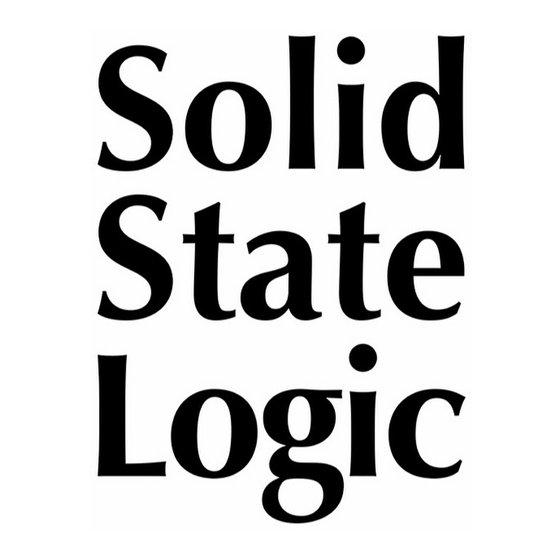
















Need help?
Do you have a question about the Duality Fuse and is the answer not in the manual?
Questions and answers