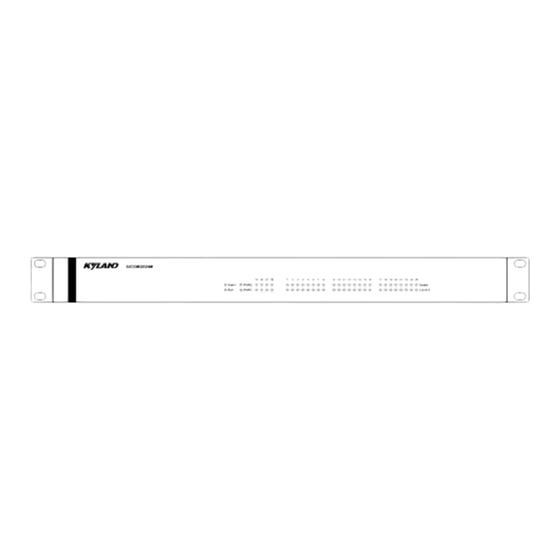
Summary of Contents for KYLAND SICOM2024M Series
- Page 1 SICOM2024M Series Industrial Ethernet Switches Hardware Installation Manual Publication Date: Aug. 2023 Version: V1.0 No.:...
- Page 2 SICOM2024M Series Industrial Ethernet Switches Hardware Installation Manual Disclaimer: Kyland Technology Co., Ltd. tries to keep the content of this manual as accurate and as updated as possible. This document is not guaranteed to be error-free, and we reserve the right to amend it without notice to users.
- Page 3 Before using the device, read this manual carefully for personal and equipment safety. Please keep the manual for further reference. Kyland is not liable to any personal or equipment damage caused by violation of this notice.
- Page 4 Dispose of the device in accordance with relevant national provisions, preventing environmental pollution. In the following cases, please immediately shut down your power supply and contact your Kyland representative: Water gets into the equipment. Equipment damage or shell damage.
-
Page 5: Table Of Contents
Contents 1 Product Overview ......................1 2 Structure and Interface ...................... 2 2.1 Front Panel ......................... 2 2.2 Rear Panel ........................2 3 Mounting ..........................4 3.1 Dimension Drawing ..................... 4 3.2 Mounting Modes and Steps ..................4 4 Connection ........................8 4.1 10/100Base-T(X) Ethernet port ................... -
Page 6: Product Overview
Product Overview 1 Product Overview SICOM2024M is a layer 2 managed industrial Ethernet switch designed to operate reliably in electrically harsh and climatically demanding utility substation and industrial environments. It supports Console, Telnet, Web management and network management software based on SNMP. -
Page 7: Structure And Interface
Switch Installation 2 Structure and Interface Caution: It is recommended to purchase the port dustproof shield (optional) to keep ports clean and ensure switch performance. 2.1 Front Panel Figure 1 Front Panel Table 2 Description of the Front Panel Identifier Description Power 1 LED PWR1... - Page 8 Switch Installation Figure 2 Front Panel Table 3 Description of the Front Panel Identifier Description PWR1 Power 1 LED PWR2 Power 2 LED Alarm Alarm LED Running LED (1-24)Link/ACT 10/100Base-T(X) RJ45 Ethernet Port connection status LED (25-28) Link/ACT 100Base-X SFP slot connection status LED 1-24 10/100Base-T(X) Ethernet Port 25-28...
-
Page 9: Mounting
Switch Installation 3 Mounting 3.1 Dimension Drawing Figure 3 Dimensions (unit: mm) Caution: As part of the heat dissipation system, the switch housing becomes hot during operation. Please use caution when coming in contact and avoid covering the switch housing when the switch is running. - Page 10 Switch Installation following requirements are met. 1) Environment: temperature (-40℃ to 85℃), ambient relative humidity (5% to 95%, non- condensing) 2) Power requirement: The power input is within the voltage range of the switch. 3) Grounding resistance: <5 4) No direct sunlight, distant from heat source and areas with strong electromagnetic interference.
- Page 11 Switch Installation Figure 2 Installing Mounting Brackets Mounting Step 1: Select the mounting position for the device and guarantee adequate space and heat dissipation for it (dimensions: 440mm×44mm×200mm). Step 2: Move the switch in direction 1 until the screw holes for securing the mounting brackets to rack posts are in alignment with the corresponding holes in the rack posts.
- Page 12 Switch Installation to the rack posts. Step 2: Remove the switch from the rack posts. Then unscrew the mounting brackets to complete dismounting.
-
Page 13: Connection
Switch Installation 4 Connection 4.1 10/100Base-T(X) Ethernet port 10/100Base-T(X) Ethernet port is equipped with RJ45 connector. The port is self-adaptive. It can automatically configure itself to work in 10M or 100M state, full or half duplex mode. The port can also adapt to MDI or MDI-X connection automatically. You can connect the port to a terminal or network device with a straight-through or cross-over cable. -
Page 14: 100Base-X Sfp Slot
Switch Installation Figure 5 Connection Using Straight-through/Cross-over Cable Note: The color of the cable for RJ45 connector meets the 568B standard: 1-orange and white, 2- orange, 3-green and white, 4-blue, 5-blue and white, 6-green, 7-brown and white, and 8- brown. 4.2 100Base-X SFP Slot 100Base-X SFP slot: You can enable data transmission only after inserting an SFP optical module into the slot and connecting cable properly. -
Page 15: 1000Base-X, Sfp Slot
Switch Installation 4.3 1000Base-X, SFP slot 1000Base-X, SFP slot (gigabit SFP slot) requires an SFP optical/electrical module to enable data transmission. The following table lists the gigabit SFP optical/electrical modules (optional) supported by the series switches. Table 6 Gigabit SFP Optical/Electrical Modules Central Transmissio Model... -
Page 16: Gigabit Sfp Electrical Module
Switch Installation the TX port and RX port of the SFP module. Figure 6 Connecting the SFP Optical Module Identify the RX port and TX port of an SFP optical module: 1. Insert the two connectors in one end of two fibers into the SFP module, and those in the other end into the peer module. -
Page 17: Console Port
Switch Installation connector of the twisted pair into the SFP module. Figure 8 Connecting the SFP Electrical Module 4.4 Console Port There is a Console port on the front panel of the switch, as shown in Figure 9. Connect the 9-pin serial port of a PC to the console port of the switch with a DB9-RJ45 console cable. -
Page 18: Grounding
Switch Installation Figure 10 Wiring Sequence of DB9-RJ45 Console Cable Table 7 Pin Definitions of DB9 Port (9-Pin Serial Port) and RJ45 Port (Console Port) DB9 Port (9-Pin Serial Port) RJ45 Port (Console Port) Signal Signal RXD (Receive data) TXD (Transmit data) TXD (Transmit data) RXD (Receive data) GND (Grounding) -
Page 19: Power Terminal Block
Switch Installation grounding screw and firmly connect the other end to ground. Note: Cross-sectional area of the chassis grounding cable>2.5mm ; Grounding resistance<5 4.6 Power Terminal Block There is a power terminal block on the Front panel of the switch. You need to connect the power cable to the terminal block to provide power for the switch. -
Page 20: Alarm Terminal Block
Switch Installation Do not use pins 4 and 5. Wiring and mounting Step 1: Ground the switch properly according to section 4.5. Step 2: Remove the power terminal block from the switch. Step 3: Insert the power cable into the power terminal block according to Table 8 to fix the power cable. -
Page 21: Leds
Switch Installation Figure 12 Alarm Terminal Block Electrical parameters of the relay: Max Switch Voltage: 250VAC/220VDC Max Switch Current: 2A Max Switch Power: 60W Maximum dielectric voltage withstand: 2KV Note: Pin 1 and pin 2 are normally-open contacts; pin 2 and pin 3 are normally-closed contacts. When the switch works properly, pin 1 and pin 2 are closed, pin 2 and pin 3 are open;... - Page 22 Switch Installation connection status LED No effective port connection 10/100Base-T(X) RJ45 Port speed 100M working state (100Base-T(x)) no connection Effective port connection 100M SFP slot connection status Blinking Ongoing network activities No effective port connection 100M SFP slot speed LED 100M working state (100Base-FX) no connection Table 10 Rear Panel LEDs...
-
Page 23: Switch Access
Switch Installation 6 Switch Access You can access the switch in any of the following ways: 6.1 Access through Console Port The console port is an RJ45 interface, and you can access the device in two ways. DB9-RJ45 console cable Step 1: Connect the console port of the switch to the 9-pin serial port of a PC with the delivered DB9-RJ45 console cable. - Page 24 Switch Installation Figure 14 Selecting the Communication Port in Use Note: To confirm the communication port in use, right-click [My Computer] and click [Property]→ [Hardware]→[Device Manager]→[Port] to view the communication port. Step 5: Set port parameters (Bits per second: 115200, Data bits: 8, Parity: None, Stop bits: 1, and Flow control: None), as shown in Figure 15.
-
Page 25: Access Through Telnet
Step 1: Connect the network port of a PC to the Ethernet port of the switch with a network cable. Step 2: Enter "telnet IP-address" in the Run dialog box, as shown in Figure 16. The default IP address of a Kyland switch is 192.168.0.2. -
Page 26: Access Through Web
Switch Installation Figure 16 Access through Telnet Step 3: Click OK. The Telnet CLI is displayed. Then you can enter commands (as shown in Table 11) to perform operations. 6.3 Access through Web Step 1: Connect the network port of a PC to the Ethernet port of the switch with a network cable. -
Page 27: Basic Features And Specifications
Switch Installation 7 Basic Features and Specifications Power Requirements Power Identifier Rated Voltage Range Maximum Voltage Range 24-48VDC 18-72VDC 100-240VAC,50/60Hz;110- 85-264VAC/77-300VDC 220VDC Terminal Block 5-pin 5.08mm spacing terminal block Rated Power Consumption Rated Power 13W(MAX) Consumption Physical Characteristics Housing: Metal, fanless Installation 1U rack mounting 440mm... - Page 28 FAX: +86-10-88796678 Website: http://www.kyland.com Email: support@kyland.com For more information about KYLAND products, please visit our website: http://www.kyland.com...















Need help?
Do you have a question about the SICOM2024M Series and is the answer not in the manual?
Questions and answers