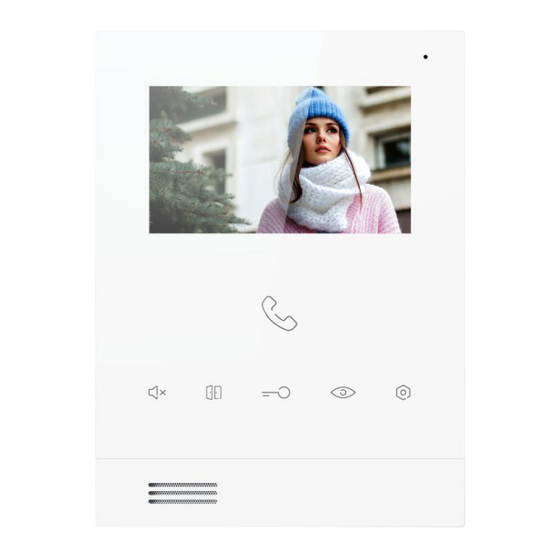
GVS T Series User Manual
4.3 inch indoor station
Hide thumbs
Also See for T Series:
- User manual (42 pages) ,
- User manual (25 pages) ,
- User manual (21 pages)
Summary of Contents for GVS T Series
- Page 1 User Manual Indoor Station T series 4.3 inch Indoor Station User Manual_V1.0 T-IS15...
-
Page 3: Table Of Contents
Content Chapter 1 Function in brief ......................1 Chapter 2 Product Introduction ....................2 2.1 Product Appearance .....................2 2.2 Product Dimension ....................... 2 2.3 Touch Key Instruction ....................3 2.4 Interface Description ....................4 2.5 Parameters ........................4 Chapter 3 Basic Functions ......................5 3.1 Stand-By mode ...................... -
Page 4: Chapter 1 Function In Brief
Chapter 1 Function in brief This product is a part of the 2-wire analog video door phone system. The system consist Power Supply, Outdoor Station, and Indoor Station, each part is connected to the system via 2 core wires. The functions and characteristic of this product are as follows: Support visual intercom, unlock ... -
Page 5: Chapter 2 Product Introduction
Chapter 2 Product Introduction 2.1 Product Appearance 2.2 Product Dimension... -
Page 6: Touch Key Instruction
2.3 Touch Key Instruction Press the touch keys when the device is under Stand-By mode, each functions are as follows: Call: Press to enter the intercom interface. Long press under Stand-By mode to enter ringtone interface. Mute: Short press to turn on/off mute (Mute key always on when mute). Mute function can synchronize with other Indoor Monitors within the same house. -
Page 7: Interface Description
2.4 Interface Description Number ①: Bus port. Number ②: Master/Slave device Setting, turn on to be Master device Impedance Matching, turn on when installing the last Indoor Station. While using Distributor, all Indoor Stations’ impedance matching should turn off. Number ③: Doorbell port. 2.5 Parameters Working Voltage : DC 24 ~ 32V Quiescent Current : ≤... -
Page 8: Chapter 3 Basic Functions
Chapter 3 Basic Functions 3.1 Stand-By mode LCD Display turn off when the device is under Stand-By mode, and the Indicator Light always on. 1. Under Stand-By mode, long press for 3s to set the device address. 2. Under Stand-By mode, short press to execute customize function(able to call other Indoor Stations that are installed in the same house, call Guard Unit, Unlock 2 etc) . -
Page 9: Calling Guard Unit
3. During the talking, resident can press to unlock the gate/door, after unlocking for 5s the call will be ended automatically. 4. Resident can press again to end up phone call. 3.3 Calling Guard Unit Basic workflow: Ring bell Call Unlock Call ended Interface of Calling Guard Unit... -
Page 10: Intercom
3.5 Intercom Under Stand-By mode, short press to enter Intercom interface: Address setting interface 1.In the intercom interface. Short press to increase the address number. Long press , the address increase rapidly (cycle from 001 - 200). Short press to decrease the address number. Long press the address decrease rapidly. -
Page 11: Chapter 4 System Setting
Chapter 4 System Setting 4.1 Address Setting Under Stand-By mode,long press for 3s to enter Address Setting interface. Interface of Address Setting 1. Short press address number add 1 digit. Long press address number increase rapidly(circulating from 200 to 001) 2. -
Page 12: Ringtone Setting
4.2 Ringtone Setting Under Stand-By mode, long press for 3s to enter Ringtone setting interface. Interface of Address Setting 1. Short press shift to next ringtone, short press shift to last ringtone. Totally 5 ringtones available (circulating from 001 to 005) 2. -
Page 13: Video Setting
4.3 Video Setting While the device is in the state of ringing / surveillance / calling, press , the Video Setting menu will shows up: Interface of Video Setting 1. Press to choose the setting of BRHTNESS, CONTRAST and COLOR. 2. -
Page 14: Volume Setting
4.4 Volume Setting Under Stand-By mode, long press for 3s to enter Ringtone setting interface. Interface of Address Setting 4. Short press shift to volume down, short press shift to volume up. 5. Short press , the volume will be saved and the device will enter back to Stand-By mode again. -
Page 15: Chapter 5 Installation
Chapter 5 Installation 5.1 Installation Height Recommended height: 1.5 m Remark:When this product is affected by interference signal which is ≥3V/m and in range of 3.4MHz~63MHz,there will be interference phenomenon of diagonal strip appearing on video image(Please avoid external interference when assembling). -
Page 16: Installation Illustration
5.2 Installation Illustration Step 1: Drive the screws on the bracket with the holes on the 86 box. Fasten the screws to fix the bracket Aiming at the hook Step 2: Push Bracket After finishing the wiring of the indoor down station, aim the slot behind the indoor station to the hook of the bracket(②).
















Need help?
Do you have a question about the T Series and is the answer not in the manual?
Questions and answers