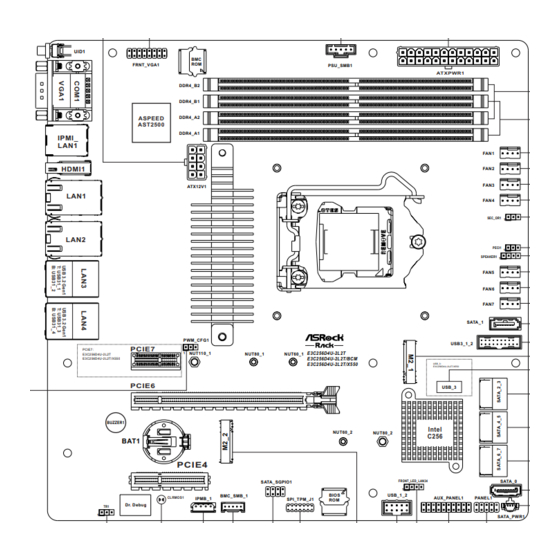
Summary of Contents for ASROCK Rack E3C252D4U-2T
- Page 1 E3C256D4U-2L2T E3C252D4U-2T E3C252D4U E3C256D4U-2L2T/BCM E3C252D4U-2T/BCM E3C256D4U-2L2T/X550 User Manual Version 1.0 Published September 2022 Copyright©2021 ASRock Rack INC. All rights reserved.
- Page 2 In no event shall ASRock Rack, its directors, officers, employees, or agents be liable for any indirect, special, incidental, or consequential damages (including damages for loss of profits, loss of business, loss of data, interruption of business and the like), even if ASRock Rack has been advised of the possibility of such damages arising from any defect or error in the documentation or product.
- Page 3 - Connect the equipment into an outlet on a circuit different from that to which the receiver is connected. - Consult the dealer or an experienced radio/TV technician for help. The terms HDMI® and HDMI High-Definition Multimedia Interface, and the HDMI logo are trademarks or registered trademarks of HDMI Licensing LLC in the United States and other countries.
- Page 4 correction, improvement or enhancement of (a) the Software or (b) Intel products or processes that work with the Software, Licensee grants to Intel a non-exclusive, worldwide, perpetual, irrevocable, transferable, royalty-free license, with the right to sublicense, under Licensee’s intellectual property rights, to incorporate or otherwise utilize those comments and suggestions.
- Page 5 ASRock Rack follows the green design concept to design and manufacture our products, and makes sure that each stage of the product life cycle of ASRock Rack product is in line with global environmental regulations. In addition, ASRock Rack disclose the relevant information based on regulation requirements.
-
Page 6: Table Of Contents
Contents Chapter 1 Introduction Package Contents Specifications Unique Features Motherboard Layout Onboard LED Indicators I/O Panel Block Diagram Chapter 2 Installation Screw Holes Pre-installation Precautions Installing the CPU Installing the CPU Fan and Heatsink Installation of Memory Modules (DIMM) Expansion Slots (PCI Express Slots) Jumper Setup Onboard Headers and Connectors Dr. - Page 7 Chapter 3 UEFI Setup Utility Introduction 3.1.1 UEFI Menu Bar 3.1.2 Navigation Keys Main Screen Advanced Screen 3.3.1 CPU Configuration 3.3.2 DRAM Configuration 3.3.3 Chipset Configuration 3.3.4 Storage Configuration 3.3.5 NVMe Configuration 3.3.6 ACPI Configuration 3.3.7 Super IO Configuration 3.3.8 Serial Port Console Redirection 3.3.9 H/W Monitor 3.3.10 Intel SPS Configuration 3.3.11 Driver Health...
- Page 8 3.4.3 Bmc self test log 3.4.4 BMC Tools Security 3.5.1 Key Management Boot Screen Event Logs Exit Screen Chapter 4 Software Support Install Operating System Support CD Information 4.2.1 Running The Support CD 4.2.2 Drivers Menu 4.2.3 Utilities Menu 4.2.4 Contact Information Chapter 5 Troubleshooting Troubleshooting Procedures Technical Support Procedures...
-
Page 9: Chapter 1 Introduction
In case any modifications of this manual occur, the updated version will be available on ASRock Rack website without further notice. You may find the latest memory and CPU support lists on ASRock Rack website as well. ASRock Rack’s Website: www.ASRockRack.com If you require technical support related to this motherboard, please visit our website for specific information about the model you are using. -
Page 10: Specifications
1.2 Specifications E3C256D4U-2L2T E3C256D4U-2L2T/BCM E3C256D4U-2L2T/X550 Physical Status Form Factor Micro-ATX Dimension (W*D) 9.6'' x 9.6'' (244 mm x 244 mm) Processor System Supported CPU Support Intel® Rocket Lake-E and Pentium Series Processors Socket LGA 1200 Max. Thermal Design Power (TDP) Chipset Intel® C256 System Memory Memory channels... - Page 11 AMI UEFI BIOS; 256 Mb (32MB) SPI Flash ROM Features Plug and Play, ACPI 3.0 compliance wake up events, SMBIOS 3.2, ASRock Rack instant flash Other Internal headers, LEDs, jumpers ATX PSU connector 1 (24-pin, ATX main power), 1 (8-pin, ATX 12V)
- Page 12 System panel header 1 (9-pin): power switch, reset switch, system power LED, HDD activity LED LAN3/LAN4 LED header SGPIO VGA header Speaker header NMI button Fan header 7 (4-pin) Thermal sensor header Buzzer TPM/Port 80 header 1 (13-pin, SPI) IPMB header SMbus PMbus Clear CMOS...
- Page 13 E3C25XD4U Series Enviroment Operating 10 - 35°C (50 - 95°F) temperature Non-operating -40 - 70°C (-40 - 158°F) temperature This motherboard supports Wake from on Board LAN. To use this function, please make sure that the “Wake on Magic Packet from power off state” is enabled in Device Manager >...
- Page 14 E3C252D4U-2T E3C252D4U-2T/BCM E3C252D4U Physical Status Form Factor Micro-ATX Dimension (W*D) 9.6'' x 9.6'' (244 mm x 244 mm) Processor System Supported CPU Support Intel® Rocket Lake-E and Pentium Series Processors Socket LGA 1200 Max. Thermal Design Power (TDP) Chipset Intel® C252 System Memory...
- Page 15 AMI UEFI BIOS; 256 Mb (32MB) SPI Flash ROM Features Plug and Play, ACPI 3.0 compliance wake up events, SMBIOS 3.2, ASRock Rack instant flash Other Internal headers, LEDs, jumpers ATX PSU connector 1 (24-pin, ATX main power), 1 (8-pin, ATX 12V)
- Page 16 LAN3/LAN4 LED header SGPIO VGA header Speaker header NMI button Fan header 7 (4-pin) Thermal sensor header Buzzer TPM/Port 80 header 1 (13-pin, SPI) IPMB header SMbus PMbus Clear CMOS 1 (contact pads) ME/SPS recovery LED Indicators BMC Heartbeat StandbyPower LED FanFail LED 80 debug port LED (2 digit)
- Page 17 E3C25XD4U Series This motherboard supports Wake from on Board LAN. To use this function, please make sure that the “Wake on Magic Packet from power off state” is enabled in Device Manager > Intel® Ethernet Connection > Power Management. And the “PCI Devices Power On” is enabled in UEFI SETUP UTILITY >...
-
Page 18: Unique Features
POST or the <F2> key to enter into the BIOS setup menu to access ASRock Rack Instant Flash. Just launch this tool and save the new BIOS file to your USB flash drive, floppy disk or hard drive, then you can update your BIOS only in a few clicks without preparing an additional floppy diskette or other complicated flash utility. -
Page 19: Motherboard Layout
E3C25XD4U Series 1.4 Motherboard Layout E3C256D4U-2L2T E3C256D4U-2L2T/BCM E3C256D4U-2L2T/X550 17.0cm (9.6 in) UID1 FRNT_VGA1 PSU_SMB1 ATXPWR1 DDR4_B2 DDR4_B1 DDR4_A2 ASPEED AST2500 DDR4_A1 IPMI_ LAN1 FAN1 HDMI1 FAN2 FAN3 ATX12V1 LAN1 FAN4 SEC_OR1 LAN2 PECI1 SPEAKER1 FAN5 FAN6 FAN7 SATA_1 PWM_CFG1 USB3_1_2 PCIE7 PCIE7: E3C256D4U-2L2T... - Page 20 Description ATX 12V Power Connector (ATX12V1) Front VGA Header (FRNT_VGA1) PSU SMBus (PSU_SMB1) ATX Power Connector (ATXPWR1) 2 x 288-pin DDR4 DIMM Slots (DDR4_A2, DDR4_B2, Blue) 2 x 288-pin DDR4 DIMM Slots (DDR4_A1, DDR4_B1, White) System Fan Connector (FAN1) System Fan Connector (FAN2) System Fan Connector (FAN3) System Fan Connector (FAN4) Security Override Jumper (SEC_OR1)
- Page 21 E3C25XD4U Series Description Clear CMOS Pad (CLRMOS1) Thermal Sensor Header (TR1) PWM Configuration Header (PWM_CFG1) *For DIMM installation and configuration instructions, please see p.28 (Installation of Memory Modules (DIMM)) for more details. **The M.2 slot (M2_1) is shared with the SATA_0 connector. When M2_1 is populated with a M.2 SATA3/ PCIE3.0(x4 or x2) module, SATA_0 is disabled.
- Page 22 E3C252D4U-2T E3C252D4U-2T/BCM E3C252D4U 17.0cm (9.6 in) UID1 FRNT_VGA1 PSU_SMB1 ATXPWR1 DDR4_B2 DDR4_B1 DDR4_A2 ASPEED AST2500 DDR4_A1 IPMI_ LAN1 FAN1 HDMI1 FAN2 FAN3 ATX12V1 LAN1 FAN4 LAN1 & LAN2(10G): E3C252D4U-2T E3C252D4U-2T/BCM SEC_OR1 LAN2 PECI1 SPEAKER1 FAN5 FAN6 LAN3 & LAN4(1G): E3C252D4U...
- Page 23 E3C25XD4U Series Description ATX 12V Power Connector (ATX12V1) Front VGA Header (FRNT_VGA1) PSU SMBus (PSU_SMB1) ATX Power Connector (ATXPWR1) 2 x 288-pin DDR4 DIMM Slots (DDR4_A2, DDR4_B2, Blue) 2 x 288-pin DDR4 DIMM Slots (DDR4_A1, DDR4_B1, White) System Fan Connector (FAN1) System Fan Connector (FAN2) System Fan Connector (FAN3) System Fan Connector (FAN4)
- Page 24 *For DIMM installation and configuration instructions, please see p.28 (Installation of Memory Modules (DIMM)) for more details. **The M.2 slot (M2_1) is shared with the SATA_0 connector. When M2_1 is populated with a M.2 SATA3/ PCIE3.0(x4 or x2) module, SATA_0 is disabled.
-
Page 25: Onboard Led Indicators
E3C25XD4U Series 1.5 Onboard LED Indicators... - Page 26 Item Status Description BMC_LED1 Green BMC heartbeat LED SB_PWR1 Green STB PWR ready CPU_FAN1_LED1 Amber FAN1 failed FRNT_FAN2_LED1 Amber FAN2 failed FRNT_FAN3_LED1 Amber FAN3 failed FRNT_FAN4_LED1 Amber FAN4 failed REAR_FAN1_LED1 Amber FAN5 failed REAR_FAN2_LED1 Amber FAN6 failed REAR_FAN3_LED1 Amber FAN7 failed...
-
Page 27: I/O Panel
E3C25XD4U Series 1.6 I/O Panel E3C256D4U-2L2T E3C256D4U-2L2T/BCM E3C256D4U-2L2T/X550 No. Description No. Description UID Switch (UID1) 10G LAN RJ-45 Port (LAN2)** VGA Port (VGA1) USB 3.2 Gen1 Ports (USB31_1_2) Serial Port (COM1) 1G LAN RJ-45 Port (LAN3)*** LAN RJ-45 Port (IPMI_LAN)* 1G LAN RJ-45 Port (LAN4)*** HDMI Port (HDMI1) USB 3.2 Gen1 Ports (USB31_3_4) - Page 28 E3C252D4U-2T E3C252D4U-2T/BCM No. Description No. Description UID Switch (UID1) 10G LAN RJ-45 Port (LAN1)** VGA Port (VGA1) 10G LAN RJ-45 Port (LAN2)** Serial Port (COM1) USB 3.2 Gen1 Ports (USB31_1_2) LAN RJ-45 Port (IPMI_LAN)* USB 3.2 Gen1 Ports (USB31_3_4) HDMI Port (HDMI1) Note: LAN1 supports NCSI.
- Page 29 E3C25XD4U Series LAN Port LED Indications *There are two LED next to the LAN port. Please refer to the table below for the LAN port LED indications. ACT/LINK LED SPEED LED LAN Port Dedicated IPMI LAN Port LED Indications Activity / Link LED Speed LED Status Description...
- Page 30 ***There are two LEDs on each LAN port. Please refer to the table below for the LAN port LED indications. ACT/LINK LED SPEED LED LAN Port 10G LAN Port (LAN1, LAN2) LED Indications Activity / Link LED Speed LED Status Description Status Description...
-
Page 31: Block Diagram
E3C25XD4U Series 1.7 Block Diagram Tatlow Platform PCI-E Gen4 X16 DDR4 2666/2933/3200(ECC/non-ECC) Channel A DDR4 2666/2933/3200(ECC/non-ECC) PCI-E X16 SLOT (x16/x8x8/x8x4x4) PCIE6 DDR4 2666/2933/3200(ECC/non-ECC) Channel B INTEL DDR4 2666/2933/3200(ECC/non-ECC) Rocket Lake-S CPU PCI-E X4(X4)SLOT PCIE x4 gen4 HDMI PCIE4 LGA-1200 Pin Socket LAN1 USB 3.1 SuperSpeed USB (NCSI) -
Page 32: Chapter 2 Installation
Chapter 2 Installation This is a mATX form factor (9.6'' x 9.6'', 24.4 cm x 24.4 cm) motherboard. Before you install the motherboard, study the configuration of your chassis to ensure that the motherboard fits into it. Make sure to unplug the power cord before installing or removing the motherboard. Failure to do so may cause physical injuries to you and damages to motherboard components. -
Page 33: Installing The Cpu
E3C25XD4U Series 2.3 Installing the CPU 1. Before you insert the 1151-Pin CPU into the socket, please check if the PnP cap is on the socket, if the CPU surface is unclean, or if there are any bent pins in the socket. Do not force to insert the CPU into the socket if above situation is found. - Page 34 Please save and replace the cover if the processor is removed. The cover must be placed if you wish to return the motherboard for after service.
-
Page 35: Installing The Cpu Fan And Heatsink
E3C25XD4U Series 2.4 Installing the CPU Fan and Heatsink... -
Page 36: Installation Of Memory Modules (Dimm)
2.5 Installation of Memory Modules (DIMM) This motherboard provides four 288-pin DDR4 (Double Data Rate 4) DIMM slots, and supports Dual Channel Memory Technology. 1. For dual channel configuration, you always need to install identical (the same brand, speed, size and chip-type) DDR4 DIMM pairs. 2. - Page 37 E3C25XD4U Series The DIMM only fits in one correct orientation. It will cause permanent damage to the motherboard and the DIMM if you force the DIMM into the slot at incorrect orientation.
-
Page 38: Expansion Slots (Pci Express Slots)
PCIE6 (PCIe 4.0 x16 slot) is used for PCI Express x16 lane width cards. PCIE7 (PCIe 3.0 x1 slot) is used for PCI Express x1 lane width cards. (PCIE 7: for E3C256D4U- 2L2T / E3C252D4U-2T / E3C252D4U / E3C256D4U-2L2T/X550 only) Slot Generation... -
Page 39: Jumper Setup
E3C25XD4U Series 2.7 Jumper Setup The illustration shows how jumpers are setup. When the jumper cap is placed on the pins, the jumper is “Short”. If no jumper cap is placed on the pins, the jumper is “Open”. The illustration shows a 3-pin jumper whose pin1 and pin2 are “Short” when a jumper cap is placed on these 2 pins. -
Page 40: Onboard Headers And Connectors
2.8 Onboard Headers and Connectors Onboard headers and connectors are NOT jumpers. Do NOT place jumper caps over these headers and connectors. Placing jumper caps over the headers and connectors will cause permanent damage to the motherboard. System Panel Header C onnec t t he power sw itch, PLED+ PLED-... - Page 41 E3C25XD4U Series Auxiliary Panel Header This header supports multiple (18-pin AUX PANEL1) functions on the front panel, including the front panel SMB, internet status indicator and chassis intrusion pin. A. Front panel SMBus connecting pin (6-1 pin FPSMB) This header allows you to connect SMBus (System Management Bus) equipment. It can be used for communication between peripheral equipment in the system, which has slower transmission rates, and power management equipment.
- Page 42 Serial ATA3 Connectors These seven SATA3 Vertical: connectors support SATA_1 (SATA_1) SATA data cables for Right-Angle: internal storage devices (SATA_3)(Upper) with up to 6.0 Gb/s data (SATA_2)(Lower) transfer rate. (SATA_5)(Upper) (SATA_4)(Lower) E3C256D4U-2L2T E3C256D4U-2L2T/BCM E3C256D4U-2L2T/X550 only: (SATA_7)(Upper) (SATA_6)(Lower) Serial ATA3 DOM The SATA3 DOM connector Connector supports both a SATA DOM...
- Page 43 E3C25XD4U Series IntA_PA_D+ USB 3.2 Gen1 Header There is one USB 3.2 Gen1 IntA_PA_D- (19-pin USB3_1_2) IntA_PA_SSTX+ header on this motherboard. IntA_PA_SSTX- This USB 3.2 Gen1 header IntA_PA_SSRX+ IntA_PA_SSRX- can support two USB 3.2 Gen1 Vbus ports. Vbus IntA_PB_SSRX- IntA_PB_SSRX+ IntA_PB_SSTX- IntA_PBA_SSTX+ IntA_PB_D-...
- Page 45 E3C25XD4U Series Intelligent Platform This 4-pin connector is used No connect Management Bus Header to provide a cabled base-board (4-pin IPMB_1) or front panel connection for value added features and 3rd- IPMB_SCL IPMB_SDA party add-in cards, such as Emergency Management cards, t h a t p r o v i d e m a n a g e m e n t features using the IPMB.
-
Page 46: Dr. Debug
2.9 Dr. Debug Dr. Debug is used to provide code information, which makes troubleshooting even easier. Please see the diagrams below for reading the Dr. Debug codes. Code Description 0x10 PEI_CORE_STARTED 0x11 PEI_CAR_CPU_INIT 0x15 PEI_CAR_NB_INIT 0x19 PEI_CAR_SB_INIT 0x31 PEI_MEMORY_INSTALLED 0x32 PEI_CPU_INIT 0x33 PEI_CPU_CACHE_INIT... - Page 47 E3C25XD4U Series 0x63 DXE_CPU_INIT 0x68 DXE_NB_HB_INIT 0x69 DXE_NB_INIT 0x6A DXE_NB_SMM_INIT 0x70 DXE_SB_INIT 0x71 DXE_SB_SMM_INIT 0x72 DXE_SB_DEVICES_INIT 0x78 DXE_ACPI_INIT 0x79 DXE_CSM_INIT 0x90 DXE_BDS_STARTED 0x91 DXE_BDS_CONNECT_DRIVERS 0x92 DXE_PCI_BUS_BEGIN 0x93 DXE_PCI_BUS_HPC_INIT 0x94 DXE_PCI_BUS_ENUM 0x95 DXE_PCI_BUS_REQUEST_RESOURCES 0x96 DXE_PCI_BUS_ASSIGN_RESOURCES 0x97 DXE_CON_OUT_CONNECT 0x98 DXE_CON_IN_CONNECT...
- Page 48 0x99 DXE_SIO_INIT 0x9A DXE_USB_BEGIN 0x9B DXE_USB_RESET 0x9C DXE_USB_DETECT 0x9D DXE_USB_ENABLE 0xA0 DXE_IDE_BEGIN 0xA1 DXE_IDE_RESET 0xA2 DXE_IDE_DETECT 0xA3 DXE_IDE_ENABLE 0xA4 DXE_SCSI_BEGIN 0xA5 DXE_SCSI_RESET 0xA6 DXE_SCSI_DETECT 0xA7 DXE_SCSI_ENABLE 0xA8 DXE_SETUP_VERIFYING_PASSWORD 0xA9 DXE_SETUP_START 0xAB DXE_SETUP_INPUT_WAIT 0xAD DXE_READY_TO_BOOT 0xAE DXE_LEGACY_BOOT...
- Page 49 E3C25XD4U Series 0xAF DXE_EXIT_BOOT_SERVICES 0xB0 RT_SET_VIRTUAL_ADDRESS_MAP_BEGIN 0xB1 RT_SET_VIRTUAL_ADDRESS_MAP_END 0xB2 DXE_LEGACY_OPROM_INIT 0xB3 DXE_RESET_SYSTEM 0xB4 DXE_USB_HOTPLUG 0xB5 DXE_PCI_BUS_HOTPLUG 0xB6 DXE_NVRAM_CLEANUP 0xB7 DXE_CONFIGURATION_RESET 0xF0 PEI_RECOVERY_AUTO 0xF1 PEI_RECOVERY_USER 0xF2 PEI_RECOVERY_STARTED 0xF3 PEI_RECOVERY_CAPSULE_FOUND 0xF4 PEI_RECOVERY_CAPSULE_LOADED 0xE0 PEI_S3_STARTED 0xE1 PEI_S3_BOOT_SCRIPT 0xE2 PEI_S3_VIDEO_REPOST...
- Page 50 0xE3 PEI_S3_OS_WAKE 0x50 PEI_MEMORY_INVALID_TYPE 0x53 PEI_MEMORY_NOT_DETECTED 0x55 PEI_MEMORY_NOT_INSTALLED 0x57 PEI_CPU_MISMATCH 0x58 PEI_CPU_SELF_TEST_FAILED 0x59 PEI_CPU_NO_MICROCODE 0x5A PEI_CPU_ERROR 0x5B PEI_RESET_NOT_AVAILABLE 0xD0 DXE_CPU_ERROR 0xD1 DXE_NB_ERROR 0xD2 DXE_SB_ERROR 0xD3 DXE_ARCH_PROTOCOL_NOT_AVAILABLE 0xD4 DXE_PCI_BUS_OUT_OF_RESOURCES 0xD5 DXE_LEGACY_OPROM_NO_SPACE 0xD6 DXE_NO_CON_OUT 0xD7 DXE_NO_CON_IN...
- Page 51 E3C25XD4U Series 0xD8 DXE_INVALID_PASSWORD 0xD9 DXE_BOOT_OPTION_LOAD_ERROR 0xDA DXE_BOOT_OPTION_FAILED 0xDB DXE_FLASH_UPDATE_FAILED 0xDC DXE_RESET_NOT_AVAILABLE 0xE8 PEI_MEMORY_S3_RESUME_FAILED 0xE9 PEI_S3_RESUME_PPI_NOT_FOUND 0xEA PEI_S3_BOOT_SCRIPT_ERROR 0xEB PEI_S3_OS_WAKE_ERROR...
-
Page 52: Unit Identification Purpose Led/Switch
2.10 Unit Identification purpose LED/Switch With the UID button, You are able to locate the server you’re working on from behind a rack of servers. Unit Identification When the UID button on the purpose LED/Switch front or rear panel is pressed, (UID1) the front/rear UID blue LED indicator will be truned on. -
Page 53: Dua Lan And Teaming Operation Guide
E3C25XD4U Series 2.11 Dua LAN and Teaming Operation Guide Dual LAN with Teaming enabled on this motherboard allows two single connections to act as one single connection(s) for twice the transmission bandwidth, making data transmission more effective and improving the quality of transmission of distant images. - Page 54 M.2 PCI Express module up to Gen3 x2(8GT/s x2) (for E3C252D4U-2T / E3C252D4U-2T/BCM / E3C252D4U only) **The M.2 slot (M2_1) is shared with the SATA_0 connector. When M2_1 is populated with a M.2 SATA3/ PCIE3.0(x4 or x2) module, SATA_0 is disabled.
- Page 55 E3C25XD4U Series Step 3 Move the standoff based on the module type and length. Skip Step 3 and 4 and go straight to Step 5 if you are going to use the default nut. Otherwise, release the standoff by hand. Step 4 Peel off the yellow protective film on the nut to be used.
-
Page 56: Ssd Module Installation Guide (M2_2)
2.13 M.2 SSD Module Installation Guide (M2_2) The M.2 Socket (M2_2, Key M) supports type 2260/2280 M.2 PCI Express module up to Gen3 x4 (8GT/s x4). (for E3C256D4U-2L2T / E3C256D4U-2L2T/BCM / E3C256D4U-2L2T/X550 only) Installing the M.2 SSD Module Step 1 Prepare a M.2 SSD module and the screw. - Page 57 E3C25XD4U Series Step 3 Move the standoff based on the module type and length. Skip Step 3 and 4 and go straight to Step 5 if you are going to use the default nut. Otherwise, release the standoff by hand. Step 4 Peel off the yellow protective film on the nut to be used.
-
Page 58: Chapter 3 Uefi Setup Utility
Chapter 3 UEFI Setup Utility 3.1 Introduction This section explains how to use the UEFI SETUP UTILITY to configure your system. The UEFI chip on the motherboard stores the UEFI SETUP UTILITY. You may run the UEFI SETUP UTILITY when you start up the computer. Please press <F2> or <Del> during the Power-On-Self-Test (POST) to enter the UEFI SETUP UTILITY;... -
Page 59: Navigation Keys
E3C25XD4U Series 3.1.2 Navigation Keys Please check the following table for the function description of each navigation key. Navigation Key(s) Function Description Moves cursor left or right to select Screens Moves cursor up or down to select items + / - To change option for the selected items <Tab>... -
Page 60: Main Screen
3.2 Main Screen Once you enter the UEFI SETUP UTILITY, the Main screen will appear and display the system overview. The Main screen provides system overview information and allows you to set the system time and date. -
Page 61: Advanced Screen
E3C25XD4U Series 3.3 Advanced Screen In this section, you may set the configurations for the following items: CPU Configuration, DRAM Configuration, Chipset Configuration, Storage Configuration, NVMe Configura- tion, ACPI Configuration, Super IO Configuration, Serial Port Console Redirection, H/W Monitor, Intel SPS Configuratio, Driver Health, Network Stack Configuration, Tls Auth Configuration, RAM Disk Configuration, iSCSI Configuration and Instant Flash. -
Page 62: Cpu Configuration
3.3.1 CPU Configuration SGX settings Software Guard Extensions (SGX) Use this item to enable or disable Software Controlled Software Guard Extensions (SGX). Hyper-Threading (Supported depending on your CPU) Intel Hyper Threading Technology allows multiple threads to run on each core, so that the overall performance on threaded software is improved. - Page 63 E3C25XD4U Series CPU C7 State Support Enable C7 deep sleep state for lower power consumption. Package C State Support Enable CPU, PCIe, Memory, Graphics C State Support for power saving. Intel (VMX) Virtualization Technology When enabled, a VMM can utiliza the addiyional hardware capabilities provided by Vanderpool Technology.
- Page 64 quency when the operating system requests the highest performance state. Enable Intel TXT Support Use this to enable or disable Intel Trusted Execution Technology. CPU Thermal Throttling Enable CPU internal thermal control mechanisms to keep the CPU from overheating.
-
Page 65: Dram Configuration
E3C25XD4U Series 3.3.2 DRAM Configuration DRAM Frequency If [Auto] is selected, the motherboard will detect the memory module(s) inserted and assign the appropriate frequency automatically. -
Page 66: Chipset Configuration
3.3.3 Chipset Configuration IGPU Multi-Monitor Select Disable to disable the integrated graphics when an external graphics card is installed. Select Enable to keep the integrated graphics enabled at all times. Onboard LAN1 Use this to enable or disable the Onboard LAN functions. The default value is [Enabled]. Onboard LAN2 Use this to enable or disable the Onboard LAN function. - Page 67 E3C25XD4U Series PCIE4 Link Speed This allows you to select PCIE Link Speed. The default value is [Auto]. PCIE7 ASPM Support This option enables or disables the ASPM support for all PCH downstream devices. The default value is [Disabled]. PCIE6 ASPM Support This option enables or disables the ASPM support for all PCH downstream devices.
-
Page 68: Storage Configuration
3.3.4 Storage Configuration Hard Disk S.M.A.R.T. S.M.A.R.T. stands for Self-Monitoring, Analysis, and Reporting Technology. It is a monitoring system for computer hard disk drives to detect and report on various indicators or reliability. SATA Storage Configuration SATA Controller Use this item to enable or disable SATA Controllers. SATA/M.2_SATA Mode Selection Identify the SATA/M.2_SATA port is connected to Solid State Drive or Hard Disk Drive. -
Page 69: Nvme Configuration
E3C25XD4U Series 3.3.5 NVMe Configuration The NVMe Configuration displays the NVMe controller and Drive information. -
Page 70: Acpi Configuration
3.3.6 ACPI Configuration PCIE Devices Power On This allows the system to be waked up by a PCIE device and enable wake-on-LAN. Ring-In Power On This allows the system to be waked up by onboard COM port modem Ring-In signals. RTC Alarm Power On This allows the system to be waked up by the real time clock alarm. -
Page 71: Super Io Configuration
E3C25XD4U Series 3.3.7 Super IO Configuration Serial Port 1 Configuration Use this item to set parameters of Serial Port 1 (COM1). Serial Port Use this item to enable or disable the serial port. Change Settings Use this item to select an optimal setting for Super IO device. SOL Configuration Use this item to set SOL configuration. -
Page 72: Serial Port Console Redirection
3.3.8 Serial Port Console Redirection COM1 / SOL Console Redirection Use this option to enable or disable Console Redirection. If this item is set to Enabled, you can select a COM Port to be used for Console Redirection. Console Redirection Settings Use this option to configure Console Redirection Settings, and specify how your computer and the host computer to which you are connected exchange information. - Page 73 E3C25XD4U Series Bits Per Second Use this item to select the serial port transmission speed. The speed used in the host computer and the client computer must be the same. Long or noisy lines may require lower transmission speed. The options include [9600], [19200], [57600] and [115200]. Data Bits Use this item to set the data transmission size.
- Page 74 Redirect After POST When Bootloader is selected, then Legacy Console Redirection is disabled before booting to legacy OS. When Always Enable is selected, then Legacy Console Redirection is enabled for legacy OS. Default setting for this option is set to Always Enable. Serial Port for Out-of-Band Management/Windows Emergency Management Services (EMS) Console Redirection EMS...
-
Page 75: H/W Monitor
E3C25XD4U Series 3.3.9 H/W Monitor In this section, it allows you to monitor the status of the hardware on your system, includ- ing the parameters of the CPU temperature, motherboard temperature, CPU fan speed, chassis fan speed, and the critical voltage. Watch Dog Timer This allows you to enable or disable the Watch Dog Timer. -
Page 76: Intel Sps Configuration
3.3.10 Intel SPS Configuration SPS screen displays the Intel SPS Configuration information, such as Operational Firmware Version and Firmware State. -
Page 77: Driver Health
E3C25XD4U Series 3.3.11 Driver Health Intel(R) PRO/1000 6.5.01 PCI-E Healthy This provides health status for the drivers/controllers. Intel(R) Gigabit 0.0.29 Healthy This provides health status for the drivers/controllers. Network Stack Use this item to enable or disable UEFI Network Stack. Ipv4 PXE Support Use this item to enable or disable IPv4 PXE boot support. - Page 78 Ipv6 HTTP Support Use this item to enable or disable IPv6 HTTP boot support. If disabled, IPv6 HTTP boot support will not be available. PXE boot wait time Wait time in seconds to press ESC key to abort the PXE boot. Use either +/- or numeric keys to set the value.
-
Page 79: Tls Auth Configuration
E3C25XD4U Series 3.3.12 Tls Auth Configuration Server CA Configuration Press <Enter> to configure Server CA. Client Cert Configuration Press <Enter> to configure Client Cert. -
Page 80: Ram Disk Configuration
3.3.13 RAM Disk Configuration Disk Memory Type Specifies type of memory to use from available memory pool in system to create a disk. Create raw Create a raw RAM disk. Create from file Create a RAM disk from a given file. Remove selected RAM disk(s). -
Page 81: Iscsi Configuration
E3C25XD4U Series 3.3.14 iSCSI Configuration Attempt Priority Change this priority using +/- keys. Use arrow keys to selct the attempt then press +/- to move the attempt up/down in the attempt odder list. Host iSCSI Configuration Use this to configure iSCSI settings. -
Page 82: Instant Flash
3.3.15 Instant Flash Instant Flash is a UEFI flash utility embedded in Flash ROM. This convenient UEFI update tool allows you to update system UEFI without entering operating systems ® first like MS-DOS or Windows . Just save the new UEFI file to your USB flash drive, floppy disk or hard drive and launch this tool, then you can update your UEFI only in a few clicks without preparing an additional floppy diskette or other compli- cated flash utility. -
Page 83: Server Mgmt
E3C25XD4U Series 3.4 Server Mgmt IPMI Interface Type Use this item to confugure the type of interface to communicate BMC from HOST. Wait For BMC Wait For BMC response for specified time out. BMC starts at the same time when BIOS starts during AC power ON. -
Page 84: Bmc Network Configuration
3.4.1 BMC Network Configuration BMC Out of band Access Use this item to enable or disable BMC Out of band Access. Manual Setting IPMI LAN If [No] is selected, the IP address is assigned by DHCP. If you prefer using a static IP address, toggle to [Yes], and the changes take effect after the system reboots. - Page 85 E3C25XD4U Series The default login information for the IPMI web interface is: Username: admin Password: admin For more instructions on how to set up remote control environment and use the IPMI man- agement platform, please refer to the IPMI Configuration User Guide or go to the Support website at: http://www.asrockrack.com/support/faq.asp VLAN Enabled/Disabled Virtual Local Area Network.
-
Page 86: System Event Log
3.4.2 System Event Log SEL Components Change this to enable ro disable event logging for error/progress codes during boot. Erase SEL Use this to choose options for earsing SEL. When SEL is Full Use this to choose options for reactions to a full SEL. Log EFI Status Codes Use this item to disable the logging of EFI Status Codes or log only error code or only progress code or both. -
Page 87: Bmc Self Test Log
E3C25XD4U Series 3.4.3 Bmc self test log Erase Log Use this to choose options for earsing Log. When Log is Full Use this to select the action to be taken when log is full. -
Page 88: Bmc Tools
3.4.4 BMC Tools Load BMC Default Settings Use this item to Load BMC Default Settings KCS Control Select this KCS interface state after POST end. If [Enabled] us selected, the BMC will remain KCS interface after POST stage. If [Disabled] is selected, the BMC will disable KCS interface after POST stage BMC Warm Reset Press <Enter>... -
Page 89: Security
E3C25XD4U Series 3.5 Security In this section, you may set or change the supervisor/user password for the system. For the user password, you may also clear it. Supervisor Password Set or change the password for the administrator account. Only the administrator has authority to change the settings in the UEFI Setup Utility. -
Page 90: Key Management
3.5.1 Key Management In this section, expert users can modify Secure Boot Policy variables without full authenti- cation. Factory Key Provision Install factory default Secure Boot keys after the platform reset and while the System is in Setup mode. Clear Secure Boot keys Force System to Setup Mode - clear all Secure Boot Variables. - Page 91 E3C25XD4U Series rized Signature database (db). Restore DB defaults Restore DB variable to factory defaults. Platform Key(PK) Enroll Factory Defaults or load certificates from a file: 1. Public Key Certificate in: a) EFI_SIGNATURE_LIST b) EFI_CERT_X509 (DER) c) EFI_CERT_RSA2048 (bin) d) EFI_CERT_SHA256, 384, 512 2.
- Page 92 b) EFI_CERT_X509 (DER encoded) c) EFI_CERT_RSA2048 (bin) d) EFI_CERT_SHA256, 384, 512 2. Authenticated UEFI Variable 3. EFI PE/COFF Image(SHA256) Key Source: Factory, External, Mixed Forbidden Signatures Enroll Factory Defaults or load certificates from a file: 1. Public Key Certificate in: a) EFI_SIGNATURE_LIST b) EFI_CERT_X509 (DER encoded) c) EFI_CERT_RSA2048 (bin)
- Page 93 E3C25XD4U Series OsRecovery Signatures Enroll Factory Defaults or load certificates from a file: 1. Public Key Certificate in: a) EFI_SIGNATURE_LIST b) EFI_CERT_X509 (DER encoded) c) EFI_CERT_RSA2048 (bin) d) EFI_CERT_SHA256, 384, 512 2. Authenticated UEFI Variable 3. EFI PE/COFF Image(SHA256) Key Source: Default, External, Mixed, Test...
-
Page 94: Boot Screen
3.6 Boot Screen In this section, it will display the available devices on your system for you to configure the boot settings and the boot priority. Boot Option #1 Use this item to set the system boot order. Boot Option #2 Use this item to set the system boot order. - Page 95 E3C25XD4U Series Setup Prompt Timeout This shows the number of seconds to wait for setup activation key. 65535(0XFFFF) means indefinite waiting. Bootup Num-Lock If this item is set to [On], it will automatically activate the Numeric Lock function after boot-up. Boot Beep Select whether the Boot Beep should be turned on or off when the system boots up.
-
Page 96: Event Logs
3.7 Event Logs Change Smbios Event Log Settings This allows you to configure the Smbios Event Log Settings. When entering the item, you will see the followings: Smbios Event Log Use this item to enable or disable all features of the SMBIOS Event Logging during system boot. -
Page 97: Exit Screen
E3C25XD4U Series 3.8 Exit Screen Save Changes and Exit When you select this option, the following message “Save configuration changes and exit setup?” will pop-out. Press <F10> key or select [Yes] to save the changes and exit the UEFI SETUP UTILITY. Discard Changes and Exit When you select this option, the following message “Discard changes and exit setup?”... -
Page 98: Chapter 4 Software Support
4.2.4 Contact Information If you need to contact ASRock Rack or want to know more about ASRock Rack, welcome to visit ASRock Rack’s website at http://www.ASRockRack.com; or you may contact your... -
Page 99: Chapter 5 Troubleshooting
E3C25XD4U Series Chapter 5 Troubleshooting 5.1 Troubleshooting Procedures Follow the procedures below to troubleshoot your system. Always unplug the power cord before adding, removing or changing any hardware com- ponents. Failure to do so may cause physical injuries to you and damages to motherboard components. - Page 100 1. Verify if the battery on the motherboard provides ~3VDC. Install a new battery if it does not. 2. Confirm whether your power supply provides adaquate and stable power. Other problems... 1. Try searching keywords related to your problem on ASRock Rack’s FAQ page: http://www.asrockrack.com/support...
-
Page 101: Technical Support Procedures
E3C25XD4U Series 5.2 Technical Support Procedures If you have tried the troubleshooting procedures mentioned above and the problems are still unsolved, please contact ASRock Rack’s technical support with the following information: 1. Your contact information 2. Model name, BIOS version and problem type. - Page 102 Contact Information If you need to contact ASRock Rack or want to know more about ASRock Rack, you’re welcome to visit ASRock Rack’s website at http://www.asrockrack.com; or you may contact your dealer for further information. For technical questions, please submit a support request form at https://event.asrockrack.com/tsd.asp ASRock Rack Incorporation e-mail: ASRockRack_sales@asrockrack.com...














Need help?
Do you have a question about the E3C252D4U-2T and is the answer not in the manual?
Questions and answers