Table of Contents
Advertisement
Quick Links
Advertisement
Table of Contents

Summary of Contents for TV Logic LUM-550M2
- Page 1 Multi Format MODE HDMI MENU DOWN ENTER POWER 4K LCD Monitor Operation Manual_V2.5 LUM-550M2 LUM-430M2 12G/6G/3G 12G/6G/3G SDI OUT HDMI IN AUDIO OUT RS-232 RS-422 IN RS-422 OUT REMOTE SDI IN SDI IN SDI IN SDI IN CH 1 CH 2...
-
Page 3: Table Of Contents
Contents ................1. Caution ..............2. Main Features ............... 3. Controls & Functions ............4. Menu Tree & Adjustment ..............5. Menu Operations ................ [1] PICTURE ................[2] VIDEO ................[3] COLOR ................ [4] MARKER ..............[5] WAVEFORM ................[6] GPI .............. -
Page 4: Caution
1. Caution Always use set voltage. • If any of the following conditions occurs, unplug ● - AC 100 ~ 240V the power cord from the DC outlet, and request a qualified service person to perform repairs. • All operating instructions must be read and understood before the product is operated. - Page 5 1. Caution • Unplug the power cord from the DC outlet • Sudden stops, excessive force and uneven before cleaning the product. Use a damp cloth floor surface can cause the product to fall from to clean the product. Do not use liquid cleaners the cart.
-
Page 6: Main Features
2. Main Features LUM-550M2/430M2 Monitors contain the following features : Compatible with various SDI signal Additional features ● ● formats - Wide Viewing Angle, Loop Through(SDI - This product is compatible with various and Ethernet), OSD user interface. SDI signals - 480i, 576i, 1080i, 1080p, 1080psf, 2160p. -
Page 7: Controls & Functions
3. Controls & Functions LUM-550M2 : FRONT MODE HDMI MENU DOWN ENTER POWER LUM-550M2 : REAR LUM-550M_REAR PLATE_V2.1 (2016/07/27) 12G/6G/3G 12G/6G/3G SDI OUT HDMI IN AUDIO OUT RS-232 RS-422 IN RS-422 OUT REMOTE SDI IN SDI IN SDI IN SDI IN... - Page 8 3. Controls & Functions LUM-430M2 : FRONT MODE HDMI MENU DOWN ENTER POWER MODE HDMI MENU DOWN ENTER POWER LUM-430M2 : REAR 12G/6G/3G 12G/6G/3G SDI OUT HDMI IN AUDIO OUT RS-232 RS-422 IN RS-422 OUT REMOTE SDI IN SDI IN SDI IN SDI IN 12G/6G/3G...
- Page 9 3. Controls & Functions FRONT [SDI] Button/Lamp [MENU] Button ● ● - Used to select SDI A/B input signal. - Used to activate the OSD menu. [MODE] Button/Lamp [DOWN] Button ● ● - Used to select the UD MODE. - Used to down through the menus during - Press the button to move through the the OSD menu activation.
- Page 10 3. Controls & Functions REAR [12G/6G/3G-SDI INPUT x 4] (BNC) ~ AC IN ● ● - Signal input terminal for HD/SD SDI signal. - 100 ~ 240V AC 50/60Hz - The first and second SDI INPUT terminal supports up to 12G input. <Warning!!>...
-
Page 11: Menu Tree & Adjustment
4. Menu Tree & Adjustment [1] Menu Organization [3] Menu Control Sequence The product may be controlled and set Menu Control sequence follows the order ● ● system-wise through OSD displayed on below: the screen. - Below is the layout of the product’s menu. 1. - Page 12 4. Menu Tree & Adjustment [4] MENU TREE BRIGHT TEMP CONTRAST GAIN R BACK LIGHT GAIN G SHARPNESS GAIN B COLOR TIMECODE BIAS R PICTURE CCAPTION BIAS G CC INFO BIAS B CHANNEL(608) COLOR COPY SERVICE(708) MARKER FORCE PSF CENTER MARKER 4K MODE SAFETY AREA STANDARD...
- Page 13 4. Menu Tree & Adjustment [4] MENU TREE ENABLE VOLUME TYPE AUD CH AUDIO WAVEFORM INTENSITY LVM TYPE LINE WAVEFORM LVM SIZE LINE SEL POS DEFAULT GPI 1 ~ GPI 8 USER CONFIG GROUP ID KEY LED MONITOR ID SDI OUT SYSTEM RS-422 BAUD OSD DISPLAY...
-
Page 14: Menu Operations
5. Menu Operations [1] PICTURE CCAPTION (Closed Caption) PICTURE BRIGHT ● - Used to control the Closed Caption. VIDEO CONTRAST COLOR BACK LIGHT - Available modes are OFF, ANC(608/708) MARKER SHARPNESS and LINE21(608). WAVEFORM TIME CODE CCAPTION CC INFO (Closed Caption Information) ●... -
Page 15: Video
5. Menu Operations [2] VIDEO BLACK LEVEL PICTURE STANDARD USER 1 ● - The minimum black level of the video VIDEO VIDEO RANGE LIMITED COLOR PEAK LUM signal can be set differently depending on MARKER BLACK LEVEL 0.000 the performance of the monitor or the WAVEFORM COLOR GAMUT BT.709... - Page 16 5. Menu Operations [2] VIDEO HLG SG (HLG System Gamma) PICTURE STANDARD USER 1 ● - Used to set the System Gamma of HLG VIDEO VIDEO RANGE LIMITED COLOR PEAK LUM mode. MARKER BLACK LEVEL 0.000 - In the Auto mode, the value of the System WAVEFORM COLOR GAMUT BT.709...
-
Page 17: Color
5. Menu Operations [3] COLOR BIAS R PICTURE TEMP 6500K ● - Used to set Red Bias(or Offset, mainly VIDEO GAIN R COLOR GAIN G affects on Black level) from -128 to 127. MARKER GAIN B - Adjusts the red color of dark section. WAVEFORM BIAS R - Only available in CUSTOM 1/2/3 mode. -
Page 18: Marker
5. Menu Operations [4] MARKER PICTURE MARKER VIDEO CENTER MARKER COLOR SAFETY AREA MARKER FIT MARKER WAVEFORM MARKER MAT MARKER COLOR WHITE MARKER : 4:3 MARKER : 4:3 ● ● NETWORK THICKNESS SAFETY AREA : 90% SAFETY AREA : 90% ●... -
Page 19: Waveform
5. Menu Operations [5] WAVEFORM PICTURE ENABLE VIDEO TYPE COLOR INTENSITY MARKER LINE WAVEFORM WAVEFORM LINE SEL POS NETWORK AUDIO SYSTEM ENABLE ● - Used to activate/ deactivate the Waveform function. Available modes are OFF and ON. TYPE ● - Used to set the type of the Waveform. - Available options are OFF, WAVEFORM, VECTORSCOPE and WAVE_VECTOR. -
Page 20: Gpi
5. Menu Operations [6] GPI The selectable functions for PIN 1~ PIN 6 PICTURE PIN 1 NONE ● are as follows: VIDEO PIN 2 SDI A COLOR PIN 3 SDI B MARKER PIN 4 16:9 MAR Menu WAVEFORM PIN 5 15:9 MAR Classifi- Settable Values... -
Page 21: Network
5. Menu Operations [7] NETWORK [8] AUDIO PICTURE DHCP DHCP PICTURE VOLUME VIDEO IP (D) 192.168.101.156 VIDEO AUD CH GR1 CH1+CH2 COLOR SUBNET 255.255.255.000 COLOR LVM TYPE MARKER GATWAY 192.168.101.001 MARKER LVM SIZE WAVEFORM PORT 10262 WAVEFORM IP APPLY NETWORK MAC ADDR XX:XX:XX NETWORK... -
Page 22: System
5. Menu Operations [9] SYSTEM OSD DISPLAY PICTURE DEFAULT ● - Used to set the display time of the OSD VIDEO USER CONFIG USER 1 COLOR KEY LED menu. MARKER SDI OUT BY PASS - Available options are CONTINUE, 3 SEC and WAVEFORM OSD DISPLAY CONTINUE... -
Page 23: Firmware Upgrade
6. Firmware Upgrade [1] FIRMWARE UPGRADE The USB(Thumb drive) which contains the ● F/W file is needed for Firmware Upgrade. Select the SW UPGRADE in the SYSTEM ● menu. 1. Connect the USB to the USB Slot on the front of the monitor. 2. -
Page 24: Video Support Resolution
7. Video Support Resolution VIDEO SUPPORT RESOLUTION Input Signal Interfaces Signal Format (12G SDI) 3840x2160 (50/59.94/60p) YCbCr 4:2:2 10bit 12G-SDI single link(4k) 4096x2160 (50/59.94/60p) YCbCr 4:2:2 10bit Input Signal Interfaces Signal Format (6G SDI) 3840x2160 (23.98/24/25/29.97/30p) YCbCr 4:2:2 10bit 6G-SDI single link(4k) 4096x2160 (23.98/24/25/29.97/30p) YCbCr 4:2:2 10bit Input Signal Interfaces... - Page 25 7. Video Support Resolution VIDEO SUPPORT RESOLUTION Input Signal Interfaces Signal Format (HD SDI) 1920x1080 (23.98/24/25/29.97/30p) (50/59.94/60I) YCbCr 4:2:2 10bit (23.98/24/25/29.97/30psf) HD SDI single link 1280x720 (50/59.94/60P) YCbCr 4:2:2 10bit 2048X1080 (23.98/24/25/29.97/30psf) YCbCr 4:2:2 10bit (23.98/24/25/29.97/30p) 3840x2160 (23.98/24/25/29.97/30p) YCbCr 4:2:2 10bit HD-SDI Quad link(4k) 4096x2160 YCbCr 4:2:2 10bit...
- Page 26 7. Video Support Resolution VIDEO SUPPORT RESOLUTION Input Signal Interfaces Signal Format (HDMI) 1280x720(50/59.94/60p) RGB 4:4:4 8bit 1920x1080(50/59.94/60p) YCbCr 4:4:4 8bit 1920x1080(23.98/24/25/29.97/30p, YCbCr 4:2:2 8bit 60i/59.94i/50i ) RGB 4:4:4 8bit YCbCr 4:4:4 8bit YCbCr 4:2:2 8bit RGB 4:4:4 10bit 3840x2160 YCbCr 4:4:4 10bit (23.98/24/25/29.97/30p) YCbCr 4:2:2 10bit...
-
Page 27: Product Specifications
8. Product Specifications LUM-550M2 Size 55” Resolution 3840(H) x 2160(V) Pixels, RGBW stripe arrangement Pixel Pitch 0.315(H) x 0.315(W) mm Color Depth 1.07B colors Viewing Angle 178°(H) / 178°(V) Luminance of white 500 cd/m² (Center 1point ,Typ.) Contrast Ratio HDR 150,000:1 Display Area 1233.4(H) x 706.8(V) mm... - Page 28 8. Product Specifications LUM-430M2 Size 43” Resolution 3840 x 2160 vert. Pixels, RGB stripe arrangement (16:9) Pixel Pitch 0.2451 mm x 0.2451 mm Color Depth 10bit(D), 1.06 Billon colors Viewing Angle 178°(H) / 178°(V) Luminance of white 350cd/m² Contrast Ratio 1,000 : 1 Display Area 962(H) ×...
- Page 29 MEMO 4K LCD Monitor 29...
- Page 30 MEMO 30 4K LCD Monitor...
- Page 32 FOR MORE INFORMATION PLEASE VISIT : http://www.tvlogic.tv 12F, ACE HIGH-END 8, 84 Gasan-digital 1-ro, Geumcheon-gu, Seoul, 08590, KOREA TEL : +82-70-8668-6611, FAX : 82-2-6123-3201, E-mail : sales@tvlogic.co.kr...
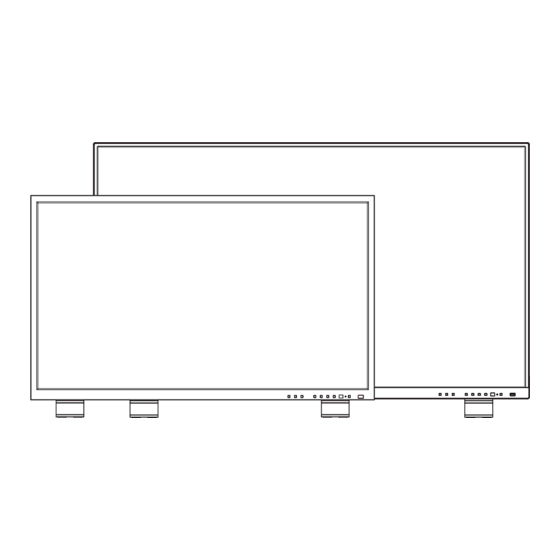












Need help?
Do you have a question about the LUM-550M2 and is the answer not in the manual?
Questions and answers