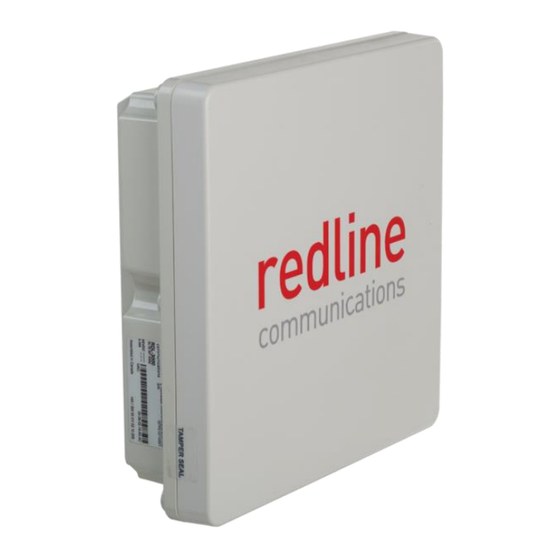
Redline Connect Series Installation Manuallines
Hide thumbs
Also See for Connect Series:
- Installation manuallines (70 pages) ,
- Installation manuallines (62 pages)
Table of Contents
Advertisement
Quick Links
Virtual Fiber™
Outdoor Wireless TCP/IP Transport
Universal Wireless Transport™
RDL-3000 Connect-OW
Installation Guidelines
1
Important Notices ................................................................... 8
2
System Features ................................................................... 14
3
Site Survey ............................................................................ 25
4
Installation ............................................................................ 35
70-00200-01-00
Connect Series
(UWT™) System for SCADA
Wireless Terminal
Proprietary Redline Communications © 2014
Page
1
of 58
December 3, 2014
Advertisement
Table of Contents

Summary of Contents for Redline Connect Series
- Page 1 Universal Wireless Transport™ (UWT™) System for SCADA RDL-3000 Connect-OW Wireless Terminal Installation Guidelines Important Notices ..............8 System Features ..............14 Site Survey ................25 Installation ................35 70-00200-01-00 Proprietary Redline Communications © 2014 Page of 58 December 3, 2014...
- Page 2 All rights reserved December 3, 2014. The information in this document is proprietary to Redline Communications Inc. This document may not in whole or in part be copied, reproduced, or reduced to any medium without prior consent, in writing, from Redline Communications Incorporated.
- Page 3 RDL-3000 Connect-OW-OW Installation Guidelines Revision Log Date Item Description of Changes 20141017 Created Document 70-00200-01-00 Proprietary Redline Communications © 2014 Page of 58 December 3, 2014...
-
Page 4: Table Of Contents
2.3.2 AC-DC PoE ..................... 23 Ethernet Surge Protection Device ..............24 Ethernet Port ....................24 Surge Arrestor Dimensions ................24 Site Survey ................25 General Information ..................25 70-00200-01-00 Proprietary Redline Communications © 2014 Page of 58 December 3, 2014... - Page 5 Hoist Equipment to Mounting Location ............42 Cable Hangars ..................... 43 Cable Ties ....................43 4.2.2 Coarse Antenna Alignment ................44 Azimuth Alignment ..................44 Elevation Alignment ..................44 Install In-Cabinet Equipment ................45 70-00200-01-00 Proprietary Redline Communications © 2014 Page of 58 December 3, 2014...
- Page 6 Figure 5: Features - Connect-OW-ER Ethernet Port (Bottom View) ....... 16 Figure 6: Description - Connect-OWS PoE Connector Pinout ........17 Figure 7: Features - Connect-OW Dimensions .............. 18 70-00200-01-00 Proprietary Redline Communications © 2014 Page of 58 December 3, 2014...
- Page 7 Figure 45: Configuration: Antenna Alignment Tool Screen ..........53 Figure 46: Configuration: Wireless Terminal Link Status Screen ........55 Figure 47: Configuration: Wireless Terminal Links Summary Screen ......56 70-00200-01-00 Proprietary Redline Communications © 2014 Page of 58 December 3, 2014...
-
Page 8: Important Notices
General Warnings Redline recommendations for maximum safety include the following: Do not operate microwave equipment without first having proper training or knowledge of microwave radio operation. -
Page 9: Installation Safety
Redline microwave radio equipment or those recommended by Redline. Electrocution Hazard / Risque D’électrocution Warning to Service Personnel Do not install Redline products near any type of power line. Should the antenna or related hardware come in contact with power lines, severe bodily harm or death could result! 70-00200-01-00 Proprietary Redline Communications ©... -
Page 10: Radio Frequency Safety / Sécurité Des Fréquences Radio
Installation Guidelines Attention au personnel du service Ne pas installer les produits Redline près n'importe quel type de ligne électrique. Si votre antenne ou du matériel connexe entrer en contact avec des lignes électriques, des blessures graves ou la mort pourraient en résulter! Radio Frequency Safety / Sécurité... -
Page 11: Safety Information
70-00200-01-00 Proprietary Redline Communications © 2014 Page of 58 December 3, 2014... -
Page 12: Weee Product Return Process
WEEE Product Return Process In accordance with the WEEE (Waste from Electrical and Electronic Equipment) directive, 2002/96/EC, Redline Communications equipment is marked with the logo shown below. The WEEE directive seeks to increase recycling and re-use of electrical and electronic equipment. This symbol indicates that this product should not be disposed of as part of the local municipal waste program. -
Page 13: Service & Warranty Information
Redline does not endorse or support the use of outdoor cable assemblies: i) not supplied by Redline, ii) third-party products that do not meet Redline's cable and connector assembly specifications, or iii) cables not installed and weatherproofed as specified in the Connect-OW-OW Installation Guidelines manual for each product model. -
Page 14: System Features
RDL-3000 Connect-OW-OW Installation Guidelines Chapter 2 System Features The Connect-OW system is designed and manufactured by Redline Communications, a world leader in design and production of outdoor wireless TCP/IP transport for mission critical applications. Figure 2: Features: Connect-OW System 70-00200-01-00 Proprietary Redline Communications ©... -
Page 15: Table 3: Features- Connect-Ow System Components
Ethernet cable lightning protection (LP). Base Options Key is installed at the factory. Upgrades must be entered during installation. Redline industrial PoE with redundant power input. Mounting kit includes mounting bracket with assembly hardware (assembly required). Fits 25 - 105 mm (1.0 - 4.25 in) mast pipe or mounts on a flat surface. -
Page 16: Connect-Ow Wireless Terminal
The Ethernet port (RJ-45 / F connector) receives DC power and provides Ethernet connectivity with the local network. The Ethernet port connects to the PoE adapter using a weatherproof CAT-5e Ethernet cable. 70-00200-01-00 Proprietary Redline Communications © 2014 Page of 58 December 3, 2014... -
Page 17: Ground Lug
Connect-OW chassis. Use this connection to terminate a grounding wire. All Connect-OW systems must be properly grounded to protect against power surges and accumulated static electricity. 70-00200-01-00 Proprietary Redline Communications © 2014 Page of 58 December 3, 2014... -
Page 18: Connect-Ow Dimensions
A weatherproof gland is provided for the Connect-OW Ethernet port. The Connect-OW Ethernet port must have this gland installed and properly weatherproofed. Figure 9: Features - Ethernet Port - Metal Weatherproof Connector Assembly 70-00200-01-00 Proprietary Redline Communications © 2014 Page of 58 December 3, 2014... -
Page 19: Power Over Ethernet (Poe) Device
Table 5: Features - Pinout for POE and ETH Ports Description 1, 2 Data Pair 2 Data Pair 2 3, 6 Data Pair 3 Data Pair 3 4, 5 +Ve (out) 7, 8 -Ve (out) 70-00200-01-00 Proprietary Redline Communications © 2014 Page of 58 December 3, 2014... -
Page 20: Led Indicators
AF Mode: Over-load or short-circuit. AT Mode active (~25W) (e.g., wireless terminal) At Mode Slow Blink Slow Blink AT Mode: Over-load or short-circuit. Fast Blink Input voltage out-of-range or Functional PoE over-temperature 70-00200-01-00 Proprietary Redline Communications © 2014 Page of 58 December 3, 2014... -
Page 21: Dc Power Connections
A #10 grounding lug is located on the back panel. This is a common ground. The ground lug is connected directly to the PoE chassis and the ground pin (GND) on the input power connector. Figure 13: Features - DC-DC PoE Ground Lug 70-00200-01-00 Proprietary Redline Communications © 2014 Page of 58 December 3, 2014... -
Page 22: Poe Dimensions
Installation Guidelines PoE Dimensions The surge arrestor dimensions (h-d-w) are 110 x 34 x 135 mm (4.4 x 1.3 x 5.4 in). Figure 14: Features - DC-DC PoE Dimensions 70-00200-01-00 Proprietary Redline Communications © 2014 Page of 58 December 3, 2014... -
Page 23: Ac-Dc Poe
Only the outdoors Ethernet interface cable connecting the Ellipse can be safely connected to the PoE OUTPUT (DATA & POWER) port. Customer premises Ethernet equipment may be damaged if connected directly to the PoE OUTPUT (DATA & POWER) port. 70-00200-01-00 Proprietary Redline Communications © 2014 Page of 58 December 3, 2014... -
Page 24: Ethernet Surge Protection Device
Surge Arrestor Dimensions The surge arrestor dimensions (h-d-w) are: 44 x 54 x 34 mm (1.33 x 2.13 x 1.73 in). Figure 17: Features - Ethernet Line Protection Device Dimensions 70-00200-01-00 Proprietary Redline Communications © 2014 Page of 58 December 3, 2014... -
Page 25: Site Survey
Gateway settings using the Radio Management selection. Table 10: Site Survey - Radio Management Settings Parameter Value System Name TCP/IP Address Channel Size RF Freq. Tx Power Antenna Gain (DFS only) 70-00200-01-00 Proprietary Redline Communications © 2014 Page of 58 December 3, 2014... -
Page 26: Path Profile
1 m (~3.25 ft) away from any another high frequency system antennas (e.g., microwave, GSM, CDMA, 3G) and should not be mounted within the main beamwidth of any active (radiating) antenna system. 70-00200-01-00 Proprietary Redline Communications © 2014 Page of 58 December 3, 2014... -
Page 27: Rf Interference
RF channel. Use the built-in spectrum sweep feature to determine if a selected RF channel is generally free from interference. 70-00200-01-00 Proprietary Redline Communications © 2014 Page of 58 December 3, 2014... -
Page 28: Site Preparation
The distance from the in-cabinet PoE to the Connect-OW terminal is limited by the 91.5 m (300 ft) restriction for the total length of the Ethernet cable. Figure 20: Site Survey: System Layout Options 70-00200-01-00 Proprietary Redline Communications © 2014 Page of 58 December 3, 2014... -
Page 29: Material Requirements
Figure 21: Site Survey: Site Preparation Important: Diagram is for informational purposes only. Installer may adjust for company standards and industry Best Practices in effect at site location. 70-00200-01-00 Proprietary Redline Communications © 2014 Page of 58 December 3, 2014... -
Page 30: Review System Grounding Requirements
4.13.2.2. Ensure all grounding complies with local electrical standards. The grounding wire may be secured using the cable hanger stack. Figure 22: Site Survey: System Grounding 70-00200-01-00 Proprietary Redline Communications © 2014 Page of 58 December 3, 2014... -
Page 31: Environmental Conditions (Cabinet/Shelter)
-40 to 75 °C (-40 to 167 °F) Connect-OW-ER In-cabinet -40 to 75 °C (-40 to 167 °F) Surge In-cabinet -40 to 85 °C (-40 to 185 °F) Suppression Figure 23: Site Survey: Cabinet Equipment 70-00200-01-00 Proprietary Redline Communications © 2014 Page of 58 December 3, 2014... -
Page 32: Connect-Ow Lead-In Ethernet Connection
The installer must provide suitable cable hangars for the CAT-5 outdoor Ethernet cable, spaced at a recommended maximum of 450 -610 mm (~18 - 24 in). 70-00200-01-00 Proprietary Redline Communications © 2014 Page of 58 December 3, 2014... -
Page 33: Network (Ethernet) Connection
The installer must provide suitable cable hangars for the CAT-5 outdoor Ethernet cable, spaced at a recommended maximum of 450 -610 mm (~18 - 24 in). 70-00200-01-00 Proprietary Redline Communications © 2014 Page of 58 December 3, 2014... -
Page 34: Power Source
The installer must provide suitable cable hangars for the power cable, spaced at a recommended maximum of 450 -610 mm (~18 - 24 in). 70-00200-01-00 Proprietary Redline Communications © 2014 Page of 58 December 3, 2014... -
Page 35: Installation
2. Install Ethernet Surge Arrestor 4.4 Configure System Operating Parameters 1. Required Materials 2. Establish Communications with Test PC 3. install Options Key 4. Network and RF settings 5. Medium/Fine antenna Adjustment 70-00200-01-00 Proprietary Redline Communications © 2014 Page of 58 December 3, 2014... -
Page 36: Preparation
The following diagram illustrates a completed Connect-OW installation. Review this diagram to become familiar with all requirements for a successful installation. Figure 27: Installation: Connect-OW System Completed Installation 70-00200-01-00 Proprietary Redline Communications © 2014 Page of 58 December 3, 2014... -
Page 37: Materials Supplied By Installer
A CAT-5e RJ-45 jumper cable to connect the Connect-IWS to the PC. * Note: cabinet and Connect-OW system may be mounted on the same mast (based on site survey results). 70-00200-01-00 Proprietary Redline Communications © 2014 Page of 58 December 3, 2014... -
Page 38: Assemble Radio Mounting Bracket
44 - 72 mm (1.57 - 3.00 in) in diameter. Figure 28: Installation: Mounting Kit - Assemble Bracket Arm Figure 29: Installation: Mounting Kit - Attach Arm to Connect-OW 70-00200-01-00 Proprietary Redline Communications © 2014 Page of 58 December 3, 2014... -
Page 39: Alternate Mounting Options
RDL-3000 Connect-OW-OW Installation Guidelines Alternate Mounting Options Figure 30: Installation: Mounting Kit - Alternative Mounting Methods Figure 31: Installation: Mounting Kit - Flat-to-Wall Dimensions 70-00200-01-00 Proprietary Redline Communications © 2014 Page of 58 December 3, 2014... -
Page 40: Assemble And Weatherproof Ethernet Port Connection
4.1.4 Assemble and Weatherproof Ethernet Port Connection The Redline outdoor Ethernet cable is terminated with a non-hooded RJ-45 connector. This connects to the metal RJ-45 connector located on the wireless terminal enclosure. When connecting the outdoor Ethernet cable to the wireless terminal, ensure the RJ-45 plug is fully inserted and locked into the socket. -
Page 41: Weatherproof The Ethernet Port
Seal both ends of the assembly with cable ties to prevent unravelling of the PVC tape. Do not over-tighten the cable ties, as this may compromise the weather seal. This completes the weatherproofing procedure. Figure 33: Installation: Ethernet Port Weatherproofing 70-00200-01-00 Proprietary Redline Communications © 2014 Page of 58 December 3, 2014... -
Page 42: Install Outdoor Equipment
Important: Do not use the Ethernet cable to hoist the terminal. If the Ethernet cable has been connected and weatherproofed, create the service loop and securely attach cable to the mounting bracket to avoid any strain on the Ethernet port connection during 70-00200-01-00 Proprietary Redline Communications © 2014 Page of 58 December 3, 2014... -
Page 43: Cable Hangars
CAT-5 outdoor Ethernet cable, spaced at a recommended maximum of 450 mm (~18 in). Cable Ties If using plastic cable ties -- do not over-tighten. 70-00200-01-00 Proprietary Redline Communications © 2014 Page of 58 December 3, 2014... -
Page 44: Coarse Antenna Alignment
(spirit) level. This method is not accurate for elevation settings of greater than 5 degrees. To adjust the elevation, loosen the appropriate bolts of the mounting bracket. 70-00200-01-00 Proprietary Redline Communications © 2014 Page of 58 December 3, 2014... -
Page 45: Install In-Cabinet Equipment
The ground lug on the PoE device is internally connected to the ground pin on the front panel pluggable terminal block (GND). Figure 35: Installation: PoE Power Wiring 70-00200-01-00 Proprietary Redline Communications © 2014 Page of 58 December 3, 2014... -
Page 46: Table 15: Installation: Input Power Connector Pinout
Table 15: Installation: Input Power Connector Pinout Description +Ve power input #1 -Ve power input #1 +Ve power input #2 -Ve power input #2 Common ground. Connected directly to ground lug. 70-00200-01-00 Proprietary Redline Communications © 2014 Page of 58 December 3, 2014... -
Page 47: Figure 38: Installation: Poe Ground Lug
A grounding lug is located on the back panel. This is a common ground. The ground lug is connected directly to the PoE chassis and the ground pin (GND) on the input power connector. Figure 38: Installation: PoE Ground Lug 70-00200-01-00 Proprietary Redline Communications © 2014 Page of 58 December 3, 2014... -
Page 48: Install Ethernet Surge Arrestor
Do not install surge protection equipment during adverse weather conditions when the threat of a lightning strike is possible. Overview of Surge Arrestor Wiring Figure 39: Installation: Ethernet Surge Arrestor Wiring 70-00200-01-00 Proprietary Redline Communications © 2014 Page of 58 December 3, 2014... -
Page 49: Ethernet Jumper Cable
This is a standard 'straight-through' Ethernet cable. It is recommended to provide a shielded cable with shielded connectors. Figure 41: Installation: Ethernet Jumper Cable 70-00200-01-00 Proprietary Redline Communications © 2014 Page of 58 December 3, 2014... -
Page 50: Configure System Operating Parameters
The TCP/IP address of the PC must be on the same subnet as the wireless terminal. For example, set the PC address as follows: TCP/IP address = 192.168.25.5 Net Mask = 255.255.255.0 70-00200-01-00 Proprietary Redline Communications © 2014 Page of 58 December 3, 2014... -
Page 51: Web Browser
Set the Active Options Key setting to the new key (e.g., Options Key 2). Click Activate to enable the new features. It is recommended to reboot the system. 70-00200-01-00 Proprietary Redline Communications © 2014 Page of 58 December 3, 2014... -
Page 52: Network And Rf Settings
Important: The items in the table are required for basic installation. Based on the Options Key installed, other features may be available that require configuration. Refer to the RDL-3000 Family User Manual for additional information. 70-00200-01-00 Proprietary Redline Communications © 2014 Page of 58 December 3, 2014... -
Page 53: Medium/Fine Antenna Alignment
Open a Telnet session on the test PC and login to the wireless terminal. Use the following command to enable the audible alignment tool. The audible alignment signal remains active until this field is disabled. 70-00200-01-00 Proprietary Redline Communications © 2014 Page of 58 December 3, 2014... -
Page 54: Fine Antenna Alignment Using Rssi And Sinadr
Note: For non-LOS deployments, a suitable reflecting surface such as a building or billboard must be used. It is necessary to perform vertical and horizontal sweeps of the antenna to determine if the required throughput can be achieved. 70-00200-01-00 Proprietary Redline Communications © 2014 Page of 58 December 3, 2014... -
Page 55: Wireless Terminal Link Status Screen (Wireless Terminal Only)
RSSI: Received signal strength indicator. SINADR: Average signal to interference, noise, and distortion ratio. Figure 46: Configuration: Wireless Terminal Link Status Screen 70-00200-01-00 Proprietary Redline Communications © 2014 Page of 58 December 3, 2014... -
Page 56: Wireless Terminal Links Summary Screen (Base Station Only)
UL: Received signal strength to noise measured by this unit. RSSI [dBm]: Received signal strength indicator. DL: RSSI reported by the remote end unit. UL: Received signal strength measured by this unit. 70-00200-01-00 Proprietary Redline Communications © 2014 Page of 58 December 3, 2014... - Page 57 RDL-3000 Connect-OW-OW Installation Guidelines 70-00200-01-00 Proprietary Redline Communications © 2014 Page of 58 December 3, 2014...
- Page 58 Virtual Fiber™ Outdoor Wireless TCP/IP Transport 302 Town Centre Markham, Ontario Canada L3R 0E8 www.rdlcom.com 70-00200-01-00 Proprietary Redline Communications © 2014 Page of 58 December 3, 2014...





Need help?
Do you have a question about the Connect Series and is the answer not in the manual?
Questions and answers