
Advertisement
- 1 Introduction
- 2 Package Contents
- 3 Installation Requirements
- 4 Hardware Overview
- 5 Back View
- 6 LED Panel
- 7 Ports
- 8 Hardware Installation
- 9 Connecting Power
- 10 Connecting to the PoE Adapter
- 11 Mounting the PoE Adapter (Optional)
- 12 Accessing airOS
- 13 Installer Compliance Responsibility
- 14 Specifications
- 15 Safety Notices
- 16 Electrical Safety Information
- 17 Limited Warranty
- 18 Videos
- 19 Documents / Resources

Introduction
This Quick Start Guide is designed to guide you through installation and also includes warranty terms.
Package Contents

TERMS OF USE: Ubiquiti radio devices must be professionally installed. Shielded Ethernet cable and earth grounding must be used as conditions of product warranty. TOUGHCable designed for outdoor installations. It is the professional installer's responsibility to follow local country regulations, including operation within legal frequency channels, output power, and Dynamic Frequency Selection (DFS) requirements.
Installation Requirements
- Shielded Category 5 (or above) cabling with drain wire should be used for all wired Ethernet connections and should be grounded through the AC ground of the PoE. We recommend that you protect your networks from harmful outdoor environments and destructive ESD events with industrial‑grade, shielded Ethernet cable from Ubiquiti Networks. For more details, visit www.ubnt.com/toughcable
- Surge protection should be used for all outdoor installations. We recommend that you use two Ethernet Surge Protectors, model ETH‑SP, one near the NanoStation and the other at the entry point to the building. The ETH‑SP will absorb power surges and safely discharge them into the ground.
Hardware Overview

Back View

LED Panel

 | Power The Power LED will light green when the device is connected to a power source. | |
| LAN1 | Main Ethernet The LED will light steady green when an active Ethernet connection is made to the Main/LAN port and flash when there is activity. | |
| LAN2 | Secondary Ethernet (NanoStation M2/M3/M5 only) The LED will light steady green when an active Ethernet connection is made to the Secondary port and flash when there is activity. | |
 | Signal In airOS®, you can modify the wireless signal strength threshold values for each LED on the Advanced tab under Signal LED Thresholds. The default values are shown below: | |
 | LED will light red when the wireless signal strength is above ‑94 dBm. | |
 | LED will light amber when the wireless signal strength is above ‑80 dBm. | |
 | LED will light green when the wireless signal strength is above ‑73 dBm. | |
 | LED will light green when the wireless signal strength is above ‑65 dBm. | |
Ports

Main/LAN: 10/100 Ethernet port used to connect the power and should be connected to the LAN and DHCP server.
Secondary: (NanoStationM2/M3/M5 only) 10/100 Ethernet port used for bridging and supports software‑configurable PoE passthrough.
 Note: In order to use PoE passthrough on the Secondary port, a 24V, 1A PoE adapter is required.
Note: In order to use PoE passthrough on the Secondary port, a 24V, 1A PoE adapter is required.
Reset Button: To reset to factory defaults, press and hold the Reset button for more than 10 seconds while the NanoStation is powered on. Alternatively, a remote reset button is located on the bottom of the PoE Adapter.

* Main is labeled LAN on the NanoStationlocoM2/M5.
Hardware Installation
- Press the Port Cover Release Button located on the back of the NanoStation and slide the cover off.
![Ubiquiti - NanoStation M Series - Hardware Installation - Step 1 Hardware Installation - Step 1]()
- Connect an Ethernet cable to the Main/LAN port.
![Ubiquiti - NanoStation M Series - Hardware Installation - Step 2 Hardware Installation - Step 2]()
- Replace the port cover.
- Position the NanoStation at the desired location on a pole and insert a Cable Tie into the slot of the Mounting Bracket.
![Ubiquiti - NanoStation M Series - Hardware Installation - Step 3 Hardware Installation - Step 3]()
- Align the front of the NanoStation toward the other end of the wireless link. Then tighten the Cable Tie around the pole.
![Ubiquiti - NanoStation M Series - Hardware Installation - Step 4 Hardware Installation - Step 4]()
![]() Note: For the NanoStationM2/M3/M5, two Cable Ties are provided. Fasten the second Cable Tie to the other mounting bracket for added security.
Note: For the NanoStationM2/M3/M5, two Cable Ties are provided. Fasten the second Cable Tie to the other mounting bracket for added security.
Connecting Power
Connect the power using one of the following options:
- Using the included Gigabit PoE Adapter: Go to Connecting to the PoE Adapter.
- Using a separate PoE switch: Connect the Ethernet cable from the device's Ethernet port to a PoE‑enabled Ethernet port on the switch.
The switch port must comply with the power specifications listed in the Specifications section of this Quick Start Guide.
Connecting to the PoE Adapter

- Connect the Ethernet cable from the device to the POE port of the PoE Adapter.
- Connect an Ethernet cable from your LAN to the LAN port of the PoE Adapter.
- Connect the Power Cord to the adapter's power port. Connect the other end of the Power Cord to a power outlet.
Mounting the PoE Adapter (Optional)

- Remove the PoE Mounting Bracket from the adapter, place the bracket at the desired location, and mark the two holes.
- Pre‑drill the holes if necessary, and secure the bracket using two fasteners (not included).
- Align the adapter's slots with the tabs of the PoE Mounting Bracket, and then slide the adapter down.
Accessing airOS
Connect to the airOS Configuration Interface.
- Make sure that your host system is connected via Ethernet to the NanoStation.
- Configure the Ethernet adapter on your host system with a static IP address on the 192.168.1.x subnet.
- Launch your web browser. Type https://192.168.1.20 in the address field. Press enter (PC) or return (Mac).
- The login screen will appear. Enter ubnt in the Username and Password fields. Select your Country and Language. You must agree to the Terms of Use to use the product. Click Login.
![Ubiquiti - NanoStation M Series - Accessing airOS Accessing airOS]()
![]() Note: The Country setting for U.S. product versions is restricted to a choice of Canada, Puerto Rico, or the U.S. to ensure compliance with FCC/IC regulations.
Note: The Country setting for U.S. product versions is restricted to a choice of Canada, Puerto Rico, or the U.S. to ensure compliance with FCC/IC regulations.
The airOS Configuration Interface will appear, allowing you to customize your settings as needed. For additional details on the airOS Configuration Interface, refer to the User Guide available at www.ubnt.com/download/airmax
You can also manage your device using the Ubiquiti Network Management System. Setup using the UNMS ™ app requires the U‑Installer, sold separately.
Installer Compliance Responsibility
Devices must be professionally installed and it is the professional installer's responsibility to make sure the device is operated within local country regulatory requirements.

The Antenna Gain and Output Power fields are provided to the professional installer to assist in meeting regulatory requirements.
Specifications
| NanoStationM2/M3/M365/M5 | |
| Dimensions | 294 x 30 x 80 mm (11.57 x 1.18 x 3.15") |
| Weight | |
| NSM2/NSM5 NSM3/NSM365 | 0.4 kg (14.11 oz) 0.5 kg (17.64 oz) |
| Gain | |
| NSM2 NSM3/NSM365 NSM5 | 11 dBi 13.7 dBi 16 dBi |
| Max. Power Consumption | 8W |
| Power Supply | 24V, 0.5A PoE Adapter (Included) |
| Power Method | Passive PoE (Pairs 4, 5+; 7, 8 Return) |
| Mounting | Pole‑Mounting Kit Included |
| Networking Interface | (2) 10/100 Ethernet Ports |
| Operating Temperature | ‑30 to 75°C (‑22 to 167°F) |
| Operating Humidity | 5 to 95% Noncondensing |
| NSM2/NSM3/NSM365 Operating Frequency (MHz) | |
| NSM2 | 2412 ‑ 2462 |
| NSM3 | 3400 ‑ 3700 |
| NSM365 | 3650 ‑ 3675 |
| NSM5 Operating Frequency (MHz) | ||||
| Worldwide | 5150 ‑ 5875 | |||
| EU | 5150 ‑ 5350, 5470 ‑ 5725, 5725 ‑ 5875 | |||
| USA | U‑NII‑1 | U‑NII‑2A | U‑NII‑2C | U‑NII‑3 |
| 5150 ‑ 5250 | 5250 ‑ 5350 | 5470 ‑ 5725 | 5725 ‑ 5850 | |
| IC | 5470 ‑ 5600, 5650 ‑ 5725, 5725 ‑ 5850 | |||
| NanoStationlocoM2/M5 | |
| Dimensions | 163 x 31 x 80 mm (6.42 x 1.22 x 3.15") |
| Weight | 0.18 kg (6.35 oz) |
| Operating Frequency | |
| locoM2 | 2412 ‑ 2462 MHz |
| locoM5 | Worldwide: 5170 ‑ 5875 MHz USA: 5725 ‑ 5850 MHz |
| Gain | |
| locoM2 locoM5 | 8 dBi 13 dBi |
| Max. Power Consumption | 5.5W |
| Power Supply | 24V, 0.5A PoE Adapter (Included) |
| Power Method | Passive PoE (Pairs 4, 5+; 7, 8 Return) |
| Mounting | Pole‑Mounting Kit Included |
| Networking Interface | (1) 10/100 Ethernet Port |
| Operating Temperature | ‑30 to 75°C (‑22 to 167°F) |
| Operating Humidity | 5 to 95% Noncondensing |
| locoM2 Operating Frequency (MHz) | |
| locoM2 | 2412 ‑ 2462 |
| locoM5 Operating Frequency (MHz) | ||||
| Worldwide | 5150 ‑ 5875 | |||
| EU | 5150 ‑ 5350, 5470 ‑ 5725, 5725 ‑ 5875 | |||
| USA | U‑NII‑1 | U‑NII‑2A | U‑NII‑2C | U‑NII‑3 |
| 5150 ‑ 5250 | 5250 ‑ 5350 | 5470 ‑ 5725 | 5725 ‑ 5850 | |
| IC | 5470 ‑ 5600, 5650 ‑ 5725, 5725 ‑ 5850 | |||
Safety Notices
- Read, follow, and keep these instructions.
- Heed all warnings.
- Only use attachments/accessories specified by the manufacturer.
Do not use this product in a location that can be submerged by water.
Avoid using this product during an electrical storm. There may be a remote risk of electric shock from lightning.
Electrical Safety Information
- Compliance is required with respect to voltage, frequency, and current requirements indicated on the manufacturer's label. Connection to a different power source than those specified may result in improper operation, damage to the equipment or pose a fire hazard if the limitations are not followed.
- There are no operator serviceable parts inside this equipment. Service should be provided only by a qualified service technician.
- This equipment is provided with a detachable power cord which has an integral safety ground wire intended for connection to a grounded safety outlet.
- Do not substitute the power cord with one that is not the provided approved type. Never use an adapter plug to connect to a 2‑wire outlet as this will defeat the continuity of the grounding wire.
- The equipment requires the use of the ground wire as a part of the safety certification, modification or misuse can provide a shock hazard that can result in serious injury or death.
- Contact a qualified electrician or the manufacturer if there are questions about the installation prior to connecting the equipment.
- Protective earthing is provided by Listed AC adapter. Building installation shall provide appropriate short‑circuit backup protection.
- Protective bonding must be installed in accordance with local national wiring rules and regulations.
Limited Warranty
UBIQUITI NETWORKS, Inc ("UBIQUITI NETWORKS") warrants that the product(s) furnished hereunder (the "Product(s)") shall be free from defects in material and workmanship for a period of one (1) year from the date of shipment by UBIQUITI NETWORKS under normal use and operation. UBIQUITI NETWORKS' sole and exclusive obligation and liability under the foregoing warranty shall be for UBIQUITI NETWORKS, at its discretion, to repair or replace any Product that fails to conform to the above warranty during the above warranty period. The expense of removal and reinstallation of any Product is not included in this warranty. The warranty period of any repaired or replaced Product shall not extend beyond its original term.
www.ubnt.com/support/warranty

VideosNanoStation M5 Setup and Configuration Video
Documents / Resources
References
Download manual
Here you can download full pdf version of manual, it may contain additional safety instructions, warranty information, FCC rules, etc.
Advertisement



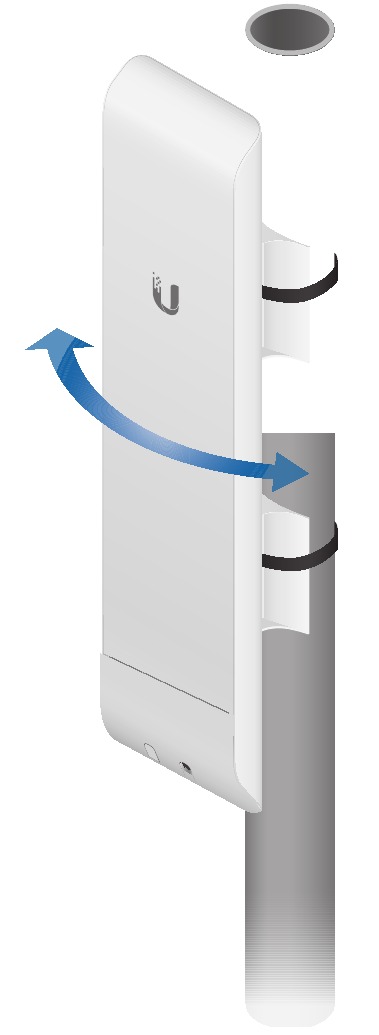























Need help?
Do you have a question about the NanoStation M Series and is the answer not in the manual?
Questions and answers