Advertisement
- 1 Introduction
- 2 Package Contents
- 3 Hardware Overview
- 4 Application Examples
- 5 Installation Requirements
- 6 Installation
- 7 Mounting the PoE Adapter (Optional)
- 8 Accessing airOS
- 9 Installer Compliance Responsibility
- 10 Specifications
- 11 Safety Notices
- 12 Electrical Safety Information
- 13 Documents / Resources

Introduction
Thank you for purchasing the Ubiquiti Networks® PowerBeam® ac. This Quick Start Guide is designed to guide you through installation and includes warranty terms.
Package Contents

TERMS OF USE: Ubiquiti radio devices must be professionally installed. Shielded Ethernet cable and earth grounding must be used as conditions of product warranty. TOUGHCable designed for outdoor installations. It is the customer's responsibility to follow local country regulations, including operation within legal frequency channels, output power, and Dynamic Frequency Selection (DFS) requirements.
Hardware Overview
Bottom View

Reset Button
To reset to factory defaults, press and hold the Reset button for more than 10 seconds while the PowerBeam is already powered on. Alternatively, the PowerBeam may be reset remotely via a Reset button located on the bottom of the Gigabit PoE adapter.
Release Button
After you assemble the PowerBeam, check the Release button; it should be fully engaged in the Release Button Slot of the Rear Housing. This ensures that the Antenna Feed is locked into place. If you need to remove the Antenna Feed, you must depress the Release button first.
LEDs


Signal In airOS, you can modify the wireless signal strength threshold values for each LED on the Wireless tab under Signal LED Thresholds. The default values are shown below:
![]() LED will light blue when the wireless signal strength is above -65 dBm.
LED will light blue when the wireless signal strength is above -65 dBm.
![]() LED will light blue when the wireless signal strength is above -73 dBm.
LED will light blue when the wireless signal strength is above -73 dBm.
![]() LED will light blue when the wireless signal strength is above -80 dBm.
LED will light blue when the wireless signal strength is above -80 dBm.
![]() LED will light blue when the wireless signal strength is above -94 dBm.
LED will light blue when the wireless signal strength is above -94 dBm.
![]() Ethernet The Ethernet LED will light steady blue when an active Ethernet connection is made and flash when there is activity.
Ethernet The Ethernet LED will light steady blue when an active Ethernet connection is made and flash when there is activity.
![]() Power The Power LED will light blue when the device is connected to a power source.
Power The Power LED will light blue when the device is connected to a power source.
Application Examples
The PowerBeam mounted outdoors with the Reflector installed provides directional outdoor coverage (gain is reflector‑dependent).

The PowerBeam mounted outdoors without the Reflector installed provides outdoor‑to‑indoor coverage using the 3 dBi Antenna Feed only.

Installation Requirements
- 13 mm wrench
- Shielded Category 5 (or above) cabling should be used for all wired Ethernet connections and should be grounded through the AC ground of the PoE.
We recommend that you protect your networks from the most brutal environments and devastating ESD attacks with industrial‑grade shielded Ethernet cable from Ubiquiti Networks. For more details, visit www.ubnt.com/toughcable
Installation
- Align and insert the tabs of the Mounting Bracket into the slots of the Reflector. Rotate the Mounting Bracket counterclockwise until the alignment holes in the dish and bracket align with each other.
![Ubiquiti Networks - PowerBeam ac ISO - Installation - Step 1 Installation - Step 1]()
- (Optional) For additional support, insert four M4 screws (not included) into the holes in the Reflector and Mounting Bracket and secure each screw with two washers and a nut (not included).

- Line up the Alignment Pins of the Rear Housing with the alignment holes of the Mounting Bracket. Push the Rear Housing into the Mounting Bracket.
![Ubiquiti Networks - PowerBeam ac ISO - Installation - Step 3 Installation - Step 3]()
- View the Reflector from the front. Ensure that the three hooks (indicated below) of the Rear Housing are fully engaged with the inner wall of the Reflector and locked into place.
![Ubiquiti Networks - PowerBeam ac ISO - Installation - Step 4 Installation - Step 4]()
Before proceeding, lightly pull the Rear Housing to confirm that it is locked into place.
- Push in the sides of the Cable Door and detach it from the Rear Housing.
![Ubiquiti Networks - PowerBeam ac ISO - Installation - Step 5 Installation - Step 5]()
- Attach the Antenna Feed.
- Insert the Antenna Feed into the Rear Housing, and push until it locks into place with a click.
- Lightly pull the Antenna Feed to ensure that it is locked into place and the Release Button is fully engaged.
![Ubiquiti Networks - PowerBeam ac ISO - Installation - Step 6 Installation - Step 6]()
- Insert the Antenna Feed into the Rear Housing, and push until it locks into place with a click.
- Connect an Ethernet cable to the Ethernet Port of the Antenna Feed. Then re-attach the Cable Door to the Rear Housing.
![Ubiquiti Networks - PowerBeam ac ISO - Installation - Step 7 Installation - Step 7]()
- Attach the Pole Clamp to the Adjustment Bracket.
- Hold the Adjustment Bracket with the clamps facing you and the Elevation Indicators towards the top.
- Insert the Carriage Bolts through the holes of the Adjustment Bracket.
- Slide the hole of the Pole Clamp over one bolt of the Adjustment Bracket.
- Place one Flange Nut on each bolt.
![Ubiquiti Networks - PowerBeam ac ISO - Installation - Step 8 Installation - Step 8]()
- Insert the Pivot Pins on the inside of the Adjustment Bracket into the Mounting Bracket Slots.
![Ubiquiti Networks - PowerBeam ac ISO - Installation - Step 9 Installation - Step 9]()
- Secure the Adjustment Bracket to the Mounting Bracket using the four Hex Bolts with Washers.
![Ubiquiti Networks - PowerBeam ac ISO - Installation - Step 10 Installation - Step 10]()
- Position the reflector assembly on the pole and secure it.
- Place the Adjustment Bracket against the pole.
- Slide the slot of the Pole Clamp over the Carriage Bolt.
- Tighten the Flange Nuts of the bolts to 25 N-m to secure the antenna to the pole.
![Ubiquiti Networks - PowerBeam ac ISO - Installation - Step 11 Installation - Step 11]()

- Align the Notch on the Reflector with the Arrow at the top of the Radome. Guide the Radome's side and top tabs over the Reflector rim and slide the Radome down onto the Reflector.
![Ubiquiti Networks - PowerBeam ac ISO - Installation - Step 12 Installation - Step 12]()
- Snap the bottom three tabs of the Radome over the Reflector rim.
![Ubiquiti Networks - PowerBeam ac ISO - Installation - Step 13 Installation - Step 13]()
- Adjust the elevation angle.
- Loosen the four Hex Bolts on both sides of the antenna.
- Pivot the antenna until the Elevation Indicator shows the desired elevation angle.
- Tighten the four Hex Bolts.
![Ubiquiti Networks - PowerBeam ac ISO - Installation - Step 14 Installation - Step 14]()
- Connect the Ethernet cable from the PowerBeam's Ethernet port to the POE port of the Gigabit PoE adapter
- Connect an Ethernet cable from your LAN to the adapter's LAN port.
- Connect the Power Cord to the adapter's power port. Connect the other end of the Power Cord to a power outlet.
![Ubiquiti Networks - PowerBeam ac ISO - Installation - Step 15 Installation - Step 15]()
Mounting the PoE Adapter (Optional)
- Remove the PoE Mounting Bracket from the adapter, place the bracket at the desired location, and mark the two holes.
- Pre-drill the holes if necessary, and secure the bracket using two fasteners (not included).
- Align the adapter's slots with the tabs of the PoE Mounting Bracket, and then slide the adapter down.
![Ubiquiti Networks - PowerBeam ac ISO - Mounting the PoE Adapter (Optional) Mounting the PoE Adapter (Optional)]()
Accessing airOS
Verify connectivity in the airOS® Configuration Interface.
- Make sure that your host system is connected via Ethernet to the PowerBeam
- Configure the Ethernet adapter on your host system with a static IP address on the 192.168.1.x subnet.
- Launch your web browser and type https://192.168.1.20 in the address field. Press enter (PC) or return (Mac).
![]()
- The login screen will appear. Enter ubnt in the Username and Password fields. Select your Country and Language. You must agree to the Terms of Use to use the product. Click Login.
![Ubiquiti Networks - PowerBeam ac ISO - Accessing airOS Accessing airOS]()

The airOS Configuration Interface will appear, allowing you to customize your settings as needed. For additional details on the airOS Configuration Interface, refer to the User Guide available at documentation.ubnt.com/airmax
Installer Compliance Responsibility
Devices must be professionally installed and it is the professional installer's responsibility to make sure the device is operated within local country regulatory requirements.

Since Ubiquiti Networks equipment can be paired with a variety of antennas and cables, the Antenna and Output Power fields are provided to the professional installer to assist in meeting regulatory requirements.
Specifications
| Dimensions with Radome | 459 x 459 x 261 mm (18.07 x 18.07 x 10.28") |
| Weight (Mount Included) | 3.22 kg (7.10 lb) |
| Operating Frequency Worldwide USA | 2412 - 2472 MHz 2412 - 2462 MHz |
| Gain | 18 dBi |
| Networking Interface | (1) 10/100/1000 Ethernet Port |
| Enclosure | Outdoor UV Stabilized Plastic |
| Max. Power Consumption | 7W |
| Power Supply | 24V, 0.5A Gigabit PoE Adapter (Included) |
| Power Method | Passive PoE (Pairs 4, 5+; 7, 8 Return) |
| Wind Survivability | 200 km/h (125 mph) |
| Wind Loading | 390 N @ 200 km/h (88 lbf @ 125 mph) |
| Certifications | CE, FCC, IC |
| Mounting | Pole Mounting Kit Included |
| Operating Temperature | -40 to 70°C (-40 to 158°F) |
| Operating Humidity | 5 to 95% Noncondensing |
| Shock and Vibrations | ETSI300-019-1.4 |
Safety Notices
- Read, follow, and keep these instructions.
- Heed all warnings.
- Only use attachments/accessories specified by the manufacturer.
Do not use this product in location that can be submerged by water.
Avoid using this product during an electrical storm. There may be a remote risk of electric shock from lightning.
Electrical Safety Information
- Compliance is required with respect to voltage, frequency, and current requirements indicated on the manufacturer's label. Connection to a different power source than those specified may result in improper operation, damage to the equipment or pose a fire hazard if the limitations are not followed.
- There are no operator serviceable parts inside this equipment. Service should be provided only by a qualified service technician.
- This equipment is provided with a detachable power cord which has an integral safety ground wire intended for connection to a grounded safety outlet.
- Do not substitute the power cord with one that is not the provided approved type. Never use an adapter plug to connect to a 2-wire outlet as this will defeat the continuity of the grounding wire.
- The equipment requires the use of the ground wire as a part of the safety certification, modification or misuse can provide a shock hazard that can result in serious injury or death.
- Contact a qualified electrician or the manufacturer if there are questions about the installation prior to connecting the equipment.
- Protective earthing is provided by Listed AC adapter. Building installation shall provide appropriate short-circuit backup protection.
- Protective bonding must be installed in accordance with local national wiring rules and regulations.

Documents / Resources
References
Download manual
Here you can download full pdf version of manual, it may contain additional safety instructions, warranty information, FCC rules, etc.
Download Ubiquiti Networks PowerBeam ac ISO Quick Start Guide
Advertisement










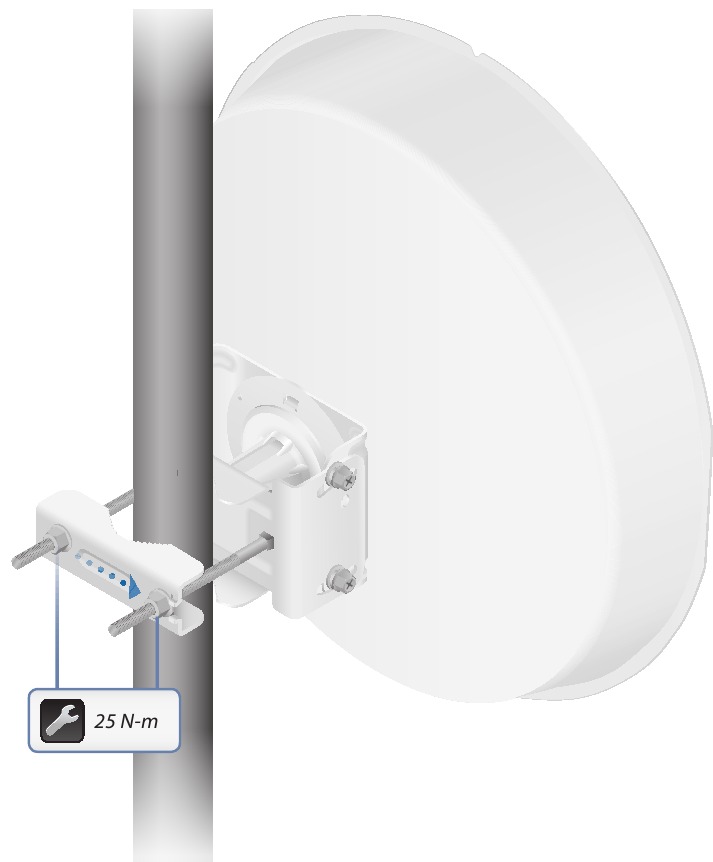


























Need help?
Do you have a question about the PowerBeam ac ISO and is the answer not in the manual?
Questions and answers