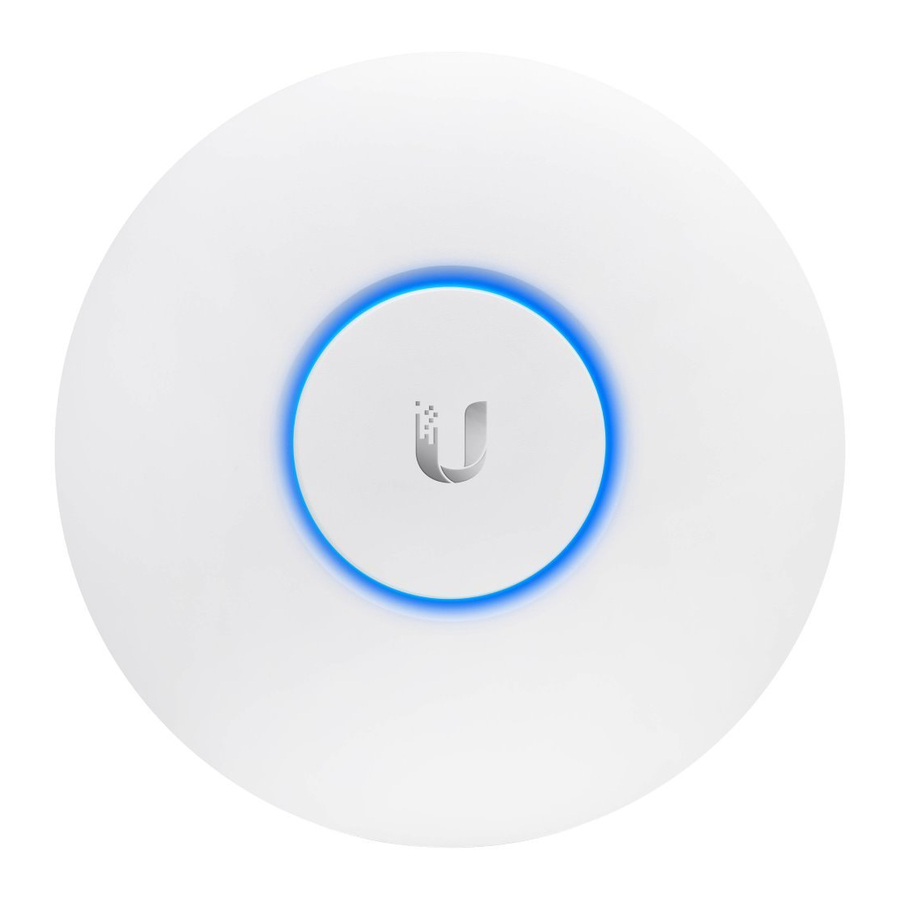
Ubiquiti UniFi AP AC LITE (UAP-AC-LITE) Quick Start Guide
- Quick start manual (35 pages) ,
- Quick start manual (33 pages) ,
- User manual
Advertisement
- 1 Package Contents
- 2 Installation Requirements
- 3 System Requirements
- 4 Network Topology Requirements
- 5 Hardware Overview
- 6 Hardware Installation
- 7 Powering the UniFi AP
- 8 Mounting the PoE Adapter (Optional)
- 9 Software Installation
- 10 Specifications
- 11 Safety Notices
- 12 Electrical Safety Information
- 13 Documents / Resources
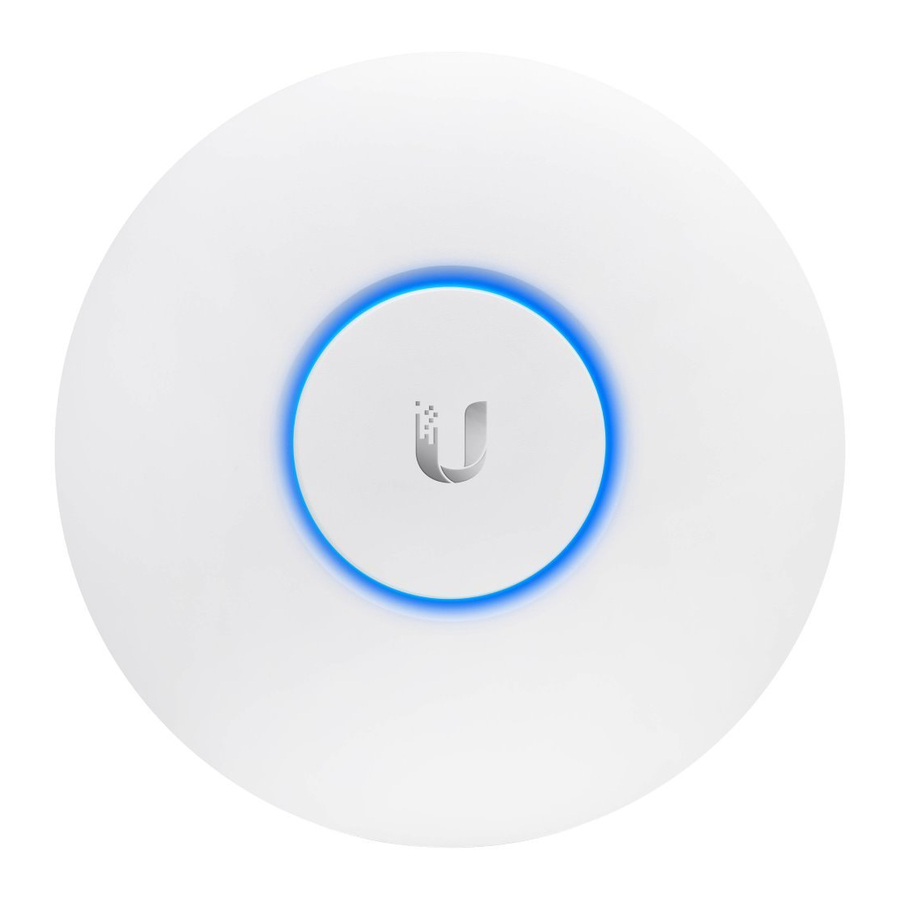
Package Contents

Installation Requirements
- CAT5/6 cable
- Phillips screwdriver
- Drill and drill bit (6 mm for wall-mounting or 3 mm for ceiling-mounting)
- Optional: Drywall or keyhole saw (to cut 18 mm hole for Ethernet cable feed)
TERMS OF USE: All Ethernet cabling runs must use CAT5 (or above). It is the customer's responsibility to follow local country regulations, including operation within legal frequency channels, output power, indoor cabling requirements, and Dynamic Frequency Selection (DFS) requirements.
System Requirements
- Microsoft Windows 7/8, Mac OS X, or Linux
- Java Runtime Environment 1.6 (or above)
- Web Browser: Mozilla Firefox, Google Chrome, or Microsoft Internet Explorer 8 (or above)
- UniFi Controller software v4.6 or higher (available at: downloads.ubnt.com/unifi)
Network Topology Requirements
- A DHCP-enabled network (for the AP to obtain an IP address as well as for the wireless clients after deployment)
- A management station running the UniFi Controller software, located either on-site and connected to the same Layer-2 network, or off-site in a cloud or NOC

All UniFi devices support off-site management controllers.
For setup details, see the User Guide on the website: documentation.ubnt.com/unifi
Hardware Overview
LED

| LED Color | Status |
| White | Factory default, waiting to be integrated. |
| Flashing White | Initializing. |
| Alternating | Device is busy; do not touch or unplug it. |
| White/Blue | This usually indicates that a process such as a firmware upgrade is taking place. |
| Blue | Indicates the device has been successfully integrated into a network and is working properly. |
| This is used to locate an AP. | |
| Quickly | When you click Locate in the UniFi |
| Flashing Blue | Controller software, the AP will flash. It will also display the location of the AP on the map. |
| Steady Blue with occasional flashing | Indicates the device is in an isolated state (all WLANs are brought down until an uplink is found). |
Ports

Locking Notch The Locking Notch will be used with the Mounting Bracket to help secure the UniFi AP. (This is described further in the Mounting Bracket section.)
Main This Gigabit Ethernet port is used to connect the power and should be connected to the LAN and DHCP server. Power can be provided by the Gigabit PoE Adapter (included) or Ubiquiti Networks UniFi Switch.
Reset The Reset button serves two functions for the UniFi AP:
- Restart
Press and release the Reset button quickly. - Restore to Factory Default Settings
Press and hold the Reset button for more than five seconds.
Cable Feed Use the Cable Feed slot to feed the Ethernet cable along the mounting surface.
Mounting Bracket

Locking Tab During installation, the Locking Tab on the Mounting Bracket moves from the Initial Position to the Final Position, where the Locking Tab fits securely into the Locking Notch on the UniFi AP to help prevent theft.

Hardware Installation
The UniFi AP can be mounted on the wall or ceiling. Perform the steps for the appropriate installation:
Wall Mount
- Position the Mounting Bracket at the desired location on the wall with the arrow pointing up.
- Use a pencil to mark the four mounting holes. Use a 6 mm drill bit to drill the mounting holes.
![Ubiquiti Networks - UniFi AP AC LITE - Hardware Installation - Wall Mount - Step 1 Hardware Installation - Wall Mount - Step 1]()
- If your Ethernet cable feeds through the wall, then cut or drill a circle approximately 18 mm in diameter. Then feed the CAT5/6 cable through the hole.
![Ubiquiti Networks - UniFi AP AC LITE - Hardware Installation - Wall Mount - Step 2 Hardware Installation - Wall Mount - Step 2]()
 Note: 25 mm is the distance from the center of the bottom mounting hole to the center of the cable hole.
Note: 25 mm is the distance from the center of the bottom mounting hole to the center of the cable hole.
- Insert the Screw Anchors into the 6 mm holes. Secure the Mounting Bracket to the wall by inserting the Screws into the anchors.
![Ubiquiti Networks - UniFi AP AC LITE - Hardware Installation - Wall Mount - Step 3 Hardware Installation - Wall Mount - Step 3]()
- Connect the Ethernet cable to the Main port. If the feed is along the mounting surface, feed the cable through the Cable Feed of the UniFi AP.
![Ubiquiti Networks - UniFi AP AC LITE - Hardware Installation - Wall Mount - Step 4 Hardware Installation - Wall Mount - Step 4]()
- Align the arrow on the UniFi AP with the arrow on the Locking Tab of the Mounting Bracket.
![Ubiquiti Networks - UniFi AP AC LITE - Hardware Installation - Wall Mount - Step 5 Hardware Installation - Wall Mount - Step 5]()
- Ensure that the UniFi AP is firmly seated on the Mounting Bracket. Turn the UniFi AP clockwise until it locks into place and the Locking Tab fits securely into the Locking Notch.
![Ubiquiti Networks - UniFi AP AC LITE - Hardware Installation - Wall Mount - Step 6 Hardware Installation - Wall Mount - Step 6]()
Ceiling Mount
- Remove the ceiling tile.
- Place the Ceiling Backing Plate in the center of the ceiling tile. Mark the four mounting screw holes.
![Ubiquiti Networks - UniFi AP AC LITE - Hardware Installation - Ceiling Mount - Step 1 Hardware Installation - Ceiling Mount - Step 1]()
- Mark a hole approximately 18 mm in diameter for the Ethernet cable feed.
![Ubiquiti Networks - UniFi AP AC LITE - Hardware Installation - Ceiling Mount - Step 2 Hardware Installation - Ceiling Mount - Step 2]()
 Note: 25 mm is the distance from the center of the bottom mounting hole to the center of the cable hole.
Note: 25 mm is the distance from the center of the bottom mounting hole to the center of the cable hole.
- Use a 3 mm drill bit to drill the screw holes, and cut or drill the hole for the Ethernet cable feed.
- Insert the Flat Head Screws through the Mounting Bracket, ceiling tile, and Ceiling Backing Plate. Fasten the screws using the Keps Nuts. Then feed the Ethernet cable through the 18 mm hole.
![Ubiquiti Networks - UniFi AP AC LITE - Hardware Installation - Ceiling Mount - Step 3 Hardware Installation - Ceiling Mount - Step 3]()
- Connect the Ethernet cable to the Main port.
![Ubiquiti Networks - UniFi AP AC LITE - Hardware Installation - Ceiling Mount - Step 4 Hardware Installation - Ceiling Mount - Step 4]()
- Align the arrow on the UniFi AP with the arrow on the Locking Tab of the Mounting Bracket.
![Ubiquiti Networks - UniFi AP AC LITE - Hardware Installation - Ceiling Mount - Step 5 Hardware Installation - Ceiling Mount - Step 5]()
- Ensure that the UniFi AP is firmly seated on the Mounting Bracket. Turn the UniFi AP clockwise until it locks into place and the Locking Tab fits securely into the Locking Notch.
![Ubiquiti Networks - UniFi AP AC LITE - Hardware Installation - Ceiling Mount - Step 6 Hardware Installation - Ceiling Mount - Step 6]()
- Set the ceiling tile back into place.
Powering the UniFi AP
The UniFi AP can be powered directly by a UniFi Switch or with the included Gigabit PoE Adapter.
Connecting to a UniFi Switch
Connect the other end of the Ethernet cable from the UniFi AP directly to a PoE port on the UniFi Switch.

Connecting to the PoE Adapter
- Connect the other end of the Ethernet cable from the UniFi AP to the Ethernet port labeled POE on the Gigabit PoE Adapter.
![Ubiquiti Networks - UniFi AP AC LITE - Connecting to the PoE Adapter - Step 1 Connecting to the PoE Adapter - Step 1]()
- Connect an Ethernet cable from your LAN to the Ethernet port labeled LAN on the adapter.
![Ubiquiti Networks - UniFi AP AC LITE - Connecting to the PoE Adapter - Step 2 Connecting to the PoE Adapter - Step 2]()
- Connect the Power Cord to the power port on the adapter. Connect the other end of the Power Cord to a power outlet.
![Ubiquiti Networks - UniFi AP AC LITE - Connecting to the PoE Adapter - Step 3 Connecting to the PoE Adapter - Step 3]()
Mounting the PoE Adapter (Optional)
- Slide the PoE Mounting Bracket down to remove it from the Gigabit PoE Adapter.
![]()
- Place the PoE Mounting Bracket at the desired location and mark the two holes. Pre-drill the holes if necessary, and then secure the bracket using two fasteners (not included).
![Ubiquiti Networks - UniFi AP AC LITE - Mounting the PoE Adapter Mounting the PoE Adapter]()
- Align the slots of the Gigabit PoE Adapter with the tabs of the PoE Mounting Bracket, and then slide the adapter down.
![]()
Software Installation
Download and install the latest version of the UniFi Controller software at: downloads.ubnt.com/unifi
Launch the software and follow the on-screen instructions. Step-by-step instructions are available in the User Guide located on our website: documentation.ubnt.com/unifi
After you have installed the software and run the UniFi Installation Wizard, a login screen will appear for the UniFi Controller management interface. Enter the Admin Name and Password that you created and click Login.

You can manage your wireless network and view network statistics using the UniFi Controller management interface. For information on configuring and using the UniFi Controller software, refer to the User Guide.
Specifications
| UniFi AP AC Lite | |
| Dimensions | 154.5 x 154.5 x 30.15 mm (6.08 x 6.08 x 1.19") |
| Weight | 175 g (266 g with Mounting Kits) 6.17 oz (9.38 oz with Mounting Kits) |
| Networking Interface | (1) 10/100/1000 Ethernet Port |
| Buttons | (1) Reset to Defaults |
| Antennas | (2) Dual-Band Antennas, 3 dBi Each |
| Wi-Fi Standards | 802.11 a/b/g/n/ac |
| Power Method | Passive PoE (Pairs 4, 5+; 7, 8 Return) |
| Power Supply | 24V, 0.5A Gigabit PoE Adapter (Included) |
| Max. Power Consumption | 6.5W |
| Max. TX Power 2.4 GHz 5 GHz | 20 dBm 20 dBm |
| BSSID | Up to Four per Radio |
| Wireless Security | WEP, WPA-PSK, WPA-Enterprise (WPA/WPA2, TKIP/AES) |
| Certifications | CE, FCC, IC |
| Mounting | Wall/Ceiling (Kits Included) |
| Operating Temperature | -10 to 70°C (14 to 158°F) |
| Operating Humidity | 5 to 95% Noncondensing |
Safety Notices
- Read, follow, and keep these instructions.
- Heed all warnings.
- Only use attachments/accessories specified by the manufacturer.
Do not use this product in location that can be submerged by water.
Avoid using this product during an electrical storm. There may be a remote risk of electric shock from lightning.
Electrical Safety Information
- Compliance is required with respect to voltage, frequency, and current requirements indicated on the manufacturer's label. Connection to a different power source than those specified may result in improper operation, damage to the equipment or pose a fire hazard if the limitations are not followed.
- There are no operator serviceable parts inside this equipment. Service should be provided only by a qualified service technician.
- This equipment is provided with a detachable power cord which has an integral safety ground wire intended for connection to a grounded safety outlet.
- Do not substitute the power cord with one that is not the provided approved type. Never use an adapter plug to connect to a 2-wire outlet as this will defeat the continuity of the grounding wire.
- The equipment requires the use of the ground wire as a part of the safety certification, modification or misuse can provide a shock hazard that can result in serious injury or death.
- Contact a qualified electrician or the manufacturer if there are questions about the installation prior to connecting the equipment.
- Protective earthing is provided by Listed AC adapter. Building installation shall provide appropriate short-circuit backup protection.
- Protective bonding must be installed in accordance with local national wiring rules and regulations.

Documents / Resources
References
Download manual
Here you can download full pdf version of manual, it may contain additional safety instructions, warranty information, FCC rules, etc.
Download Ubiquiti UniFi AP AC LITE (UAP-AC-LITE) Quick Start Guide
Advertisement






































Need help?
Do you have a question about the UniFi AP AC LITE and is the answer not in the manual?
Questions and answers