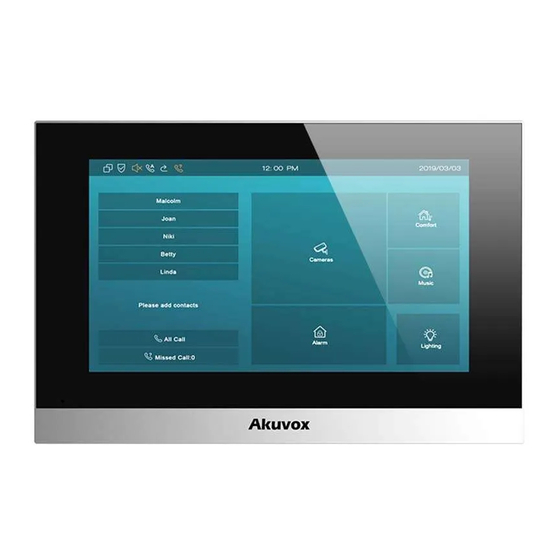
Table of Contents
Advertisement
About This Manual
Thank you for choosing the Akuvox C313W-2 indoor monitor. This manual is
intended for the administrators who need to properly configure the indoor
monitor. This manual applies to the 212.30.6.40 version, and it provides all
the configurations for the functions and features of the C313W-2 indoor
monitor. Please visit the Akuvox website or consult technical support for any
new information or the latest firmware.
Advertisement
Table of Contents

Summary of Contents for Akuvox C313W-2
- Page 1 About This Manual Thank you for choosing the Akuvox C313W-2 indoor monitor. This manual is intended for the administrators who need to properly configure the indoor monitor. This manual applies to the 212.30.6.40 version, and it provides all the configurations for the functions and features of the C313W-2 indoor monitor.
- Page 2 Introduction of Icons and Symbols Warning: Always abide by this information in order to prevent the persons from injury. Caution: Always abide by this information in order to prevent the damages to the device. Note: Informative information and advice from the efficient use of the device.
- Page 3 Related Documentation You are advised to refer to the related documents for more technical information via the link below: http://knowledge.akuvox.com...
- Page 4 Any Changes or modifications not expressly approved by the party responsible for compliance could void the user's authority to operate the equipment. This device complies with part 15 of the FCC Rules. Operation is subject to the following two conditions: (1) This device may not cause harmful interference, and (2) this device must accept any interference received, including interference that may cause undesired operation.
-
Page 5: Table Of Contents
Table of Contents 1. Product Overview....................1 2. Change Log......................2 3. Introduction to Configuration Menu..............3 4. Access the Device....................5 4.1. Device Start-up Selection................5 4.2. Device Home Screen Type Selection............6 4.3. Accessing the Device Setting on the Device...........7 4.3.1. Accessing Device Basic Setting............ 7 4.3.2. - Page 6 8.2.5. Contacts Import and Export on the Web Interface....32 9. Network Setting....................33 9.1. Device Network Configuration..............33 9.1.1. Configuring Network Connection on the Device.......33 9.1.2. Configuring Device Network Connection on the Web Interface34 9.2. Device Deployment in Network............... 36 9.3.
- Page 7 13.2.2. Configure Alarm and Arming on the Web Interface....66 13.2.3. Configure Location-based Alarm on the device screen..67 13.2.4. Configure Location-based Alarm on the Web Interface..68 13.2.5. Configure Alarm Text..............69 13.2.6. Configure Arming mode..............69 13.2.7. Alarm Action Configuration............70 13.2.7.1. Select Alarm Action Types..........70 13.2.7.2.
- Page 8 21.2. Modify Device Web Interface Password..........99 22. System Reboot&Reset..................101 22.1. Reboot....................101 22.1.1. Reboot on the Device..............101 22.1.2. Reboot on the Web Interface........... 101 22.2. Reset....................... 102 22.2.1. Reset on the Device..............102 22.2.2. Reset on the Web Interface............103 23. Abbreviations....................104 24.
-
Page 9: Product Overview
It is more convenient and safer for residents to check the visitor’s identity through its video preview function. C313W-2 are often applied to scenarios such as villas, apartments, and buildings. -
Page 10: Change Log
C313W-2 Indoor Monitor Administrator Guide 2.Change Log The change log will be updated here along with the changes in the new software version. AKUVOX SMART INTERCOM www.akuvox.com... -
Page 11: Introduction To Configuration Menu
Mode selection: Discovery mode: It is a plug and play configuration mode. Akuvox devices will configure themselves automatically when users power on the devices and connect them to the network. It is super time-saving mode and it will greatly bring users convenience by reducing manual operations. - Page 12 3. Akuvox PC Manager: distribute all configuration items in batch on a LAN. 4. IP scanner: it is used to search Akuvox device IP addresses on a LAN. 5. FacePro: manage face data in batch for the door phone on a LAN.
-
Page 13: Access The Device
4.1. Device Start-up Selection When you first start up C313W-2 indoor monitor, you need to perform start-up initialization, which include a series of settings, such as language, time zone, networking method and network connection mode. You can also set time, language and network related setting later. -
Page 14: Device Home Screen Type Selection
4.2. Device Home Screen Type Selection Akuvox indoor monitor supports two different home screen display mode- Call list Mode, Nine Square Mode. To configure home page mode on the device web Phone->Key/Display, choose one suitable mode for your... -
Page 15: Accessing The Device Setting On The Device
4.3.1.Accessing Device Basic Setting. You can access the device's basic setting and advance setting where you can configure different types of functions as needed. To access the device basic setting by pressing More > Settings. 4.3.2.Accessing Device Advanced Setting AKUVOX SMART INTERCOM www.akuvox.com... -
Page 16: Access The Device Setting On The Web Interface
Interface You can also enter the device IP address on the web browser in order to log in the device web interface by user name and password admin/admin where you can configure and adjust parameter etc. AKUVOX SMART INTERCOM www.akuvox.com... - Page 17 C313W-2Indoor Monitor Administrator Guide You can also obtain the device IP address using the Akuvox IP scanner to log in the device web interface. Please refer to the URL below for the IP scanner application instruction: http://wiki.akuvox.com/doku.php?id=tool:ip_scanner&s[]=ip&s[]=sca nner AKUVOX SMART INTERCOM www.akuvox.com...
- Page 18 C313W-2Indoor Monitor Administrator Guide Note Google Chrome browser is strongly recommended. The Initial user name and password are “admin” and please be case-sensitive to the user names and passwords entered. AKUVOX SMART INTERCOM www.akuvox.com...
-
Page 19: Language And Time Setting
Language setting can be configured on the device and on the device web interface that allows you to select or change the language for screen display to your preference. To configure the language display on the device Setting > Language screen. AKUVOX SMART INTERCOM www.akuvox.com... -
Page 20: Language Setting On The Web Interface
Time setting can be set up on the device and on the device web interface in terms of time zone, date and time format etc. 5.2.1.Time Setting on the Device To set up time setting on the device More > Setting > Time screen. AKUVOX SMART INTERCOM www.akuvox.com... - Page 21 NTP server (Network Time Protocol). You can also set it up manually by ticking the check box and then enter the time and date you want and press the Save tab to save the setting. Set Date: Enter the date when it is in manual mode. AKUVOX SMART INTERCOM www.akuvox.com...
-
Page 22: Time Setting On The Device Web Interface
NTP server address that you obtained to automatically synchronize your time and date. And when your time zone is selected, the device will automatically notify the NTP server of its time zone so that the NTP server can synchronize the time zone setting in your device. AKUVOX SMART INTERCOM www.akuvox.com... -
Page 23: Daylight Saving Time Setting
5.2.2.2. Daylight Saving Time Setting In addition to time settings, you can also configure daylight saving time on the same interface. Modify the time parameters to achieve longer evening or day time, especially in summer. Parameter Set-up: AKUVOX SMART INTERCOM www.akuvox.com... - Page 24 By Date: To set the date schedule for daylight saving time. By Week: To set the schedule for daylight saving time according to the week and month. AKUVOX SMART INTERCOM www.akuvox.com...
-
Page 25: Screen Display Configuration
C313W-2Indoor Monitor Administrator Guide 6.Screen Display Configuration C313W-2 indoor monitor allow you to enjoy a variety of screen displays to enrich your visual and operational experience through the customized setting to your preference. 6.1. Screen Display setting on the Device You can configure a variety of features of the screen display in terms of brightness and screen saver, etc. -
Page 26: Screen Display Setting On The Web Interface
6.2. Screen Display Setting on the Web Interface C313W-2 indoor monitor allows you to enjoy a variety of screen displays to enrich your visual and operational experience through the customized setting to your preference. - Page 27 Note: The previous pictures with a specific ID order will be overwritten when repetitive designation of pictures to the same ID order occurred. The pictures uploaded should be in JPG format with 600k maximum. AKUVOX SMART INTERCOM www.akuvox.com...
-
Page 28: Upload Device Booting Image
The pictures uploaded should be in .png or .zip format. 6.5. Upload Web interface logo You can upload the logo image to be displayed on web interface if needed on device web interface Phone > Album > Logo. AKUVOX SMART INTERCOM www.akuvox.com... -
Page 29: Icon Screen Display Configuration
6.6. Icon Screen Display Configuration C313W-2 indoor monitor allow you to customize icon display on the home screen and More screen for the convenience of your operation on device web Phone > Key/Display interface. This article helps you to set up the icon display properly on the screens according to your preference. - Page 30 Label: click to rename the icon if need, while DND icon can not be renamed. Note: You can configure 2 icons in area 1 and 2, or toggle whether to display area 3, 4, 5 and 6. AKUVOX SMART INTERCOM www.akuvox.com...
- Page 31 C313W-2Indoor Monitor Administrator Guide Note: You can configure 8 icons on the More screen. AKUVOX SMART INTERCOM www.akuvox.com...
-
Page 32: Sound And Volume Configuration
C313W-2Indoor Monitor Administrator Guide 7.Sound and Volume Configuration Akuvox C313W-2 indoor monitors provide you with various types of ringtone and volume configuration ranging from Mic volume, Ring volume, Talk volume, Tone volume and Media volume. You can configure them on the device directly or on the web interface. -
Page 33: Configure Volume On The Web Interface
Parameter Set-up: Upload: To choose the suitable sound file from the local folder. Ringtones: To set ring tone for incoming calls. Door Unit Ring Tones: To set ring tone when receiving calls from Akuvox door units. Note: Doorbell sound files to be uploaded must be .WAV or MP3 format... -
Page 34: Phone Book Configuration
Contact Name: enter the name and save. Number: enter the IP or SIP number to save. Ring Tone: Select ring tone for this contact. Group: select Default or any other groups that have been created. AKUVOX SMART INTERCOM www.akuvox.com... -
Page 35: Edit Contacts
Account: select which account to use to dial out, Account 1 or Account 2. 8.1.2.Edit Contacts Select the exiting contact and click Edit to modify. 8.1.3.Blocklist Settings on the Device you can choose from the contact list the contact you want to add to the block list AKUVOX SMART INTERCOM www.akuvox.com... -
Page 36: Phone Book Configuration On The Web Interface
8.2. Phone Book Configuration on the Web Interface 8.2.1. Contact Configuration To conduct contact configuration on web Contacts > Local Contacts interface. The new contact will be shown in the below list after it is added. AKUVOX SMART INTERCOM www.akuvox.com... -
Page 37: Contact Management
Group: select Default or Blocklist group. Account: select Account1 or Account2. 8.2.2. Contact Management You can search, display, edit, and delete the contacts in your contacts list on web Contacts > Local Contacts interface. AKUVOX SMART INTERCOM www.akuvox.com... -
Page 38: Block List Setting On The Web Interface
8.2.3. Block List Setting on the Web Interface You can set the blocklist directly in the contact list on the web Contacts > Local Contacts > Local Contacts List interface or set it when editing a contact. AKUVOX SMART INTERCOM www.akuvox.com... -
Page 39: Contact Display
Contacts Sort By: There are three modes Default, ASCII code and Created time mode for showing the contact list. Show Local Contacts Only: if enable the function, the contact on device will only show local phonebook, the contact for discovery mode will be hidden. AKUVOX SMART INTERCOM www.akuvox.com... -
Page 40: Contacts Import And Export On The Web Interface
Contacts > Local Contacts interface. Note: The contact file can only be imported or exported in .xml or .csv format. AKUVOX SMART INTERCOM www.akuvox.com... -
Page 41: Network Setting
Type: select the DHCP mode or Static mode. DHCP mode is the default network connection. If the DHCP mode is selected, then the door phone will be assigned by the DHCP server with IP address, subnet mask, default gateway, and DNS server address automatically. When Static IP AKUVOX SMART INTERCOM www.akuvox.com... -
Page 42: Configuring Device Network Connection On The Web Interface34
Settings screen to check the device network status. The default system code is "123456". 9.1.2.Configuring Device Network Connection on the Web Interface To check the network on the web Status > Network information interface. AKUVOX SMART INTERCOM www.akuvox.com... - Page 43 Preferred DNS Server is the primary DNS server address while the Alternate DNS Server is the secondary server address and the door phone connects to the alternate DNS server when the preferred DNS server is unavailable. AKUVOX SMART INTERCOM www.akuvox.com...
-
Page 44: Device Deployment In Network
C313W-2Indoor Monitor Administrator Guide 9.2. Device Deployment in Network Akuvox C313W-2 indoor monitors should be deployed before they can be properly configured in the network environment in terms of their location, operation mode, address and extension numbers as opposed to other devices for device control and the convenience of the management. -
Page 45: Device Nat Setting
RPort: check the RPort when the SIP server is in WAN (Wide Area Network). 9.4. Device Wi-Fi Setting In addition to wired connection, the device also supports Wi-Fi connection. You can set the Wi-Fi on device screen More > Setting > Advance > Network. AKUVOX SMART INTERCOM www.akuvox.com... -
Page 46: Vlan Setting
To configure VLAN function on the device web interface Network > Advanced > VLAN Setting. Parameter Set-up: VLAN: Enable or Disable VLAN function. Priority: VLAN Priority lets you assign a priority to outbound packets AKUVOX SMART INTERCOM www.akuvox.com... - Page 47 C313W-2Indoor Monitor Administrator Guide containing the specified VLAN-ID (VID). Packets containing the specified VID are marked with the priority level configured for the VID classifier. VLAN ID: Set the same VLAN ID as Switch or Router. AKUVOX SMART INTERCOM www.akuvox.com...
-
Page 48: Intercom Call Configuration
You can make SIP call (Session Initiation Protocol) in the same way as you do for making the IP calls on the device. However, SIP call parameters related to its account, server, and transport type need to configured first before you can make calls on the device. AKUVOX SMART INTERCOM www.akuvox.com... -
Page 49: Sip Account Registration
C313W-2Indoor Monitor Administrator Guide 10.3.SIP Account Registration Akuvox C313W-2 indoor monitors support two SIP accounts that can all be registered according to your applications. For example, you can switch between the two SIP accounts. The SIP account can be configured on the device and on the device interface. -
Page 50: Sip Server Configuration
SIP server between intercom devices. To perform the SIP account setting on the Web Account > Basic > SIP Server Interface. Parameter Set-up: Server IP: enter the Server’s IP address number or its URL. Port: set up SIP server port for data transmission. AKUVOX SMART INTERCOM www.akuvox.com... -
Page 51: Outbound Proxy Server Configuration
Alternate Outbound Proxy Server: set up Backup Server IP for the backup outbound proxy server. Alternate Outbound Proxy Port: enter the Port number for establish call session via the backup outbound proxy server. AKUVOX SMART INTERCOM www.akuvox.com... -
Page 52: Sip Call Configuration
For the device network data transmission purpose, device needs to be set up with a range of RTP port (Real-time Transport Protocol) for establishing an exclusive range of data transmission in the network. To set up device local RTP on web Network > Advanced > Local RTP interface. AKUVOX SMART INTERCOM www.akuvox.com... -
Page 53: Data Transmission Type Configuration
TCP: select “TCP” for Reliable but less-efficient transport layer protocol. TLS: select “TLS” for Secured and Reliable transport layer protocol. DNS-SRV: select “DNS-SRV” to obtain DNS record for specifying the location of services. And SRV not only records the server address but AKUVOX SMART INTERCOM www.akuvox.com... -
Page 54: Call Setting
Auto answered can only be applicable to the SIP or IP numbers that are already added in the auto-answer allow list of your indoor monitor. Therefore, you are required to configure or edit the numbers in the white-list on web Phone > Call Feature > Auto Answer AllowList interface. AKUVOX SMART INTERCOM www.akuvox.com... - Page 55 SIP/IP number files to be imported or exported must be in either .xml or .csv format. SIP/IP number must be set up in the phone book of the indoor monitor before they can be valid for the auto-answer function AKUVOX SMART INTERCOM www.akuvox.com...
-
Page 56: Intercom Call Configuration
Attackers can use this malicious activity to capture and read content containing sensitive and confidential information. SIP hacking prevents SIP call from hacking in the Internet. AKUVOX SMART INTERCOM www.akuvox.com... -
Page 57: Emergency Call Setting
Especially for the elders and children. Press SOS key, the phone will automatically initiate the target SOS numbers. 10.12.1. SOS icon Display To display SOS softkey on web Phone > Key/Display interface. The icon will show in the main interface or more interface after configured. AKUVOX SMART INTERCOM www.akuvox.com... -
Page 58: Sos Number Settings On Web Interface
Loop Times: to set up number of calls. 10.12.3. SOS Number Settings on device In addition to configure SOS number on device web interface, you can also configure it on device screen More > Setting > Advance > SOS. AKUVOX SMART INTERCOM www.akuvox.com... -
Page 59: Multicast Configuration
C313W-2Indoor Monitor Administrator Guide 10.13. Multicast Configuration C313W-2allows you to conduct one-to- many broadcasting via multicast function on web Phone > Multicast interface. AKUVOX SMART INTERCOM www.akuvox.com... -
Page 60: Call Forwarding Setting
Label: To show the label name on the calling interface if users establish all call. 10.14. Call Forwarding Setting Call Forward is a feature used to redirect an incoming call to the specific third party. Users can redirect the incoming call if it is no answer. AKUVOX SMART INTERCOM www.akuvox.com... -
Page 61: Call Forwarding Configuration On The Device
C313W-2Indoor Monitor Administrator Guide 10.14.1. Call Forwarding Configuration on the Device To do the configuration on the device screen More > Setting > Advance > Direct IP. AKUVOX SMART INTERCOM www.akuvox.com... -
Page 62: Call Forwarding Configuration On The Web Interface
C313W-2Indoor Monitor Administrator Guide 10.14.2. Call Forwarding Configuration on the Web Interface To set up forward function on web Phone > Call Feature > Forward Transfer interface. Parameter Set-up: Account: To choose which account shall implement call forwarding feature. AKUVOX SMART INTERCOM www.akuvox.com... -
Page 63: Intercom Message Setting
You can check, create and clear messages as needed on the indoor monitor screen Message > Text Message. Parameter Set-up: New: press this icon to create a new message Delete: press this icon to clear the messages that have been selected. AKUVOX SMART INTERCOM www.akuvox.com... -
Page 64: Manage Voice Message
C313W-2Indoor Monitor Administrator Guide 11.2.Manage Voice Message You can create, delete and view the audio messages of family members recorded in device screen Message > Family MSG. AKUVOX SMART INTERCOM www.akuvox.com... -
Page 65: Audio& Video Codec Configuration For Sip Calls
SIP Calls 12.1.Audio Codec Configuration Akuvox indoor monitor supports four types of Codec (PCMU, PCMA, G729, G722) for encoding and decoding the audio data during the call session. Each type of Codec varies in terms of sound quality. You can select the specific codec with different bandwidth and sample rate flexibly according to the actual network environment. -
Page 66: Video Codec Configuration
C313W-2 Indoor Monitor Administrator Guide 12.2.Video Codec Configuration C313W-2 supports H264 codec. To do the configuration on web Account > Advanced > Video Codecs interface. AKUVOX SMART INTERCOM www.akuvox.com... -
Page 67: Security
C313W-2 Indoor Monitor Administrator Guide 13. Security 13.1.Monitor and Image 13.1.1. Monitor Setting You can configure the monitor setting on the web interface Phone > Monitor > Door phone. Parameter Set-up: Device Number: To enter the IP address or SIP number of the corresponding camera. -
Page 68: Web Camera Setting
C313W-2 Indoor Monitor Administrator Guide Destination URL: To set RTSP URL for the doorphone. The RTSP format of Akuvox doorphone is rtsp://device IP/live/ch00_0 User Name: To enter the user name if required. Password: To enter the password if required. -
Page 69: Video Image Capturing
C313W-2 Indoor Monitor Administrator Guide Parameter Set-up: Device Name: To enter the name of third party camera. Destination URL: To set the RTSP URL for third party camera You can also import or export the monitor list in batch in the same interface. - Page 70 C313X Indoor Monitor Administrator Guide You can also disable capture function on device web interface Phone > Key/Display > Others. AKUVOX SMART INTERCOM www.akuvox.com...
-
Page 71: Alarm And Arming Configuration
13.2.Alarm and Arming Configuration Alarm feature is used to connect some alarm detection devices to protect your home safety. Akuvox indoor monitors support 8 alarm connectors which means you can connect 8 different alarm sensors in different rooms of your house. -
Page 72: Configure Alarm And Arming On The Device
C313W-2 Indoor Monitor Administrator Guide the gas is leaking, the indoor monitor will ring and send the alarm message to the target, like community property. Before checking Alarm feature on the device screen, you need to setup the Arming icon on the home page or more page on device web Phone >... - Page 73 C313W-2 Indoor Monitor Administrator Guide Parameter Set-up: Location: set up the location according to where the alarm sensor is stalled. You can select among ten location types: “Bedroom”, “Gate”, “Door” “ Guest room” ,“ Hall” ,“Window”, “ Balcony” ,“Kitchen”, “ Study”...
-
Page 74: Configure Alarm And Arming On The Web Interface
C313W-2 Indoor Monitor Administrator Guide 13.2.2. Configure Alarm and Arming on the Web Interface To set up a location-based alarm sensor on the device web interface Arming> Zone Setting > Zone Setting. Parameter Set-up: Location: set up the location according to where the alarm sensor is stalled. -
Page 75: Configure Location-Based Alarm On The Device Screen
C313W-2 Indoor Monitor Administrator Guide Zone Type: set up the alarm sensor types. You can select among four sensor types: “Infrared”, “Drmagnet”, “Smoke”, “Gas”, “Urgency”. Trigger Mode: set sensor trigger mode between “NC” and “NO” according to your need. -
Page 76: Configure Location-Based Alarm On The Web Interface
C313W-2 Indoor Monitor Administrator Guide Parameters set up: Location: to display which location the detection device is located. Zone type: to display the type of detection device. Defence delay: it means when users enable the arming mode, there will be 90 seconds delay time for the alarm mode to be activated. -
Page 77: Configure Alarm Text
C313W-2 Indoor Monitor Administrator Guide 13.2.5. Configure Alarm Text After the alarm sensor is set up, you are allowed to customize your alarm text shown on the screen when an alarm is triggered on web Arming> Zone Setting > Customized Alarm interface. Enter the alarm text for the alarm at each location according to your need. -
Page 78: Alarm Action Configuration
C313W-2 Indoor Monitor Administrator Guide 13.2.7. Alarm Action Configuration The triggering of the alarm sensor can be accompanied by the actions you configured in forms of HTTP command, SIP Message, Call, Local Relay for different security purposes. 13.2.7.1. Select Alarm Action Types To select and set up actions on web Arming >... -
Page 79: Configure Alarm Action Via Http Command
C313W-2 Indoor Monitor Administrator Guide SIP Message: enable SIP message if you want the SIP message to be sent to a designated SIP account as an action Call: enable Call if you want you a call to go to a designated SIP or IP ... -
Page 80: Configure Alarm Action Via Sip Message
C313W-2 Indoor Monitor Administrator Guide 13.2.7.3. Configure Alarm Action via SIP Message To set up the SIP message action receiver on the same web interface. Enter the SIP account to which you want to send the configured SIP message as an action when the alarm is triggered. -
Page 81: Check Alarm Log
C313W-2 Indoor Monitor Administrator Guide 13.2.8. Check Alarm Log To check alarm log on device Arming > Alarm Log screen. To delete the existing alarm log by clicking the top right corner delete icon. AKUVOX SMART INTERCOM www.akuvox.com... -
Page 82: Screen Unlock Setting
C313W-2 Indoor Monitor Administrator Guide 13.3.Screen Unlock Setting You can enable screenlocker function directly on the device More > Setting > Display screen. The device screen will be locked over the sleep time. You are required to wake up the device through the password. -
Page 83: Screen Unlock By Pin Code
13.4.Client Certificate Setting Certificates can ensure communication integrity and privacy when deploying Akuvox IP phone. So, when user needs to establish SSL protocol, it is necessary to upload corresponding certificates for verification. C313W-2 allow user two types of certificate to be uploaded into phone system. -
Page 84: Web Server Certificate
Client Certificate: When Akuvox IP Phone required an SSL connection with server, the phone must verify the server to make sure it can be trusted. and the server will send its certificate to the Akuvox IP Phone. Then the Phone will verify this certificate according to client certificate list. - Page 85 C313W-2 Indoor Monitor Administrator Guide Parameter Set-up: Index: Select the desired value from drop-down list of Index. If select Auto value, the uploaded certificate will be displayed by numeric order. If select value from 1 to 10, the uploaded certificate will be displayed according to the value that user selected.
-
Page 86: Power Output Setting
C313W-2 Indoor Monitor Administrator Guide 13.5.Power Output Setting You can enable power output function for PON interface on device web interface Device Setting > Basic > Power Output Setting. Note: When the Power Output function is set to enabled, and the PON interface is connected with some particular exchangers, it may cause the device reboots repeatedly. -
Page 87: Door Access Control Configuration
14.1.Relay Switch Setting 14.1.1. Local Relay Setting Local relays in Akuvox indoor monitor can be used to trigger the door access or Chime bell through local relay connector. You can do this configuration on web interface Phone > Relay > Relay Setting > Local Relay. -
Page 88: Web Relay Setting
C313W-2 Indoor Monitor Administrator Guide Parameter Set-up: DTMF Code: To set DTMF code for the remote relay, which is “#” by default. 14.2.Web Relay Setting In addition to the relay that is connected to indoor monitor, you can also control the door access using the network-based web relay. -
Page 89: Door Unlock Configuration
C313W-2 Indoor Monitor Administrator Guide Parameter Set-up: IP address: enter the web relay IP address. User Name: enter the User name provided by the web relay manufacturer. Password: enter the password provided by the web relay manufacturer. -
Page 90: Door Unlock Via Http Command
C313W-2 Indoor Monitor Administrator Guide How to Notify DTMF: select among four options: “Disable” “DTMF” “DTMF-Relay” “Telephone-Event” according to your need. DTMF Payload: select the payload 96-127 for data transmission identification. Note: Please refer to the chapter Relay Switch Setting for the specific ... -
Page 91: Unlock By Icon Button
C313W-2 Indoor Monitor Administrator Guide Parameter Set-up: IP/SIP: To configure IP address or SIP account to trigger a certain remote relay of doorphone by sending HTTP message. Username: Enter the device username to be used as a part of HTTP command to trigger the local relay. - Page 92 C313W-2 Indoor Monitor Administrator Guide AKUVOX SMART INTERCOM www.akuvox.com...
-
Page 93: Device Integration With Third Party Device
C313W-2 Indoor Monitor Administrator Guide 15. Device Integration with Third Party Device 15.1.Lift Control You can summon lift at home via lift control feature. 15.1.1. Configure Lift Control To enable and set the display status Lift icon on device web Phone > Lift> Lift Control interface. -
Page 94: Configure Lift Control Prompt
C313W-2 Indoor Monitor Administrator Guide 15.1.2. Configure Lift Control Prompt When the lift controller receives the HTTP command, it will feedback the current lift status with a prompt. To do this configuration on web Phone > Lift> Hints interface. Edit the HTTP Status Code, feedback code from Lift control board. - Page 95 C313W-2 Indoor Monitor Administrator Guide Parameter Set-up: Status: Enable or Disable this button. If disable, the button won’t be appeared on home control page. Icon: Select On or Off. If On is selected, the icon display as yellow button.
-
Page 96: Firmware Upgrade
C313W-2 Indoor Monitor Administrator Guide 16. Firmware Upgrade Firmware of different versions for indoor monitor can be upgraded on the device web Upgrade > Basic interface. Note: Firmware files should be .rom format for upgrade. AKUVOX SMART INTERCOM www.akuvox.com... -
Page 97: Backup
C313W-2 Indoor Monitor Administrator Guide 17. Backup Configuration files can be imported to or exported out of the device to your local PC on the device web Upgrade > Advanced > Others interface if needed. AKUVOX SMART INTERCOM www.akuvox.com... -
Page 98: Auto-Provisioning
Auto-provisioning is a feature used to configure or upgrade the devices in batch via third party servers. DHCP, PNP, TFTP, FTP, HTTPS are the protocols used by the Akuvox intercom devices to access the URL of the address of the third-party server which stores configuration files and firmware, which will then be used to update the firmware and the corresponding parameters on the door phone. -
Page 99: Introduction To The Configuration Files For Auto-Provisioning
C313W-2 Indoor Monitor Administrator Guide 18.2.Introduction to the Configuration Files for Auto-Provisioning Configuration files have two formats for the auto-provisioning. one is the general configuration files used for the general provisioning and other one is the MAC-based configuration provisioning. The difference between the two types of configuration files is shown as below: ... -
Page 100: Autop Schedule
C313W-2 Indoor Monitor Administrator Guide 18.3.Autop Schedule Akuvox provides you with different Autop methods that enable the indoor monitor to perform provisioning for itself in a specific time according to your schedule. To set up the schedule on device web Upgrade > Advanced >... -
Page 101: Static Provisioning Configuration
C313W-2 Indoor Monitor Administrator Guide 18.4.Static Provisioning Configuration You can manually set up a specific server URL for downloading the firmware or configuration file on device web Upgrade > Advanced > Automatic Autop interface. If an autop schedule is set up, the indoor monitor will perform the auto provisioning on a specific timing according to autop schedule you set up. - Page 102 HTTP: http://192.168.0.19/ (use the default port 80) http://192.168.0.19:8080/ (use other ports, such as 8080) HTTPS: https://192.168.0.19/ (use the default port 443) Tip: Akuvox do not provide user specified server. Please prepare TFTP/FTP/HTTP/HTTPS server by yourself. AKUVOX SMART INTERCOM www.akuvox.com...
- Page 103 C313W-2 Indoor Monitor Administrator Guide Note: The general configuration file for the in-batch provisioning is with the format “cfg” taking C313W-2 as an example “r000000000313 .cfg (9 “zeros” in total while the MAC- based configuration file for the specific device provisioning is with the format” MAC_Address of the device.cfg, for example “0C110504AE5B.cfg.”...
-
Page 104: Call Log
C313W-2 Indoor Monitor Administrator Guide 19. Call Log If you want to check on the calls inclusive of the dial-out calls, received calls, and missed calls in a certain period of time, you can check and search the call log on the device web Contacts > Call Logs interface and export the call log from the device if needed. -
Page 105: Debug
LogLevel: select log levels from 1 to 7 levels. You will be instructed by Akuvox technical staff about the specific log level to be entered for debugging purpose. The default log level is “3”. The higher the level is, the more complete the log is. -
Page 106: Pcap For Debugging
C313W-2 Indoor Monitor Administrator Guide 20.2. PCAP for Debugging PCAP in Akuvox indoor monitor is used to capture the data package going in and out of the devices for debugging and troubleshooting purpose. You can set up the PCAP on the device web Upgrade > Advanced > PCAP interface properly before using it. -
Page 107: Password Modification
C313W-2 Indoor Monitor Administrator Guide 21. Password Modification 21.1.Modify Device Advanced Setting Password This password is used to enter the advanced settings of the device, including password settings, account numbers, SOS numbers, network settings, etc. To modify the advanced setting password on device screen More > Setting >... - Page 108 C313W-2 Indoor Monitor Administrator Guide Note: There are two accounts, one is admin, its password is admin, the other is user, its password is user. AKUVOX SMART INTERCOM www.akuvox.com...
-
Page 109: System Reboot&Reset
C313W-2 Indoor Monitor Administrator Guide 22. System Reboot&Reset 22.1.Reboot 22.1.1. Reboot on the Device If you want to reboot the system setting of the device, you can operate it directly on the device setting screen or on the device web interface. To reboot to the system setting on device Settings >Reboot screen. -
Page 110: Reset
C313W-2 Indoor Monitor Administrator Guide To set up the device reboot schedule on web Upgrade > Advanced > Reboot Schedule interface. 22.2. Reset 22.2.1. Reset on the Device If you want to reset the whole device system to the factory setting, you can operate it directly on the device screen More >... -
Page 111: Reset On The Web Interface
C313W-2 Indoor Monitor Administrator Guide 22.2.2. Reset on the Web Interface Device system can also be reset on device web Upgrade > Basic interface without approaching the device. If you only want to reset to the configuration file to the factory setting, you can click Reset Config To Factory Setting on the same page. -
Page 112: Abbreviations
C313W-2 Indoor Monitor Administrator Guide 23. Abbreviations ACS: Auto Configuration Server Auto: Automatically AEC: Configurable Acoustic and Line Echo Cancelers ACD: Automatic Call Distribution Autop: Automatic Provisioning AES: Advanced Encryption Standard BLF: Busy Lamp Field COM: Common CPE: Customer Premise Equipment... - Page 113 C313W-2 Indoor Monitor Administrator Guide PCMU: Pulse Code Modulation µ-Law PCAP: Packet Capture PNP: Plug and Play RFID: Radio Frequency Identification RTP: Real-time Transport Protocol RTSP: Real Time Streaming Protocol MPEG: Moving Picture Experts Group MWI: Message Waiting Indicator NO: Normal Opened...
-
Page 114: Contact Us
C313W-2 Indoor Monitor Administrator Guide 24. Contact US For more information about the product, please visit us atwww.akuvox.com or feel free to contact us by Sales email: sales@akuvox.com Technical support email: support@akuvox.com Telephone: +86-592-2133061 ext.7694/8162 We highly appreciate your feedback about our products.










Need help?
Do you have a question about the C313W-2 and is the answer not in the manual?
Questions and answers