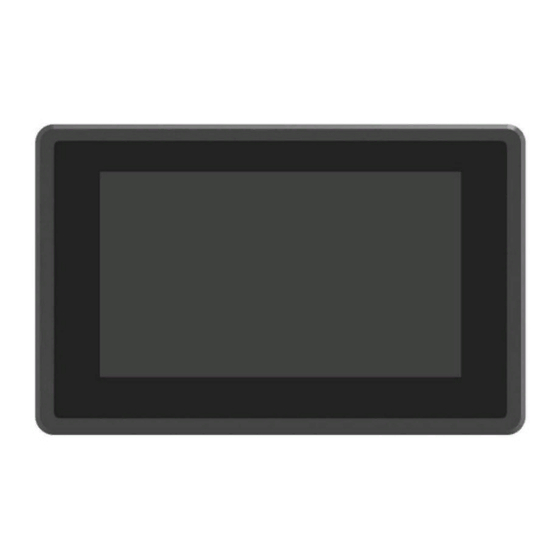
Table of Contents
Advertisement
Quick Links
Advertisement
Table of Contents

Summary of Contents for Lilliput TK701
- Page 1 USER MANUAL 7 " HDMI Monitor...
- Page 2 Important Safety Instructions The device has been tested for conformance to safety regulations and requirements, and has been certified for international use. However, like all electronic equipment, the device should be used with care. Please read and follow the safety instructions to protect yourself from possible injury and to minimize the risk of damage to the unit.
-
Page 3: Table Of Contents
Content Chapter 1 Product Introduction ................4 1.1 Highlights ......................4 1.2 Parts of the Device .................... 4 1.3 Wall Mounting Demo ..................6 1.4 Specifications ....................7 Chapter 2 Menu Setting ..................8 2.1 MENU/ ▷ / ◁ Button ................... 8 2.2 Menu Operation ....................9 2.2.1 PICTURE ....................9 2.2.2 FUNCTION ..................... -
Page 4: Chapter 1 Product Introduction
Chapter 1 Product Introduction 1.1 Highlights 10-point capacitive touchscreen (for optional). 1000cd/m² high brightness. Support multiple video input interfaces: HDMI, VGA, AV. Support HDMI 4K 30Hz signal input. Support audio input. Support Windows XP/7/8/10/11, Android, Linux and MAC OS. ... - Page 5 option selected. 2) ▷ Button Press it to turn up the volume when power on and no menu; Select options in the menu. 3) ◁ Button Press it to turn down the volume when power on and no menu; Select options in the menu.
-
Page 6: Wall Mounting Demo
1.3 Wall Mounting Demo... -
Page 7: Specifications
1.4 Specifications Display Screen Size 7 inch Physical Resolution 800x480 Aspect Ratio 16:10 Brightness 1000cd/m² Contrast 500:1 Viewing Angle 140°/ 120° (H/V) Touchscreen 10-point Capacitive Touch (for optional) Interfaces HDMI Input x1, up to 4K 30Hz VGA Input Video Input Mini USB For touch (for optional) Micro USB... -
Page 8: Chapter 2 Menu Setting
Chapter 2 Menu Setting Before setting the functions, please make sure the device is connected correctly. 2.1 MENU/ ▷ / ◁ Button Press MENU button, the menu will pop up on the screen. Then select item as the following sequences via pressing ▷ / ◁ button: PICTURE / FUCTION / AUDIO / VGA / SYSTEM. -
Page 9: Menu Operation
2.2 Menu Operation 2.2.1 PICTURE ITEMS OPTIONS Brightness 0-100 Contrast 0-100 Saturation 0-100 Tint 0-100 Sharpness 0-100 6500K / 7500K / 9300K / User Red Gain 0-255 Note: R/G/B gain and Green Gain 0-255 Color Temperature offset only can be Blue Gain 0-255 adjusted under [User]... -
Page 10: Function
Brightness Adjust the brightness of the LCD Screen, adjustable range: 0-100. Contrast Adjust the contrast of image, adjustable range: 0-100. Saturation Adjust the color intensity, adjustable range: 0-100. Tint Adjust the hue of the image, adjustable range: 0-100. ... - Page 11 ITEMS OPTIONS Scan Aspect / Zoom Aspect Full / 16:9 / 1.85:1 / 2.35:1 / 4:3 / 3:2 Overscan Off / On Zoom ×1.5 / ×2 / ×3 / ×4 Freeze Off / On Scan Options: Aspect / Zoom. ...
-
Page 12: Audio
2.2.3 AUDIO ITEMS OPTIONS Volume 0-100 Volume Adjust the volume of built-in speaker or earphone. Adjustable range: 0-100. 2.2.4 VGA (Only available under VGA mode) - Page 13 ITEMS OPTIONS Auto Off / On Phase 0-100 Clock 0-100 H-Position 0-100 V-Position 0-100 Auto Select [On], the monitor can automatically adjust the position of the image. Select [Off], users can manually adjust the position of the image. Phase Adjust internal phase sequence difference.
-
Page 14: System
2.2.5 SYSTEM ITEMS OPTIONS Language English / 中文 OSD Timer 10s / 20s / 30s Image Flip Off / H / V / H/V Back Light 0-100 Reset Off / On Language Options: English / 中文. OSD Timer Options: 10s / 20s / 30s. -
Page 15: Chapter 4 Accessories
Chapter 4 Accessories Standard: 1) DC 12V 2A power adaptor 1pcs 2) HDMI A to A cable 1pcs 3) VGA cable 1pcs 4) USB cable for touch (for optional) 1pcs 5) Audio input cable 1pcs 6) AV input cable 2pcs 7) Fixed screw 4pcs 8) User manual card... -
Page 16: Chapter 5 Troubleshooting
Chapter 5 Troubleshooting Only black-and-white display: Check whether the color saturation is properly set or not. Power on but no pictures: Check whether the cables of AV, HDMI, and VGA are correctly connected or not. Please use the standard power adapter coming with the product package. Improper power input may cause damage.















