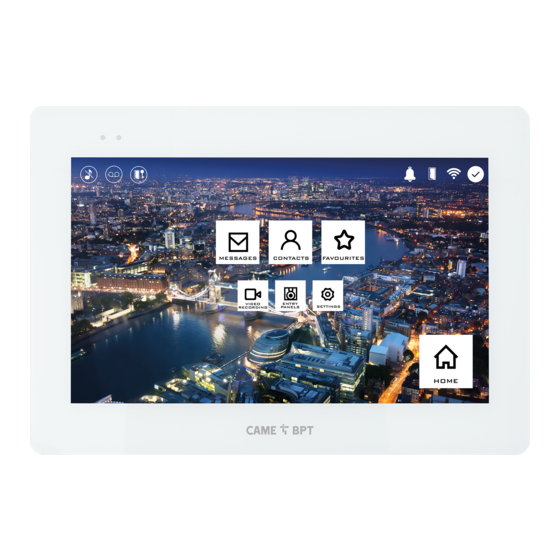
CAME XTS 7IP WH WIFI User Manual
Video intercoms for the ip360 system
Hide thumbs
Also See for XTS 7IP WH WIFI:
- User manual (113 pages) ,
- Installation and configuration manual (25 pages) ,
- Installation and setting manual (25 pages)
Summary of Contents for CAME XTS 7IP WH WIFI
- Page 1 All manuals and user guides at all-guides.com Video intercoms for the IP360 system FB01186-EN XTS 7IP WH WIFI XTS 7IP BK WIFI XTS 7IP WH WFBF USER MANUAL EN English...
-
Page 2: General Precautions
All manuals and user guides at all-guides.com GENERAL PRECAUTIONS Carefully read the instructions before using the device. • The installation, programming, commissioning and maintenance of the product must only be carried out by • qualified technicians, properly trained in compliance with the regulations in force, including health and safety measures and the disposal of packaging. - Page 3 All manuals and user guides at all-guides.com Commands and notifications found on the home page The appearance of the homepage may vary according to the system settings or the user interface. Favorites Entry panels Contacts Video Recording Aux List Call register 19:02 Thursday 01 Feb 2018...
-
Page 4: Answering A Call
All manuals and user guides at all-guides.com HOW TO USE THE DEVICE Answering a call Call from Entry Panel An image of the caller appears on the screen. The audio from and towards the caller is turned off. A Touch the button to answer the call and to turn on the audio communication. B Touch the button to refute the call and to return to the homepage. -
Page 5: Making A Call
All manuals and user guides at all-guides.com Making a call This device lets you call other indoor receivers (intercommunication), any devices connected over the Wifi network or, any entry panels. Calling a contact on the favorites list Favorites Entry panels Contacts A Touch the icon to access the list of favorite contacts. - Page 6 All manuals and user guides at all-guides.com Turn on communication to entry panel Favorites Entry panels Contacts B Touch the icon to access the list of entry panels. To fill the list of entry panels, see the "Contacts" on page 6. Video Recording Aux List Call register...
- Page 7 All manuals and user guides at all-guides.com Contacts Touch the icon to access the con- tacts list. Favorites Entry panels Contacts Video Recording Aux List Call register 19:02 Thursday 01 Feb 2018 Info Back Home The list contains all the devices that can be contacted.
-
Page 8: Entry Panel
All manuals and user guides at all-guides.com Unit A Household. Home B the indoor receiver. EXTENSIONS C Devices belonging to the house- XTS receiver hold. Mobile App 1 XTS Receiver Attic Touch the icon to add the con- Mobile App 3 tact to the list of favorites. -
Page 9: Video Recording
All manuals and user guides at all-guides.com Video Recording A Touch the icon the turn the an- swering service on or off. Favorites Entry panels Contacts To properly set up the an- swering service, see "Video Re- cording" on page 16. B The number with the red back- ground is the number of unseen Video Recording... -
Page 10: Call Register
All manuals and user guides at all-guides.com Aux List A Touch the icon to access the list of auxiliary contacts. Favorites Entry panels Contacts The auxiliary commands (AUX) let you activate suitably programmed contacts to carry out additional commands to the classic opening of the entry door. - Page 11 All manuals and user guides at all-guides.com Types of calls Incoming call. 29 Jan 2018 19:55 Entry panel Outgoing call. 28 Jan 2018 11:23 Entry panel Missed call. 07 Jan 2018 21:03 Entry panel Any missed calls are highlighted . 05 Jan 2018 14:21 Entry panel Touch the line you want to call your...
- Page 12 All manuals and user guides at all-guides.com Porter messages A Touch the icon the view any messages received from the porter. CCTV Messages Settings 19:02 Thursday 01 Feb 2018 Info Back Home Porter messages are grouped by message subject. Porter 29 Jan 2018 19:55 Delivery for you Any yet to be seen messages are...
-
Page 13: General Settings
All manuals and user guides at all-guides.com GENERAL SETTINGS Touch the icon to return to the list of settings. CCTV Settings 19:02 Thursday 01 Feb 2018 Info Back Home System information This window gives technical infor- mation that is useful for identifying System information the device's characteristics and the hardware and software versions. - Page 14 All manuals and user guides at all-guides.com Date/time This window is for setting the date and time on the indoor receiver. Mode Manual Auto A The date and time are manually Auto mode System set by the user. NTP server B The date and time are automat- ically synchronized.
-
Page 15: Quick Commands
All manuals and user guides at all-guides.com B Touch the area to assign a name to the AUX command that you are Description Gate opener going to add. Command Aux 3 C Choose the command to asso- ciate the AUX to, from the list. Destination Entry panel D Choose the destination of the... - Page 16 All manuals and user guides at all-guides.com Video Recording If the system has a video intercom entry panel installed, if the called user is not in, the device lets the caller record a video message. The caller may be notified of this by a courtesy message, for example, "The user is not available at the moment, please leave a message after the beep".
- Page 17 All manuals and user guides at all-guides.com B Touch the area to assign a name to the IP video camera that you are Description going to add. URI for real-time con- C Touch the area and type the nection URI string for connecting the video camera.
- Page 18 All manuals and user guides at all-guides.com Display A Adjusts the brightness of the screen during use. Brightness B This is for adjusting the Brightness in stand-by screensaver brightness when the screen is in stand-by mode. Clean screen This makes the screen insensitive to the touch for 20 seconds, to enable cleaning over it.
-
Page 19: Advanced Settings
This section requires specific knowledge of how the video in- Network Network tercom system operates. Wrong settings may cause partial or CAME Connect SIP Settings even total malfunctions; that is Credentials Automatic door opener why the editing of some parame-... -
Page 20: Configuring The Wireless Connection
All manuals and user guides at all-guides.com Static The device's IP address is manually assigned. E IF you have chosen a static IP address, enter the device's IP, which must belong to the same subnet as that of the router and of the other connected devices. F If the netmask is different from the default one, provide the proper netmask. - Page 21 19:02 Thursday 01 Feb 2018 Info Back Home button. CAME Connect - only on the master indoor receiver A Device's univocal code. B For enabling or disabling the VoIP remote control of the video-in- Keycode tercom call. Enable connection The factory settings require that...
-
Page 22: Manual Mode
Info Back Home D In this space enter the server's IP address. Example of CAME server IP addresses: ETI/MiniSER Xip, ETI/DOMO Xip - 192.168.0.3 (port 0) - 192.168.1.3 (port 1) ETI/SER Xip, 192.168.1.1 Serverless IP entry panel, 192.168.1.5 E Select the type of server to which the device is connected. -
Page 23: Automatic Door Opener
All manuals and user guides at all-guides.com Automatic door opener This function, which is especially useful for businesses, lets you automatically open the entrance once the call-but- ton is pressed on the entry panel. The activation of this function can be programmed to schedule time slots and days of the week. -
Page 24: Configuring The User Interface
All manuals and user guides at all-guides.com For editing the selected ele- ment. 08:30 - 12:30 Mon Tue Wed Thu Fri For eliminating the selected 13:30 - 18:30 element. Mon Tue Wed Thu Fri Touch the button Back to return to New time-slot the list of configurable parameters. -
Page 25: Maintenance
All manuals and user guides at all-guides.com Touch each of the empty sections and use the drop-down menu to Number of frames: select the content that you want to assign to the section. Empty Empty Save the setting by touching the Save button. - Page 26 All manuals and user guides at all-guides.com SETTINGS ONLY AVAILABLE ON WEBPAGE The webpages, besides allowing you to set most of the parameters that may be set up on the indoor receiver's interface, also allow you to run certain additional functions shown in this section. In the Chrome, Firefox, Safari browsers' address bar, type the de- XTS 7 IP vices address..
-
Page 27: Change Password
All manuals and user guides at all-guides.com Maintenance Maintenance Help Exit Update System UPDATE... CHANGE PASSW... CONFIGUR... This window is for upgrading the Date and Time device's firmware, as follows: Network A Press the button, select the file VERSION with the firmware upgrade within your computer and launch the pro- cess. - Page 28 All manuals and user guides at all-guides.com Pertinent Regulations. CAME SpA, the manufacturer, declares that the products described in this manual conform to Directive 2014/53/EU. The complete wording of the EU declaration of conformity is available at the following Internet address: www.came.com Decommissioning and disposal.














Need help?
Do you have a question about the XTS 7IP WH WIFI and is the answer not in the manual?
Questions and answers