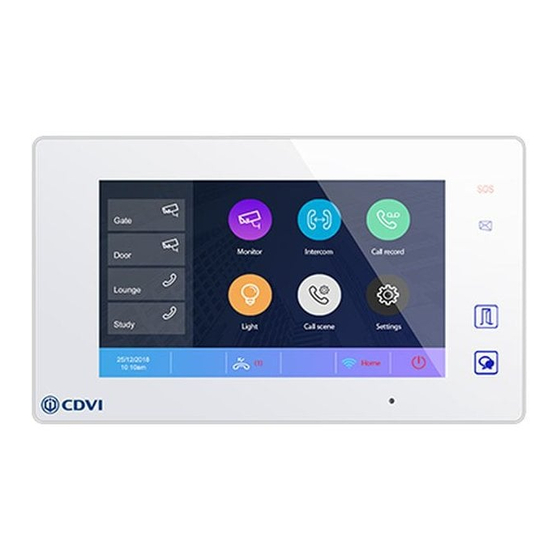
Table of Contents
Advertisement
Advertisement
Table of Contents

Subscribe to Our Youtube Channel
Summary of Contents for CDVI 2EASY CDV-47DX
- Page 1 YEAR WARRANTY CDV-47DX 2EASY 2-Wire Wi-Fi Monitor, Black or White...
-
Page 2: Table Of Contents
CDV-47DX 2EASY 2-Wire Wi-Fi Monitor, Black or White 1] CONTENTS Title Page 2] PARTS AND FUNCTIONS 3] MOUNTING 4] MAIN MENU 5] ANSWERING A CALL 6] PANVIEW & ZOOM 7] MONITORING 8] CALL ANOTHER ROOM OR APARTMENT (INTERCOM) 9] VIEW CALL RECORD 10] DO NOT DISTURB FUNCTION 11] DIVERT CALL 12] SETTINGS... -
Page 3: Parts And Functions
CDV-47DX 2EASY 2-Wire Wi-Fi Monitor, Black or White 2] PARTS AND FUNCTIONS SD card 1 2 3 4 5 6 Item Description Digital LCD touch screen next page for details Display the visitors’ image Unlock button Touch to release the door Talk button Touch to communicate hands free with visitors Touch to view through the door station camera in standby mode... -
Page 4: Mounting
CDV-47DX 2EASY 2-Wire Wi-Fi Monitor, Black or White 3] MOUNTING Mounting box (size:86x86mm) The unit Mounting screw x 2(included) 2 wire cable Mounting bracket The installation height is suggested as 145~160cm. 1. Use screws to fasten the mounting bracket to the wall with standard single gang flush lightswitch box. -
Page 5: Answering A Call
CDV-47DX 2EASY 2-Wire Wi-Fi Monitor, Black or White Item Description Missed call Displays when there is a missed call. Touch to review the missed call in shortcut. Do not disturb Displays when the function is activated. Touch to enter Call Scene interface in shortcut. -
Page 6: Panview & Zoom
CDV-47DX 2EASY 2-Wire Wi-Fi Monitor, Black or White Touch icons adjust 5. Touch to open the door for a visitor. parameters you want. The door lock key displays on screen briefly to indicate that the door lock has been released. Adjust image colour. -
Page 7: Call Another Room Or Apartment (Intercom)
CDV-47DX 2EASY 2-Wire Wi-Fi Monitor, Black or White 5. Touch to activate the specified camera 2. Touch to activate the desired camera on Monitor interface. in shortcut. 3. It is possible to use “>” (display in sequence) to view the other cameras. 4. -
Page 8: View Call Record
CDV-47DX 2EASY 2-Wire Wi-Fi Monitor, Black or White 3. Touch to activate communication with 4. Touch to activate communication with another room. the guard station. Intercom Intercom Intercom Namelist Intercom Namelist Inner Call Inner Call Guard Station Guard Station Input Numbers Input Numbers 00:15 Inner Call... -
Page 9: Do Not Disturb Function
CDV-47DX 2EASY 2-Wire Wi-Fi Monitor, Black or White 1. Touch to enter the call record interface and display the records. These records include missed calls, incoming calls, outgoing calls and playback. 2. Touch to show the missed calls. The infomation you select is played back automatically. -
Page 10: Divert Call
CDV-47DX 2EASY 2-Wire Wi-Fi Monitor, Black or White 11] DIVERT CALL Calls from the door station can be diverted to your phone. Note: This function must be supported by a Wi-Fi or SIP network. 1. Touch to enter the call scene interface. 2. -
Page 11: Ring Tone Settings
CDV-47DX 2EASY 2-Wire Wi-Fi Monitor, Black or White Ring volume - Ring time - Door1/2/3/4 calling tune - Doorbell calling tune -Intercom calling tune Call Tune -InnerCall calling tune -GuardCall calling tune Date and time - Language - Monitor time - Shortcut setting - SD card - Screen on in divert - General Restore to default Current address - Intercom enable - IPC Setting - Monitor list manage - System setting - FW... - Page 12 CDV-47DX 2EASY 2-Wire Wi-Fi Monitor, Black or White Date & Time Setting The current date and time can be modified at any time. General Date time set Call Tune Date and time General Date mode: MM_DD_YYYY General Language Time mode: HOUR_12 Installer Monitor time...
- Page 13 CDV-47DX 2EASY 2-Wire Wi-Fi Monitor, Black or White Shortcut Setting In this section it is possible to select 4 quick actions that appear on the home interface. General Shortcut set Date and time ShortcutSet1 Remove shorcut Call Tune Language ShortcutSet2 Monitor list General Monitor time...
- Page 14 CDV-47DX 2EASY 2-Wire Wi-Fi Monitor, Black or White Screen on Divert If the monitor is set to "Divert call always" mode, by default, when a call is received, the monitor will not display the image. The settings can be changed to allow the monitor to have the screen on at the same time as a diverted call.
-
Page 15: Installer Settings
CDV-47DX 2EASY 2-Wire Wi-Fi Monitor, Black or White Installer Settings This section contains the device address setting and system settings. Installer 1. Touch to enter installer settings Call Tune Current addtess [01] interface. General Intercom enable Enable Installer IPC Setting Wireless Monitor list manage About... - Page 16 CDV-47DX 2EASY 2-Wire Wi-Fi Monitor, Black or White System settings This section is reserved. Software upgrade Upgrading the device software online/via SD card. Installer Installer Call Tune Current addtess [01] Call Tune FW upgrade General Intercom enable Enable General Unlock time [03] Installer IPC Setting...
- Page 17 CDV-47DX 2EASY 2-Wire Wi-Fi Monitor, Black or White Unlock mode setting Setting the unlock mode. Installer Installer Call Tune Current addtess [01] Call Tune FW upgrade General Intercom enable Enable General Unlock time [03] Installer IPC Setting Installer Unlock mode [Open] Wireless Monitor list manage...
-
Page 18: Wireless Settings
2EASY 2-Wire Wi-Fi Monitor, Black or White DIP Switch Set address CDVI CDV-47/DX monitors are preset to allow the address to be changed through the user interface (Installer Settings). DIP switch 6 is the only switch that needs to be set. - Page 19 CDV-47DX 2EASY 2-Wire Wi-Fi Monitor, Black or White 4. Touch to scroll the interface. 5. Touch to select the domestic network to 6. Touch to enter the input password which you want to connect the device. interface. Lan setting Wireless Input SSID and PWD Wireless SSID: VTKAP03...
- Page 20 CDV-47DX 2EASY 2-Wire Wi-Fi Monitor, Black or White On the wireless settings interface 2. Touch to enter the SIP config. Sip config Setting Wifi switch Call Tune [ON] Wireless USER NAME 0e0019axxx General Wlan setting PASSWORD 230** Installer Wireless device regist [00] DOMAIN 2easyip.com...
-
Page 21: About
CDV-47DX 2EASY 2-Wire Wi-Fi Monitor, Black or White 3. After all settings are configured, touch “Start SIP call testing”, and the DX monitor will immediately start diverting calls to mobile. Call Testing “SIP call testing count” from 1 to 99, means test automatically 1-99 times;... -
Page 22: Download & Setup Vdp Connect App
CDV-47DX 2EASY 2-Wire Wi-Fi Monitor, Black or White 13] DOWNLOAD & SETUP VDP CONNECT APP 2. Permit “VDP Connect” with permissons, 1. Scan the following QR code and on DX monitor, tap “SIP Server” icon on download VDP Connect app, or search main menu, and keep in “SIP config”, “VDP Connect”... -
Page 23: Ipc Setting
CDV-47DX 2EASY 2-Wire Wi-Fi Monitor, Black or White 15] IPC SETTING Allows an IP camera to be viewed from the monitor. Setting IPC Setting Call Tune Current addtess [01] Installer Add IPC by searching General Intercom enable Enable Add IPC by manual Installer IPC Setting IPC list... - Page 24 CDV-47DX 2EASY 2-Wire Wi-Fi Monitor, Black or White 2. Touch to display the IP 3. Touch to delete the IP camera status. camera IPC monitor IPC monitor IPC edit [192.168.xxx.xxx] HeroSpeed IPC edit [192.168.xxx.xxx] HeroSpeed IPC delete IPC delete IPC DHCP: IPC DHCP can be activated or deactivated. IPC Setting IPC DHCP Installer...
-
Page 25: Specifications
CDV-47DX 2EASY 2-Wire Wi-Fi Monitor, Black or White 16] SPECIFICATIONS Feature Power supply DC 20~28V Power consumption Standby 0.3W; Working 7W Monitor screen 7 Inch digital color TFT Display Resolutions 800*3(R, G, B) x 480 pixels 1Vp-p, 75Ω, CCIR standard Video signal Wiring 2 wires, non-polarity... - Page 26 +39 (0) 321 90 573 www.cdvi.it CDVI MAROC +212 (0) 5 22 48 09 40 www.cdvi.ma CDVI SWEDEN [SWEDEN - DENMARK - NORWAY - FINLAND] +46 (0) 31 760 19 30 www.cdvi.se CDVI UK [UNITED KINGDOM - IRELAND] +44 (0) 1628 531300 www.cdvi.co.uk...















Need help?
Do you have a question about the 2EASY CDV-47DX and is the answer not in the manual?
Questions and answers