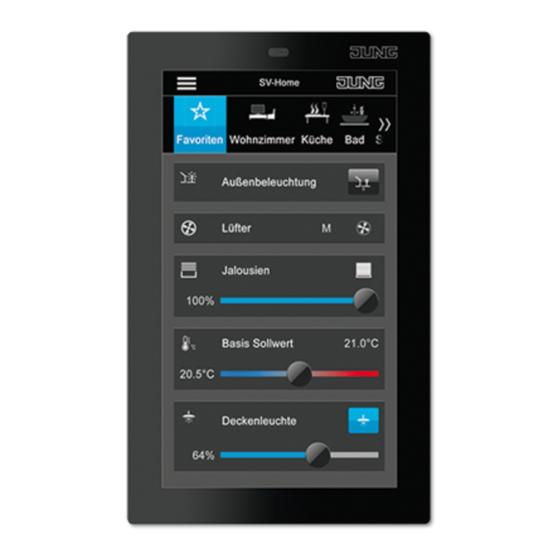
Table of Contents
Advertisement
Quick Links
Smart Control 5
Smart Control 5
GB
Ref.-no.: SC 5 SW
Operating instructions
1 Safety instructions
Electrical devices may only be mounted and connected by electrically skilled persons.
Serious injuries, fire or property damage possible. Please read and follow manual fully.
Danger of electric shock. Always disconnect before carrying out work on the devise or load.
These instructions are an integral part of the product, and must remain with the end customer.
2 Structure of the device
2
4
4
2 3
5
1
6
Figures 1 and 2: Structure of the device
(1) Mounting screws
(2) Supporting frame
(3) Mounting hooks
(4) Smart Control
(5) Locking screws
(6) LAN/PoE
3 Function
Intended purpose
- Visualisation and operation of system statuses and information on building automation
- Installation vertical
- Installation in appliance box according to DIN 49073
Product characteristics
- KNX visualisation in combination with Visu Pro Server (ref.-no.: JVP-SERVER-H2, JVP-SENEC-H2)
- KNX visualization in combination with Smart Visu Server (ref.-no.: SV-SERVER-INT)
- eNet visualisation in combination with eNet server (ref.-no.: ENET-SERVER) with software version 2.2 or higher
- Door call function only in combination with Siedle Smart Gateway SG 650-.. or SG 150-..
- High performance HD screen
- Proximity sensor
- Graphical user interface
- Ambient light sensor
- Smart Gateway with integrated image storage
0024020101
1 / 3
06.12.2019
Advertisement
Table of Contents

Summary of Contents for Jung Smart Control 5
- Page 1 Smart Control 5 Smart Control 5 Ref.-no.: SC 5 SW Operating instructions 1 Safety instructions Electrical devices may only be mounted and connected by electrically skilled persons. Serious injuries, fire or property damage possible. Please read and follow manual fully.
- Page 2 Tighten locking screws (fig. 3). 5 Operation Sidebar – Menu overview - Door Communication (app) - eNet Smart Home (app) - JUNG Visu Pro Server (app) - JUNG Smart Visu Server (app) - Settings - Network Configuration - General Settings...
- Page 3 Smart Control 5 Changing the default application • Select menu “Settings“ in the sidebar. • Select submenu “Application Menu“. App overview is shown. • Select default application and confirm with “Save”. Default application is changed. i The visibility of apps can be changed with the eye symbol.














Need help?
Do you have a question about the Smart Control 5 and is the answer not in the manual?
Questions and answers