Table of Contents
Advertisement
Advertisement
Table of Contents
Troubleshooting

Summary of Contents for Yealink W80
-
Page 2: Summary Of Changes
Summary of Changes This section describes the changes to this guide for each release and guide version. Changes for Release V83, Guide Version V83.80 The following sections are new for this version: Emergency Alarm Hearing Aid Compatibility (HAC) Volume Control Configuration Account Registration File Customization Account Registration File Upload Device Management... - Page 3 Administrator’s Guide for W80 DECT IP Multi-Cell System...
-
Page 4: Table Of Contents
Table of Contents Summary of Changes Changes for Release V83, Guide Version V83.80 Table of Contents W80 DECT IP Multi-Cell System Introduction Components of the DECT IP Multi-Cell System Deployments of the DECT IP Multi-Cell System Related Documentations First Steps... -
Page 5: Dhcp Option 66, Option 43 And Custom Option Dhcp Option 42 Option
Administrator’s Guide for W80 DECT IP Multi-Cell System IPUI Registration Obtaining the IPUI Code of the Handset Notes on Configuring IPUI IPUI Code Configuration Handset Registration Center Registering Handsets Time-Controlled Registering Handsets at Once Manually Closing the Registration De-registering a Handset... - Page 6 Table of Contents VLAN LLDP Configuration CDP Configuration Manual VLAN Configuration DHCP VLAN Configuration VLAN Change Configuration Real-Time Transport Protocol (RTP) Ports RTP Ports Configuration Network Address Translation (NAT) NAT Traversal Configuration Keep Alive Configuration Rport Configuration SIP Port and TLS Port Configuration OpenVPN Related Files VPN Configuration Quality of Service (QoS)
- Page 7 Administrator’s Guide for W80 DECT IP Multi-Cell System DECT Signal Statistics Viewing DECT Signal Statistics Phone Provisioning Boot Files, Configuration Files, and Resource Files Boot Files Common Boot File MAC-Oriented Boot File Boot File Attributes Customizing a Boot File Configuration Files...
- Page 8 Table of Contents Auto Logout Time Auto Logout Time Configuration Base PIN Base PIN Configuration Emergency Number Emergency Number Configuration Emergency Alarm Emergency Alarm Configuration Transport Layer Security (TLS) Supported Cipher Suites Supported Trusted and Server Certificates Supported Trusted Certificates TLS Configuration Secure Real-Time Transport Protocol (SRTP) SRTP Configuration...
- Page 9 Administrator’s Guide for W80 DECT IP Multi-Cell System Background Noise Suppression (BNS) Automatic Gain Control (AGC) Voice Activity Detection (VAD) VAD Configuration Comfort Noise Generation (CNG) CNG Configuration Jitter Buffer Jitter Buffer Configuration DTMF DTMF Keypad Transmitting DTMF Digit Transmitting DTMF Digit Configuration...
- Page 10 Table of Contents Search Source List in Dialing Search Source File Customization Search Source File Attributes Customizing Search Source File Search Source List Configuration Call Display Call Display Configuration Display Method on Dialing Display Method on Dialing Configuration Key As Send Key As Send Configuration Recent Call Display in Dialing Recent Call in Dialing Configuration...
- Page 11 Administrator’s Guide for W80 DECT IP Multi-Cell System Call Log Display Call Log Configuration Call Features Dial Plan Basic Regular Expression Syntax for Four Patterns Replace Rule File Customization Replace Rule File Attributes Customizing the Replace Rule File Dial Now File Customization...
- Page 12 Table of Contents Call Transfer Call Transfer Configuration Conference Conference Type Configuration Network Conference Configuration End Call on Hook End Call on Hook Configuration Advanced Features Call Park and Retrieve Call Park and Retrieve Configuration Shared Line Shared Call Appearance (SCA) Configuration SCA Configuration Voice Mail MWI for Voice Mail Configuration...
- Page 13 Administrator’s Guide for W80 DECT IP Multi-Cell System Broadsoft Call Park BroadSoft Call Waiting Sync BroadSoft DND and Forward Sync Ethernet Interface MTU Parameter SIP Settings Parameters Call Settings Parameters Troubleshooting Methods All Base Diagnostics Diagnostics File Type and Naming Rules...
- Page 14 Table of Contents IP Address Issues The device does not get an IP address Time and Date Issues Display time and date incorrectly Phone Book Issues Difference between a remote phone book and a local phone book Audio Issues Increasing or decreasing the volume Get poor sound quality during a call There is no sound when the other party picks up the call Play the local ringback tone instead of media when placing a long-distance number without plus 0...
- Page 15 Administrator’s Guide for W80 DECT IP Multi-Cell System RFC and Internet Draft Support W80DM Menu Structure Overview W80B Menu Structure Overview...
-
Page 16: W80 Dect Ip Multi-Cell System Introduction
W80 DECT IP Multi-Cell System Introduction W80 DECT IP Multi-Cell System Introduction The DECT IP multi-cell system is used for connecting multiple DECT base stations to a VoIP PBX. It supports the roaming & handover feature, and provides a wider DECT signal coverage, and more handsets and simultaneous calls than the single-cell. -
Page 17: Deployments Of The Dect Ip Multi-Cell System
Administrator’s Guide for W80 DECT IP Multi-Cell System Components Description Up to 100 handsets can be supported by one DECT manager. Up to 100 DECT calls can be made simultaneously for VoIP call. Handsets Subscribers can accept or initiate calls in all base stations with their handsets (Roaming),... - Page 18 Deployment Guide, explains the necessary preparatory work for the installation and describes how to carry out measurements in order to find the best positions for your base stations. For support or service, please contact your Yealink reseller or go to Yealink Technical Support online: http://sup- port.yealink.com/.
-
Page 19: First Steps
First Steps First Steps This chapter provides the information you need to prepare to configure your multi-cell system at the DECT man- ager. Topics Preparing to Use the Multi-Cell System Defining the Device Role Configuring the System via Web User Interface Preparing to Use the Multi-Cell System Defining the Device Role The W80DM is shipped as a DECT Manager (DM) and the W80B is shipped as a base station. -
Page 20: Led Indicators On The W80Dm/W80B
Administrator’s Guide for W80 DECT IP Multi-Cell System DM: The device works as a DECT manager. If you want to change the device role of the W80DM/W80B, you can upgrade the firmware. Related Topics Firmware Upgrade LED Indicators on the W80DM/W80B LAN LED: indicates the LAN connection status. -
Page 21: Finding The Mac Address And Ip Address Of The Device
Finding the MAC Address and IP Address of the Device You can find the MAC address and IP address of all Yealink DECT devices in the LAN through a PC scanning tool - Yealink Discovery Tool. Ask the distributor or Yealink FAE for the tool. -
Page 22: Configuring The System Via Web User Interface
Administrator’s Guide for W80 DECT IP Multi-Cell System Configuring the System via Web User Interface System settings are made via the web user interface of the W80DM and cannot be changed using the handsets. This applies in particular for: De-registering the handset at the phone system. -
Page 23: Logging Out Of The Web User Interface
First Steps Logging out of the Web User Interface By default, the device will automatically log out of the web user interface after five minutes of inactivity. You can also manually log out of the web user interface. Procedure 1. Click Logout at the top right of each web page. -
Page 24: Initialization Instructions
Initialization Instructions Initialization Instructions This chapter provides basic initialization instructions of devices. Topics Initialization Process Overview Verifying Startup Initialization Process Overview The initialization process of the device is responsible for network connectivity and operation of the device in your local network. Once you connect your device to the network and to an electrical supply, the device begins its ini- tialization process. -
Page 25: Downloading The Resource Files
Administrator’s Guide for W80 DECT IP Multi-Cell System device will perform a firmware update. You can manually upgrade the firmware if the device does not download the firmware from the provisioning server. Downloading the Resource Files In addition to the configuration file(s), the device may require resource files before it provides service. These resource files are optional, but if you deploy some particular features, these files are required. -
Page 26: Setting Up The Base Stations
Setting up the Base Stations Setting up the Base Stations The W80B device must be registered to the DM for normal use. In the multicast network, the DM automatically recognizes the base stations within the network. In the non-multicast network, the DM recognizes the base stations only when the IP address of DM is configured to the base stations via the web user interface, RPS, or DHCP option. -
Page 27: Manually Registering Base Stations To The Dm
Administrator’s Guide for W80 DECT IP Multi-Cell System Default Blank Parameter station.allowed.X.sync.level <y0000000000xx>.cfg Description It sets the sync level of the pre-registration base station. Permitted Integer from 1 to 10 Values Default Blank X is the pre-registration ID. X=1-30. Manually Registering Base Stations to the DM You are allowed to manually register the base stations to the DM in the base station standby list. -
Page 28: Obtaining The Dm Ip Address Via Dhcp Option 43
Setting up the Base Stations Obtaining the DM IP Address via DHCP Option 43 You can configure the value of option 43 on the DHCP server as the DM IP address. The base reads the value of option 43 and the obtained IP address is automatically filled in the "DM IP" configuration. Before you begin The base obtains IP address through DHCP instead of static IP. -
Page 29: Base Station Settings
Administrator’s Guide for W80 DECT IP Multi-Cell System The valid format of the configuration value: W80DM_DMMAC_DMIP, for example: W80DM_001565FEFE3E_ 10.82.9.231. Note : If you need to configure the option 43 for both DM IP and provisioning server address, the valid format is http://192.168.10.25/W80DM_001565FEFE3E_10.82.9.231_W80DM... - Page 30 Setting up the Base Stations Web UI Base Station > Base Station Settings > Edit > Name / Location Parameter station.X.sync.cluster <y0000000000xx>.cfg Description It sets the sync cluster to which the base station belongs. Permitted Integer from 1 to 10 Values Default Web UI...
-
Page 31: Managing The Connected Base Stations
Administrator’s Guide for W80 DECT IP Multi-Cell System Permitted String within 64 characters Values Default Blank Web UI Base Station > Base Station Settings > Edit > IP Address Parameter static.station.X.network.mask <y0000000000xx>.cfg It configures the IPv4 subnet mask. Description Note: It works only if "static.station.X.network.type" is set to 2 (Static IP). -
Page 32: Base Station Synchronization
Setting up the Base Stations Procedure 1. You can do the following: Select ON or OFF to activate or deactivate the base station. Note: Please ensure that the base station you want to deactivate is not with sync level 1. Check your sync set- tings before deactivating the base station. - Page 33 Administrator’s Guide for W80 DECT IP Multi-Cell System...
-
Page 34: Managing The Handsets
Managing the Handsets Managing the Handsets You can use the web user interface to register all handsets or delete them from the multi-cell system. Topics Registering Handsets via Web User Interface IPUI Registration Handset Registration Center De-registering a Handset Registering Handsets via Web User Interface Procedure 1. -
Page 35: Notes On Configuring Ipui
Administrator’s Guide for W80 DECT IP Multi-Cell System Notes on Configuring IPUI A few notes you should know when registering handsets using IPUI code: The registration status will not be disabled automatically if you enable it by "handset.X.reg.enable". If you duplicate the IPUI code during the configuration, only the IPUI with the smaller handset number takes effect. -
Page 36: Registering Handsets Time-Controlled
Managing the Handsets Registering Handsets Time-Controlled Registering Handsets at Once Manually Closing the Registration Registering Handsets Time-Controlled A registration process is started automatically according to the time you set. Procedure 1. Access the web user interface of the DM. 2. Go to Handset & Account > Registration Center. 3. -
Page 37: De-Registering A Handset
Administrator’s Guide for W80 DECT IP Multi-Cell System Related Topic Registering Handsets Time-Controlled De-registering a Handset You can only delete a handset from the multi-cell system via the web user interface. Procedure 1. Access the web user interface of the DM. -
Page 38: Account Settings
Account Settings Account Settings This chapter shows you how to register accounts and configure account settings on Yealink devices. Topics Account Registration Outbound Proxy in Dialog Server Redundancy SIP Server Name Resolution Static DNS Cache Number of Active Handsets Per Base Account Registration Any handset must get assigned an individual SIP account. - Page 39 Administrator’s Guide for W80 DECT IP Multi-Cell System Values Default Blank Handset & Account > SIP Server Settings > Edit > SIP Server Y > Server Host Web UI [1][2] Parameter template.X.sip_server.Y.port <y0000000000xx>.cfg Description It configures the port of SIP server Y.
-
Page 40: Accounts Registration Configuration
Account Settings 0-Disabled Permitted Values 1-Enabled Default Web UI Handset & Account > SIP Server Settings > Edit > Enable Outbound Proxy Server [1][2] Parameter template.X.outbound.Y.address <y0000000000xx>.cfg It configures the IP address or domain name of the outbound proxy server Y. Description Note: It works only if “template.X.outbound.enable”... - Page 41 Administrator’s Guide for W80 DECT IP Multi-Cell System Description It configures the display label of the account. Permitted String within 99 characters Values Default Blank Web UI Handset & Account > Handset Registration > Add Handset/Edit > Label Parameter account.X.display_name <MAC>.cfg...
-
Page 42: Registration Settings Configuration
Account Settings Note: It works only if "account.X.reg_failed_retry_min_time" and "account.X.reg_failed_retry_max_ time" are set to 0. Permitted Integer from 0 to 1800 Values Default Handset & Account > Handset Registration > Add Handset/Edit > SIP Registration Retry Timer Web UI (0~1800s) Parameter account.X.reg_failed_retry_min_time <MAC>.cfg It configures the base time to wait (in seconds) for the phone to retry to re-register after the account... - Page 43 Administrator’s Guide for W80 DECT IP Multi-Cell System Values 1-Enabled Default Web UI Handset & Account > Handset Registration > Add Handset/Edit > SIP Send MAC Parameter account.X.register_line <MAC>.cfg It enables or disables the phone to add a line number to the SIP header of the REGISTER message.
-
Page 44: Account Registration File Customization
If you change this parameter, the phone will reboot to make the change take effect. Account Registration File Customization You can ask the distributor or Yealink FAE for the account registration template. You can also obtain the template online: http://support.yealink.com/documentFront/forwardToDocumentFrontDisplayPage. -
Page 45: Customizing Account Registration File
Administrator’s Guide for W80 DECT IP Multi-Cell System Attributes Description display_name Specify the display name of the account. label Specify the label of the account. enable Specify the activation status of the account. sip_server.template Specify the SIP server template. Customizing Account Registration File 1. -
Page 46: Server Redundancy
Account Settings 0-Disabled, only the new SIP request messages from the phone will be sent to the outbound proxy server in a dialog. Permitted Values 1-Enabled, all the SIP request messages from the phone will be sent to the outbound proxy server in a dialog. -
Page 47: Behaviors When Working Server Connection Fails
Fallback Server: Server 2 is configured with the IP address of the fallback server. For example 192.168.1.15. A fallback server offers less functionality than the working server. Yealink devices support Failover and Fallback server redundancy types. In some cases, you can deploy a com- bination of the two server redundancy types. -
Page 48: Fallback Server Redundancy Configuration
Account Settings Fallback Server Redundancy Configuration The following table lists the parameters you can use to configure fallback server redundancy. Parameter account.X.fallback.redundancy_type <MAC>.cfg It configures the registration mode in fallback mode. Description Note: It is not applicable to outbound proxy servers. 0-Concurrent registration Permitted Values... -
Page 49: Sip Server Name Resolution
Administrator’s Guide for W80 DECT IP Multi-Cell System [1][2] Parameter account.X.sip_server.Y.invite_retry_counts <MAC>.cfg It configures the number of retries attempted before sending requests to the next available server Description when encountering a failover. Permitted Integer from 1 to 10 Values Default [1][2] Parameter account.X.sip_server.Y.failback_mode... -
Page 50: Sip Server Name Resolution Configuration
Account Settings phone to adapt to various deployment environments. The IP phone performs NAPTR query for the NAPTR pointer and transport protocol (UDP, TCP, and TLS), the SRV query on the record returned from the NAPTR for the target domain name and the port number, and the A query for the IP addresses. If an explicit port (except 0) is specified, A query will be performed only. -
Page 51: Static Dns Cache
Administrator’s Guide for W80 DECT IP Multi-Cell System Description It configures the retry times when the DNS server does not respond. Permitted Integer from 0 to 65535 Values Default X is the template ID. X=1-10. Y is the server ID. Y=1-2. - Page 52 Account Settings It configures whether preferentially to use the static DNS cache for domain name resolution of the SIP Description server. 0-Use domain name resolution from server preferentially Permitted Values 1-Use static DNS cache preferentially Default Parameter dns_cache_naptr.X.name <y0000000000xx>.cfg Description It configures the domain name to which NAPTR record X refers. Permitted Domain name Values...
- Page 53 Administrator’s Guide for W80 DECT IP Multi-Cell System Description It configures the domain name in SRV record X. Permitted Domain name Values Default Blank Parameter dns_cache_srv.X.port <y0000000000xx>.cfg Description It configures the port to be used in SRV record X. Permitted...
-
Page 54: Number Of Active Handsets Per Base
Account Settings Description It configures the IP address that the domain name in A record X maps to. Permitted IP address Values Default Blank Parameter dns_cache_a.X.ttl <y0000000000xx>.cfg It configures the time interval (in seconds) that A record X may be cached before the record should be Description consulted again. -
Page 55: Number Of Active Handsets Per Base Configuration
Administrator’s Guide for W80 DECT IP Multi-Cell System Number of Active Maximum Number of Sim- Maximum Number of Sim- Call Supported Handsets Per Base ultaneous Active Calls ultaneous Calls Wide-band Calls Narrow-band Calls Related Topics Number of Active Handsets Per Base Configuration Number of Active Handsets Per Base Configuration The following table lists the parameter you can use to configure the number of active handsets per base. -
Page 56: Network Configurations
After establishing network connectivity, the devices obtain the IPv4 network settings from a Dynamic Host Con- figuration Protocol (DHCPv4) server. You can also configure IPv4 network settings manually. Note : Yealink devices comply with the DHCPv4 specifications documented in RFC 2131 , and ICMPv6 specifications doc- umented in... - Page 57 Administrator’s Guide for W80 DECT IP Multi-Cell System Note: It works only if "static.network.internet_port.type" is set to 2 (Static IP). Permitted Subnet Mask Values Default Blank Web UI Network > Basic > IPv4 Config > Configuration Type (Static IP) > Subnet Mask Parameter static.network.internet_port.gateway...
-
Page 58: Dhcp Option For Ipv4
DHCP Option 66, Option 43 and Custom Option DHCP Option 42 Option 2 DHCP Option 12 DHCP Option 60 Supported DHCP Option for IPv4 The following table lists common DHCP options for IPv4 supported by Yealink phones. DHCP Parameters Description Option Subnet Mask Specify the client’s subnet mask. -
Page 59: Dhcp Option 12
Administrator’s Guide for W80 DECT IP Multi-Cell System DHCP option 42 is used to specify a list of NTP servers available to the client by IP address. NTP servers should be listed in order of preference. DHCP option 2 is used to specify the offset of the client’s subnet in seconds from Coordinated Universal Time (UTC). -
Page 60: Vlan
Permitted String within 99 characters Values Default yealink Web UI Settings > Auto Provision > IPv4 DHCP Option Value VLAN The purpose of VLAN configurations on the phone is to insert a tag with VLAN information to the packets generated by the phone. -
Page 61: Cdp Configuration
Administrator’s Guide for W80 DECT IP Multi-Cell System CDP Configuration CDP (Cisco Discovery Protocol) allows the phones to receive and/or transmit device-related information from/to dir- ectly connected devices on the local network. When CDP feature is enabled on the phones, the phones periodically advertise their own information to the directly connected CDP-enabled switch. -
Page 62: Dhcp Vlan Configuration
Network Configurations Web UI Network > Advanced > VLAN > WAN Port > VID (1-4094) Parameter static.network.vlan.internet_port_priority <y0000000000xx>.cfg It configures the VLAN priority for the Internet port. Description 7 is the highest priority, 0 is the lowest priority. Note: It works only if “static.network.vlan.internet_port_enable” is set to 1 (Enabled). Permitted Integer from 0 to 7 Values... -
Page 63: Real-Time Transport Protocol (Rtp) Ports
Administrator’s Guide for W80 DECT IP Multi-Cell System Default If you change this parameter, the phone will reboot to make the change take effect. Real-Time Transport Protocol (RTP) Ports Since the phone supports conferencing and multiple RTP streams, it can use several ports concurrently. You can specify the phone’s RTP port range. -
Page 64: Network Address Translation (Nat)
The phones can traverse NAT gateways to establish and maintain connections with external devices. Yealink phones support three NAT traversal techniques: manual NAT, STUN and ICE. If you enable manual NAT and STUN, the phone will use the manually-configured external IP address for NAT traversal. The TURN protocol is used as part of the ICE approach to NAT traversal. - Page 65 Administrator’s Guide for W80 DECT IP Multi-Cell System Description It enables or disables the STUN (Simple Traversal of UDP over NATs) feature. Permitted 0-Disabled 1-Enabled Values Default Web UI Network > NAT > STUN > Active Parameter static.sip.nat_stun.server <y0000000000xx>.cfg It configures the IP address or domain name of the STUN server.
- Page 66 Network Configurations Web UI Network > NAT > TURN > TURN Server Parameter static.sip.nat_turn.port <y0000000000xx>.cfg It configures the port of the TURN server. Description Note: It works only if “static.sip.nat_turn.enable” is set to 1 (Enabled). Permitted Integer from 1024 to 65535 Values Default 3478...
-
Page 67: Keep Alive Configuration
If you change this parameter, the phone will reboot to make the change take effect. Keep Alive Configuration Yealink phones can send keep-alive packets to the NAT device for keeping the communication port open. The following table lists the parameters you can use to configure keep alive. -
Page 68: Sip Port And Tls Port Configuration
Default 5061 Yealink phones use OpenVPN to achieve VPN feature. To prevent disclosure of private information, tunnel end- points must authenticate each other before a secure VPN tunnel is established. After you configure VPN feature on the IP phone, the phone will act as a VPN client and use the certificates to authenticate with the VPN server. -
Page 69: Vpn Configuration
Administrator’s Guide for W80 DECT IP Multi-Cell System VPN Files Description Unified Directories ca.crt CA certificate /config/openvpn/keys/ca.crt client.crt Client certificate /config/openvpn/keys/client.crt client.key Private key of the client /config/openvpn/keys/client.key VPN Configuration The following table lists the parameters you can use to configure the VPN. -
Page 70: Voice And Sip Qos Configuration
Network Configurations Voice and SIP QoS Configuration The following table lists the parameters you can use to configure voice QoS and SIP QoS. Parameter static.network.qos.audiotos <y0000000000xx>.cfg It configures the DSCP (Differentiated Services Code Point) for voice packets. Description The default DSCP value for RTP packets is 46 (Expedited Forwarding). Permitted Integer from 0 to 63 Values... -
Page 71: Tr-069 Configuration
Administrator’s Guide for W80 DECT IP Multi-Cell System RPC Method Description ation. File types supported by the phones are: Firmware Image Configuration File This method is used to cause the CPE to upload a specified file to the designated location. -
Page 72: 802.1X Authentication
Default Web UI Settings > TR069 > Periodic Inform Interval (seconds) 802.1x Authentication Yealink phones support the following protocols for 802.1x authentication: EAP-MD5 EAP-TLS (requires Device and CA certificates, requires no password) EAP-PEAP/MSCHAPv2 (requires CA certificates) EAP-TTLS/EAP-MSCHAPv2 (requires CA certificates) -
Page 73: 802.1X Authentication Configuration
Administrator’s Guide for W80 DECT IP Multi-Cell System EAP-PEAP/GTC (requires CA certificates) EAP-TTLS/EAP-GTC (requires CA certificates) EAP-FAST (supports EAP In-Band provisioning, requires CA certificates if the provisioning method is Authentic- ated Provisioning) Topic 802.1x Authentication Configuration 802.1x Authentication Configuration The following table lists the parameters you can use to configure 802.1x authentication. - Page 74 Network Configurations Parameter static.network.802_1x.identity <y0000000000xx>.cfg Description It configures the identity (user name) for 802.1x authentication. Permitted String within 32 characters Values Default Blank Web UI Network > Advanced > 802.1x > Identity Parameter static.network.802_1x.md5_password <y0000000000xx>.cfg It configures the password for 802.1x authentication. Description Note: It is required for all methods except EAP-TLS.
-
Page 75: Web Statistics
Administrator’s Guide for W80 DECT IP Multi-Cell System Web Statistics Web statistics is the measurement, collection, analysis and reporting of system data for purposes of understanding and optimizing the multi-cell system. When an abnormality occurs in the system, you can preliminarily check and locate the problem through the Statistics page. -
Page 76: Cluster Graph Statistics
Web Statistics Item Description that is numbered RPN3 and the signal value is -76dBm. Note: RSSI refreshes automatically every 20 seconds. Interference Number of interferences detected by base. Fre: frequency band where the base on a higher sync level is located. Slot: slot where the base on a higher sync level is located. -
Page 77: Viewing Base Station Group Statistics
Administrator’s Guide for W80 DECT IP Multi-Cell System White hollow circle ( ): Active and synced Red solid circle ( ): Offline, Active, Upgrading Gray solid circle ( ): Deactive Hovering the mouse over the corresponding base will display the base details in the floating window, as shown... -
Page 78: All Calls
Web Statistics To save the tree map, click Save Image. The picture is stored in PNG format by default. Select the desired cluster from the Base Station Cluster drop-down menu, select the search type and enter the search criteria to perform a search. Click Export to export statistics. -
Page 79: All Calls Statistics
Administrator’s Guide for W80 DECT IP Multi-Cell System All Calls Statistics The properties are shown below: Item Description Call Time Time when the call was established. Duration Call duration. Call Type Call type, including Placed Calls, Received Calls, and Missed Calls. -
Page 80: Base Stations Calls
Web Statistics All Calls Statistics Base Stations Calls The module of base station calls shows the call information on each base station in the system. Up to 100 call records can be displayed, and the oldest one will be automatically deleted if the max limit has been reached. Topics Base Stations Calls Statistics Viewing Base Stations Calls Statistics... -
Page 81: Viewing Base Stations Calls Statistics
Administrator’s Guide for W80 DECT IP Multi-Cell System Viewing Base Stations Calls Statistics Procedure 1. Access the web user interface of the DM. 2. Go to Statistics > Base Stations Calls. 3. You can do the following: Click to customize the properties displayed in the statistics table. -
Page 82: Viewing Handsets Calls Statistics
Web Statistics Field Description Max Call Maximum call duration for all calls on the handset. Minimum call duration for all calls on the handset, including the number of calls with a dur- Min Call ation of 0, such as Missed Call, Outgoing Rejection, and Incoming Call Rejection. Note : The "Sum"... -
Page 83: Viewing Abnormal Calls Statistics
Administrator’s Guide for W80 DECT IP Multi-Cell System Item Description Call Time Time when the call was established. Handset Handset which has an abnormal call. Account Account number for the current handset. Call Type Call type, including Placed Calls, Received Calls, and Missed Calls. -
Page 84: Upgrade Information
Web Statistics Upgrade Information The module of upgrade information shows the information about handset upgrade, including upgrading via web user interface, auto provisioning, or the handset. Up to 6 records will be displayed and the oldest will be auto- matically deleted. Topics Upgrade Information Statistics Viewing Upgrade Information Statistics... -
Page 85: Dect Signal
Administrator’s Guide for W80 DECT IP Multi-Cell System 1. Access the web user interface of the DM. 2. Go to Statistics > Upgrade Information. 3. You can do the following: Select the search type and enter the search criteria to perform a search. - Page 86 Web Statistics RSSI RSSI [-99,-97)&0 [0,30)&FF Note : The data presented in the statistics table includes the signal data transmitted by the base of the same system and the calls under the base. The frequency bands in different regions of different versions are different. The frequency bands here start from 0. The actual number of frequency bands is based on actual conditions.
-
Page 87: Phone Provisioning
You can use boot files, configuration files, and resource files to configure phone features and apply feature settings to phones. You can create or edit these files using a text editor such as Notepad++. You can ask the distributor or Yealink FAE for template files. You can also obtain the template files online: http://sup- port.yealink.com/documentFront/forwardToDocumentFrontDisplayPage. -
Page 88: Mac-Oriented Boot File
Administrator’s Guide for W80 DECT IP Multi-Cell System MAC-Oriented Boot File MAC-Oriented boot file, named <MAC>.boot. It will only be effective for a specific IP phone. In this way, you have high permission to control each phone by making changes on a per-phone basis. -
Page 89: Configuration Files
Static: The parameters start with a prefix “static.”, for example, static.auto_provision.custom.protect. Non-static: The parameters do not start with a prefix “static.”, for example, local_time.date_format. You can deploy and maintain a mass of Yealink phones automatically through configuration files stored in a pro- visioning server. -
Page 90: Customizing A Configuration File
Topic Supported Resource Files Supported Resource Files Yealink supplies some template of resource files for you, so you can directly edit the files as required. The following table lists the resource files Yealink supplies: Template File File Name... -
Page 91: Files Download Process
The parameters in the newly downloaded configuration files will override the same parameters in files downloaded earlier. Provisioning Methods Yealink provides two ways to provision your phones: Manual Provisioning: provisioning via the handset user interface or web user interface. Central Provisioning: provisioning through configuration files stored in a central provisioning server. -
Page 92: Provisioning Methods Priority
Administrator’s Guide for W80 DECT IP Multi-Cell System provisioning method and handset user interface method. We recommend using centralized provisioning as your primary provisioning method when provisioning multiple phones. Topics Provisioning Methods Priority Web User Interface Phone User Interface Central Provisioning... -
Page 93: Web Server Type Configuration
Web Server Type Configuration Yealink phones support both HTTP and HTTPS protocols for accessing the web user interface. You can configure the web server type. Web server type determines the access protocol of the web user interface. If you disable to access the web user interface using the HTTP/HTTPS protocol, both you and the user cannot access the web user interface. -
Page 94: Central Provisioning
Administrator’s Guide for W80 DECT IP Multi-Cell System Permitted Integer from 1 to 65535 Values Default Web UI Network > Advanced > Web Server > HTTP Port (1~65535) Parameter static.wui.https_enable <y0000000000xx>.cfg Description It enables or disables to access the web user interface of the phone over a secure tunnel (HTTPS). -
Page 95: Auto Provisioning Settings Configuration
Phone Provisioning Yealink phones can obtain the provisioning server address during startup. Then the phones first download boot files and configuration files from the provisioning server and then resolve and update the configurations written in configuration files. This entire process is called auto provisioning. For more information on auto provisioning, refer Yealink SIP IP Phones Auto Provisioning Guide. - Page 96 Administrator’s Guide for W80 DECT IP Multi-Cell System expired_time”. Permitted Integer from 1 to 20 Values Default Parameter static.auto_provision.attempt_before_failed <y0000000000xx>.cfg It configures the maximum number of attempts to transfer a file before the transfer fails during auto pro- Description visioning.
- Page 97 Phone Provisioning Parameter static.auto_provision.repeat.minutes <y0000000000xx>.cfg It configures the interval (in minutes) for the phone to perform auto provisioning repeatedly. Description Note: It works only if “static.auto_provision.repeat.enable” is set to 1 (On). Permitted Integer from 1 to 43200 Values Default 1440 Web UI Settings >...
- Page 98 Administrator’s Guide for W80 DECT IP Multi-Cell System Web UI Settings > Auto Provision > Inactivity Time Expire(0~120min) Parameter static.auto_provision.weekly.dayofweek <y0000000000xx>.cfg It configures the days of the week for the phone to perform auto provisioning weekly. Example: static.auto_provision.weekly.dayofweek = 01 If “static.auto_provision.weekly_upgrade_interval”...
- Page 99 Phone Provisioning Default Web UI Settings > Auto Provision > Flexible Auto Provision Parameter static.auto_provision.flexible.interval <y0000000000xx>.cfg It configures the interval (in days) for the phone to perform auto provisioning. The auto provisioning occurs on a random day within this period based on the phone's MAC address. Description The phone performs auto provisioning on a random day (for example, 18) based on the phone's MAC address.
-
Page 100: Setting Up A Provisioning Server
Administrator’s Guide for W80 DECT IP Multi-Cell System Default Parameter static.auto_provision.dns_resolv_nretry <y0000000000xx>.cfg It configures the retry times when the phone fails to resolve the access URL of the provisioning server. Description Note: For each different DNS server, it works only if “static.auto_provision.dns_resolv_nosys" is set to 1 (Enabled). -
Page 101: Supported Provisioning Server Discovery Methods
Phone Provisioning Note: It works only if the protocol type is not defined in the access URL of the provisioning server con- figured by the parameter "static.auto_provision.server.url". 1-http 2-https Permitted Values 3-ftp Other values-tftp Default tftp Parameter static.auto_provision.user_agent_mac.enable <y0000000000xx>.cfg It enables or disables the phone's MAC address to be included in the User-Agent header of Description HTTP/HTTPS request via auto provisioning. -
Page 102: Static Provision Configuration
Administrator’s Guide for W80 DECT IP Multi-Cell System Parameter static.auto_provision.dhcp_option.enable <y0000000000xx>.cfg Description It triggers the DHCP Active feature to on or off. 0-Off Permitted Values 1-On, the phone obtains the provisioning server address by detecting DHCP options. Default Web UI Settings >... -
Page 103: Configuring A Provisioning Server
Phone Provisioning Web UI Settings > Auto Provision > Server URL Parameter static.auto_provision.server.username <y0000000000xx>.cfg Description It configures the user name for provisioning server access. Permitted String within 32 characters Values Default Blank Web UI Settings > Auto Provision > Username Parameter static.auto_provision.server.password <y0000000000xx>.cfg Description It configures the password for provisioning server access. - Page 104 Administrator’s Guide for W80 DECT IP Multi-Cell System Note: The provisioning priority mechanism (handset/web user interface > central provisioning > fact- ory defaults) takes effect only if the value of this parameter is set to 1 (Enabled). If “overwrite_mode” is set to 1 in the boot file, the value of this parameter will be set to 1 (Enabled).
-
Page 105: Auto Provisioning Flowchart For Keep User's Personalized Configuration Settings
0-Disabled Permitted Values 1-Enabled Default Auto Provisioning Flowchart for Keep User’s Personalized Configuration Settings The following shows an auto provisioning flowchart for Yealink phones when a user wishes to keep the user’s per- sonalized configuration settings. -
Page 106: Example: Keeping User's Personalized Settings
Administrator’s Guide for W80 DECT IP Multi-Cell System Example: Keeping User’s Personalized Settings This section shows you how to keep the personalized settings. Parameters Settings: static.auto_provision.custom.protect =1 After provisioning, if the users make changes via the phone user interface or web user interface, the MAC-local.cfg file with non-static personal settings generates locally. - Page 107 Phone Provisioning Parameter Related Topic custom.handset.low_battery_tone.enable custom.handset.confirmation_tone.enable Advisory Tones Configuration custom.handset.keypad_tone.enable custom.handset.keypad_light.enable Handset Keypad Light Configuration custom.handset.backlight_in_charger.enable Handset Backlight Configuration custom.handset.backlight_out_of_charger.enable custom.handset.screen_saver.enable Handset Screen Saver Configuration custom.handset.language Language Display Configuration...
-
Page 108: Security Features
Security Features Security Features This chapter provides information about configuring the security features for the phone. Topics User and Administrator Identification Auto Logout Time Base PIN Emergency Number Emergency Alarm Transport Layer Security (TLS) Secure Real-Time Transport Protocol (SRTP) Encrypting and Decrypting Files Incoming Network Signaling Validation User and Administrator Identification By default, some menu options are protected by privilege levels: user and administrator, each with its own pass-... -
Page 109: User Access Level Configuration
Administrator’s Guide for W80 DECT IP Multi-Cell System Permitted String within 32 characters Values Default Parameter static.security.user_password <y0000000000xx>.cfg It configures the password. The phone uses “user” as the default user password, "var" as the default var password and “admin” as the default administrator password. -
Page 110: Auto Logout Time
Security Features If you change this parameter, the phone will reboot to make the change take effect. Auto Logout Time Auto logout time defines how long the phone will log out of the web user interface automatically when you do not perform any actions on the web user interface. -
Page 111: Emergency Number
Administrator’s Guide for W80 DECT IP Multi-Cell System Default Parameter base.pin_code_for_register <y0000000000xx>.cfg It configures the PIN for registering or de-registering a handset. Description Note: It works only if “base.double_pin_code.enable” is set to 1 (Enabled). Permitted Integer from 0000 to 9999... -
Page 112: Emergency Alarm Configuration
Security Features In order to increase the accuracy of the alarm and prevent false alarms, you can also set the corresponding delayed alarm time. The delayed alarm time is actually the time during which the handset maintains the state, and the alarm will be triggered when the time is reached. - Page 113 Administrator’s Guide for W80 DECT IP Multi-Cell System 0-Disabled Permitted Values 1-Enabled Default Web UI Features > Alarm > Edit > Stop Alarm From Handset Parameter alarm.X.trigger_delay <y0000000000xx>.cfg Description It configures the delay time (in seconds) to trigger the alarm from the handset.
-
Page 114: Transport Layer Security (Tls)
Yealink phones support TLS version 1.0, 1.1 and 1.2. When TLS is enabled for an account, the SIP message of this account will be encrypted, and a lock icon appears on the LCD screen after the successful TLS negotiation. -
Page 115: Supported Cipher Suites
Administrator’s Guide for W80 DECT IP Multi-Cell System Topics Supported Cipher Suites Supported Trusted and Server Certificates TLS Configuration Supported Cipher Suites A cipher suite is a named combination of authentication, encryption, and message authentication code (MAC) algorithms used to negotiate the security settings for a network connection using the TLS/SSL network protocol. -
Page 116: Supported Trusted Certificates
The format of the server certificate files must be *.pem and *.cer and the maximum file size is 5MB. A unique server certificate: It is unique to an IP phone (based on the MAC address) and issued by the Yealink Certificate Authority (CA). - Page 117 Administrator’s Guide for W80 DECT IP Multi-Cell System VeriSign Class 4 Public Primary Certification Authority - G2 VeriSign Class 4 Public Primary Certification Authority - G3 VeriSign Universal Root Certification Authority ISRG Root X1 (Let’s Encrypt Authority X1 and Let’s Encrypt Authority X2 certificates are signed by the root cer- tificate ISRG Root X1.)
-
Page 118: Tls Configuration
Note : Yealink endeavors to maintain a built-in list of most common used CA Certificates. Due to memory constraints, we can- not ensure a complete set of certificates. If you are using a certificate from a commercial Certificate Authority not in the list above, you can send a request to your local distributor. - Page 119 Administrator’s Guide for W80 DECT IP Multi-Cell System Web UI Security > Trusted Certificates > Only Accept Trusted Certificates Parameter static.security.ca_cert <y0000000000xx>.cfg It configures the type of certificates in the Trusted Certificates list for the phone to authenticate for TLS Description connection.
-
Page 120: Secure Real-Time Transport Protocol (Srtp)
Security Features Permitted URL within 511 characters Values Default Blank Web UI Security > Server Certificates > Upload Server Certificate File Parameter static.server_certificates.delete <y0000000000xx>.cfg Description It deletes all uploaded server certificates. Permitted http://localhost/all Values Default Blank Parameter static.phone_setting.reserve_certs_enable <y0000000000xx>.cfg Description It enables or disables the phone to reserve custom certificates after it is reset to factory defaults. Permitted 0-Disabled 1-Enabled... -
Page 121: Srtp Configuration
Handset & Account > Handset Registration > Add Handset/Edit > RTP Encryption (SRTP) X is the account ID. X=1-100. Encrypting and Decrypting Files Yealink phones support downloading encrypted files from the server and encrypting files before/when uploading them to the server. You can encrypt the following files: Configuration files: MAC-Oriented CFG file (<MAC>.cfg), Common CFG file (y0000000000xx.cfg), MAC-local... -
Page 122: Configuration Files Encryption Tools
Configuration Files Encryption and Decryption Encryption and Decryption Configuration Example: Encrypting Configuration Files Configuration Files Encryption Tools Yealink provides three configuration files encryption tools: Config_Encrypt_Tool.exe (via graphical tool for Windows platform) Config_Encrypt.exe (via DOS command line for Windows platform) yealinkencrypt (for Linux platform) The encryption tools encrypt plaintext configuration files (for example, account.cfg, <y0000000000xx>.cfg,... - Page 123 Administrator’s Guide for W80 DECT IP Multi-Cell System 0-Disabled, the phone will decrypt the encrypted configuration files using plaintext AES keys con- figured on the phone. 1-Enabled, the phone will download <xx_Security>.enc files (for example, <sip_Security>.enc, Permitted <account_Security>.enc) during auto provisioning, and then decrypts these files into the plaintext Values keys (for example, key2, key3) respectively using the phone built-in key (for example, key1).
-
Page 124: Example: Encrypting Configuration Files
The following example describes how to use “Config_Encrypt_Tool.exe” to encrypt the account.cfg file. For more information on the other two encryption tools, refer to Yealink Configuration Encryption Tool User Guide. The way the IP phone processes other configuration files is the same as that of the account.cfg file. -
Page 125: Incoming Network Signaling Validation
Aeskey.txt file storing plaintext AES key(s). Incoming Network Signaling Validation Yealink phones support the following three optional levels of security for validating incoming network signaling: Source IP address validation: ensure the request is received from an IP address of a server belonging to the set of target SIP servers. - Page 126 Security Features Permitted INVITE, ACK, BYE, REGISTER, CANCEL, OPTIONS, INFO, MESSAGE, SUBSCRIBE, NOTIFY, Values REFER, PRACK, UPDATE Default Blank Parameter sip.request_validation.digest.list <y0000000000xx>.cfg It configures the name of the request method for which digest authentication will be applied. Description Example: sip.request_validation.digest.list = INVITE, SUBSCRIBE Permitted INVITE, ACK, BYE, REGISTER, CANCEL, OPTIONS, INFO, MESSAGE, SUBSCRIBE, NOTIFY, REFER, PRACK, UPDATE...
-
Page 127: Firmware Upgrade
Upgrading Multiple Handsets via Web User Interface Firmware for Each Phone Model You can download the latest firmware online: http://sup- port.yealink.com/documentFront/forwardToDocumentFrontDisplayPage. The following table lists the associated and latest firmware name for each device model (X is replaced by the actual firmware version). Product... - Page 128 Administrator’s Guide for W80 DECT IP Multi-Cell System Default Blank Web UI Settings > Upgrade > Upgrade Firmware Parameter over_the_air.url <y0000000000xx>.cfg Description It configures the access URL of the handset firmware file. Permitted URL within 511 characters Values Default Blank Web UI Settings >...
- Page 129 Firmware Upgrade Default Blank Parameter over_the_air.handset_tip <y0000000000xx>.cfg It enables or disables to pop up a tip when upgrading the handset firmware from the provisioning server. Description Note: It works only if “over_the_air.base_trigger” and “over_the_air.handset_trigger” are set to 0 (Dis- abled). 0-Disabled Permitted Values...
-
Page 130: Upgrading Multiple Handsets Via Web User Interface
Administrator’s Guide for W80 DECT IP Multi-Cell System Upgrading Multiple Handsets via Web User Interface You can upload the different firmware for different handset types at the same time via the web user interface, and the system will upgrade them one by one. -
Page 131: Audio Features
Audio Features Audio Features This chapter describes the audio sound quality features and options you can configure for the IP phone. Topics Alert Tone Ringer Device Tones Audio Codecs Packetization Time (PTime) Early Media Acoustic Clarity Technology DTMF Alert Tone You can configure the following audio alert for the phone: Voice mail tone: allow the IP phone to play a warning tone when receiving a new voice mail. -
Page 132: Ringer Device Configuration
Administrator’s Guide for W80 DECT IP Multi-Cell System Ringer Device Configuration Ringer Device Configuration The following table lists the parameters you can use to configure the ringer device. Parameter features.ringer_device.is_use_headset <y0000000000xx>.cfg Description It configures the ringer device for the phone. -
Page 133: Tones Configuration
Audio Features Brazil Belgium China Czech Denmark Finland France Germany Great Britain Greece Hungary Lithuania India Italy Japan Mexico New Zealand Netherlands Norway Portugal Spain Switzerland Sweden Russia United States Chile Czech ETSI Configured tones can be heard on the phones in the following conditions. Condition Description Dial... - Page 134 Administrator’s Guide for W80 DECT IP Multi-Cell System Parameter voice.tone.dial <y0000000000xx>.cfg It customizes the dial tone. tone list = element[,element] [,element]… Where element = [!]Freq1[+Freq2][+Freq3][+Freq4] /Duration Freq: the frequency of the tone (ranges from 200 to 4000 Hz). If it is set to 0 Hz, it means the tone is not played.
-
Page 135: Audio Codecs
Audio Features “voice.tone.dial”. Note: It works only if “voice.tone.country” is set to Custom. If you want to disable this warning tone, set it to 0. Permitted String Values Default Blank Web UI Settings > Tones > Call Waiting Audio Codecs CODEC is an abbreviation of COmpress-DECompress, capable of coding or decoding a digital data stream or sig- nal by implementing an algorithm. -
Page 136: Audio Codecs Configuration
Administrator’s Guide for W80 DECT IP Multi-Cell System Note : The network bandwidth necessary to send the encoded audio is typically 5~10% higher than the bit rate due to pack- etization overhead. For example, a two-way G.722 audio call at 64 Kbps consumes about 135 Kbps of network bandwidth. - Page 137 Audio Features When the audio codec is iLBC, the default value is 0; Web UI Handset & Account > Handset Registration > Add Handset/Edit > Audio Codec Parameter account.X.codec.<payload_type>.priority <MAC>.cfg It configures the priority of the enabled audio codec. The name of the audio codec: g722-G722 pcmu-PCMU pcma-PCMA...
-
Page 138: Packetization Time (Ptime)
Administrator’s Guide for W80 DECT IP Multi-Cell System Packetization Time (PTime) PTime is a measurement of the duration (in milliseconds) that how long the audio data in each RTP packet is sent to the destination, and defines how much the network bandwidth is used for the RTP stream transfer. Before estab- lishing a conversation, codec and ptime are negotiated through SIP signaling. -
Page 139: Early Media
If you change this parameter, the phone will reboot to make the change take effect. Acoustic Clarity Technology To optimize the audio quality in your network, Yealink phones support the acoustic clarity technology: Background Noise Suppression (BNS), Automatic Gain Control (AGC), Voice Activity Detection (VAD), Comfort Noise Gen- eration (CNG) and jitter buffer. -
Page 140: Voice Activity Detection (Vad)
Jitter Buffer Yealink phones support two types of jitter buffers: fixed and adaptive. A fixed jitter buffer adds the fixed delay to voice packets. You can configure the delay time for the static jitter buffer on the phones. An adaptive jitter buffer is capable of adapting the changes in the network's delay. -
Page 141: Jitter Buffer Configuration
Audio Features Jitter Buffer Configuration You can configure the mode of jitter buffer and the delay time for jitter buffer in the wired network or wireless net- work. The following table lists the parameters you can use to configure the jitter buffer. Parameter voice.jib.adaptive <y0000000000xx>.cfg Description It configures the type of jitter buffer in the wired network. -
Page 142: Dtmf Keypad
Administrator’s Guide for W80 DECT IP Multi-Cell System Topics DTMF Keypad Transmitting DTMF Digit Suppress DTMF Display Transfer via DTMF Local DTMF Tone DTMF Keypad The DTMF keypad is laid out in a 4×4 matrix, with each row representing a low frequency, and each column rep- resenting a high frequency. - Page 143 Audio Features 3-RFC2833 + SIP INFO, DTMF digits are transmitted by RTP Events compliant to RFC 2833 and the SIP INFO messages. Default Web UI Handset & Account > Handset Registration > Add Handset/Edit > DTMF Type Parameter account.X.dtmf.dtmf_payload <MAC>.cfg It configures the value of DTMF payload.
-
Page 144: Suppress Dtmf Display
Administrator’s Guide for W80 DECT IP Multi-Cell System Description It configures the volume of the DTMF tone (in dB). Permitted Integer from -33 to 0 Values Default X is the account ID. X=1-100. If you change this parameter, the phone will reboot to make the change take effect. -
Page 145: Handset Customization
Handset Customization Handset Customization You can make the phone more personalized by customizing various settings. Topics Power LED Indicator of Handset Handset Keypad Light Handset Backlight Handset Wallpaper Handset Screen Saver Language Time and Date Input Method Search Source List in Dialing Call Display Display Method on Dialing Key As Send... -
Page 146: Handset Keypad Light
Administrator’s Guide for W80 DECT IP Multi-Cell System Default Parameter phone_setting.mail_power_led_flash_enable <y0000000000xx>.cfg It enables or disables the handset power LED indicator to flash when the handset receives a voice Description mail. 0-Disabled (handset power LED indicator does not flash) Permitted... -
Page 147: Handset Backlight Configuration
Handset Customization not charged. The backlight will be turned off after the handset is idle for a period of time. When an incoming call arrives, a key is pressed or the status of handset changes, the backlight is automatically turned on. For CP930W, the backlight automatically turns off, when the phone is charging and inactive for a specified time. -
Page 148: Handset Screen Saver
10 seconds. Default Supported W59R, W53H, W56H Devices Handset UI OK > Settings > Display > Screen Saver Language Yealink phones support multiple languages. Languages used on the handset user interface and web user interface can be specified respectively as required. -
Page 149: Supported Languages
Language for Web Display Customization Supported Languages You can ask the distributor or Yealink FAE for language packs. You can also obtain the language packs online: http://support.yealink.com/documentFront/forwardToDocumentFrontDisplayPage. The following table lists available languages and associated language packs supported by the handset user inter- face and the web user interface. -
Page 150: Language For Web Display Customization
You can customize the translation of the existing language on the web user interface. You can modify translation of an existing language or add a new language for web display. You can ask the distributor or Yealink FAE for language packs. You can also obtain the language packs online: http://support.yealink.com/documentFront/forwardToDocumentFrontDisplayPage. -
Page 151: Custom Language For Web Display Configuration
Time and Date Yealink phones maintain a local clock. You can choose to get the time and date from SNTP (Simple Network Time Protocol) time server to have the most accurate time and set DST (Daylight Saving Time) to make better use of day- light and to conserve energy, or you can set the time and date manually. -
Page 152: Time Zone
Administrator’s Guide for W80 DECT IP Multi-Cell System NTP Settings DST Settings Time and Date Manually Configuration Time and Date Format Configuration Date Customization Rule Time Zone The following table lists the values you can use to set the time zone location. - Page 153 Handset Customization Time Zone Time Zone Name Time Zone Time Zone Name Monterrey St.Petersburg Mexico(Mexico City,Acapulco) Kuwait,Riyadh Saskatchewan Nairobi United States-Central Time Minsk Bahamas(Nassau) Volgograd (RTZ 2) Bogota,Lima +3:30 Iran(Teheran) Canada(Montreal,Ottawa,Quebec) Armenia(Yerevan) Cuba(Havana) Azerbaijan(Baku) Indiana (East) Georgia(Tbilisi) Peru Kazakhstan(Aktau) Quito Russia(Samara) United States-Eastern Time Abu Dhabi,Muscat...
- Page 154 Administrator’s Guide for W80 DECT IP Multi-Cell System Time Zone Time Zone Name Time Zone Time Zone Name Brazil(DST) +6:30 Yangon (Rangoon) -2:30 Newfoundland and Labrador Russia(Krasnoyarsk) Brazil(no DST) Thailand(Bangkok) Mid-Atlantic Vietnam(Hanoi) Portugal(Azores) Jakarta Cape Verde Islands China(Beijing) Singapore(Singapore) Greenland...
-
Page 155: Ntp Settings
Handset Customization Time Zone Time Zone Name Time Zone Time Zone Name Spain(Madrid) New Zealand(Wellington,Auckland) Croatia(Zagreb) Fiji Islands Czech Republic(Prague) Russia(Kamchatka Time) Denmark(Kopenhagen) Anadyr France(Paris) Petropavlovsk-Kamchatsky (RTZ 11) Germany(Berlin) Marshall Islands Hungary(Budapest) +12:45 New Zealand(Chatham Islands) Italy(Rome) Nuku'alofa Switzerland(Bern) Tonga(Nukualofa) Sweden(Stockholm) +13:30 Chatham Islands... - Page 156 Administrator’s Guide for W80 DECT IP Multi-Cell System Default Web UI Settings > Time&Date > DHCP Time Parameter local_time.ntp_server1 <y0000000000xx>.cfg Description It configures the IP address or the domain name of the primary NTP server. Permitted String within 99 characters...
-
Page 157: Dst Settings
Integer from -300 to 300 Customizing Auto DST File Before customizing, you need to obtain the AutoDST file. You can ask the distributor or Yealink FAE for DST tem- plate. You can also obtain the DST template online: http://sup- port.yealink.com/documentFront/forwardToDocumentFrontDisplayPage. -
Page 158: Dst Configuration
Administrator’s Guide for W80 DECT IP Multi-Cell System Add a new time zone (+6 Paradise) with daylight saving time 30 minutes: <DST szTime="+6" szZone="Paradise" iType="1" szStart="3/5/7/2" szEnd="10/5/7/3" szOffset="30"/ > Modify the DST settings for the existing time zone “+5 Pakistan(Islamabad)” and add DST settings for the exist- ing time zone “+5:30 India(Calcutta)”. - Page 159 Handset Customization Parameter local_time.start_time <y0000000000xx>.cfg It configures the start time of the Daylight Saving Time (DST). Description Note: It works only if “local_time.summer_time” is set to 1 (Enabled). Month/Day/Hour-DST by Date, use the following mapping: Month: 1=January, 2=February,…, 12=December Day: 1=the first day in a month,…, 31= the last day in a month Hour: 0=0am, 1=1am,…, 23=11pm Permitted Month/Week of Month/Day of Week/Hour of Day-DST by Week, use the following mapping:...
-
Page 160: Time And Date Manually Configuration
Administrator’s Guide for W80 DECT IP Multi-Cell System It configures the access URL of the DST file (AutoDST.xml). Description Note: It works only if "local_time.summer_time" is set to 2 (Automatic). Permitted URL within 511 characters Values Default Blank Time and Date Manually Configuration You can set the time and date manually when the phones cannot obtain the time and date from the NTP time server. - Page 161 Handset Customization 3-DD/MM/YYYY 4-MM/DD/YY 5-DD MMM YYYY 6-WWW DD MMM Use the following mapping: “WWW” represents the abbreviation of the week; “DD” represents a two-digit day; “MMM” represents the first three letters of the month; “YYYY” represents a four-digit year, and “YY” represents a two-digit year. Default Web UI Settings >...
-
Page 162: Date Customization Rule
Administrator’s Guide for W80 DECT IP Multi-Cell System Web UI Settings > Time&Date > Date Format Parameter lcl.datetime.date.format <y0000000000xx>.cfg Description It configures the display format of the date. Any combination of Y, M, D, W and the separator (for example, space, dash, slash). -
Page 163: Input Method Configuration
Search Source File Customization Search Source List Configuration Search Source File Customization You can ask the distributor or Yealink FAE for super search template. You can also obtain the super search tem- plate online: http://support.yealink.com/documentFront/forwardToDocumentFrontDisplayPage. Topics Search Source File Attributes... -
Page 164: Search Source File Attributes
Administrator’s Guide for W80 DECT IP Multi-Cell System Customizing Search Source File Search Source File Attributes The following table lists the attributes you can use to add source lists to the super search file: Attributes Valid Values Description local_directory_search calllog_search The directory list (For example, “local_directory_search”... - Page 165 Handset Customization Values 1-Enabled Default Web UI Directory > Settings > Search Source List In Dialing Parameter search_in_dialing.local_directory.priority <y0000000000xx>.cfg Description It configures the search priority of the local directory. Permitted Integer greater than or equal to 0 Values Default Web UI Directory >...
-
Page 166: Call Display
Administrator’s Guide for W80 DECT IP Multi-Cell System Web UI Directory > Settings > Search Source List In Dialing Parameter search_in_dialing.ldap.enable <y0000000000xx>.cfg It enables or disables the phone to automatically search entries from the LDAP, and display results on Description the pre-dialing/dialing screen. -
Page 167: Display Method On Dialing
When the phone is on the pre-dialing or dialing screen, the account information will be displayed on the phone screen. Yealink phones support three display methods: Label, Display Name, and User Name. You can customize the account information to be displayed on the IP phone as required. -
Page 168: Key As Send
1-Enabled, users can view the placed calls list when the phone is on the dialing screen. Default Web UI Directory > Settings > Recent Call In Dialing Warnings Display Yealink phones support displaying the warning details about the issue in the Status screen when the default pass- word is used. Topic Warnings Display Configuration... -
Page 169: Warnings Display Configuration
Handset Customization Warnings Display Configuration The following table lists the parameter you can use to configure the warnings display. Parameter phone_setting.warnings_display.mode <y0000000000xx>.cfg Description It enables or disables the phone to display warnings. 0-Disabled Permitted Values 1-Enabled Default Advisory Tones Advisory tones are the acoustic signals of your handset, which inform you of different actions and states. It is not applicable to DD phones. -
Page 170: Shortcut Customization
Administrator’s Guide for W80 DECT IP Multi-Cell System Parameter custom.handset.confirmation_tone.enable <y0000000000xx>.cfg It enables or disables the handset to play a tone when a user saves settings or places the handset in the charger cradle. Description Note: It will take effect on all handsets that are registered on the same system. It works only if “stat- ic.auto_provision.handset_configured.enable”... - Page 171 Handset Customization Description It configures the role of the Left Softkey/Right Softkey on the idle screen. 0: current experience Permitted 25: XML Browser Values 26: XML Dir (XML Phone Book) Default custom.handset.defined_direction_left_key.type custom.handset.defined_direction_right_key.type Parameter <y0000000000xx>.cfg custom.handset.defined_direction_up_key.type custom.handset.defined_direction_down_key.type Description It configures the role of the left/right/up/down navigation key on the idle screen. 0: current experience Permitted 25: XML Browser...
-
Page 172: Directory
Directory Search Settings Local Directory Yealink phones maintain a local directory that you can use to store contacts. You can store up to 100 contacts per handset, each with a name, a mobile number, and an office number. Contacts and groups can be added either one by one or in batch using a local contact file. Yealink phones support both *.xml and *.csv format contact files, but you can only customize the *.xml format contact file. -
Page 173: Customizing Local Contact File
Administrator’s Guide for W80 DECT IP Multi-Cell System Elements Attributes Description mobile_number Specify the mobile number. other_number Specify the other number. Related Topics Example: Using EDK Macro Strings as the Contact Number Customizing Local Contact File 1. Open the local contact file. -
Page 174: Ldap Configuration
Directory Abbreviation Name Description givenName First name commonName LDAP attribute is made up from given name joined to surname. surname Last name or family name distinguishedName Unique identifier for each entry Domain component company Company or organization name telephoneNumber Office phone number mobile mobilephoneNumber Mobile or cellular phone number ipPhone... - Page 175 Administrator’s Guide for W80 DECT IP Multi-Cell System Parameter ldap.number_filter <y0000000000xx>.cfg It configures the search criteria for LDAP contact numbers lookup. The “*” symbol in the filter stands for any number. The “%” symbol in the filter stands for the number entered by the user.
- Page 176 Directory which the LDAP search request begins. The search base narrows the search scope and decreases directory search time. Example: ldap.base = dc=yealink,dc=cn Permitted String within 99 characters Values Default Blank Web UI Directory > LDAP > LDAP Base Parameter ldap.user <y0000000000xx>.cfg...
- Page 177 Administrator’s Guide for W80 DECT IP Multi-Cell System This requires the “cn” and “sn” attributes set for each contact record on the LDAP server. Permitted String within 99 characters Values Default Blank Web UI Directory > LDAP > LDAP Name Attributes Parameter ldap.numb_attr...
-
Page 178: Remote Phone Book
URL of the remote phone book. The IP phone can establish a connection with the remote server and down- load the phone book, and then display the remote phone book entries on the phone. Yealink phones support up to 5 remote phone books. The remote phone book is customizable. Note... -
Page 179: Remote Phone Book File Customization
You can add multiple contacts at a time and/or share contacts between the phones using the supplied template files (Menu.xml and Department.xml). You can ask the distributor or Yealink FAE for remote phone book template. You can also obtain the remote phone book template online: http://support.yealink.com/documentFront/forwardToDocumentFrontDisplayPage. -
Page 180: Remote Phone Book Configuration
Directory <URL > http://192.168.0.1:99/Market.xml</URL > </MenuItem > <SoftKeyItem > <Name > 1</Name > <URL > http://192.168.0.1:99/Propaganda.xml</URL > </SoftKeyItem > 5. Save Menu.xml file and place it to the provisioning server. Remote Phone Book Configuration The following table lists the parameters you can use to configure the remote phone book. Parameter remote_phonebook.data.X.url <y0000000000xx>.cfg It configures the access URL of the remote phone book. -
Page 181: Example: Configuring A Remote Phone Book
Administrator’s Guide for W80 DECT IP Multi-Cell System seconds (1 hour). If it is set to 0, the phone will not refresh the local cache of the remote phone book. Permitted 0, Integer from 3600 to 1296000 Values Default 21600 Web UI Directory >... -
Page 182: Shared Contact File Customization
Directory > DECT Directory > Import Contacts > Import to (Shared Directory) > Select .xml file form Shared Contact File Customization You can customize the shared contacts using local contact template. You can ask the distributor or Yealink FAE for local contact template. You can also obtain the template online: http://support.yealink.com/documentFront/forwardToDocumentFrontDisplayPage. Topics... -
Page 183: Directory Search Settings
Administrator’s Guide for W80 DECT IP Multi-Cell System Note: The contacts in the XML phonebook are all in the first level, and any nesting is not allowed. Permitted String within 512 characters Values Default Blank Parameter xml_phonebook.data.X.name <y0000000000xx>.cfg It configures the name of the XML phonebook to be displayed on the handset. - Page 184 Directory It configures the search type when searching the contact in Local Directory, Remote Phone Book, Net- Description work Directory or Blacklist. 0-Approximate string matching, the phone will search the contact numbers or names contain the entered character(s). Permitted Values 1-Prefix matching, the phone will search the contact numbers or names start with the entered char- acter(s).
-
Page 185: Call Log
Call Log Call Log Yealink phones record and maintain phone events to a call log, also known as a call list. Call log consists of four lists: Missed Calls, Placed Calls, Received Calls, and All Calls. Each call log list supports up to 100 entries. -
Page 186: Call Features
You can use the regular expression to define the dial plan. Yealink phones support four patterns: Replace rule: is an alternative string that replaces the numbers entered by the user. Yealink phones support up to 100 replace rules. -
Page 187: Replace Rule File Customization
The replace rule file helps create multiple replace rules. At most 100 replace rules can be added to the IP phone. You can ask the distributor or Yealink FAE for the replace rule file template. You can also obtain the replace rule file template online: http://support.yealink.com/documentFront/forwardToDocumentFrontDisplayPage. -
Page 188: Customizing The Replace Rule File
The dial now file helps create multiple dial now rules. At most 20 dial now rules can be added to the IP phone. You can ask the distributor or Yealink FAE for dial now file template. You can also obtain the dial now file template online: http://support.yealink.com/documentFront/forwardToDocumentFrontDisplayPage. -
Page 189: Dial Now Configuration
Administrator’s Guide for W80 DECT IP Multi-Cell System Web UI Settings > Dial Plan > Replace Rule > Prefix Parameter dialplan.replace.replace.X <y0000000000xx>.cfg It configures the alternate number to replace the entered number. Description The entered number is configured by "dialplan.replace.prefix.X". -
Page 190: Area Code Configuration
Call Features It configures the desired line to apply the dial now rule. The digit 0 stands for all lines. If it is left blank, the dial-now rule will apply to all lines on the phone. Description Note: Multiple line IDs are separated by commas. Permitted 0 to 100 Values... -
Page 191: Block Out Configuration
Administrator’s Guide for W80 DECT IP Multi-Cell System Default Web UI Settings > Dial Plan > Area Code > Min Length (1-15) Parameter dialplan.area_code.max_len <y0000000000xx>.cfg It configures the maximum length of the entered number. Description Note: The value must be larger than the minimum length. -
Page 192: Example: Adding Replace Rules Using A Replace Rule File
It is available even if your phone keypad is locked or no SIP account is registered. Yealink phones support emergency dialplan. Emergency Dial Plan You can configure the emergency dial plan for the phone (for example, emergency number, emergency routing). - Page 193 Administrator’s Guide for W80 DECT IP Multi-Cell System CUSTOM-The custom outbound identity configured by “dialplan.emergency.custom_asserted_id” will be used; if “dialplan.emergency.custom_asserted_id” is left blank, the LLDP-MED ELIN value will be used. Default ELIN Parameter dialplan.emergency.custom_asserted_id <y0000000000xx>.cfg It configures the custom outbound identity when placing an emergency call.
-
Page 194: Off Hook Hot Line Dialing
Call Features Note: It works only if “dialplan.emergency.enable” is set to 1 (Enabled). Permitted Number or SIP URI Values When X = 1, the default value is 911; Default When X = 2-255, the default value is Blank. Parameter dialplan.emergency.X.server_priority <y0000000000xx>.cfg It configures the priority of which the emergency servers to be used first. -
Page 195: Call Timeout
Administrator’s Guide for W80 DECT IP Multi-Cell System It configures the number that the phone automatically dials out when a user calls any number. Description Note: It works only if “account.X.auto_dial_enable” is set to 1 (Enabled). Permitted String within 1024 characters... -
Page 196: Call Number Filter
Call Features Handset UI OK > Call Features > Anonymous Call > Status Parameter account.X.send_anonymous_code <MAC>.cfg It configures the phone to send anonymous on/off code to activate/deactivate the server-side anonym- Description ous call feature for a specific account. 0-Off Code, the phone will send anonymous off code to the server when you deactivate the anonym- ous call feature. -
Page 197: Auto Answer
Administrator’s Guide for W80 DECT IP Multi-Cell System Example: features.call_num_filter = - If you dial 3-61, the phone will filter the character - and then dial out 361. Note: If it is left blank, the phone will not automatically filter any characters when dialing. -
Page 198: Call Waiting
Call Features Parameter account.X.reject_anonymous_call <MAC>.cfg Description It triggers the anonymous call rejection feature to on or off. 0-Off Permitted 1-On, the phone will automatically reject incoming calls from users enabled anonymous call feature. Values The anonymous user’s phone screen presents “Forbidden”. Default Web UI Handset &... -
Page 199: Call Waiting Configuration
You can enable call waiting feature and set the phone to play a warning tone to avoid missing important calls dur- ing a call. Yealink phones also support call waiting on code and off code to activate and deactivate server-side call waiting feature. They may vary on different servers. -
Page 200: Do Not Disturb (Dnd)
Default Web UI Features > General Information > Return Code When DND DND Feature Configuration Yealink phones support DND on code and off code to activate and deactivate server-side DND feature. They may vary on different servers. Topic DND Configuration... -
Page 201: Dnd Synchronization For Server-Side Configuration
Administrator’s Guide for W80 DECT IP Multi-Cell System Parameter account.X.dnd.enable <MAC>.cfg Description It triggers the DND feature to on or off. 0-Off Permitted Values 1-On, the phone will reject incoming calls on account X. Default Web UI Features > Forward& DND > DND > AccountX > DND Status Parameter account.X.dnd.on_code... -
Page 202: Call Hold Configuration
Call Features When a call is placed on hold, the phones send an INVITE request with HOLD SDP to request remote parties to stop sending media and to inform them that they are being held. The phones support two call hold methods, one is 3264, which sets the “a”... -
Page 203: Call Forward Feature Configuration
Web UI Features > General Information > Diversion/History-Info Call Forward Feature Configuration Yealink phones support call forward on code and off code to activate and deactivate server-side call forward fea- ture. They may vary on different servers. Topic Call Forward Configuration The following table lists the parameters you can use to configure call forward. - Page 204 Call Features Permitted String within 32 characters Values Default Blank Web UI Features > Forward&DND > Forward > AccountX > Always Forward > Target Parameter account.X.always_fwd.on_code <MAC>.cfg It configures the always forward on code to activate the server-side always forward feature. The phone will send the always forward on code and the pre-configured destination number (con- figured by the parameter “account.X.always_fwd.target”) to the server when you activate always for- Description...
- Page 205 Administrator’s Guide for W80 DECT IP Multi-Cell System Web UI Features > Forward&DND > Forward > AccountX > Busy Forward > Target Parameter account.X.busy_fwd.on_code <MAC>.cfg It configures the busy forward on code to activate the server-side busy forward feature. The phone will send the busy forward on code and the pre-configured destination number (configured by the parameter “account.X.busy_fwd.target”) to the server when you activate the busy forward fea-...
-
Page 206: Call Forward Synchronization For Server-Side Configuration
Call Features Note: It works only if “features.fwd.allow” is set to 1 (Enabled) and “features.fwd_mode” is set to 1 (Custom). Permitted Integer from 0 to 20 Values Default Web UI Features > Forward&DND > Forward > AccountX > No Answer Forward > After Ring Time(0~120s) Parameter account.X.timeout_fwd.on_code <MAC>.cfg It configures the no answer forward on code to activate the server-side no answer forward feature. -
Page 207: Call Transfer
B, party A can transfer this call to party C (the third party). Then, party B will begin a new call with party C, and party A will disconnect. Yealink phones support call transfer using the REFER method specified in RFC 3515... -
Page 208: Conference
Default Web UI Features > Transfer > Attended Transfer On Hook X is the account ID. X=1-100. Conference The Yealink phones support local conference and network conference. Topics Conference Type Configuration Network Conference Configuration Conference Type Configuration You can specify which type of conference to establish. -
Page 209: End Call On Hook
Administrator’s Guide for W80 DECT IP Multi-Cell System Default Blank Web UI Handset & Account > Handset Registration > Add Handset/Edit > Conference URI X is the account ID. X=1-100. End Call on Hook You can configure whether to end a call when you place the handset into the charging cradle. -
Page 210: Advanced Features
Advanced Features Advanced Features The advanced features require server support. Consult your server partner to find out if these features are sup- ported. Topics Call Park and Retrieve Shared Line Voice Mail Call Park and Retrieve Call park allows users to park a call on a special extension and then retrieve it from another phone (for example, a phone in another office or conference room). -
Page 211: Shared Line
Shared Line Yealink phones support Shared Call Appearance (SCA) to share a line. Shared call appearances enable more than one phone to share the same line or registration. The methods you use vary with the SIP server you are using. -
Page 212: Voice Mail
Yealink phones support voice mail. You can configure a message waiting indicator (MWI) to inform users how many messages are waiting in their mail- box without calling the mailbox. Yealink phones support both audio and visual MWI alert when receiving new voice messages. - Page 213 Administrator’s Guide for W80 DECT IP Multi-Cell System Default 3600 Web UI Handset & Account > Handset Registration > Add Handset/Edit > MWI Subscription Period (Seconds) Parameter account.X.sub_fail_retry_interval <MAC>.cfg Description It configures the interval (in seconds) for the phone to retry to re-subscribe when subscription fails.
-
Page 214: Device Management
Device Management Device Management You can enable the device management feature to report device information to the Yealink Device Management Platform, where you can view device information and manage devices. Topic Device Management Configuration Device Management Configuration The following table lists the parameters you can use to configure the device management feature. -
Page 215: General Features
Busy Tone Delay Line Identification Presentation Yealink phones can derive calling and connected line identification from SIP headers and display the name asso- ciated with the telephone number on the LCD screen. Calling Line Identification Presentation (CLIP): It allows the phones to display the caller identity, derived from a SIP header contained in the INVITE message when receiving an incoming call. -
Page 216: Return Code For Refused Call
<y0000000000xx>.cfg It configures the priority order for the sources of caller identity information. Note: Yealink phones can derive caller identity from the following SIP headers: From, P-Asserted-Iden- Description tity (PAI), P-Preferred-Identity and Remote-Party-ID (RPID). It works only if “account.X.cid_source” is set to 6 (PREFERENCE). -
Page 217: Return Code For Refused Call Configuration
General Features 404 (Not Found) 480 (Temporarily Unavailable) 486 (Busy Here) 603 (Decline) Topic Return Code for Refused Call Configuration Return Code for Refused Call Configuration The following table lists the parameters you can use to configure the return code for the refused call. Parameter features.normal_refuse_code <y0000000000xx>.cfg It configures a return code and reason of SIP response messages when the phone rejects an incom-... -
Page 218: Reliable Retransmission Configuration
Administrator’s Guide for W80 DECT IP Multi-Cell System INVITE sip:1024@pbx.test.com:5060 SIP/2.0 Via: SIP/2.0/UDP 10.3.6.197:5060;branch=z9hG4bK1708689023 From: "1025" <sip:1025@pbx.test.com:5060 > ;tag=1622206783 To: <sip:1024@pbx.test.com:5060 > Call-ID: 0_537569052@10.3.6.197 CSeq: 2 INVITE Contact: <sip:1025@10.3.6.197:5060 > Authorization: Digest username="1025", realm="pbx.test.com", nonce="BroadWorksXi5stub71Ts2nb05BW", uri- i="sip:1024@pbx.test.com:5060", response="f7e9d35c55af45b3f89beae95e913171", algorithm=MD5, cnon- ce="0a4f113b", qop=auth, nc=00000001... -
Page 219: Sip Session Timer Configuration
General Features Timer T2 represents the maximum retransmitting time of any SIP request message. The re-transmitting and doub- ling of T1 will continue until the retransmitting time reaches the T2 value. Example: The user registers a SIP account for the IP phone and then set the value of Timer T1, Timer T2 respectively (Timer T1: 0.5, Timer T2: 4). -
Page 220: Session Timer Configuration
Administrator’s Guide for W80 DECT IP Multi-Cell System Via: SIP/2.0/UDP 10.10.20.32:5060;branch=z9hG4bK2104991394 From: "10111" <sip:10111@10.2.1.48:5060 > ;tag=2170397024 To: <sip:1058@10.2.1.48:5060 > ;tag=200382096 Call-ID: 4_1556494084@10.10.20.32 CSeq: 2 UPDATE Contact: <sip:10111@10.10.20.32:5060 > Max-Forwards: 70 User-Agent: Yealink W80B 103.83.254.58 Session-Expires: 90;refresher=uac Supported: timer Content-Length: 0... -
Page 221: Reboot In Talking
Via: SIP/2.0/UDP 10.3.20.6:5060;branch=z9hG4bK1867789050 From: "1010" <sip:1010%23@10.2.1.48:5060>;tag=1945988802 To: <sip:2@10.2.1.48:5060> Call-ID: 0_2336101648@10.3.20.6 CSeq: 1 INVITE Contact: <sip:1010%23@10.3.20.6:5060> Content-Type: application/sdp Allow: INVITE, INFO, PRACK, ACK, BYE, CANCEL, OPTIONS, NOTIFY, REGISTER, SUBSCRIBE, REFER, PUBLISH, UPDATE, MESSAGE Max-Forwards: 70 User-Agent: Yealink W80B 103.83.254.58 Allow-Events: talk,hold,conference,refer,check-sync Content-Length: 300... -
Page 222: Reserve # In User Name Configuration
Administrator’s Guide for W80 DECT IP Multi-Cell System Topic Reserve # in User Name Configuration Reserve # in User Name Configuration The following table lists the parameter you can use to configure the reserve # in user name. Parameter sip.use_23_as_pound <y0000000000xx>.cfg... - Page 223 General Features Default Yealink $DEV (Yealink W80DM) Parameter web_setting.dm.model_name <y0000000000xx>.cfg Description It configures the model name of the web page for W80DM. Permitted String within 32 characters Values Default $DEV (W80DM) Parameter phone_setting.dm.login_note_text <y0000000000xx>.cfg Description It configures the product name of the web login page for W80DM.
-
Page 224: Configuration Parameters
Configuration Parameters Configuration Parameters This section provides a description and permitted values of some settings. Topics BroadSoft Parameters Ethernet Interface MTU Parameter SIP Settings Parameters Call Settings Parameters BroadSoft Parameters This section shows the parameters you can use to configure the phone with BroadSoft server. BroadSoft Settings Parameter bw.enable <y0000000000xx>.cfg... - Page 225 Administrator’s Guide for W80 DECT IP Multi-Cell System Default Blank Web UI Applications > Broadsoft XSI > XSI Account > Host Server Parameter account.X.xsi.server_type <MAC>.cfg It configures the access protocol of the Xtended Services Platform server. Description Note: It works only if “bw.xsi.enable" is set to 1 (Enabled).
-
Page 226: Broadsoft Network Directory
Configuration Parameters 1-SIP Credentials for XSI Authentication, the phone uses the XSI user ID, the register name and pass- word of the SIP account for XSI authentication. Default Web UI Applications > Broadsoft XSI > XSI Account > Allow SIP Authentication for XSI X is the account ID. - Page 227 Administrator’s Guide for W80 DECT IP Multi-Cell System Values 1-Enabled Default Web UI Applications > Broadsoft XSI > Network Directory > Enterprise Parameter bw_phonebook.enterprise_common_enable <y0000000000xx>.cfg It enables or disables the phone to display the enterprise common directory. Description Note: It works only if "bw.xsi.directory.enable" is set to 1 (Enabled).
- Page 228 Configuration Parameters Default Enterprise Web UI Applications > Broadsoft XSI > Network Directory > Enterprise Parameter bw_phonebook.personal_displayname <y0000000000xx>.cfg It configures the display name on the phone screen for the personal directory. Description Note: It works only if "bw.xsi.directory.enable" and "bw_phonebook.personal_enable" are set to 1 (Enabled).
-
Page 229: Broadsoft Call Park
Administrator’s Guide for W80 DECT IP Multi-Cell System Parameter search_in_dialing.bw_directory.enable <y0000000000xx>.cfg It enables or disables the phone to automatically search entries from the BroadSoft directory, and dis- Description play the results on the pre-dialing/dialing screen. Permitted 0-Disabled 1-Enabled Values Default Parameter search_in_dialing.bw_directory.priority... -
Page 230: Broadsoft Call Waiting Sync
Configuration Parameters Default Web UI Features > Call Park > Visual Alert for Parked Call Parameter features.call_park.group_park_code <y0000000000xx>.cfg It configures the group call park code. Description Note: It works only if “features.call_park.park_mode” is set to 1 (FAC). Permitted String within 32 characters Values Default Blank... -
Page 231: Sip Settings Parameters
Administrator’s Guide for W80 DECT IP Multi-Cell System Description It configures the Ethernet interface Maximum Transmission Unit (MTU) on the phones. Permitted Integer from 1280 to 1500 Values Default 1500 If you change this parameter, the phone will reboot to make the change take effect. -
Page 232: Call Settings Parameters
Configuration Parameters 0-Disabled 1-Enabled, the phone will carry the MAC address with colons (for example 00:15:65:7f:fb:7e) in the Permitted User-Agent header. Values 2-Enabled, the phone will carry the MAC address without colons (for example 0015657ffb7e) in the User-Agent header. Default Parameter account.X.blf.subscribe_period <MAC>.cfg Description It configures the period (in seconds) of the BLF subscription. -
Page 233: Troubleshooting Methods
Troubleshooting Methods Troubleshooting Methods Yealink phones provide feedback in a variety of forms such as log files, packets, status indicators and so on, which can help you more easily find the system problem and fix it. Topics All Base Diagnostics... - Page 234 Administrator’s Guide for W80 DECT IP Multi-Cell System Parameter static.diagnose.server.port <y0000000000xx>.cfg Description It specifies the port of the server to which the DM uploads all base diagnostics information. Permitted Integer from 0 to 65535 Values Default Blank Web UI Settings > Configuration > All Base Diagnostics > Port Parameter static.diagnose.server.username...
-
Page 235: Log Files
Troubleshooting Methods Default 5120 Parameter static.diagnose.log.max_size <y0000000000xx>.cfg It configures the maximum size (KB) that one diagnosis process lasts. Description If it is set to 4096, the local log file will be uploaded to the server each time it reaches 4M. Permitted Integer from 1024 to 20480 Values... - Page 236 Administrator’s Guide for W80 DECT IP Multi-Cell System 1-action must be taken immediately 2-critical condition 3-error conditions Values 4-warning conditions 5-normal but significant condition 6-informational Default Web UI Settings > Configuration > Local Log Level Parameter static.local_log.max_file_size <y0000000000xx>.cfg It configures the maximum size (in KB) of the log files can be stored on the IP phone.
- Page 237 Troubleshooting Methods Values Default Parameter static.auto_provision.local_log.backup.path <y0000000000xx>.cfg It configures the upload path of the local log files. If you leave it blank, the phone will upload the local log files to the provisioning server. If you configure a relative URL (for example, /upload), the phone will upload the local log files by extracting the root directory from the access URL of the provisioning server.
-
Page 238: Exporting The Log Files To A Local Pc
Administrator’s Guide for W80 DECT IP Multi-Cell System Exporting the Log Files to a Local PC Procedure 1. From the web user interface, navigate to Settings > Configuration. 2. In the Enable Local Log field, select Enabled or ON. 3. Select 6 from the Local Log Level drop-down menu. -
Page 239: Syslog Logging
Troubleshooting Methods The <MAC>.log file reports the logs with a configured severity level and the higher. For example, if you have con- figured the severity level of the log to be reported to the <MAC>.log file to 4, then the log with a severity level of 0 to 4 will all be reported. - Page 240 Administrator’s Guide for W80 DECT IP Multi-Cell System Parameter static.syslog.transport_type <y0000000000xx>.cfg It configures the transport protocol that the IP phone uses when uploading log messages to the syslog Description server. 0-UDP Permitted 1-TCP Values 2-TLS Default Web UI Settings > Configuration > Syslog > Syslog Transport Type Parameter static.syslog.level...
-
Page 241: Viewing The Syslog Messages On Your Syslog Server
Troubleshooting Methods 12-NTP Subsystem 13-Log Audit (note 1) 14-Log Alert (note 1) 15-Clock Daemon (Note 2) 16-Local Use 0 (Local0) 17-Local Use 1 (Local1) 18-Local Use 2 (Local2) 19-Local Use 3 (Local3) 20-Local Use 4 (Local4) 21-Local Use 5 (Local5) 22-Local Use 6 (Local6) 23-Local Use 7 (Local7) Note: Note 1 - Various operating systems have been found to utilize Facilities 4, 10, 13 and 14 for... -
Page 242: Resetting Phone And Configuration
Administrator’s Guide for W80 DECT IP Multi-Cell System Resetting Phone and Configuration Generally, some common issues may occur while using the IP phone. You can reset your phone to factory con- figurations after you have tried all troubleshooting suggestions, but still do not solve the problem. Resetting the phone to factory configurations clears the flash parameters, removes log files, user data, and cached data, and resets the administrator password to admin. -
Page 243: Custom Factory Configuration
Capturing the Packets via Web User Interface Capturing the Packets via Web User Interface For Yealink phones, you can export the packets file to the local system and analyze it. Yealink devices support the following two modes for capturing the packets:... -
Page 244: Capturing The Packets In Enhanced Way
Administrator’s Guide for W80 DECT IP Multi-Cell System Capturing the Packets in Enhanced Way Procedure 1. From the web user interface, navigate to Settings > Configuration. 2. Select Enhanced from the Pcap Type drop-down menu. 3. Click Start in the Pcap Feature field to start capturing signal traffic. -
Page 245: Analyzing Configuration Files
We recommend that you edit the exported CFG file instead of the BIN file to change the phone’s current settings. The config.bin file is an encrypted file. For more information on config.bin file, contact your Yealink reseller. Topics... -
Page 246: Configuration Files Import Url Configuration
Exporting All the Diagnostic Files Yealink phones support three types of diagnostic files (including Pcap trace, log files, and BIN configuration files) to help analyze your problem. You can export these files at a time and troubleshoot if necessary. The file format of the exported diagnostic file is *.tar. -
Page 247: Device Status
A diagnostic file named <MAC>-DiagnoseInfo.tar is successfully exported to your local system. Note ticket.yealink.com : After exporting the diagnostic files, you can create a ticket to describe your problem at , and Yealink support team will help you locate the root cause. Device Status Available information on device status includes: DM status (IPv4 status, firmware version, MAC address, machine ID and device certificate status, RFPI and net- work information). -
Page 248: Notify Reboot Configuration
Administrator’s Guide for W80 DECT IP Multi-Cell System To: sip:<user>@<dsthost> From: sip:sipsak@<srchost> CSeq: 10 NOTIFY Call-ID: 1234@<srchost> Event: check-sync;reboot=true Topic Notify Reboot Configuration Notify Reboot Configuration The following table lists the parameter you can use to configure notify reboot. Parameter sip.notify_reboot_enable <y0000000000xx>.cfg... -
Page 249: Troubleshooting Solutions
Troubleshooting Solutions Troubleshooting Solutions This section describes solutions to common issues that may occur while using the device. Upon encountering a case not listed in this section, contact your Yealink reseller for further support. Topics IP Address Issues Time and Date Issues... -
Page 250: Audio Issues
Administrator’s Guide for W80 DECT IP Multi-Cell System Audio Issues Increasing or decreasing the volume Press the volume key to increase or decrease the ringer volume when the IP phone is idle or ringing, or to adjust the volume of the engaged audio device (speakerphone or headset) when there is an active call in progress. -
Page 251: The Ip Phone Does Not Update The Configurations
Troubleshooting Solutions Item Description Firmware ID. 1 103 The firmware ID for each device is 103. Major version. 2 83 Note: The larger it is, the newer the major version is. A fixed number. Minor version. 4 15 Note: With the same major version, the larger it is, the newer the minor version is. The IP phone does not update the configurations Do one of the following: Ensure that the configuration is set correctly. -
Page 252: The Web Screen Displays "Default Password Is In Use. Please Change
Administrator’s Guide for W80 DECT IP Multi-Cell System Related Topic Resetting the IP phone to Default Factory Settings The web screen displays "Default password is in use. Please change!" The web screen prompts "Default password is in use. Please change!" message when the default password is in use. -
Page 253: How Does The Dm Configuration Changes Take Effect When The Handset Is In The Call
Troubleshooting Solutions Capturing packets after you disable the RFC 2543 Hold feature. SDP media connection address c=0.0.0.0 per RFC 3264 is used in the INVITE message when placing a call on hold. How does the DM configuration changes take effect when the handset is in the call? As there are multiple users in the DECT IP multi-cell system, you may need to know how does the DM configuration changes take effect when some users are in the call. -
Page 254: Base Issue
Administrator’s Guide for W80 DECT IP Multi-Cell System Provisioning Method Modified Items Results related con- • SIP server, server port, user effect after the call is ended. figurations name, register name and so on The configuration takes effect imme- Other configurations diately. -
Page 255: Why Does The Handset Prompt The Message "Network Unavailable
Troubleshooting Solutions Why does the handset prompt the message “Network unavailable”? Ensure that the Ethernet cable is plugged into the Internet port on the base station and the Ethernet cable is not loose. Ensure that the switch or hub in your network is operational. Why does the handset display “No Service”? The LCD screen prompts “No Service”... -
Page 256: Appendix
Appendix Appendix RFC and Internet Draft Support The following RFC’s and Internet drafts are supported: RFC 1321—The MD5 Message-Digest Algorithm RFC 1889—RTP Media control RFC 2112—Multipart MIME RFC 2327—SDP: Session Description Protocol RFC 2387—The MIME Multipart/Related Content-type RFC 2543—SIP: Session Initiation Protocol RFC 2617—Http Authentication: Basic and Digest access authentication RFC 2782—A DNS RR for specifying the location of services (DNS SRV) RFC 2806—URLs for Telephone Calls... - Page 257 Administrator’s Guide for W80 DECT IP Multi-Cell System RFC 3666—SIP Public Switched Telephone Network (PSTN) Call Flows. RFC 3680—SIP Event Package for Registrations RFC 3702—Authentication, Authorization, and Accounting Requirements for the SIP RFC 3711—The Secure Real-time Transport Protocol (SRTP) RFC 3725—Best Current Practices for Third Party Call Control (3pcc) in the Session Initiation Protocol (SIP) RFC 3842—A Message Summary and Message Waiting Indication Event Package for the Session Initiation Pro-...
- Page 258 Appendix draft-ietf-sip-privacy-04.txt—SIP Extensions for Network-Asserted Caller Identity and Privacy within Trusted Net- works draft-levy -sip-diversion-08.txt—Diversion Indication in SIP draft-ietf-sipping-cc-conferencing-03.txt—SIP Call Control - Conferencing for User Agents draft-ietf-sipping-cc-conferencing-05.txt—Connection Reuse in the Session Initiation Protocol (SIP) draft-ietf-sipping-rtcp-summary-02.txt—Session Initiation Protocol Package for Voice Quality Reporting Event draft-ietf-sip-connect-reuse-06.txt—Connection Reuse in the Session Initiation Protocol (SIP) draft-ietf-bliss-shared-appearances-15.txt—Shared Appearances of a Session Initiation Protocol (SIP) Address of Record (AOR)
- Page 259 Administrator’s Guide for W80 DECT IP Multi-Cell System W80DM Menu Structure Overview...
- Page 260 Appendix W80B Menu Structure Overview...
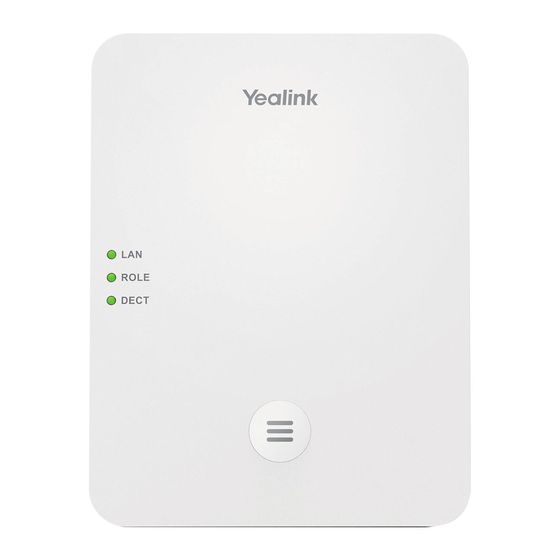
















Need help?
Do you have a question about the W80 and is the answer not in the manual?
Questions and answers