Subscribe to Our Youtube Channel
Summary of Contents for Beckhoff EL3356-00 0 Series
- Page 1 Documentation EL3356-00x0 1 Channel Input Terminal, Precise Resistor Bridge (strain gauge) Version: Date: 2020-02.26...
-
Page 3: Table Of Contents
Notes on the documentation...................... 7 Safety instructions .......................... 9 Documentation issue status ...................... 10 Version identification of EtherCAT devices .................. 11 1.5.1 Beckhoff Identification Code (BIC)................... 13 2 Product overview............................. 15 EL3356, EL3356-00x0 - Introduction .................... 15 EL3356-00x0 - Technical data...................... 17 Basic principles of strain gauge technology .................. 18 Start .............................. 24... - Page 4 Table of contents 5.2.5 OFFLINE configuration creation .................. 88 5.2.6 ONLINE configuration creation .................. 93 5.2.7 EtherCAT subscriber configuration................ 101 General Notes - EtherCAT Slave Application ................ 110 Quick start............................ 119 Basic function principles ........................ 120 5.5.1 General notes ........................ 121 5.5.2 Block diagram ........................ 123 5.5.3 Averager ........................
- Page 5 Table of contents 5.14.1 Restore object........................ 164 5.14.2 Configuration data ...................... 165 5.14.3 Command object...................... 167 5.14.4 Input data........................ 167 5.14.5 Output data ........................ 168 5.14.6 Information / diagnostic data.................. 168 5.14.7 Vendor configuration data (device-specific).............. 169 5.14.8 Standard objects...................... 169 5.15 EL3356-0090 - Objekte TwinSAFE Single Channel .............. 178 5.16 Sample Program.......................... 179 6 Appendix .............................. 183...
- Page 6 Table of contents Version: 4.0 EL3356-00x0...
-
Page 7: Foreword
The EtherCAT Technology is covered, including but not limited to the following patent applications and patents: EP1590927, EP1789857, EP1456722, EP2137893, DE102015105702 with corresponding applications or registrations in various other countries. ® EtherCAT is registered trademark and patented technology, licensed by Beckhoff Automation GmbH, Germany. EL3356-00x0 Version: 4.0... - Page 8 Foreword Copyright © Beckhoff Automation GmbH & Co. KG, Germany. The reproduction, distribution and utilization of this document as well as the communication of its contents to others without express authorization are prohibited. Offenders will be held liable for the payment of damages. All rights reserved in the event of the grant of a patent, utility model or design.
-
Page 9: Safety Instructions
All the components are supplied in particular hardware and software configurations appropriate for the application. Modifications to hardware or software configurations other than those described in the documentation are not permitted, and nullify the liability of Beckhoff Automation GmbH & Co. KG. Personnel qualification This description is only intended for trained specialists in control, automation and drive engineering who are familiar with the applicable national standards. -
Page 10: Documentation Issue Status
Foreword Documentation issue status Version Comment - Update revision status - Update structure - Update revision status - Basic principles of strain gauge technology - Update structure - Basic principles of strain gauge technology - Update revision status - Update structure - Update chapter "Quick start"... -
Page 11: Version Identification Of Ethercat Devices
Production lot/batch number/serial number/date code/D number The serial number for Beckhoff IO devices is usually the 8-digit number printed on the device or on a sticker. The serial number indicates the configuration in delivery state and therefore refers to a whole production batch, without distinguishing the individual modules of a batch. -
Page 12: Fig. 1 El5021 El Terminal, Standard Ip20 Io Device With Serial/ Batch Number And Revision Id (Since 2014/01)
Foreword Example with Ser. no.: 12063A02: 12 - production week 12 06 - production year 2006 3A - firmware version 3A 02 - hardware version 02 Unique serial number/ID, ID number In addition, in some series each individual module has its own unique serial number. See also the further documentation in the area •... -
Page 13: Beckhoff Identification Code (Bic)
1.5.1 Beckhoff Identification Code (BIC) The Beckhoff Identification Code (BIC) is increasingly being applied to Beckhoff products to uniquely identify the product. The BIC is represented as a Data Matrix Code (DMC, code scheme ECC200), the content is based on the ANSI standard MH10.8.2-2016. - Page 14 Example of composite information from item 1 to 4 and 6. The data identifiers are marked in red for better display: An important component of the BIC is the Beckhoff Traceability Number (BTN, item no. 2). The BTN is a unique serial number consisting of eight characters that will replace all other serial number systems at Beckhoff in the long term (e.g.
-
Page 15: Product Overview
Product overview Product overview EL3356, EL3356-00x0 - Introduction EL3356, EL3356-0010 Fig. 5: EL3356 1 channel precise resistor bridge analysis The EL3356 or EL3356-0010 analog input terminal enables the direct connection of a resistor bridge (strain gauge) or a load cell using a 4 or 6-wire connection technique. The ratio of the bridge voltage U to the supply voltage U is determined with high precision in the input circuit and the final load value is calculated... -
Page 16: Fig. 6 El3356-0090
Product overview EL3356-0090 Fig. 6: EL3356-0090 In addition to the full functionality of the EL3356-0010, the EL3356-0090 supports TwinSAFE SC (Single Channel) technology. This enables the use of standard signals for safety tasks in any networks of fieldbuses. Quick links Basic principles of strain gauge technology [} 18] Basic function principles [} 120] QuickStart [} 119] EL3356, EL3356-00x0 - Object description and parameterization [} 163]... -
Page 17: El3356-00X0 - Technical Data
Product overview EL3356-00x0 - Technical data Technical data EL3356 EL3356-0010 EL3356-0090 Number of analog inputs 2, for 1 bridge circuit (full bridge) Resolution 16 bits, 32 bit display 24 bits, 32 bit display Conversion rate 100..4 sps (samples per second) 10,000 sps.. 4 sps (0.1...250 ms conversion time) (10..250 ms conversion time) Distributed Clocks Yes... -
Page 18: Basic Principles Of Strain Gauge Technology
Product overview Basic principles of strain gauge technology Basic information on the technological field of strain gauges/load cells as metrological instruments is to be given below. The information is of general nature; it is up to the user to check the extent to which it applies to his application. -
Page 19: Fig. 8 Quarter, Half, And Full Bridge
Measuring procedure The Beckhoff terminals EL/KL335x and EL37xx only support the constant excitation. Full bridge strain gauge at constant voltage (ratiometric measurement) Since the relative resistance change ΔR is low in relation to the nominal resistance R... -
Page 20: Fig. 9 4-Wire Connection
Product overview If this value remains constant, then the error resulting from it can be calibrated out. However, assuming a realistic temperature change of, for example, 30° the line resistance R changes by ΔR =30° * 3.9 * 10 * 3.5 Ω = 0.41 Ω In relation to a 350 Ω... -
Page 21: Fig. 11 Example Of A Load Cell
Product overview This involves gluing strain gauges (full bridges as a rule) to an elastic mechanical carrier, e.g. a double- bending beam spring element, and additionally covered to protect against environmental influences. The individual strain gauges are aligned for maximum output signals according to the load direction (2 strain gauges in the elongation direction and 2 in the compression direction). - Page 22 Product overview Accuracy class according to OIML R60 The accuracy class is indicated by a letter (A, B, C or D) and an additional number, which encodes the scale interval d with a maximum number n (*1000); e.g. C4 means Class C with maximally 4000d scale intervals.
-
Page 23: Fig. 12 Parallel Strain Gauge
Product overview • the load cells must be matched to each other and approved by the manufacturer for this mode of operation. • the impedance of the load cells must be such that the current supply capability of the supply (can be integrated into the transducer electronics) is not overloaded.. -
Page 24: Start
Product overview If the strain gauge is glued to a carrier (load cell) and wired up, both external electrical disturbances (e.g. thermovoltage at connection points) and mechanical vibrations in the vicinity (machines, drives, transformers (mechanical and audible 50 Hz vibration due to magnetostriction etc.)) can additionally impair the result of measurement. -
Page 25: Basics Communication
EtherCAT devices from Beckhoff. Recommended cables Suitable cables for the connection of EtherCAT devices can be found on the Beckhoff website! E-Bus supply A bus coupler can supply the EL terminals added to it with the E-bus system voltage of 5 V; a coupler is thereby loadable up to 2 A as a rule (see details in respective device documentation). -
Page 26: General Notes For Setting The Watchdog
Basics communication Fig. 13: System manager current calculation NOTE Malfunction possible! The same ground potential must be used for the E-Bus supply of all EtherCAT terminals in a terminal block! General notes for setting the watchdog ELxxxx terminals are equipped with a safety feature (watchdog) that switches off the outputs after a specifiable time e.g. -
Page 27: Fig. 14 Ethercat Tab -> Advanced Settings -> Behavior -> Watchdog
Basics communication Fig. 14: EtherCAT tab -> Advanced Settings -> Behavior -> Watchdog Notes: • the multiplier is valid for both watchdogs. • each watchdog has its own timer setting, the outcome of this in summary with the multiplier is a resulting time. -
Page 28: Ethercat State Machine
Basics communication Example "Set SM watchdog" This checkbox enables manual setting of the watchdog times. If the outputs are set and the EtherCAT communication is interrupted, the SM watchdog is triggered after the set time and the outputs are erased. This setting can be used for adapting a terminal to a slower EtherCAT master or long cycle times. -
Page 29: Fig. 15 States Of The Ethercat State Machine
Basics communication Fig. 15: States of the EtherCAT State Machine Init After switch-on the EtherCAT slave in the Init state. No mailbox or process data communication is possible. The EtherCAT master initializes sync manager channels 0 and 1 for mailbox communication. Pre-Operational (Pre-Op) During the transition between Init and Pre-Op the EtherCAT slave checks whether the mailbox was initialized correctly. -
Page 30: Coe Interface
Basics communication Boot In the Boot state the slave firmware can be updated. The Boot state can only be reached via the Init state. In the Boot state mailbox communication via the file access over EtherCAT (FoE) protocol is possible, but no other mailbox communication and no process data communication. -
Page 31: Fig. 16 "Coe Online " Tab
Data management If slave CoE parameters are modified online, Beckhoff devices store any changes in a fail-safe manner in the EEPROM, i.e. the modified CoE parameters are still available after a restart. The situation may be different with other manufacturers. -
Page 32: Fig. 17 Startup List In The Twincat System Manager
Changes in the local CoE list of the terminal are lost if the terminal is replaced. If a terminal is re- placed with a new Beckhoff terminal, it will have the default settings. It is therefore advisable to link all changes in the CoE list of an EtherCAT slave with the Startup list of the slave, which is pro- cessed whenever the EtherCAT fieldbus is started. -
Page 33: Fig. 18 Offline List
Basics communication Fig. 18: Offline list • If the slave is online ◦ The actual current slave list is read. This may take several seconds, depending on the size and cycle time. ◦ The actual identity is displayed ◦ The firmware and hardware version of the equipment according to the electronic information is displayed ◦... - Page 34 • Channel 1: parameter range 0x8010:00 ... 0x801F:255 • Channel 2: parameter range 0x8020:00 ... 0x802F:255 • ... This is generally written as 0x80n0. Detailed information on the CoE interface can be found in the EtherCAT system documentation on the Beckhoff website. Version: 4.0 EL3356-00x0...
-
Page 35: Distributed Clock
Basics communication Distributed Clock The distributed clock represents a local clock in the EtherCAT slave controller (ESC) with the following characteristics: • Unit 1 ns • Zero point 1.1.2000 00:00 • Size 64 bit (sufficient for the next 584 years; however, some EtherCAT slaves only offer 32-bit support, i.e. -
Page 36: Mounting And Wiring
• Each assembly must be terminated at the right hand end with an EL9011 or EL9012 bus end cap, to en- sure the protection class and ESD protection. Fig. 20: Spring contacts of the Beckhoff I/O components Installation on mounting rails... -
Page 37: Fig. 21 Attaching On Mounting Rail
Mounting and wiring Assembly Fig. 21: Attaching on mounting rail The bus coupler and bus terminals are attached to commercially available 35 mm mounting rails (DIN rails according to EN 60715) by applying slight pressure: 1. First attach the fieldbus coupler to the mounting rail. 2. -
Page 38: Fig. 22 Disassembling Of Terminal
Mounting and wiring Disassembly Fig. 22: Disassembling of terminal Each terminal is secured by a lock on the mounting rail, which must be released for disassembly: 1. Pull the terminal by its orange-colored lugs approximately 1 cm away from the mounting rail. In doing so for this terminal the mounting rail lock is released automatically and you can pull the terminal out of the bus terminal block easily without excessive force. -
Page 39: Installation Instructions For Enhanced Mechanical Load Capacity
Mounting and wiring Fig. 23: Power contact on left side NOTE Possible damage of the device Note that, for reasons of electromagnetic compatibility, the PE contacts are capacitatively coupled to the mounting rail. This may lead to incorrect results during insulation testing or to damage on the terminal (e.g. disruptive discharge to the PE line during insulation testing of a consumer with a nominal voltage of 230 V). -
Page 40: Connection
Mounting and wiring Additional installation instructions For terminals with enhanced mechanical load capacity, the following additional installation instructions apply: • The enhanced mechanical load capacity is valid for all permissible installation positions • Use a mounting rail according to EN 60715 TH35-15 •... -
Page 41: Fig. 25 Pluggable Wiring
Mounting and wiring Pluggable wiring (ESxxxx / KSxxxx) Fig. 25: Pluggable wiring The terminals of ESxxxx and KSxxxx series feature a pluggable connection level. The assembly and wiring procedure is the same as for the ELxxxx and KLxxxx series. The pluggable connection level enables the complete wiring to be removed as a plug connector from the top of the housing for servicing. -
Page 42: Wiring
Mounting and wiring 4.4.2 Wiring WARNING Risk of electric shock and damage of device! Bring the bus terminal system into a safe, powered down state before starting installation, disassembly or wiring of the Bus Terminals! Terminals for standard wiring ELxxxx/KLxxxx and for pluggable wiring ESxxxx/KSxxxx Fig. 27: Connecting a cable on a terminal point Up to eight terminal points enable the connection of solid or finely stranded cables to the Bus Terminal. -
Page 43: Shielding
Mounting and wiring Terminal housing High Density Housing Wire size width (single core wires) 0.08 ... 1.5 mm Wire size width (fine-wire conductors) 0.25 ... 1.5 mm Wire size width (conductors with a wire end sleeve) 0.14 ... 0.75 mm Wire size width (ultrasonically “bonded" conductors) only 1.5 mm Wire stripping length 8 ... -
Page 44: Fig. 28 Recommended Distances For Standard Installation Position
Mounting and wiring Fig. 28: Recommended distances for standard installation position Compliance with the distances shown in Fig. “Recommended distances for standard installation position” is recommended. Other installation positions All other installation positions are characterized by different spatial arrangement of the mounting rail - see Fig “Other installation positions”. -
Page 45: Fig. 29 Other Installation Positions
Mounting and wiring Fig. 29: Other installation positions EL3356-00x0 Version: 4.0... -
Page 46: Positioning Of Passive Terminals
Mounting and wiring Positioning of passive Terminals Hint for positioning of passive terminals in the bus terminal block EtherCAT Terminals (ELxxxx / ESxxxx), which do not take an active part in data transfer within the bus terminal block are so called passive terminals. The passive terminals have no current consump- tion out of the E-Bus. -
Page 47: Atex - Special Conditions (Standard Temperature Range)
80°C at the wire branching points, then cables must be selected whose tempera- ture data correspond to the actual measured temperature values! • Observe the permissible ambient temperature range of 0 to 55°C for the use of Beckhoff fieldbus compo- nents standard temperature range in potentially explosive areas! •... -
Page 48: Atex Documentation
Beckhoff EtherCAT modules are intended for use with Beckhoff’s UL Listed EtherCAT Sys- tem only. Examination For cULus examination, the Beckhoff I/O System has only been investigated for risk of fire and electrical shock (in accordance with UL508 and CSA C22.2 No. 142). For devices with Ethernet connectors Not for connection to telecommunication circuits. -
Page 49: El3356 - Leds
The supply voltage for the measuring bridge can be supplied via the power contacts and measured at connection points 3 and 7. Beckhoff power supply terminals, e.g. EL9510 (10 V) can be used for feeding the supply voltage into the power contacts. The EL3356 does not use the supply voltage supplied at the power contacts internally, but transfers it to the terminal points 3/7. -
Page 50: Fig. 33 Leds And Connection El3356, El3356-00X0
Mounting and wiring NOTE Otherwise components may be damaged: avoid excessive supply voltage The potential difference between +U and -U may be up to 13 V. Ensure that the power contacts carry no more than 13 V, if the measuring bridge is supplied from terminal points 3 and 7. -
Page 51: Fig. 34 Electrical Isolation Of The Inputs
Mounting and wiring Electrical isolation of the inputs and shielding concept Fig. 34: Electrical isolation of the inputs EL3356-00x0 Version: 4.0... -
Page 52: Commissioning
• "offline": The configuration can be customized by adding and positioning individual components. These can be selected from a directory and configured. ◦ The procedure for offline mode can be found under http://infosys.beckhoff.com: TwinCAT 2 → TwinCAT System Manager → IO - Configuration → Adding an I/O Device •... -
Page 53: Fig. 35 Relationship Between User Side (Commissioning) And Installation
Commissioning Fig. 35: Relationship between user side (commissioning) and installation The user inserting of certain components (I/O device, terminal, box...) is the same in TwinCAT 2 and TwinCAT 3. The descriptions below relate to the online procedure. Sample configuration (actual configuration) Based on the following sample configuration, the subsequent subsections describe the procedure for TwinCAT 2 and TwinCAT 3: •... -
Page 54: Fig. 36 Control Configuration With Embedded Pc, Input (El1004) And Output (El2008)
Commissioning Fig. 36: Control configuration with Embedded PC, input (EL1004) and output (EL2008) Note that all combinations of a configuration are possible; for example, the EL1004 terminal could also be connected after the coupler, or the EL2008 terminal could additionally be connected to the CX2040 on the right, in which case the EK1100 coupler wouldn’t be necessary. -
Page 55: Fig. 37 Initial Twincat 2 User Interface
Commissioning 5.1.1 TwinCAT 2 Startup TwinCAT basically uses two user interfaces: the TwinCAT System Manager for communication with the electromechanical components and TwinCAT PLC Control for the development and compilation of a controller. The starting point is the TwinCAT System Manager. After successful installation of the TwinCAT system on the PC to be used for development, the TwinCAT 2 System Manager displays the following user interface after startup: Fig. 37: Initial TwinCAT 2 user interface... -
Page 56: Fig. 38 Selection Of The Target System
Commissioning Fig. 38: Selection of the target system Use "Search (Ethernet)..." to enter the target system. Thus a next dialog opens to either: • enter the known computer name after "Enter Host Name / IP:" (as shown in red) • perform a "Broadcast Search" (if the exact computer name is not known) •... -
Page 57: Fig. 40 Select "Scan Devices
Commissioning Adding devices In the configuration tree of the TwinCAT 2 System Manager user interface on the left, select "I/O Devices” and then right-click to open a context menu and select "Scan Devices…", or start the action in the menu bar . The TwinCAT System Manager may first have to be set to "Config mode" via or via menu “Actions"... -
Page 58: Fig. 42 Mapping Of The Configuration In The Twincat 2 System Manager
Commissioning Fig. 42: Mapping of the configuration in the TwinCAT 2 System Manager The whole process consists of two stages, which may be performed separately (first determine the devices, then determine the connected elements such as boxes, terminals, etc.). A scan can also be initiated by selecting "Device ..."... - Page 59 Commissioning ◦ Structured Text (ST) • Graphical languages ◦ Function Block Diagram (FBD) ◦ Ladder Diagram (LD) ◦ The Continuous Function Chart Editor (CFC) ◦ Sequential Function Chart (SFC) The following section refers to Structured Text (ST). After starting TwinCAT PLC Control, the following user interface is shown for an initial project: Fig. 44: TwinCAT PLC Control after startup Sample variables and a sample program have been created and stored under the name "PLC_example.pro": EL3356-00x0...
- Page 60 Commissioning Fig. 45: Sample program with variables after a compile process (without variable integration) Warning 1990 (missing "VAR_CONFIG") after a compile process indicates that the variables defined as external (with the ID "AT%I*" or "AT%Q*") have not been assigned. After successful compilation, TwinCAT PLC Control creates a "*.tpy"...
- Page 61 Commissioning Select the PLC configuration "PLC_example.tpy" in the browser window that opens. The project including the two variables identified with "AT" are then integrated in the configuration tree of the System Manager: Fig. 47: PLC project integrated in the PLC configuration of the System Manager The two variables "bEL1004_Ch4"...
- Page 62 Commissioning Fig. 49: Selecting PDO of type BOOL According to the default setting, certain PDO objects are now available for selection. In this sample the input of channel 4 of the EL1004 terminal is selected for linking. In contrast, the checkbox "All types" must be ticked for creating the link for the output variables, in order to allocate a set of eight separate output bits to a byte variable.
- Page 63 Commissioning Fig. 51: Application of a "Goto Link" variable, using "MAIN.bEL1004_Ch4" as a sample The process of assigning variables to the PDO is completed via the menu selection "Actions" → "Generate Mappings”, key Ctrl+M or by clicking on the symbol in the menu. This can be visualized in the configuration: The process of creating links can also take place in the opposite direction, i.e.
- Page 64 Commissioning Fig. 52: Choose target system (remote) In this sample "Runtime system 1 (port 801)" is selected and confirmed. Link the PLC with the real-time system via menu option "Online" → "Login", the F11 key or by clicking on the symbol . The control program can then be loaded for execution.
- Page 65 Commissioning Fig. 53: PLC Control logged in, ready for program startup The PLC can now be started via "Online" → "Run", F5 key or 5.1.2 TwinCAT 3 Startup TwinCAT makes the development environment areas available together with Microsoft Visual Studio: after startup, the project folder explorer appears on the left in the general window area (cf.
- Page 66 Commissioning Fig. 54: Initial TwinCAT 3 user interface First create a new project via (or under "File"→“New"→ "Project…"). In the following dialog make the corresponding entries as required (as shown in the diagram): Fig. 55: Create new TwinCAT project The new project is then available in the project folder explorer: Version: 4.0 EL3356-00x0...
- Page 67 Commissioning Fig. 56: New TwinCAT3 project in the project folder explorer Generally, TwinCAT can be used in local or remote mode. Once the TwinCAT system including the user interface (standard) is installed on the respective PLC, TwinCAT can be used in local mode and thereby the next step is "Insert Device [} 68]".
- Page 68 Commissioning Use "Search (Ethernet)..." to enter the target system. Thus a next dialog opens to either: • enter the known computer name after "Enter Host Name / IP:" (as shown in red) • perform a "Broadcast Search" (if the exact computer name is not known) •...
- Page 69 Commissioning Fig. 60: Automatic detection of I/O devices: selection the devices to be integrated Confirm the message "Find new boxes", in order to determine the terminals connected to the devices. "Free Run" enables manipulation of input and output values in "Config mode" and should also be acknowledged. Based on the sample configuration [} 53] described at the beginning of this section, the result is as follows: Fig. 61: Mapping of the configuration in VS shell of the TwinCAT3 environment The whole process consists of two stages, which may be performed separately (first determine the devices,...
- Page 70 Commissioning Fig. 62: Reading of individual terminals connected to a device This functionality is useful if the actual configuration is modified at short notice. Programming the PLC TwinCAT PLC Control is the development environment for the creation of the controller in different program environments: TwinCAT PLC Control supports all languages described in IEC 61131-3.
- Page 71 Commissioning Fig. 63: Adding the programming environment in "PLC" In the dialog that opens select "Standard PLC project" and enter "PLC_example" as project name, for example, and select a corresponding directory: Fig. 64: Specifying the name and directory for the PLC programming environment The "Main"...
- Page 72 Commissioning Fig. 65: Initial "Main" program of the standard PLC project To continue, sample variables and a sample program have now been created: Version: 4.0 EL3356-00x0...
- Page 73 Commissioning Fig. 66: Sample program with variables after a compile process (without variable integration) The control program is now created as a project folder, followed by the compile process: Fig. 67: Start program compilation The following variables, identified in the ST/ PLC program with "AT%", are then available in under "Assignments"...
- Page 74 Commissioning Fig. 68: Creating the links between PLC variables and process objects In the window that opens, the process object for the variable "bEL1004_Ch4" of type BOOL can be selected from the PLC configuration tree: Fig. 69: Selecting PDO of type BOOL According to the default setting, certain PDO objects are now available for selection.
- Page 75 Commissioning Fig. 70: Selecting several PDOs simultaneously: activate "Continuous" and "All types" Note that the "Continuous" checkbox was also activated. This is designed to allocate the bits contained in the byte of the variable "nEL2008_value" sequentially to all eight selected output bits of the EL2008 terminal. In this way it is possible to subsequently address all eight outputs of the terminal in the program with a byte corresponding to bit 0 for channel 1 to bit 7 for channel 8 of the PLC.
- Page 76 Commissioning similar PDO, it is possible to allocate this a set of bit-standardised variables (type "BOOL"). Here, too, a "Goto Link Variable” from the context menu of a PDO can be executed in the other direction, so that the respective PLC instance can then be selected. Activation of the configuration The allocation of PDO to PLC variables has now established the connection from the controller to the inputs and outputs of the terminals.
-
Page 77: Twincat 2
5.2.1 Installation of the TwinCAT real-time driver In order to assign real-time capability to a standard Ethernet port of an IPC controller, the Beckhoff real-time driver has to be installed on this port under Windows. This can be done in several ways. One option is described here. - Page 78 Commissioning In the System Manager call up the TwinCAT overview of the local network interfaces via Options → Show Real Time Ethernet Compatible Devices. Fig. 73: System Manager “Options” (TwinCAT 2) This have to be called up by the Menü “TwinCAT” within the TwinCAT 3 environment: Fig. 74: Call up under VS Shell (TwinCAT 3) The following dialog appears: Fig. 75: Overview of network interfaces...
- Page 79 Commissioning Fig. 76: EtherCAT device properties(TwinCAT 2): click on „Compatible Devices…“ of tab “Adapter” TwinCAT 3: the properties of the EtherCAT device can be opened by double click on “Device .. (EtherCAT)” within the Solution Explorer under “I/O”: After the installation the driver appears activated in the Windows overview for the network interface (Windows Start →...
- Page 80 Commissioning Fig. 78: Exemplary correct driver setting for the Ethernet port Other possible settings have to be avoided: Version: 4.0 EL3356-00x0...
- Page 81 Commissioning Fig. 79: Incorrect driver settings for the Ethernet port EL3356-00x0 Version: 4.0...
- Page 82 Commissioning IP address of the port used IP address/DHCP In most cases an Ethernet port that is configured as an EtherCAT device will not transport general IP packets. For this reason and in cases where an EL6601 or similar devices are used it is useful to specify a fixed IP address for this port via the “Internet Protocol TCP/IP”...
-
Page 83: Notes Regarding Esi Device Description
The files are read (once) when a new System Manager window is opened, if they have changed since the last time the System Manager window was opened. A TwinCAT installation includes the set of Beckhoff ESI files that was current at the time when the TwinCAT build was created. - Page 84 1018 in the configuration. This is also stated by the Beckhoff compatibility rule. Refer in particular to the chapter ‘General notes on the use of Beckhoff EtherCAT IO components’ and for manual configuration to the chapter ‘Offline configuration creation’ [} 88].
- Page 85 Commissioning Fig. 84: File OnlineDescription.xml created by the System Manager Is a slave desired to be added manually to the configuration at a later stage, online created slaves are indicated by a prepended symbol “>” in the selection list (see Figure “Indication of an online recorded ESI of EL2521 as an example”).
- Page 86 Commissioning Reasons may include: • Structure of the *.xml does not correspond to the associated *.xsd file → check your schematics • Contents cannot be translated into a device description → contact the file manufacturer Version: 4.0 EL3356-00x0...
-
Page 87: Twincat Esi Updater
Commissioning 5.2.3 TwinCAT ESI Updater For TwinCAT 2.11 and higher, the System Manager can search for current Beckhoff ESI files automatically, if an online connection is available: Fig. 87: Using the ESI Updater (>= TwinCAT 2.11) The call up takes place under: “Options” → "Update EtherCAT Device Descriptions"... -
Page 88: Offline Configuration Creation
Commissioning • the devices/modules be connected to the power supply and ready for communication • TwinCAT must be in CONFIG mode on the target system. The online scan process consists of: • detecting the EtherCAT device [} 93] (Ethernet port at the IPC) •... - Page 89 Commissioning This query may appear automatically when the EtherCAT device is created, or the assignment can be set/ modified later in the properties dialog; see Fig. “EtherCAT device properties (TwinCAT 2)”. Fig. 92: EtherCAT device properties (TwinCAT 2) TwinCAT 3: the properties of the EtherCAT device can be opened by double click on “Device .. (EtherCAT)” within the Solution Explorer under “I/O”: Selecting the Ethernet port Ethernet ports can only be selected for EtherCAT devices for which the TwinCAT real-time driver is...
- Page 90 (i.e. highest) revision and therefore the latest state of production is displayed in the selection dialog for Beckhoff devices. To show all device revisions available in the system as ESI descriptions tick the “Show Hidden Devices” check box, see Fig. “Display of previous revisions”.
- Page 91 If current ESI descriptions are available in the TwinCAT system, the last revision offered in the selection dialog matches the Beckhoff state of production. It is recommended to use the last device revision when creating a new configuration, if current Beckhoff devices are used in the real application. Older revisions should only be used if older devices from stock are to be used in the application.
- Page 92 Commissioning Fig. 98: EtherCAT terminal in the TwinCAT tree (left: TwinCAT 2; right: TwinCAT 3) Version: 4.0 EL3356-00x0...
-
Page 93: Online Configuration Creation
Commissioning 5.2.6 ONLINE configuration creation Detecting/scanning of the EtherCAT device The online device search can be used if the TwinCAT system is in CONFIG mode. This can be indicated by a symbol right below in the information bar: • on TwinCAT 2 by a blue display “Config Mode” within the System Manager window: •... - Page 94 [} 98] with the defined initial configuration.Background: since Beckhoff occasionally increases the revision version of the delivered products for product maintenance reasons, a configuration can be created by such a scan which (with an identical machine construction) is identical according to the device list;...
- Page 95 Likewise, A might create spare parts stores worldwide for the coming series-produced machines with EL2521-0025-1018 terminals. After some time Beckhoff extends the EL2521-0025 by a new feature C. Therefore the FW is changed, outwardly recognizable by a higher FW version and a new revision -1019. Nevertheless the new device naturally supports functions and interfaces of the predecessor version(s);...
- Page 96 Commissioning Fig. 107: Manual triggering of a device scan on a specified EtherCAT device (left: TwinCAT 2; right: TwinCAT 3) In the System Manager (TwinCAT 2) or the User Interface (TwinCAT 3) the scan process can be monitored via the progress bar at the bottom in the status bar. Fig. 108: Scan progressexemplary by TwinCAT 2 The configuration is established and can then be switched to online state (OPERATIONAL).
- Page 97 Commissioning Fig. 112: Online display example Please note: • all slaves should be in OP state • the EtherCAT master should be in “Actual State” OP • “frames/sec” should match the cycle time taking into account the sent number of frames •...
- Page 98 A ‘ChangeTo’ or ‘Copy’ should only be carried out with care, taking into consideration the Beckhoff IO compatibility rule (see above). The device configuration is then replaced by the revision found; this can affect the supported process data and functions.
- Page 99 If current ESI descriptions are available in the TwinCAT system, the last revision offered in the selection dialog matches the Beckhoff state of production. It is recommended to use the last device revision when creating a new configuration, if current Beckhoff devices are used in the real application. Older revisions should only be used if older devices from stock are to be used in the application.
- Page 100 Commissioning Fig. 117: Correction dialog with modifications Once all modifications have been saved or accepted, click “OK” to transfer them to the real *.tsm configuration. Change to Compatible Type TwinCAT offers a function “Change to Compatible Type…” for the exchange of a device whilst retaining the links in the task.
-
Page 101: Ethercat Subscriber Configuration
Commissioning If called, the System Manager searches in the procured device ESI (in this example: EL1202-0000) for details of compatible devices contained there. The configuration is changed and the ESI-EEPROM is overwritten at the same time – therefore this process is possible only in the online state (ConfigMode). 5.2.7 EtherCAT subscriber configuration In the left-hand window of the TwinCAT 2 System Manager or the Solution Explorer of the TwinCAT 3... - Page 102 Commissioning „EtherCAT“ tab Fig. 122: „EtherCAT“ tab Type EtherCAT device type Product/Revision Product and revision number of the EtherCAT device Auto Inc Addr. Auto increment address of the EtherCAT device. The auto increment address can be used for addressing each EtherCAT device in the communication ring through its physical position.
- Page 103 For Beckhoff EtherCAT EL, ES, EM, EJ and EP slaves the following applies in general: • The input/output process data supported by the device are defined by the manufacturer in the ESI/XML description.
- Page 104 Commissioning Fig. 124: Configuring the process data Manual modification of the process data According to the ESI description, a PDO can be identified as “fixed” with the flag “F” in the PDO overview (Fig. “Configuring the process data”, J). The configuration of such PDOs cannot be changed, even if TwinCAT offers the associated dialog (“Edit”).
- Page 105 Commissioning Fig. 125: „Startup“ tab Column Description Transition Transition to which the request is sent. This can either be • the transition from pre-operational to safe-operational (PS), or • the transition from safe-operational to operational (SO). If the transition is enclosed in "<>" (e.g. <PS>), the mailbox request is fixed and cannot be modified or deleted by the user.
- Page 106 Commissioning Fig. 126: “CoE – Online” tab Object list display Column Description Index Index and sub-index of the object Name Name of the object Flags The object can be read, and data can be written to the object (read/write) The object can be read, but no data can be written to the object (read only) An additional P identifies the object as a process data object.
- Page 107 Commissioning Fig. 127: Dialog “Advanced settings” Online - via SDO Information If this option button is selected, the list of the objects included in the object list of the slave is uploaded from the slave via SDO information. The list below can be used to specify which object types are to be uploaded. Offline - via EDS File If this option button is selected, the list of the objects included in the object list is read from an EDS file provided by the user.
- Page 108 Fig. 129: "DC" tab (Distributed Clocks) Operation Mode Options (optional): • FreeRun • SM-Synchron • DC-Synchron (Input based) • DC-Synchron Advanced Settings… Advanced settings for readjustment of the real time determinant TwinCAT- clock Detailed information to Distributed Clocks are specified on http://infosys.beckhoff.com: Version: 4.0 EL3356-00x0...
- Page 109 Commissioning Fieldbus Components → EtherCAT Terminals → EtherCAT System documentation → EtherCAT basics → Distributed Clocks 5.2.7.1 Detailed description of Process Data tab Sync Manager Lists the configuration of the Sync Manager (SM). If the EtherCAT device has a mailbox, SM0 is used for the mailbox output (MbxOut) and SM1 for the mailbox input (MbxIn).
-
Page 110: General Notes - Ethercat Slave Application
Commissioning PDO Content Indicates the content of the PDO. If flag F (fixed content) of the PDO is not set the content can be modified. Download If the device is intelligent and has a mailbox, the configuration of the PDO and the PDO assignments can be downloaded to the device. - Page 111 Fig. “Basic EtherCAT Slave Diagnosis in the PLC” shows an example of an implementation of basic EtherCAT Slave Diagnosis. A Beckhoff EL3102 (2-channel analogue input terminal) is used here, as it offers both the communication diagnosis typical of a slave and the functional diagnosis that is specific to a channel.
- Page 112 Commissioning Fig. 131: Basic EtherCAT Slave Diagnosis in the PLC The following aspects are covered here: Version: 4.0 EL3356-00x0...
- Page 113 Commissioning Code Function Implementation Application/evaluation The EtherCAT Master's diagnostic infor- At least the DevState is to be evaluated for mation the most recent cycle in the PLC. updated acyclically (yellow) or provided The EtherCAT Master's diagnostic informa- acyclically (green). tion offers many more possibilities than are treated in the EtherCAT System Documenta- tion.
- Page 114 Commissioning Fig. 132: EL3102, CoE directory EtherCAT System Documentation The comprehensive description in the EtherCAT System Documentation (EtherCAT Basics --> CoE Interface) must be observed! A few brief extracts: • Whether changes in the online directory are saved locally in the slave depends on the device. EL terminals (except the EL66xx) are able to save in this way.
- Page 115 Commissioning Fig. 133: Example of commissioning aid for a EL3204 This commissioning process simultaneously manages • CoE Parameter Directory • DC/FreeRun mode • the available process data records (PDO) Although the "Process Data", "DC", "Startup" and "CoE-Online" that used to be necessary for this are still displayed, it is recommended that, if the commissioning aid is used, the automatically generated settings are not changed by it.
- Page 116 Commissioning Standard setting The advanced settings of the EtherCAT Master are set as standard: • EtherCAT Master: OP • Slaves: OP This setting applies equally to all Slaves. Fig. 134: Default behaviour of the System Manager In addition, the target state of any particular Slave can be set in the "Advanced Settings" dialogue; the standard setting is again OP.
- Page 117 Commissioning Manual Control There are particular reasons why it may be appropriate to control the states from the application/task/PLC. For instance: • for diagnostic reasons • to induce a controlled restart of axes • because a change in the times involved in starting is desirable In that case it is appropriate in the PLC application to use the PLC function blocks from the TcEtherCAT.lib, which is available as standard, and to work through the states in a controlled manner using, for instance, FB_EcSetMasterState.
- Page 118 Commissioning Fig. 137: Illegally exceeding the E-Bus current From TwinCAT 2.11 and above, a warning message "E-Bus Power of Terminal..." is output in the logger window when such a configuration is activated: Fig. 138: Warning message for exceeding E-Bus current NOTE Caution! Malfunction possible! The same ground potential must be used for the E-Bus supply of all EtherCAT terminals in a terminal block! Version: 4.0 EL3356-00x0...
-
Page 119: Quick Start
Commissioning Quick start Unless stated otherwise, the designation EL3356 also applies to the EL3356-00x0. For standard commissioning of the EL3356-xxxx with a full strain gauge bridge (strain gauge, load cell, balance beam) proceed as follows: 1. Install the EL3356 in the E-bus terminal strand on an EtherCAT coupler, e.g. EK1100 or EK1501. 2. -
Page 120: Basic Function Principles
Commissioning • the EL3356-0090 is to be used in a safety application? -> Then it has to be considered that the measurement readings are frozen during automatic adjustment / self-calibration and ->when activating the TwinSAFE SC slot, the measured value has to be selected as INT32. Note the hints in chapter TwinSAFE SC process data EL3356-0090 [} 163]. -
Page 121: General Notes
Commissioning 5.5.1 General notes General notes • The measuring ranges of both channels (supply voltage and bridge voltage) should always be used as widely as possible in order to achieve a high measuring accuracy. We recommended a supply voltage of 12 V in connection with a load cell that has such a sensitivity (e.g. - Page 122 Commissioning Fig. 140: Parallel connection with EL3356 ◦ Load cell signals have a low amplitude and are occasionally very sensitive to electromagnetic interference. Considering the typical system characteristics and taking into account the technical possibilities, purposeful state-of-the-art EMC protective measures are to be taken. The shield of the sensor cable can be connected to the EL3356 at the terminal points 4/8.
-
Page 123: Block Diagram
Commissioning 5.5.2 Block diagram Fig. 141: Block diagram of EL3356-0010 The EL3356 processes the data in the following order 1. Hardware low-pass 10 KHz 2. 2-channel simultaneous sampling at 10.5/105.5 kSps with 64-fold oversampling by delta-sigma (ΔΣ) converter and internal prefiltration 3. - Page 124 Commissioning • PDO filter (valid as from firmware 05) The filter behaves like the 50/60 Hz FIR filter described above. However, the filter frequency can be adjusted here in 0.1 Hz steps by means of an output data object. The filter frequency range extends from 0.1 Hz to 200 Hz and can be reparametrized during operation.
- Page 125 Commissioning Overview of conversion times Filter Set- Value PDO update time Filter prop- Limit frequency Comment Rise time tings erty (-3 dB) [Hz] EL3356 EL3356-0010 10-90% [s] (typ.) EL3356-0090 (typ.) Filter de- - min. 10 ms Cycle-synchronous, - activated EL3356-0010 min. 100 µs EL3356-0090 min.
-
Page 126: Dynamic Filter
Commissioning 5.5.5 Dynamic filter The dynamic IIR filter automatically switches through the 8 different IIR filters depending on the weight change. The idea: • The target state is always the IIR8-Filter, i.e. the greatest possible damping and hence a very calm measured value. -
Page 127: Calculating The Weight
Commissioning 5.5.6 Calculating the weight Each measurement of the analog inputs is followed by the calculation of the resulting weight or the resulting force, which is made up of the ratio of the measuring signal to the reference signal and of several calibrations. -
Page 128: Conversion Mode
Commissioning 5.5.7 Conversion mode The so-called conversion mode determines the speed and latency of the analog measurement in the EL3356. The characteristics: Mode Meaning typ. latency EL3356 EL3356-0010, typ. current consump- EL3356-0090 tion High precision 7.2 ms Analog conversion at 10.5 kSps (see Technical data [} 17] (samples per second) regarding nominal value) - Page 129 Commissioning Fig. 146: Setting parameters in CoE belonging to the individual modes The EL3356 has only mode 0, the El3356-0010 and the EL3356-0090 have modes 0 & 1. Mode change (EL3356-0010, EL3356-0090 only) In particular for dynamic weighing procedures it may make sense to considerably change the measuring characteristic during the weighing procedure.
-
Page 130: Application Notes
Commissioning Application notes 5.6.1 Symmetric reference potential The EL3356 measures the two voltages U und U independently of each other and without electrical supply bridge reference to a supply voltage. The measuring accuracy can be increased further, if an internal coupling is employed to prevent the internal measuring circuits from drifting apart. -
Page 131: Gravity Adaptation
Commissioning Fig. 149: InputFreeze example Explanation: The weight (A) is shown in blue; the state of the InputFreeze variable, which can be controlled by the PLC program and can be TRUE/FALSE, is shown in red (B). The first two impulses (C) lead to large peak deflections in the signal. -
Page 132: Idling Recognition
The Beckhoff EL/KL335x terminals cannot be officially calibrated as individual devices. However, they can be integrated as elements in applications that can then be equipped by the integrator with the required characteristics for official calibration capability using appropriate means. -
Page 133: Calibration And Compensation
Commissioning Calibration and compensation The term "calibration" can be applied in 3 different ways to the EL3356: • Sensor calibration: once-only calibration of the employed sensor (strain gauge) during commissioning of the system • Self-calibration: continuously repeated self-calibration of the terminal for the improvement of the measuring accuracy •... - Page 134 Commissioning 8. Specify the nominal load of the sensor in 0x8000:24 [} 165] ("Nominal load") 9. Zero balance: Do not load the scales As soon as the measured value indicates a constant value for at least 10 seconds, execute the com- mand "0x0101"...
-
Page 135: Self-Calibration
Commissioning 4. Ste gain to (0x8000:21 [} 165]) = 1 5. Set tare to 0 (0x8000:22 [} 165]) 6. Specify the nominal load of the sensor in 0x8000:24 [} 165] ("Nominal load") 7. Adopt the "Rated output" (mV/V value 0x8000:23 [} 165]) from the calibration protocol 8. -
Page 136: Taring
Commissioning Self-calibration The self-calibration takes place for the first time directly after starting up the terminal. At this point the external reference voltage must already be applied. If the reference voltage is only applied later, the self-calibration must be manually initiated (process data bit: "Start calibration"). The self-calibration must be executed at least once after each start-up. -
Page 137: Overview Of Commands
For analog I/O devices from Beckhoff the rule is that the limit with the largest value is chosen as the full scale value of the respective product (also called the reference value) and is given a positive sign. This applies to both symmetrical and asymmetrical measuring spans. -
Page 138: Measuring Error/ Measurement Deviation
A manufacturer can alleviate this by using components of a higher quality or by software means. The temperature coefficient, when indicated, specified by Beckhoff allows the user to calculate the expected measuring error outside the basic accuracy at 23 °C. -
Page 139: Single-Ended/Differential Typification
In particular this also applies to SE, even though the term suggest that only one wire is required. • The term "electrical isolation" should be clarified in advance. Beckhoff IO modules feature 1..8 or more analog channels; with regard to the channel connection a distinction is made in terms of: ◦... - Page 140 The property of electrical isolation indicates whether the channels are directly connected to each other. ◦ Beckhoff terminals/ boxes (and related product groups) always feature electrical isolation between the field/analog side and the bus/EtherCAT side. In other words, if two analog terminals/ boxes are not connected via the power contacts (cable), the modules are effectively electrically isolated.
- Page 141 +signal can be connected to +supply or –signal to –supply. - Yes: then you can connect accordingly to a Beckhoff ‘single-ended’ input. - No: the Beckhoff ‘differential’ input for +Signal and –Signal is to be selected; +Supply and – Supply are to be connected via additional cables.
- Page 142 Commissioning Fig. 158: Connection of externally supplied sensors Classification of the Beckhoff terminals/ boxes - Beckhoff 0/4-20 mA terminals/ boxes (and related product groups) are available as differential and single-ended terminals/ boxes (and related product groups): Single-ended Differential EL3x4x: 0-20 mA, EL3x5x: 4-20 mA; KL and related product EL3x1x: 0-20 mA, EL3x2x: 4-20 mA;...
- Page 143 Commissioning Single-ended Differential Fig. 159: 2-, 3- and 4-wire connection at single-ended and differential inputs EL3356-00x0 Version: 4.0...
-
Page 144: Common-Mode Voltage And Reference Ground (Based On Differential Inputs)
Reference ground samples for Beckhoff IO devices: 1. Internal AGND fed out: EL3102/EL3112, resistive connection between the channels 2. 0V power contact: EL3104/EL3114, resistive connection between the channels and AGND; AGND connected to 0V power contact with low-resistance 3. -
Page 145: Temporal Aspects Of Analog/Digital Conversion
The conversion of the constant electrical input signal to a value-discrete digital and machine-readable form takes place in the analog Beckhoff EL/KL/EP input modules with ADC (analog digital converter). Although different ADC technologies are in use, from a user perspective they all have a common characteristic: after the conversion a certain digital value is available in the controller for further processing. - Page 146 This is the “external” view of the “Beckhoff AI channel” system – internally the signal delay in particular is composed of different components: hardware, amplifier, conversion itself, data transport and processing.
- Page 147 Commissioning Fig. 163: Diagram signal delay (step response) 2.2 Signal delay (linear) Keyword: Group delay Describes the delay of a signal with constant frequency A test signal can be generated externally with a frequency generator, e.g. as sawtooth or sine. A simultaneous square wave signal would be used as reference.
-
Page 148: Voltage Measurement
Commissioning • Actual sampling rate of the ADC (if different from the channel sampling rate) • Time correction values for run times with different filter settings • etc. Voltage measurement EL3356 and special versions Unless stated otherwise, the designation "EL3356" always refers also to special versions such as the EL3356-0010. -
Page 149: Distributed Clocks Mode (El3356-0010, El3356-0090 Only)
Commissioning exchangeable, each channel must be calibrated by the user by making settings for each channel in the CoE. The user calibration (CoE 0x80n0:17 [} 166] [offset], 0x80n0:18 [} 166] [gain]) or the user scaling (CoE 0x80n0:11 [} 165] [offset], 0x80n0:12 [} 166] [gain]) can be used for this. Voltage measurement In the voltage measuring mode the EL3356 is to be connected to external GND with a single-ended connection. - Page 150 Commissioning Fig. 166: Activation of DC and PDO timestamp in the TwinCAT System Manager The EL3356-0010 and EL3356-0090 operate free running with a cyclic, but not equidistant measurement; the time intervals between 2 measured values are therefore not constant. For this reason the 64-bit timestamp delivered with the process value must be evaluated by the user.
-
Page 151: Process Data
Commissioning 5.11 Process data This section describes the individual PDOs and their content. A PDO (Process Data Object) is a unit on cyclically transmitted process values. Such a unit can be an individual variable (e.g. the weight as a 32-bit value) or a group/structure of variables. - Page 152 In order to simplify the configuration, typical configuration combinations of process data are stored in the device description. The predefined configurations can be selected in the process data overview. Therefore the function is available only if the ESI/XML files are saved in the system (downloadable from the Beckhoff website).
-
Page 153: Default Process Image
Commissioning Fig. 168: EL3356 selection Predefined PDO Assignment • Standard (INT32): [Default setting] load calculation; 32-bit integer load value as final value according to the calculation specifications in the CoE, no further conversion necessary in the PLC • Standard (REAL): Load calculation; 32-bit floating-point load value as final value according to the calculation specifications in the CoE, no further conversion necessary in the PLC •... -
Page 154: Variants Predefined Pdo
The format matches the REAL format of IEC 61131-3, which in turn is based on the REAL format of IEC 559. A REAL number (single precision) is defined as follows (See also Beckhoff InfoSys: TwinCAT PLC Control: standard data types). - Page 155 IEC 559. A REAL number (single precision) is defined as follows (See also Beckhoff InfoSys: TwinCAT PLC Control: standard data types). According to IEC61131, this 32-bit variable can be linked directly with a FLOAT variable of the PLC, see "Bit – meaning of the variable value (REAL) [} 154]"...
- Page 156 Commissioning Fig. 171: EL3356 process image for voltage measurement Variable Meaning Underrange Measurement is below range Overrange Measuring range exceeded Error Collective error display TxPdo Toggle Toggles 0->1->0 with each updated data set Value right-justified voltage value over the respective measuring range (range 0x80.00.00.00 ...
-
Page 157: Distributed Clocks
Commissioning 5.11.4 Distributed Clocks In DC mode (Distributed Clocks) the process data 0x1A03 Timestamp must be activated. Fig. 172: EL3356-0010, EL3356-0090 activation timestamp 0x1A03 in DC mode Also, the variables DcOutputShift and DcInputShift are displayed in the process data in DC mode. Upon activation of the configuration these are calculated once in the unit [ns] on the basis of the set EtherCAT cycle time (observe assigned task!) and DC shift times from the EtherCAT master settings. -
Page 158: Sync Manager
Commissioning 5.11.5 Sync Manager PDO Assignment Inputs: SM3, PDO Assignment 0x1C13 Index Index of excluded Size Name PDO content PDOs (byte.bit) 0x1A00 RMB Status Index 0x6000:02 [} 167] - Overrange (default) (Resistor Measurement Index 0x6000:04 [} 167] - Data invalid Bridge) Index 0x6000:07 [} 167] - Error Index 0x6000:08 [} 167] - Calibration in progress Index 0x6000:09 [} 167] - Steady State Index 0x6000:0E [} 167] - sync error, correction:... -
Page 159: Twinsafe Sc
Commissioning 5.12 TwinSAFE SC 5.12.1 TwinSAFE SC - operating principle The TwinSAFE SC (Single Channel) technology enables the use of standard signals for safety tasks in any networks of fieldbuses. To do this, EtherCAT Terminals from the areas of analog input, angle/displacement measurement or communication (4…20 mA, incremental encoder, IO-Link, etc.) are extended by the TwinSAFE SC function. - Page 160 Commissioning A TwinSAFE SC connection is added by adding an alias devices in the safety project and selecting TSC (TwinSAFE Single Channel) Fig. 175: Adding a TwinSAFE SC connection After opening the alias device by double-clicking, select the Link button next to Physical Device, in order to create the link to a TwinSAFE SC terminal.
- Page 161 Commissioning Fig. 177: Selecting a free CRC These settings must match the settings in the CoE objects of the TwinSAFE SC component. The TwinSAFE SC component initially makes all available process data available. The Safety Parameters tab typically contains no parameters. The process data size and the process data themselves can be selected under the Process Image tab.
- Page 162 Commissioning Fig. 179: Selection of the process data The safety address together with the CRC must be entered on the TwinSAFE SC slave side. This is done via the CoE objects under TSC settings of the corresponding TwinSAFE SC component (here, for example, EL5021-0090, 0x8010: 01 and 0x8010: 02).
-
Page 163: El3356-0090 - Twinsafe Sc Process Data
EtherCAT XML Device Description The display matches that of the CoE objects from the EtherCAT XML Device Description. We rec- ommend downloading the latest XML file from the download area of the Beckhoff website and in- stalling it according to installation instructions. -
Page 164: Restore Object
Commissioning 5.14.1 Restore object Index 1011 Restore default parameters Index Name Meaning Data type Flags Default 1011:0 Restore default parameters UINT8 0x01 (1 Restore default param- eters [} 196] 1011:01 SubIndex 001 If this object is set to “0x64616F6C” in the set value di- UINT32 0x00000000 alog, all backup objects are reset to their delivery state. -
Page 165: Configuration Data
Commissioning 5.14.2 Configuration data Index 8000 RMB Settings Index (hex) Name Meaning Data type Flags Default 8000:0 RMB Settings Max. subindex UINT8 0x32 (50 8000:01 Mode0 enable filter 0: No filters active. The terminal operates cycle-syn- BOOLEAN 0x01 (1 chronous 8000:02 Mode1 enable filter BOOLEAN... - Page 166 Commissioning Index (hex) Name Meaning Data type Flags Default 8000:31 Calibration interval Calibration interval for automatic calibration of the ter- UINT16 0x0708 (1800 minal. The unit is 100 ms. The smallest possible value is 5 (500 ms). A value of 0 deactivates automatic self-calibration. This is also pos- sible via the process data bit "Disable calibration".
-
Page 167: Command Object
Commissioning 5.14.3 Command object Index FB00 RMB Command Index (hex) Name Meaning Data type Flags Default FB00:0 RMB Command Max. subindex UINT8 0x03 (3 FB00:01 Request Commands can be sent to the terminal via the re- OCTET- quest object. Command: STRING[2] •... -
Page 168: Output Data
Commissioning 5.14.5 Output data Index 7000 RMB Outputs Index (hex) Name Meaning Data type Flags Default 7000:0 RMB Outputs Max. subindex UINT8 0x05 (5 7000:01 The calibration can be started manually with a rising BOOLEAN 0x00 (0 Start calibration edge. This can be used to prevent the calibration from [} 133] starting automatically at an unsuitable time. -
Page 169: Vendor Configuration Data (Device-Specific)
Commissioning 5.14.7 Vendor configuration data (device-specific) Index 801F, 802F AI Vendor data Index (hex) Name Meaning Data type Flags Default 801F:0 AI Vendor data Max. subindex UINT8 0x02 (2 801F:01 Calibration offset Offset (vendor calibration) INT32 0x01E10000 (31522816 801F:02 Calibration gain Gain (vendor calibration) INT16 0x4000... - Page 170 Commissioning Index 1600 RMB RxPDO-Map Control (EL3356) Index (hex) Name Meaning Data type Flags Default 1600:0 RMB RxPDO-Map PDO Mapping RxPDO-Map control UINT8 0x07 (7 Control 1600:01 Subindex 001 1. PDO Mapping entry (object 0x7000 (RMB outputs), OCTET- 0x7000:01, 1 entry 0x01 (Start calibration)) STRING[10] 1600:02...
- Page 171 Commissioning Index 1802 RMB TxPDO-Par Value (Real) Index (hex) Name Meaning Data type Flags Default 1802:0 RMB TxPDO-Par PDO Parameter TxPDO 3 UINT8 0x06 (6 Value (Real) 1802:06 Exclude TxPDOs Specifies the TxPDOs (index of TxPDO mapping ob- OCTET- 01 1A 04 1A 05 jects) that must not be transferred together with Tx- STRING[10] 1A 06 1A 07 1A...
- Page 172 Commissioning Index 1A00 RMB TxPDO-Map Status Index (hex) Name Meaning Data type Flags Default 1A00:0 RMB TxPDO-Map Sta- PDO Mapping RxPDO-Map Status UINT8 0x0C (12 1A00:01 Subindex 001 1. PDO Mapping entry (1 bits align) OCTET- 0x0000:00, 1 STRING[10] 1A00:02 Subindex 002 2.
- Page 173 Commissioning Index 1A04 AI TxPDO-Map Standard Ch. 1 (EL3356, EL3356-0010) Index (hex) Name Meaning Data type Flags Default 1A04:0 AI supply TxPDO-Map PDO Mapping TxPDO Standard Ch. 1 UINT8 0x07 (7 Standard Ch. 1 1A04:01 SubIndex 001 1. PDO Mapping entry (object 0x6010 (AI supply In- UINT32 0x6010:01, 1 puts), entry 0x01 (Underrange))
- Page 174 Commissioning Index 1A06 AI TxPDO-Map Standard Ch. 2 (EL3356-0090) Index (hex) Name Meaning Data type Flags Default 1A06:0 AI supply TxPDO-Map PDO Mapping TxPDO Standard Ch. 2 UINT8 0x07 (7 Standard Ch. 2 1A06:01 SubIndex 001 1. PDO Mapping entry (object 0x6020 (AI supply In- UINT32 0x6020:01, 1 puts), entry 0x01 (Underrange))
- Page 175 Commissioning Index 1C13 TxPDO assign (EL3356, EL3356-0010) Index (hex) Name Meaning Data type Flags Default 1C13:0 TxPDO assign PDO Assign Inputs UINT8 0x02 (2 1C13:01 Subindex 001 1. allocated TxPDO (contains the index of the associ- UINT16 0x1A00 (6656 ated TxPDO mapping object) 1C13:02 Subindex 002 2.
- Page 176 Commissioning Index 1C32 SM output parameter Index (hex) Name Meaning Data type Flags Default 1C32:0 SM output parameter Synchronization parameters for the outputs UINT8 0x20 (32 1C32:01 Sync mode Current synchronization mode: UINT16 0x0001 (1 • 0: Free Run • 1: Synchron with SM 2 Event •...
- Page 177 Commissioning Index 1C33 SM input parameter Index Name Meaning Data type Flags Default 1C33:0 SM input parameter Synchronization parameters for the inputs UINT8 0x20 (32 1C33:01 Sync mode Current synchronization mode: UINT16 0x0022 (34 • 0: Free Run • 1: Synchronous with SM 3 event (no outputs available) •...
-
Page 178: El3356-0090 - Objekte Twinsafe Single Channel
Commissioning Index F010 Module list Index (hex) Name Meaning Data type Flags Default F010:0 Module list Max. subindex UINT8 0x03 (3 F010:01 SubIndex 001 UINT32 0x00000172 (370 F010:02* SubIndex 002 UINT32 0x000003B6 (950 *) EL3351-0090 only 5.15 EL3356-0090 - Objekte TwinSAFE Single Channel Index 1610 TSC RxPDO-Map Master Message Index (hex) Name Meaning... -
Page 179: Sample Program
Download https://infosys.beckhoff.com/content/1033/el3356/Resources/zip/1942802187.zip In this example program an EL3356 is addressed by a PLC program. The https://infosys.beckhoff.com/ content/1033/el3356/Resources/zip/1942802187.zip contains the PLC *.pro and the System Manager *.tsm. The terminal can be operated via simple visualisation; the function InputFreeze is programmed out by way of example. - Page 180 Commissioning Fig. 183: Connection of the load sensor/full bridge An EL9510 power supply terminal is used here to feed the strain gauge with 10 V. Procedure for starting the program • After clicking the Download button, save the zip file locally on your hard disk, and unzip the *.TSM (configuration) and the *.PRO (PLC program) files into a temporary working folder.
- Page 181 Commissioning Fig. 184: Searching the Ethernet adapter Fig. 185: Selection and confirmation of the Ethernet adapter • Activate and confirm the configuration (Fig. Activation of the configuration + Confirming the activation of the configuration) Fig. 186: Activation of the configuration Fig. 187: Confirming the activation of the configuration EL3356-00x0 Version: 4.0...
- Page 182 Commissioning • Confirm new variable mapping, restart in RUN mode (Fig. Generate variable mapping + Restarting TwinCAT in RUN mode) Fig. 188: Generating variable mapping Fig. 189: Restarting TwinCAT in RUN mode • In TwinCAT PLC, under the “Project” menu, select “Rebuild all” to compile the project (Fig. Compile project) Fig. 190: Compile project •...
-
Page 183: Appendix
Note • It is recommended to use the newest possible firmware for the respective hardware • Beckhoff is not under any obligation to provide customers with free firmware updates for delivered products. NOTE Risk of damage to the device! Pay attention to the instructions for firmware updates on the separate page [} 184]. -
Page 184: Firmware Update El/Es/Em/Elm/Epxxxx
Check on the Beckhoff web page whether more up-to-date documentation is available. Firmware Update EL/ES/EM/ELM/EPxxxx This section describes the device update for Beckhoff EtherCAT slaves from the EL/ES, ELM, EM, EK and EP series. A firmware update should only be carried out after consultation with Beckhoff support. -
Page 185: Device Description Esi File/Xml
Appendix • for password=1 to be entered in the download dialog. If password=0 (default setting) only the firmware update is carried out, without an ESI update. • for the device to support this function. The function usually cannot be retrofitted; it is a component of many new developments from year of manufacture 2016. - Page 186 The device revision is closely linked to the firmware and hardware used. Incompatible combinations lead to malfunctions or even final shutdown of the device. Corresponding updates should only be carried out in consultation with Beckhoff support. Display of ESI slave identifier...
- Page 187 Appendix Fig. 195: Change dialog In this example in Fig. Change dialog, an EL3201-0000-0017 was found, while an EL3201-0000-0016 was configured. In this case the configuration can be adapted with the Copy Before button. The Extended Information checkbox must be set in order to display the revision. Changing the ESI slave identifier The ESI/EEPROM identifier can be updated as follows under TwinCAT: •...
-
Page 188: Firmware Explanation
• offline: The EtherCAT Slave Information ESI/XML may contain the default content of the CoE. This CoE directory can only be displayed if it is included in the ESI (e.g. "Beckhoff EL5xxx.xml"). The Advanced button must be used for switching between the two views. -
Page 189: Updating Controller Firmware *.Efw
Appendix Fig. 198: Display of EL3204 firmware version In (A) TwinCAT 2.11 shows that the Online CoE directory is currently displayed. If this is not the case, the Online directory can be loaded via the Online option in Advanced Settings (B) and double-clicking on AllObjects. - Page 190 Appendix Fig. 199: Firmware Update Proceed as follows, unless instructed otherwise by Beckhoff support. Valid for TwinCAT 2 and 3 as EtherCAT master. • Switch TwinCAT system to ConfigMode/FreeRun with cycle time >= 1 ms (default in ConfigMode is 4 ms). A FW-Update during real time operation is not recommended.
-
Page 191: Fpga Firmware *.Rbf
Appendix • Check the current status (B, C) • Download the new *efw file (wait until it ends). A pass word will not be neccessary usually. • After the download switch to INIT, then PreOP • Switch off the slave briefly (don't pull under voltage!) •... - Page 192 Appendix Fig. 200: FPGA firmware version definition If the column Reg:0002 is not displayed, right-click the table header and select Properties in the context menu. Fig. 201: Context menu Properties The Advanced Settings dialog appears where the columns to be displayed can be selected. Under Diagnosis/Online View select the '0002 ETxxxx Build' check box in order to activate the FPGA firmware version display.
- Page 193 Older firmware versions can only be updated by the manufacturer! Updating an EtherCAT device The following sequence order have to be met if no other specifications are given (e.g. by the Beckhoff support): • Switch TwinCAT system to ConfigMode/FreeRun with cycle time >= 1 ms (default in ConfigMode is 4 ms).
- Page 194 Appendix • In the TwinCAT System Manager select the terminal for which the FPGA firmware is to be updated (in the example: Terminal 5: EL5001) and click the Advanced Settings button in the EtherCAT tab: • The Advanced Settings dialog appears. Under ESC Access/E²PROM/FPGA click on Write FPGA button: Version: 4.0 EL3356-00x0...
-
Page 195: Simultaneous Updating Of Several Ethercat Devices
Appendix • Select the file (*.rbf) with the new FPGA firmware, and transfer it to the EtherCAT device: • Wait until download ends • Switch slave current less for a short time (don't pull under voltage!). In order to activate the new FPGA firmware a restart (switching the power supply off and on again) of the EtherCAT device is required. -
Page 196: Restoring The Delivery State
Appendix Restoring the delivery state To restore the delivery state for backup objects in ELxxxx terminals, the CoE object Restore default parameters, SubIndex 001 can be selected in the TwinCAT System Manager (Config mode) (see Fig. Selecting the Restore default parameters PDO) Fig. 204: Selecting the "Restore default parameters"... -
Page 197: Support And Service
Beckhoff's branch offices and representatives Please contact your Beckhoff branch office or representative for local support and service on Beckhoff products! The addresses of Beckhoff's branch offices and representatives round the world can be found on her internet pages: http://www.beckhoff.com You will also find further documentation for Beckhoff components there. - Page 198 Startup list in the TwinCAT System Manager ................Fig. 18 Offline list ............................. Fig. 19 Online list ............................ Fig. 20 Spring contacts of the Beckhoff I/O components................. Fig. 21 Attaching on mounting rail ......................Fig. 22 Disassembling of terminal......................Fig. 23 Power contact on left side......................
- Page 199 List of illstrations Fig. 44 TwinCAT PLC Control after startup ..................... Fig. 45 Sample program with variables after a compile process (without variable integration) ....Fig. 46 Appending the TwinCAT PLC Control project ................Fig. 47 PLC project integrated in the PLC configuration of the System Manager ........Fig.
- Page 200 List of illstrations Fig. 90 Selecting the EtherCAT connection (TwinCAT 2.11, TwinCAT 3)..........Fig. 91 Selecting the Ethernet port ......................Fig. 92 EtherCAT device properties (TwinCAT 2) ................... Fig. 93 Appending EtherCAT devices (left: TwinCAT 2; right: TwinCAT 3)..........Fig. 94 Selection dialog for new EtherCAT device ................. Fig.
- Page 201 List of illstrations Fig. 134 Default behaviour of the System Manager .................. 116 Fig. 135 Default target state in the Slave ....................116 Fig. 136 PLC function blocks ........................117 Fig. 137 Illegally exceeding the E-Bus current ..................118 Fig. 138 Warning message for exceeding E-Bus current ................. 118 Fig.
- Page 202 List of illstrations Fig. 180 CoE objects 0x8010:01 and 0x8010:02..................162 Fig. 181 Entering the safety address and the CRC ................... 162 Fig. 182 Use of the example program ....................... 179 Fig. 183 Connection of the load sensor/full bridge ..................180 Fig.
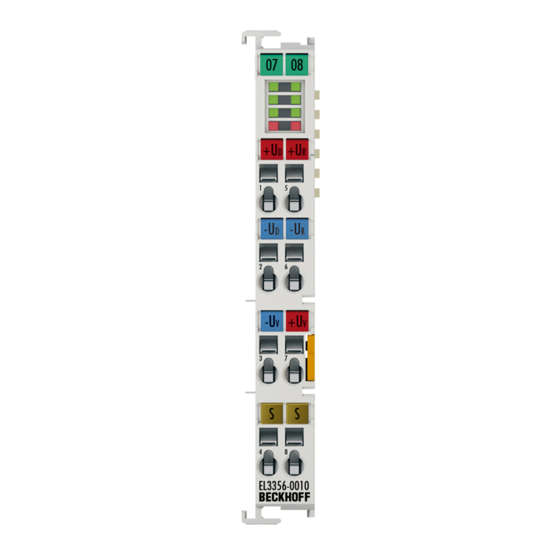















Need help?
Do you have a question about the EL3356-00 0 Series and is the answer not in the manual?
Questions and answers