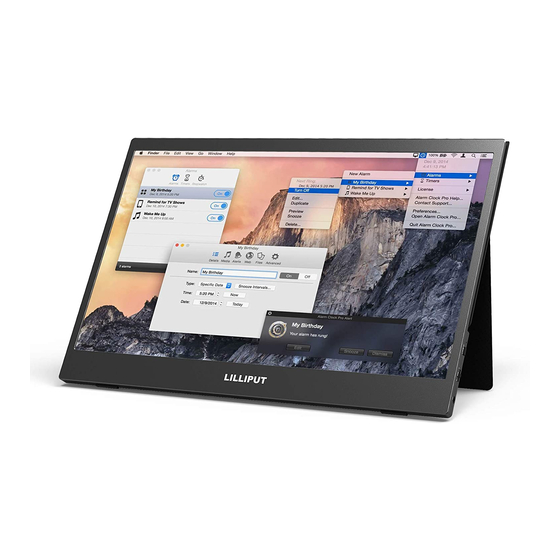
Table of Contents
Advertisement
Advertisement
Table of Contents

Summary of Contents for Lilliput UMTC-1400
- Page 1 Instruction Manual...
- Page 2 IMPORTANT SAFETY INSTRUCTIONS: The device has been tested for conformance to safety regulations and requirements, and has been certified for international use. However, like all electronic equipment, the device should be used with care. Please read and follow the safety instructions to protect yourself from possible injury and to minimize the risk of damage to the unit.
-
Page 3: Table Of Contents
CONTENTS 1. PRODUCT DESCRIPTION..................3 1.1 Overview........................1.2 Main Features......................2. CONNECTIONS AND CONTROLS..............4 3. PARAMETERS......................5 4. ACCESSORIES......................6 5. APPLICATIONS....................... 6 6. TROUBLE SHOOTING...................8... -
Page 4: Product Description
1. PRODUCT DESCRIPTION 1.1 Overview Providing additional Full HD images for the limitation of single screen size, as well as enhan cing the entertainment sensory experience at anytime and anywhere. 1.2 Main Features Wide Viewing Angle Featured with 170° viewing angle, 250cd/m² brightness, 800:1 contrast ratio, 8bit 16:9 screen panel and excellent response time Color Management ... -
Page 5: Connections And Controls
and get the target shot without any letup. Metal + Glass Mirror glass are combined with brushed aluminum panel not only improves the solidity of frame, but give consideration to the beauty of monitor. Cover with a foldable magnetic protection case. -
Page 6: Parameters
3. PARAMETERS LCD Display LCD Size 14 inch Display Resolution(Dot) 1920 × (R.G.B) ×1080 Active area 309.312(H) mm × 173.988(V) mm Pixel pitch 0.1611(H) um x 0.1611(V) um Aspect Ratio 16:9 Brightness 250 cd/m² Contrast Ratio 800:1 Viewing Angle (H/V) 170°/170°... -
Page 7: Accessories
4. ACCESSORIES Standard Type-C Cable USB to Type-C Cable HDMI A/C Cable Magnetic Case Manual 5. APPLICATIONS 5.1 Connect to computer with Type-C (Full Function) or HDMI Use standard Full Function USB 3.1 Type-C connect to computer, the monitor can be used ... - Page 8 5.2 Connect to Cell phone with TV-out (Type-C to Type-C) If the monitor do not have power supply, the cell phone can supply power to the monitor.(Power saving mode will turn on, and the brightness will decrease to 30% ) If the monitor have external power supply, the monitor will supply power to the cell phone (In ...
-
Page 9: Trouble Shooting
6. TROUBLE SHOOTING Only black-and-white display: Check whether the color saturation is properly setup or not. Power on but no pictures: Check whether the cables of HDMI or Type-C are correctly connected or not. Please use the standard power coming with the product. Improper power input may cause damage. Wrong or abnormal colors: ...
















Need help?
Do you have a question about the UMTC-1400 and is the answer not in the manual?
Questions and answers