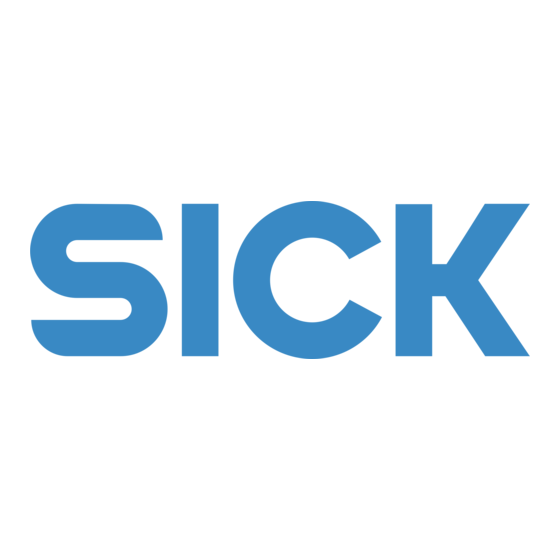
Table of Contents
Advertisement
Quick Links
Advertisement
Chapters
Table of Contents
Troubleshooting

Summary of Contents for SICK ICR845-2
- Page 1 OPERATI NG I NSTRUCTI ONS ICR845-2 Image Code Reader 2D Line...
-
Page 2: Icr845
V 4.6 ImageFTP Image transfer and presentation software V 2.1.0.1 RF interferences in case of use in residential areas! The ICR845-2 Image Code Reader is exclusively intended for use in industrial areas. Copyright Copyright 2008 SICK AG Waldkirch Auto Ident, Reute Plant... -
Page 3: Table Of Contents
Maintenance during operation ................101 Cleaning the ICR845-2 ...................101 Checking the incremental encoder................103 Replacing an ICR845-2 ..................103 Disposal ........................104 Troubleshooting......................105 Overview of errors and malfunctions which could occur ........105 8012377/0000/2008-01-30 © SICK AG · Division Auto Ident · Germany · All rights reserved... - Page 4 10.11 Glossary........................172 10.12 EC-Declaration of Conformity................. 178 10.13 List of tables and figures ..................179 10.14 Index........................183 10.15 Code samples (selection)..................187 © SICK AG · Division Auto Ident · Germany · All rights reserved 8012377/ 0000/ 2008-01-30...
- Page 5 RTF Rich Text Format (standardised document format with format descriptions) SMART SICK Modular Advanced Recognition Technology Important For a list of tables and figures see Chapter 10.13 List of tables and figures, Page 179. 8012377/0000/2008-01-30 © SICK AG · Division Auto Ident · Germany · All rights reserved...
- Page 6 Tables and Figures Operating Instructions ICR845-2 Image Code Reader © SICK AG · Division Auto Ident · Germany · All rights reserved 8012377/ 0000/ 2008-01-30...
-
Page 7: Notes On This Document
Replacing the device Special applications and procedures Important The ICR845-2 Image Code Reader with all its variants is simply referred to as "ICR845-2" in the document, except where a distinction is necessary. Target group This document is intended for persons who are responsible for the following activities:... -
Page 8: Used Symbols
Icons refer to buttons in the user interface of the CLV-Setup configuration software. "Host receive fault" This font indicates messages output via the auxiliary interface of the ICR845-2. This symbol identifies sections that describe steps carried out with the user interface of the CLV-Setup configuration software. -
Page 9: Safety Information
For correct and safe functioning, the ICR845-2 must be installed, operated and maintained by sufficiently qualified staff. Repairs to the ICR845-2 should only be carried out by qualified and authorised SICK AG service staff. Supplied the end user with the operating instructions. -
Page 10: General Safety Precautions And Protection Measures
2.3.1 RF interferences RF interferences in case of use in residential areas! The ICR845-2 Image Code Reader is exclusively intended for use in industrial areas. 2.3.2 Electrical installation Risk of injury by electrical current! In the CDM420 Connection Module, the CMP400 Power Supply Module is connected to a mains voltage of 100 to 250 V AC/50 to 60 Hz. -
Page 11: Fig. 2-1: Outlet Opening Of The Led Radiation At The Icr845-2
Fig. 2-2: Black-yellow signed warning labels found on the ICR845-2 If the ICR845-2 is installed in a machine/panel with the result that the warning labels are no longer visible, additional warnings (not included in the scope of delivery) must be pro- vided on the machine beside the emergence aperture of the LED radiation. -
Page 12: Quick Stop And Quick Restart
Environmental information The ICR845-2 is designed to cause minimum impact on the environment. It does not con- tain any silicone-based materials on the housing surface and, therefore, does not represent any problems for paint sprayers in paint shops, for example. -
Page 13: Product Description
Depending on the type, various lenses enable different resolutions and reading ranges. The ICR845-2 is electrically connected by a shielded cable with a D-Sub HD plug and by an RJ45 socket on the housing. The ICR845-2 meets the enclosure rating IP 65 using an optio- nal adapter frame with the corresponding Ethernet cable or a corresponding cover. -
Page 14: Fig. 3-1: Design Of The Icr845-2
IP 65 adapter frame RJ45 10baseT socket for Ethernet connection, with LEDs Function key LEDs (status indicators) Warning labels Connection cable Fig. 3-1: Design of the ICR845-2 © SICK AG · Division Auto Ident · Germany · All rights reserved 8012377/ 0000/ 2008-01-30... -
Page 15: Tab. 3-1: Icr845-2 Delivery
) for displaying connec- tion diagrams (HTML files) ICR845-2 operating instructions: PDF version in German and English as well as further publications of other SICK devices (connection modules, bar code scanners) Adobe Reader: Freely available PC software for displaying PDF files... -
Page 16: System Requirements
Product description Chapter 3 Operating Instructions ICR845-2 Image Code Reader System requirements General system requirements are devired from the technical data of the ICR845-2 (see Chapter 9 Technical data, Page 121). The requirements and conditions for Installation, Electrical installation Startup and configuration are summarised in the respective chapters. -
Page 17: Fig. 3-2: Icr845-2: Direct Marking Methods For 2D Codes
Tab. 3-3: Overview of the product features and functions (contd.) 3.3.1 Field of applications The ICR845-2 can read 2D codes, which either have been added to the object using labels or have been directly marked onto the object surface (DPM) with one of the following me- thods:... -
Page 18: Method Of Operation
Field of view of the ICR845-2 in the focus position (Mid Range) The field of view, which is mapped in sharp focus by the ICR845-2 on its matrix sensor, de- pends on the reading distance and, depending on the resolution, must be within the reading range (DOF). - Page 19 Reading triggering and indicating of result status To start the reading process when an object is located in the field of view, the ICR845-2 re- quires a suitable trigger. This opens a time window ("reading interval") in the ICR845-2 for the reading procedure.
-
Page 20: Indicators And Control Elements
The LEDs are located on the rear of the device toward the bottom (Fig. 3-1, Page 14). Table 3-4 shows the meaning of the LEDs in the different operating modes/functions. © SICK AG · Division Auto Ident · Germany · All rights reserved 8012377/ 0000/ 2008-01-30... -
Page 21: Tab. 3-4: Meaning Of The General Leds
Lights up constantly in the pulse mode Free Running, as the illumination LEDs are always active. Green Flickers while the ICR845-2 transfers data to the host on the serial host Lnk Tx interface Tab. 3-4: Meaning of the general LEDs... -
Page 22: Tab. 3-6: Beeper Function
Confirms a successful read or the end of the reading interval Tab. 3-6: Beeper function The behavior of the beeper in Reading mode can be changed with the CLV-Setup configu- ration software. © SICK AG · Division Auto Ident · Germany · All rights reserved 8012377/ 0000/ 2008-01-30... -
Page 23: Installation
Adjusting the ICR845-2 (reading distance) Installing the reading pulse sensor for reading pulse triggering Important Do not open the housing of the ICR845-2. If the device is opened, the SICK AG warranty shall not apply. Installation preparations The following general requirements should be observed for installation:... -
Page 24: Fig. 4-1: Installation Accessories
Operating Instructions ICR845-2 Image Code Reader 4.2.3 Mounting device The ICR845-2 is fixed using two blind hole taps (M5) that are located on the narrow side of the device (see Chapter 9.2 ICR845-2 dimensional drawing, Page 123). The ICR845-2 can be mounted using the following SICK holders: Mounting bracket no. -
Page 25: Installation Location
Two screws M5 to fix the ICR845-2. – The screw length depends on the wall thickness of the mounting device. – The maximum thread reach in the ICR845-2 is 8 mm (0.32 in) from the housing sur- face. Installation location... -
Page 26: Tab. 4-1: Reading Distance And Field Of View Dimensions (Type-Depended)
Angle alignment of the ICR845-2 The ICR845-2 is optimally aligned if the code is in the centre of the field of view. Possible code positions that can occur between the field of view and the code in all three levels in the room have to be taken into account (Fig. -
Page 27: Tab. 4-2: Permissible Reading Angle Between The Field Of View And The Bar Code/2D Code When Reading With Omni-Directional Decoder
If the light of the red illumination field vertically meets the surface of the code, this can re- sult in disruptive reflections when the bounced back light is received. To prevent this effect, the ICR845-2 must be installed in such a way that the illumination light emitted is tilted down relative to the plumb line. -
Page 28: Fig. 4-7: Count Direction Of The Code Position Cp For Bar Codes Along The
Count direction of the code position CP for bar codes along the reading window For bar codes, the ICR845-2 determines the position of the first dark line of the start char- acter in the image buffer memory. It outputs the value in the reading result of the auxiliary interface as reading diagnosis data "CP"... -
Page 29: Installing And Adjusting The Icr845-2
Accessories, Page 2. Screw the M5 screws through the holder into the blind hole taps of the ICR845-2. 3. Tighten the screws slightly, so that the ICR845-2 can to be varied in the x and y axes for adjusting. 4. Place the object containing the 2D code within the field of view of the ICR845-2 in the position at which it is to be read. -
Page 30: Removing The Device
2022714. The increment pulses must originate from the area of the con- veyor belt which the ICR845-2 is reading. 1. Install the incremental encoder near to the ICR845-2, best against the direction of the conveyor system in front of ICR845-2. -
Page 31: Electrical Installation
Connecting the ICR845-2 to connection module CDB620 or CDM420 Wiring the data and function interfaces of the ICR845-2 in the connection module Connecting the Ethernet interface on the ICR845-2 to the PC for image output and con- figuration (recommended). – Alternatively without image output: Connect the PCto the serial auxiliary interface in... -
Page 32: Tab. 5-1: Required Supply Voltage If Using Further Modules In Combination With The Connection Module Cdb620/Cdm420
ICR845-2 and accessories, Page 164. Important The possible distance between the ICR845-2 and the host computer depends on the phys- ical version of the selected host interface and the set data transfer rates. The following toots and resources are required for electrical installation:... -
Page 33: Electrical Connections And Cables
ICR845-2 Electrical connections and cables The electrical connection of the ICR845-2 consists of cable with a 15-pin D-Sub HD plug and an 8-pin RJ45 socket 10baseT on the device. It supplies the following interfaces: Four data interfaces (serial host interface, serial auxiliary interface, Ethernet interface... -
Page 34: Fig. 5-2: Block Diagram: Connection Of The Icr845-2 To The Cdb620 Or Cdm420 Connection Module
(distribution function) and the power supply. The module can be used to establish a connection from the ICR845-2 to the host (point-to-point) and integrate the device into the CAN scanner network. The CDB620 is available in free variants. All modules can be operat- ed with an operating temperature to –35 to +40 C (–31 to +104 F). -
Page 35: Tab. 5-4: Functions Of The Additional Modules For The Icr845-2 Installed In The Connection Modules
CMF400-2101 1026242 Bus Module (field bus gateways) for connecting the ICR845-2 to DeviceNet Tab. 5-4: Functions of the additional modules for the ICR845-2 installed in the connection modules For technical data on the additional modules see Chapter 10.8.4 Accessories: Extensions for connection modules, Page 166. -
Page 36: Pin Assignments
Function Transmitter+ TX– Transmitter– Receiver+ RX– Receiver– 4, 5, 7, 8 n.c. Not connected Tab. 5-6: Pin assignment of the 8-pin RJ45 socket 10baseT © SICK AG · Division Auto Ident · Germany · All rights reserved 8012377/ 0000/ 2008-01-30... -
Page 37: Performing Electrical Installation
5.5.1 Connecting the power supply for the ICR845-2 The ICR845-2 requires a supply voltage of 15 to 30 V DC (functional extra-low voltage in ac- cordance with IEC 364-4-41 (VDE 0100 Part 410)). The ICR845-2 has a power consumption of max. 13 W (when switching outputs are not connected). -
Page 38: Tab. 5-7: Recommended Maximum Cable Lengths Between Icr845-2 And Host Computer
Host port of the Ethernet interface. The serial host interface of the ICR845-2 can be operated as an RS 422/485 or an RS 232 interface. The maximum data transfer rate depends on the cable length and the interface type. -
Page 39: Fig. 5-4: Connecting The Serial Auxiliary Interface
Alternatively, you can use the Aux port of the Ethernet interface. The serial auxilary interface of the ICR845-2 can be operated as an RS 232 interface. The cable length between the connection module and the ICR845-2 must not exceed 10 m (32.8 ft). -
Page 40: Fig. 5-5: Block Diagram: Function Of The Ethernet Interface
– or – Connect the ICR845-2 to the Ethernet network (via switch or hub) to which the PC or the host computer are connected. To do so, use a patch cable (e.g. no. 6026083). For secure contact, ensure that the plugs of the cable are snapped in correctly into the so-... -
Page 41: Tab. 5-8: Characteristic Data Of The Switching Inputs
5.5.6 Connecting the switching inputs If a reading process is to be triggered on the ICR845-2 by an external sensor, the reading pulse sensor must be connected to the "Sensor 1" switching input. The trigger type is select- ed in the default setting of the ICR845-2. -
Page 42: Fig. 5-8: Connecting The "Result 1" Switching Output For Triggering An External Illumination
Connecting the "Result 1" switching output: ICR845-2 24 V DC "Result 1" External ring illumination Fig. 5-8: Connecting the "Result 1" switching output for triggering an external illumination © SICK AG · Division Auto Ident · Germany · All rights reserved 8012377/ 0000/ 2008-01-30... -
Page 43: Tab. 5-9: Characteristic Ata Of The "Result 1" Switching Output
/the external light is triggered) Electrical values < 0.2 V at I 100 mA Tab. 5-9: Characteristic data of the "Result 1" switching output 8012377/0000/2008-01-30 © SICK AG · Division Auto Ident · Germany · All rights reserved... -
Page 44: Tab. 5-10: Characteristic Data Of The "Result 2" Switching Output
100 mA Tab. 5-10: Characteristic data of the "Result 2" switching output Important If the "Device Ready" function is chosen, the ICR845-2 outputs a static pulse in Reading mode. Recommendation To check the switching functions using a high-impedance digital voltmeter, wire the out- puts with a load resistor to prevent incorrect voltage values/voltage statuses from being displayed. -
Page 45: Pin Assignment And Wire Coulour Assignment Of Pre-Fabricated Cables With Open Ends
Important The wiring color assignment shown above only applies for the upper cable, not for the con- nection cable with the cable plug which runs to the ICR845-2 housing. 8012377/0000/2008-01-30 © SICK AG · Division Auto Ident · Germany · All rights reserved... - Page 46 Electrical installation Chapter 5 Operating Instructions ICR845-2 Image Code Reader © SICK AG · Division Auto Ident · Germany · All rights reserved 8012377/ 0000/ 2008-01-30...
-
Page 47: Startup And Configuration
Checking correct functioning of ICR845-2 in automatic reading operation. CLV-Setup configuration software The CLV-Setup configuration software is used to optimise the ICR845-2 to the reading con- ditions on site. The configuration data can be saved and archived as a parameter set (con- figuration file) on the PC. -
Page 48: Establish Communication With The Icr845-2
ICR845-2 must be established and the ImageFTP program is required. ImageFTP will be automatically installed in combination with CLV-Setup. 6.3.1 Connecting data interfaces Connect the PC and ICR845-2 using one of the data interfaces as shown in Table 6-1. PC with... -
Page 49: Fig. 6-1: Clv Assistant: Starting Up Window
Assistant uploads the current parameter values from the ICR845-2 (initial commissioning: default settings) and copies the values automatically to CLV-Setup. The Assistant helps to establish communication between PC and ICR845-2 via the Ethernet interface (see Chapter 6.3.3, Page... -
Page 50: Fig. 6-2: Clv Assistant: Connection Assistant Dialog Box
A firewall installed on the host computer can block the telegrams between the host computer and the ICR845-2. – If the subnet mask of the IP configuration of the ICR845-2 is set to 255.255.255.255, the ICR845-2 will receive telegrams but cannot send any telegram. –... -
Page 51: Fig. 6-3: Clv Assistant: Ethernet Assistant Dialog Box After An Icr845-2
To jump from one input field to another, use the tabulator key. Important The IP address and the subnet mask of the ICR845-2 have to be adapted in such way, that the PC/host computer and the ICR845-2 are in the same subnet (IP mask). The corresponding IP address of the ICR845-2 must be unique and may not clash with the adresses of existings devices. -
Page 52: Fig. 6-4: Clv Assistant: Ethernet Assistant Dialog Box After A New Ip Address
12. Click N 13. In the next window confirm the shown settings with N The Assistant uploads the current configuration of the ICR845-2 into the CLV-Setup data base. Then the Assistant dialog box is closed and the program window of CLV-Set- up is opened again. - Page 53 Operating Instructions Chapter 6 ICR845-2 In the status line CLV-Setup displays left bottom the IP address of the ICR845-2 and right bottom the green highlighted message "Connected!". The ICR845-2 is ready for further configuration with the new settings of the Ethernet interface.
-
Page 54: Fig. 6-6: Clv Assistant: Dialog Box Confirming That Communication With The
If the control box is enabled, the Assistant will restore the default settings temporarily in the RAM of ICR845-2. This means that the parameter values of a former successful RS 232 connection will be remained. All other settings will be lost in the new temporary parameter set. -
Page 55: Fig. 6-7: Clv-Setup: "Image Acquisition" Tab
Starting ImageFTP and configuring the image directory Important In the default setting, the ICR845-2 only reads Data Matrix ECC200 codes (free symbol length, square data field). Purpose of starting ImageFTP is to check the recorded and transferred image. The Data Ma- trix code must cleary be visible with sufficient sharpness and be undistorted. -
Page 56: Fig. 6-8: Clv-Setup: "Ethernet" Tab
1. Start the reading pulse: block the light path of the photoelectric switch or close the switch. The ICR845-2 switches the red, pulsed illumination field on for lighting the read- ing area. The lit area is greater than the active field of view. The field of view is in the centre of the area. -
Page 57: Fig. 6-9: Imageftp: Image Output
After each modification, download temporarily the new parameter values to the ICR845-2. 6. Trigger reading again and so on. 7. If any parameter values have been modified in the ICR845-2, save the parameters in the ICR845-2 with the option. PERMANENT 8012377/0000/2008-01-30 ©... -
Page 58: The Image Transfer Program Imageftp
PC in various target directories when stating their user name. With the aid of the user name it is then possible to toggle between the individual ICR845-2 de- vices in the ImageFTP for the presentation of the images. - Page 59 This avoid blocking the ICR845-2 for reading by the image transfer process. In order to configure and enable the image output of the ICR845-2, carry out the following settings in the CLV-Setup configuration software: Configuring the IP address of the server (PC) in the ICR845-2: 1.
-
Page 60: Fig. 6-12: Imageftp: Program Window
The status of FTP server is displayed by the status bar at the bottom right-hand corner of the ImageFTP window (green = online, red = offline). If image output has been enabled in the ICR845-2, the ImageFTP displays the image in the program window and automatically scales it to the size of the window. -
Page 61: Tab. 6-2: Imageftp: Function Of The Symbol Buttons
RGB value of the pixel onto which the pipette tip is placed for colour value analysis. Value range: 0 to 255 Tab. 6-3: ImageFTP: Description of the text boxes 8012377/0000/2008-01-30 © SICK AG · Division Auto Ident · Germany · All rights reserved... -
Page 62: Tab. 6-4: Imageftp: Graphical Forms/ Colours For Presentation Of The Reading Diagnosis Data
Read of the Data Matrix code (insufficient contrast of the code layout, insufficient sharp- ness, weak cells, partly damaged code, etc.). Recommendation To analyse the images, freeze each image. © SICK AG · Division Auto Ident · Germany · All rights reserved 8012377/ 0000/ 2008-01-30... -
Page 63: Tab. 6-5: Imageftp: Menu Command Functions
Diagnosis level 1: Red frame: The ICR845-2 detects a 2D code-similar structure in the image, but cannot decode it. Check whether the contrast and focus are sufficient or whether the displayed code is very distorted. Check the alignment of the ICR845-2 to the code. If necessary,... - Page 64 Displays the used FTP port of the PC, the maximum possible number of accessing ICR845-2 devices, the timeout for the connection between the ICR845-2 and the ImageFTP as well as the IP address of the PC. Under L it is possible to select the type of optionally recorded infor- OGLEVEL mation for the log file (warning, fault, progress).
-
Page 65: Tab. 6-6: Default Setting: In The Imageftp For User Account/ In The Icr845-2
ASSWORD ICR845-2 default setting on the E tab. For each further user account the two freely THERNET selectable values in the respective ICR845-2 and in the ImageFTP have to correspond, oth- erwise the ImageFTP does not transfer images. ImageFTP ICR845-2... -
Page 66: Fig. 6-16: Imageftp: "Directory " Dialog Box
CCOUNTS 3. In the dialog box enter a new user name which corresponds to the configured user name in the ICR845-2. Click on OK to confirm the dialog box. 4. In the G section enter the password in the P... -
Page 67: Tab. 6-7: Example Of User Name/ Password/ Upload Path For Multi-User Operation
For multi-user operation of the ImageFTP a practical, structured allocation of user names and passwords is recommended for the ICR845-2 and thus also for the ImageFTP. Depending on the efficiency of the PC, the ImageFTP can operate up to 256 device. -
Page 68: Using The Function Key
3. To close early the reading interval (abort), loose the function key. The beeper confirms the end of the reading interval with a tone. Default setting When triggering the reading process (via the function key) the ICR845-2 operates with the following values: –... -
Page 69: First Startup
ICR845-2 and in ImageFTP. 6. Download the optimised configuration (parameter set) permanently to the ICR845-2. 7. Save the configuration file with the current parameter set of the ICR845-2 on the PC. 8012377/0000/2008-01-30 © SICK AG · Division Auto Ident · Germany · All rights reserved... -
Page 70: Establish Communciation With The Icr845-2 Manually
The ICR845-2 operates exclusively with a static IP address. When using static IP addresses, the IP addresses of the ICR845-2 and the PC must be in the same set of numbers. We recommend (starting with the default setting on the first star- tup) to adapt the IP address of the ICR845-2 to the address of the PC. -
Page 71: Configuring The Icr845-2
" in the ICR845-2 menu or the [F4] key, CLV-Setup always OWNLOAD TO DEVICE send a copy of the complete parameter set to the ICR845-2, i.e. all of the existing pa- rameter values in the ICR845-2 are overwritten. Saving options: –... - Page 72 6.8.2 Uploading the parameter set from the ICR845-2 If the ICR845-2 is selected in the listing field of the CLV-Setup configuration software without being connected to the PC, CLV-Setup loads the default setting of the ICR845-2 from its internal data base and displays the parameter values in the tabs. Also an existing configuration file of the ICR845-2 can be opened.
- Page 73 6. In order to export the current parameter set into a RTF file, select E in the F XPORT menu. 7. Enter a file name in the dialog box (file extension "* .rtf") and confirm with S 8012377/0000/2008-01-30 © SICK AG · Division Auto Ident · Germany · All rights reserved...
-
Page 74: Operating Modes And Outputting The Reading Result
Monitor (communication between CLV-Setup and ICR845-2) 6.9.1 Reading mode (standard operating mode) The ICR845-2 performs a self-test after it has been switched on. The start of Reading mode is confirmed with two consecutive tones from the beeper. Default setting In the default setting, the "Sensor 1" switching input is the (external) trigger source of the reading pulse. -
Page 75: Fig. 6-18: 2D Code Sample: Data Matrix Ecc200; Cell Size 0.3 Mm (11.8 Mil)
OWNLOAD ARAMETER CLV-Setup copies the parameter to the ICR845-2 temporarily. The selected bar code type is activated for reading until the ICR845-2 is switched off. 4. Click on in the toolbar. The Terminal Emulator dialog box is then displayed. -
Page 76: Fig. 6-20: Clv-Setup: Output Of The Reading Result For 2D Codes On The Auxiliary Interface, Displayed In The Terminal Emulator
Reading result of the host interface The ICR845-2 only outputs several codes in the reading result via the host interface if the configured "minimum and maximum number of codes" is > 1, and several codes have been presented. The number of codes to be read/output per reading interval can be selected on... - Page 77 P 3 = Multi Count (number of multiple readings), 8-digit MC = 1: the ICR845-2 has read the code one time in the image (e.g. on output mode "immediate") = The ICR845-2 has successfully read the code in the last recorded image with the Dynamic Parameter Switching no.
-
Page 78: Fig. 6-21: Position Of The Symbol In The Image Field Of The Image Memory
= Number of recognized codes 2nd line: 53194560638 = Data content of the bar code 3rd line: C128 = ID: Code type Code 128 © SICK AG · Division Auto Ident · Germany · All rights reserved 8012377/ 0000/ 2008-01-30... - Page 79 R = against counting direction of the CP = Multi Count (number of multiple readings), 8-digit MC = 1: the ICR845-2 has read the code one time in the image (e.g. on output mode "immediate") = The ICR845-2 has successfully read the code in the last recorded image with the Dynamic Parameter Switching no.
- Page 80 CLV-Setup sends a stop command to the ICR845-2. The ICR845-2 switches off the red illumination field. The ICR845-2 outputs a tone via the beeper and the reading result is displayed in the window of the Terminal Emulator. © SICK AG · Division Auto Ident · Germany · All rights reserved...
-
Page 81: Fig. 6-23: Clv-Setup: Display Of The Percentage Evaluation For 2D Codes On The Auxiliary Interface, Displayed In The Terminal Emulator
ICR845-2 is assessed (no conveyor movement). The ICR845-2 records repeatedly sets of images (each with 10 images) in the Free running mode and evalutes the repeated recognising of the same code in sequential images. It out- puts the reading result continuously via the auxiliary interface. - Page 82 The smaller the number of error-correction code words and weak bits which use the ICR845- 2 for decoding support, the greater the code quality. When the code quality is high enough, the evaluation time of the ICR845-2 can be optimized by selecting the corresponding parameter values in order to increase reading performance.
-
Page 83: Fig. 6-24: Clv-Setup: "Operating Data" Dialog Box
The serial auxiliary interface (RS 232) will then become disabled. See Chapter 5.5.5 Connecting the Ethernet interface, Page In the default setting, the ICR845-2 does not output any reading diagnosis data via the host interface. If the reading diagnosis is to remain inactive, this can be set via the A tab. -
Page 84: Tab. 6-9: "Monitor Host Interface" Function
6.9.5 Monitor Host Interface Function of the auxiliary interface. In this mode, the ICR845-2 outputs the data traffic of its host interface via the auxiliary interface. Protocol driver handshakes and protocol-specific data, such as start and stop characters, are suppressed here (Table 6-9). -
Page 85: Fig. 6-25: Clv-Setup: Output Of The Reading Result Of The Host Interface On The Auxiliary Interface, Displayed In The Terminal Emulator (In This Case: O = Output)
(display " …"). This is caused by the slower data transfer speed of the auxiliary interface (9,600 bd). In the default setting, the ICR845-2 sends the following in the data output string of the host interface: Good Read: data contents of the code No Read: NOREAD string The "Header"... - Page 86 2. Click S under D EVICE The ICR845-2 cancels the Reading mode and starts the test routine. After a few seconds, the ICR845-2 outputs the encoded test result in the form of a code number (Fig. 6-26). © SICK AG · Division Auto Ident · Germany · All rights reserved...
-
Page 87: Fig. 6-26: Clv-Setup: Displaying The Self-Test Result In The Terminal Emulator
6.9.8 Code statistics for RDT400 Function of the auxiliary interface. In this mode, the ICR845-2 outputs a data string with sta- tistic information on the reading situation. For detailed description of the functions and applications of the Remote Diagnostic Tool RDT400 see the RDT400 Operating Instructions (no. -
Page 88: Fig. 6-27: Clv-Setup: Dialog Box For Executing Matchcode 1 Teach-In
6.9.9 Performing device functions of ICR845-2 in the dialog box CLV-Setup enables a number of ICR845-2 functions to be executed interactively. CLV-Setup prompts the user to carry out specific actions and provides information on the progress of the function being executed... -
Page 89: Icr845-2 Messages
When the system is started, the ICR845- 2 also outputs system messages in plain text (English). If configured accordingly, the ICR845-2 transfers the error status ST in the data output string of the host interface. 6.10.1... - Page 90 Important To call up the most recent error to occur in the ICR845-2, enter command "2?SF" in the com- mand line of the terminal emulator. © SICK AG · Division Auto Ident · Germany · All rights reserved...
-
Page 91: Default Settings
CLV-Setup configuration software (for storage management see Fig. 6-17, Page 69). They can be loaded into the RAM of the ICR845-2 or displayed on the tabs of CLV- Setup at any time. A PC is not required to start up the ICR845-2 with the default setting. -
Page 92: Tab. 6-10: Extract: Default Setting Of The Icr845-2 Parameter Values
(MAC address: see type plate on the ICR845-2) CAN interface disabled Image acquisition disabled Tab. 6-10: Extract: Default setting of the ICR845-2 parameter values © SICK AG · Division Auto Ident · Germany · All rights reserved 8012377/ 0000/ 2008-01-30... -
Page 93: Adjusting The Icr845-2
(angles) to the ICR845-2. 4. Check the reading result with the CLV-Setup configuration software. 5. Align the ICR845-2 in such a way that the good read rate is between 70 and 100 %. 6. Tighten the screws on the ICR845-2. -
Page 94: Configuration Guide
Configuring the evaluation characteristics of the decoder Configuring the output characteristics (data, result status) Defining the function of the auxiliary interface When the ICR845-2 is started up for the first time, the factory default setting is in effect. The following parameters must then be set: 6.13.2... -
Page 95: Tab. 6-11: Guide: Parameterizing The Reading Trigger And Output Of Reading Result
– End of reading interval or – Immediate output Important: Connect the external sensor to "Sensor 1" switching input! Tab. 6-11: Guide: Parameterizing the reading trigger and output of reading result 8012377/0000/2008-01-30 © SICK AG · Division Auto Ident · Germany · All rights reserved... - Page 96 ESULT OUTPUT – End of reading interval or – Immediate output Tab. 6-11: Guide: Parameterizing the reading trigger and output of reading result (contd.) © SICK AG · Division Auto Ident · Germany · All rights reserved 8012377/ 0000/ 2008-01-30...
- Page 97 No laser timeout function (defined switching off of laser diode due to too long active reading gate) available in this trigger mode. Tab. 6-11: Guide: Parameterizing the reading trigger and output of reading result (contd.) 8012377/0000/2008-01-30 © SICK AG · Division Auto Ident · Germany · All rights reserved...
-
Page 98: Tab. 6-12: Guide: Settings To Be Made For The Evaluation Of Identical Codes
– Contents different or identical UMBER OF ODES – Minimum – Maximum Tab. 6-12: Guide: Settings to be made for the evaluation of identical codes © SICK AG · Division Auto Ident · Germany · All rights reserved 8012377/ 0000/ 2008-01-30... - Page 99 EADING DATA IN CASE OF ERROR and E sections ACTER COUNT RROR STRING If necessary, configure/activate test string section TRINGS TRING 6.13.6 Configuring auxiliary interface UXILIARY NTERFACE 8012377/0000/2008-01-30 © SICK AG · Division Auto Ident · Germany · All rights reserved...
-
Page 100: Switching The Icr845-2 Off
1. If the parameter set was modified in CLV-Setup or was only stored temporarily in ICR845-2 via a download ("Temporary" option or via context menu (right mouse but- ton)), the parameter set must be stored permanently in the ICR845-2 by choosing the storage option ([F4] key). -
Page 101: Maintenance
LED class 1. Important Do not open the housing of the ICR845-2. If the device is opened, the SICK AG warranty shall not apply. Any faults or malfunctions are listed as error codes in the error memory of the ICR845-2. -
Page 102: Fig. 7-1: Cleaning The Reading Window
Please contact the SICK Service. Cleaning the housing To ensure sufficient cooling of the ICR845-2, clean the housing regulary from dust. Use a soft cloth to free the housing of dust. If necessary, also clean the LEDs on the back side of the housing. -
Page 103: Checking The Incremental Encoder
Replacing an ICR845-2 An incorrect or damaged ICR845-2 has to be removed and replaced with either a new or an repaired ICR845-2. Repairs to the ICR845-2 should only be carried out by qualified and authorised SICK AG Important service staff. -
Page 104: Disposal
Dispose of unusable or irreparable devices in accordance with the respective state regula- tions on waste disposal in a manner compatible with the environment. At present SICK AG does not take back devices which have become unusable or irreparable. Removing ICR845-2 for decommissioning 1. -
Page 105: Troubleshooting
For calling up, see Chapter 6.9.7 Self-test, Page If the ICR845-2 detects an error during the self-test or at any other time, it outputs the error status ST = 3 via the host interface. Prerequisite: the error status is enabled for transmission. -
Page 106: Error Messages
Troubleshooting Chapter 8 Operating Instructions ICR845-2 Image Code Reader Error messages The ICR845-2 outputs coded error messages (as number combinations) via the auxiliary in- terface only. Table 8-1 lists the messages. Displaying messages: To display the messages on the PC screen, proceed as follow in the user interface of CLV-... -
Page 107: St Error Status In The Reading Result Of An 1D Code (Bar Code)
The ICR845-2 outputs the defined error codes as C32 bar codes (output as 9- string instead. digit decimal values). Tab. 8-2: Meaning of the ST error status in the reading result 8012377/0000/2008-01-30 © SICK AG · Division Auto Ident · Germany · All rights reserved... - Page 108 N UMBER OF ODES INIMUM Tab. 8-2: Meaning of the ST error status in the reading result (contd.) © SICK AG · Division Auto Ident · Germany · All rights reserved 8012377/ 0000/ 2008-01-30...
-
Page 109: Troubleshooting
A 3-core RS 232 data cable (null modem cable), pins 2 and 3 crossed, e.g. no. 2014054 8.5.1 General malfunction: ICR845-2 not ready Prerequisite CDB620 or CDM420 Connection Module is supplying the correct voltage to the ICR845-2 (15 to 30 V DC). Fault Possible cause Remedy The "Device Ready"... -
Page 110: Tab. 8-4: Troubleshooting: Reading Pulse Errors In Reading Mode
ICR845-2 in conveyor direction. conveyor running See also Chapter 4.5.2 Installing the ex- ternal reading pulse sensor, Page Tab. 8-4: Troubleshooting: Reading pulse errors in Reading mode © SICK AG · Division Auto Ident · Germany · All rights reserved 8012377/ 0000/ 2008-01-30... - Page 111 See remedy in Tab. 8-3, Seite 109 Illumination timeout exceeded. Tab. 8-4: T roubleshooting: Reading pulse errors in Reading mode (contd.) 8012377/0000/2008-01-30 © SICK AG · Division Auto Ident · Germany · All rights reserved...
- Page 112 Values set by mis- TOP DELAY take? Time controlled: selected value too high? Tab. 8-4: Troubleshooting: Reading pulse errors in Reading mode (contd.) © SICK AG · Division Auto Ident · Germany · All rights reserved 8012377/ 0000/ 2008-01-30...
-
Page 113: Tab. 8-5: Troubleshooting: Result Output Errors In Reading Mode
See also Chapter b) Il- lumination mode, Page 128 Tab. 8-5: Troubleshooting: Result output errors in Reading mode (general malfunctions) 8012377/0000/2008-01-30 © SICK AG · Division Auto Ident · Germany · All rights reserved... - Page 114 D tab; TRINGS this is not selected in the default setting) Tab. 8-5: Troubleshooting: Result output errors in Reading mode (general malfunctions) (contd.) © SICK AG · Division Auto Ident · Germany · All rights reserved 8012377/ 0000/ 2008-01-30...
-
Page 115: Tab. 8-6: Troubleshooting: Result-Status Output Errors In Reading Mode (Reading 2-D Codes)
Select the "Black" option in GIES the B section. ACKGROUND Download to the ICR845-2. Tab. 8-6: Troubleshooting: Result-status output errors in Reading mode (reading 2-D codes) 8012377/0000/2008-01-30 © SICK AG · Division Auto Ident · Germany · All rights reserved... -
Page 116: Tab. 8-7: Troubleshooting: Result-Status Output Errors In Reading Mode (Reading Bar Codes)
FREE Download temporarily to the ICR845-2. Start P ERCENTAGE VALUATION Tab. 8-7: Troubleshooting: Result-status output errors in Reading mode (reading bar codes) © SICK AG · Division Auto Ident · Germany · All rights reserved 8012377/ 0000/ 2008-01-30... -
Page 117: Tab. 8-8: Troubleshooting: Errors In The Result Status Output In Reading Mode
EVICE ONFIGURATION "Good Read") find the B section: is "On" selected? EEPER Tab. 8-8: Troubleshooting: Errors in the result status output in Reading mode 8012377/0000/2008-01-30 © SICK AG · Division Auto Ident · Germany · All rights reserved... -
Page 118: Tab. 8-9: Troubleshooting: Errors When Using The Image Transfer Via The Ethernet Interface
REA OF INTEREST min. and max. code position values cor- rect? Tab. 8-9: Troubleshooting: Errors when using the image transfer via the Ethernet interface © SICK AG · Division Auto Ident · Germany · All rights reserved 8012377/ 0000/ 2008-01-30... -
Page 119: Sick Service
– For the postal addresses please visit www.sick.com. Only return devices after consultation with the SICK Service. Important Repairs to the ICR845-2 should only be carried out by qualified and authorised SICK AG service staff. 8012377/0000/2008-01-30 © SICK AG · Division Auto Ident · Germany · All rights reserved... - Page 120 Troubleshooting Chapter 8 Operating Instructions ICR845-2 Image Code Reader © SICK AG · Division Auto Ident · Germany · All rights reserved 8012377/ 0000/ 2008-01-30...
-
Page 121: Technical Data
SMART decoder for bar codes: Code 39: max. 30 characters; Codebar: max. 30 characters; Code 128, EAN 128: max. 48 characters (max. 96 "half characters") Tab. 9-1: Technical specifcations of ICR845-2 8012377/0000/2008-01-30 © SICK AG · Division Auto Ident · Germany · All rights reserved... -
Page 122: Tab. 9-2: Mid Range: Suitable Bar Code Lengths At Focus Position (Distance 115 Mm (4.53 In), Field Of View 44 Mm X 28 Mm (1.78 In X 1.1 In))
Mid Range: Suitable bar code lengths at focus position (distance 115 mm (4.53 in), field of view 44 mm x 28 mm (1.78 in x 1.1 in)) © SICK AG · Division Auto Ident · Germany · All rights reserved 8012377/ 0000/ 2008-01-30... -
Page 123: Icr845-2 Dimensional Drawing
59.2 2.33 3.15 4.41 7.56 All dimensions in mm (in) Fig. 9-1: Dimensions of the ICR845-2 with reading distance (Z) and resulting field of view (X,Y) 8012377/0000/2008-01-30 © SICK AG · Division Auto Ident · Germany · All rights reserved... -
Page 124: Specification Diagram
Table 9-3, Page 124 All dimensions in mm (in) Fig. 9-2: ICR845-2C0020/ -2C1020 (Mid Range): Reading ranges and dimensions of the field of view © SICK AG · Division Auto Ident · Germany · All rights reserved 8012377/ 0000/ 2008-01-30... -
Page 125: Appendix
Dimensional drawings of the accessories Supplementary documentation (overview) Glossary Copy of the EC Declaration of Conformity List of tables and figures Index Scannable sample 1D and 2D codes 8012377/0000/2008-01-30 © SICK AG · Division Auto Ident · Germany · All rights reserved... -
Page 126: Settings For Reading Data Matrix Ecc200
10.2 Settings for reading Data Matrix ECC200 The parameter values for reading are selected in the default setting of the ICR845-2 in such a way that the largest possible bandwidth is covered by applications. If reading with the parameter values of the default setting is not successful, appropriate ad-... -
Page 127: Fig. 10-1: Clv-Setup: "Reading Configuration" Tab
2. Select the used marking method. 3. Click the C button. ROPERTIES ARAMETERS The C dialog box is then displayed. ROPERTIES ARAMETERS Fig. 10-2: CLV-Setup: "Code Properties Parameters" tab 8012377/0000/2008-01-30 © SICK AG · Division Auto Ident · Germany · All rights reserved... -
Page 128: Fig. 10-3: Clv-Setup: Using The "Deviation Of Dot Size" Slider
IGHT "Deviation of dot size" slider: The slider is specifically used to adjust the ICR845-2 in line with 2D codes layouts cre- ated with ink-jet printers or with needles (dot peening). In these marking procedures, the individual dots are often so small that they do not touch each other which means that cells and bars are not solid. -
Page 129: Fig. 10-4: Clv-Setup: "Code Properties Parameters" Tab
High code quality (high contrast, coherent structure, error-free alternating pattern). a) Minimum and maximum cell size 1. Select the R tab. EADING ONFIGURATION Fig. 10-5: CLV-Setup: "Reading Configuration" tab 8012377/0000/2008-01-30 © SICK AG · Division Auto Ident · Germany · All rights reserved... -
Page 130: Fig. 10-6: Clv-Setup: "Code Configuration" Tab
"2D reading parameters" section: minimum/maximum cell size 2D The cell size setting is a key factor in the reading quality: If the ICR845-2 is to read symbols with different cell sizes, the area of the cell sizes that occur must be set here. -
Page 131: Fig. 10-9: Clv-Setup: "Data Matrix" Tab
ICR845-2 3. Adapt the following parameter values if necessary: Symbol size: When the symbol size is set to free, the ICR845-2 reads all symbol sizes based on the specification of the Data Matrix ECC200. In the D section, additional evalua- IELDS tion characteristics can be defined if the symbol size is not square. -
Page 132: Fig. 10-10: Clv-Setup: "Optimisation" Tab
2. Adapt the following parameter value: Symbol contrast: The ICR845-2 only starts the evaluation of 2D symbologies if the symbology contrast in the image buffer memory has reached a defined level. This level can be set. The function helps if the contrast is weak or to improve the decoder performance. -
Page 133: Fig. 10-11: Clv-Setup: "Code Properties Parameters" Tab
ROPERTIES ARAMETERS The C dialog box is then displayed. ROPERTIES ARAMETERS 3. In the R section, switch from (if necessary) (Fig. 10-13, Page 134). ESOLUTION HIGH 8012377/0000/2008-01-30 © SICK AG · Division Auto Ident · Germany · All rights reserved... -
Page 134: Fig. 10-13: Clv-Setup: "Code Properties Parameters" Tab
, the ICR845-2 only uses a fourth of HIGH all the pixels in each cell over the same reading area for the evaluation. This can speed evaluation with large cell sizes. © SICK AG · Division Auto Ident · Germany · All rights reserved 8012377/ 0000/ 2008-01-30... -
Page 135: System Messages
ICR845-2 10.3 System messages The ICR845-2 outputs all system messages in plain text via the auxiliary interface. The mes- sages are in English and can be displayed in the Terminal Emulator of CLV-Setup (see also Chapter 6.10.1 Displaying messages, Page 89). -
Page 136: Installation And Operating Instructions For The Clv-Setup Configuration Software
Chapter 5.5.1 Connecting the power supply for the ICR845-2, Page 37). 3. Connect the PC to the serial auxiliary interface of the ICR845-2 using a 3-core RS 232 data cable (null modem cable) (CDB620 or CDM420: connect the PC to the internal, 9-pin "Aux"... - Page 137 The program logs all of the files that are installed to the "install.log" file. This list is used by the uninstaller to remove CLV-Setup and must not be deleted if you want to use the unin- staller at some time in the future. 8012377/0000/2008-01-30 © SICK AG · Division Auto Ident · Germany · All rights reserved...
- Page 138 – with the exception of the configuration files "* .scl " (scanner configuration), "*.npj" (network project), "*.opj" (OTS project) or "*.rpj" (redundant OTS project). They con- tain the ICR845-2 parameter sets as well as project data if serveal devices had been organ- ized logically by projects.
-
Page 139: Tab. 10-2: Default Settings In Clv-Setup (Extract)
The introductory dialog box is displayed after the identifier for the SICK software. 3. Confirm the initial screen with "OK". CLV-Setup then checks whether an ICR845-2 is connected to the COM 1 port on the PC and whether the communication parameters on the PC match those on the ICR845-2. -
Page 140: Fig. 10-14: Clv-Setup: Results Of The Autobaud Detect Function
Operating Instructions ICR845-2 Image Code Reader 1. Connect the PC to the serial auxiliary interface (port) of the ICR845-2 using a 3-core RS 232 data cable (null modem cable) (CDB620 or CDM420: connect the PC to the in- ternal, 9-pin "Aux" plug). See Chapter 5.5.3 Connecting the serial auxiliary interface,... -
Page 141: Fig. 10-15: User Interface Of The "Clv-Setup" Configuration Software
A status bar (at the bottom of the window) with two display fields for the communication activities between CLV-Setup and the ICR845-2, display of interface parameters of the PC, error display field (system errors) of the ICR845-2, device specification field and status display for the connection to the ICR845-2. -
Page 142: Tab. 10-3: Functions Of The Clv-Setup Configuration Software (Overview)
Operation Changing the parameter/parameter values on the tabs Online access to the ICR845-2 via a Terminal Emulator (selecting operating mode, starting oper- ating functions, logging file for communication between the ICR845-2 and CLV-Setup, extended terminal mode, e.g. for displaying ICR845-2 messages) - Page 143 5. In the left frame click on the desired entry in the navigation tree. CLV-Setup Help then displays the associated help text in the right-hand frame and jumps to the parameter heading. 8012377/0000/2008-01-30 © SICK AG · Division Auto Ident · Germany · All rights reserved...
- Page 144 In this way, upward compatibility with the ICR845-2 is ensured. When the parameter set is saved as a configuration file in CLV-Setup, these parameters/values are also taken into account as with a download to the ICR845-2.
- Page 145 Operating Instructions Chapter 10 ICR845-2 10.4.11 Logging file in Terminal Emulator The Terminal Emulator can log the communication between CLV-Setup and ICR845-2. CLV- Setup stores the data transmitted in both directions with the following identifiers: CLV -->: ICR845-2 sending to CLV-Setup -->...
-
Page 146: Configuring The Icr845-2 With Command Strings
Parameter values that have been changed by commands are initially only active in the cur- rent parameter set in the RAM of the ICR845-2. Using the special command "3EEW", the modified parameter set must also be copied to the EEPROM so that it can be stored perma- nently. -
Page 147: Fig. 10-16: Clv-Setup: Entering Commands In The Terminal Emulator
You can open this text file using any Windows text editor. If the commands are sent from the host/PLC to the ICR845-2 for configuration, note that "3 EEW" has to be sent as the last command to ensure that they are permanently trans- ferred to the ICR845-2 (EEPROM). -
Page 148: Auxiliary Tables
With Code 39 extended, Code 93, Code 128 and EAN 128, the number of characters in the data string of the ICR845-2 can be larger than the number of characters in the printed code because it comprises several character sets. -
Page 149: Special Applications And Procedures
"Sensor 2" switching input Code comparison functions In Reading mode, the ICR845-2 compares up to two defined match codes with the codes it recorded in the reading pulse. The result status of the code comparison is indicated by the corresponding functional assignment via the "Result 1"... - Page 150 2 can be either temporarily or permanently. Conditions for match codes A match code must be a code type which the ICR845-2 can evaluate and may contain a maximum of the following number of characters in the range 32 to 137 dec.: For 2D codes (Data Matrix ECC200), max.
-
Page 151: Tab. 10-6: Teach-In Modes For Match Code 1
Exception: If a mirrored Data Matrix ECC200 is to be used as match code 1, the evaluation for the mirrored format is explicitly to configure. If the ICR845-2 does not read the match code, the previously code con- figuration (enabled code types etc.) remains unchanged. -
Page 152: Fig. 10-17: Wiring The "Sensor 2" Switching Input For Triggering The Teach-In Of Match Code 1 And For Automatic Activation Of The Code Comparison
Fig. 10-17: Wiring the "Sensor 2" switching input for triggering the teach-in of match code 1 and for automatic activation of the code comparison With the help of the switch on the "Sensor 2" switching input, the ICR845-2 triggers the teach-in for match code 1 und starts the code comparison as followed:... - Page 153 Select Dynamic Teach-in in the ICR845-2 If necessary, activate match code 1 for output filter in the ICR845-2 If necessary, delete an existing match code 1 in the ICR845-2 before teaching-in a new match code Configure "Sensor 2" switching input for triggering the Teach-in in the ICR845-2...
- Page 154 ICR845-2 only outputs codes which match with the code for output filter via the host interface. If the ICR845-2 also reads codes which match with the other match code, the output of the- se codes will be suppressed.
- Page 155 D EADING EVICE The ICR845-2 returns to Reading mode and polls the condition of the "Sensor 2" switch- ing input. It also activates code comparison at this time. – or – As an alternative to steps 3 and 4, switch the power supply to the connection module (ICR845-2) off and on again.
- Page 156 Operating Instructions ICR845-2 Image Code Reader The ICR845-2 compares now every code it reads with match code 1. In doing so, it out- puts the result of the comparison via the "Result 2" output and "Result" LED with the predefined pulse length.
- Page 157 To ensure that the match code is read reliably, the ICR845-2 temporarily sets the number of multiple reads to 30. Important If a match code 2 is already configured in the ICR845-2 when using the static teach-in for match code 1, afterwards the match code 2 remains inactive. a) Configuring the Static Teach-in...
- Page 158 Chapter 10 Operating Instructions ICR845-2 Image Code Reader If the ICR845-2 also reads codes which match with the other match code, the output of the- se codes will be suppressed. Example: Match code 1 = Code 39, content: 12345, output filter active Match code 2 = 2/5 Interleaved, content: 777 ICR845-2 reads two codes, both codes match each one of the defined match codes.
- Page 159 The ICR845-2 compares now every code it reads with match code 1. In doing so, it out- puts the result of the comparison via the "Result 2" output and "Result" LED with the predefined pulse length.
-
Page 160: Fig. 10-18: Auxiliary Input Via The Auxiliary Interface Of The Icr845-2
Auxiliary input via the auxiliary interface If the ICR845-2 cannot read a 2D code/bar code in Reading mode (e.g. if there is no code on the object), the data content of the code can be sent subsequently to the host by using the A option. -
Page 161: Fig. 10-19: Clv-Setup: Auxiliary Input Via The Terminal Emulator
CLV-Setup transmits the character string to the ICR845-2 and deletes the entry in the text field. The ICR845-2 does not return an echo. 6. The ICR845-2 sends immediately the data received from the PC to the host via the host interface, independent of an active reading pulse. -
Page 162: Tab. 10-7: Communication Parameter Settings For The Terminal/ Pc For The Auxiliary Inpute
The ICR845-2 ignores other control characters. The data content itself must not contain any control characters. 5. The ICR845-2 sends immediately the data received from the PC to the host via the host interface, independent of an active reading pulse. - Page 163 See "CMF 400-2101 Field Bus Gateway for DeviceNet" Operating Instructions (order no. 8010464, English version). 10.7.8 Building up a CAN scanner network See "Application of the CAN interface" Operating Instructions (order no. 8009180, English version). 8012377/0000/2008-01-30 © SICK AG · Division Auto Ident · Germany · All rights reserved...
-
Page 164: Ordering Information For Icr845-2 And Accessories
Fig. 10-21, Page 169 2042484 Quick release clamp, incl. installation material. For dimensions see Fig. 10-22, Page 170 Tab. 10-10: In stock accessories: Holder © SICK AG · Division Auto Ident · Germany · All rights reserved 8012377/ 0000/ 2008-01-30... -
Page 165: Tab. 10-11: In Stock Accessories: Cdb620/Cdm420 Connection Modules
1) When using a SICK standard connection cable 2) Device not moved (without any installtionor electrically installation work), otherweise down to –20 C (–4 F) Tab. 10-11: In stock accessories: CDB620/CDM420 Connection Modules 8012377/0000/2008-01-30 © SICK AG · Division Auto Ident · Germany · All rights reserved... -
Page 166: Tab. 10-12: In Stock Accessories: Extensions For Cdb620/Cdm420 Connection Modules
CMF400-1101 As CMF400-1001, but: Front panel: 9-pin D-Sub socket (bus), enclosure rating IP 65 Tab. 10-12: In stock accessories: Extensions for CDB620/CDM420 Connection Modules © SICK AG · Division Auto Ident · Germany · All rights reserved 8012377/ 0000/ 2008-01-30... - Page 167 6009438 D-Sub connector housing (metal) for 9-pin or 15-pin HD inserts 6007335 D-Sub connector insert, 9-pin female multipoint connector (socket) – Tab. 10-13: In stock accessories: Cables and plug-in connections 8012377/0000/2008-01-30 © SICK AG · Division Auto Ident · Germany · All rights reserved...
-
Page 168: Tab. 10-13: In Stock Accessories: Cables And Plug-In Connections
6032800 IP 65 cover for installed adapter frame on the Ethernet connection of – ICR845-2, with push & pull housing and fixing cord (prevention for loosing) Tab. 10-13: In stock accessories: Cables and plug-in connections (contd.) 10.8.6 Accessories: Reading pulse generators The SICK catalog "SENSICK Industrial Sensors"... -
Page 169: Dimensional Drawings Accessories
2 cylinder head screws M5 x 16 mm (0.63 in), with heaxgon socket SW 3 mm, self-locking All dimensions in mm Fig. 10-21: Dimensions of the mounting bracket no. 2039465 8012377/0000/2008-01-30 © SICK AG · Division Auto Ident · Germany · All rights reserved... -
Page 170: Fig. 10-22: Dimensions Of The Clamping Section For The Quick Release Clamp No. 2042484
SW 3 mm, self-locking All dimensions in mm Fig. 10-22: Dimensions of the clamping section for the quick release clamp no. 2042484 © SICK AG · Division Auto Ident · Germany · All rights reserved 8012377/ 0000/ 2008-01-30... -
Page 171: 10.10 Supplementary Documentation
& Software Bar Code Scanners" CD-ROM, which is included in the scope of delivery of the ICR845-2. The software can also be downloaded from the SICK home page (www.sick.com) at "Service&Support/Downloadpool". It can be called up using a standard HTML browser (e.g. -
Page 172: 10.11 Glossary
Aux interface Logical auxiliary interface of the ICR845-2 with a fixed data output format. Can be physically switched to the serial data interface (RS 232) or to the Ethernet interface (port 2111). With this interface, access to the ICR845-2 for configuration/diagnostics is always possible with the PC and the CLV-Setup configuration software. - Page 173 Position of the first dark bar in a detected bar code lengthwise the reading window. Calcu- lated by the ICR845-2 in the image memory and can be used, for example, to separate bar codes with identical data contents. The active evaluation range in the reading window can...
- Page 174 Physical data interface with high transmission rate (10/100 Mbps). ICR845-2 uses this to output the content of a reading pulse stored in the image buffer mem- ory via FTP for diagnositics if reading problems occur. It can also be used for parameterizing...
- Page 175 Variable number of reads which must provide identical reading results of the same bar code before the ICR845-2 outputs the result. No Read The ICR845-2 failed to detect a code or the required number of codes specified by the eval- uation parameters during the reading pulse.
- Page 176 ICR845-2. If it is stored temporarily in the RAM, it is lost as soon as the power supply is switched off. Parameter sets that are stored permanently are transferred to the EEPROM in the ICR845-2 and remain active as the current data record when the power supply is switched off.
- Page 177 The messages can be displayed in the Terminal Emulator of the CLV-Setup configuration software if requested by the user. Teach-in Method of programming the information required to adjust the ICR845-2 to the reading ap- plication in Parameter mode. Example: Teach-in of match code 1 Terminator Data block in the reading result of the host interface.
-
Page 178: 10.12 Ec-Declaration Of Conformity
The complete EC Declaration of Conformity and the list of device versions and the standards met can be requested from SICK AG. Fig. 10-23: Copy of the EC Declaration of Conformity (page 1, scaled down) © SICK AG · Division Auto Ident · Germany · All rights reserved 8012377/ 0000/ 2008-01-30... -
Page 179: List Of Tables And Figures
(reading 2-D codes) ..................115 Tab. 8-7: Troubleshooting: Result-status output errors in Reading mode (reading bar codes)..................116 Tab. 8-8: Troubleshooting: Errors in the result status output in Reading mode..117 8012377/0000/2008-01-30 © SICK AG · Division Auto Ident · Germany · All rights reserved... - Page 180 Fig. 3-2: ICR845-2: Direct marking methods for 2D codes...........17 Fig. 3-3: Block diagram: functions of the ICR845-2 ............18 Fig. 3-4: Field of view of the ICR845-2 in the focus position (Mid Range)....18 Fig. 3-5: LEDs ........................20 Fig. 4-1: Installation accessories ..................24 Fig.
- Page 181 CLV-Setup: "Ethernet" tab................. 56 Fig. 6-9: ImageFTP: Image output .................. 57 Fig. 6-10: Image output of the ICR845-2 and image transfer to the PC......58 Fig. 6-11: Multi-user operation: Image output of several ICR845-2 devices to the ImageFTP at one PC................... 58 Fig.
- Page 182 Copy of the EC Declaration of Conformity (page 1, scaled down) ....178 Fig. 10-24: Scannable 1D codes with various module widths (print ratio 2:1)/ 2D code......................187 © SICK AG · Division Auto Ident · Germany · All rights reserved 8012377/ 0000/ 2008-01-30...
-
Page 183: 10.14 Index
- Log file serial communication Firmware - Unknown parameters - User interface Glossary CLV-Setup Help Good Read Code - Sample (scannable) Header (data string) © SICK AG · Division Auto Ident · Germany · All rights reserved 8012377/ 0000/ 2008-01-30... - Page 184 Messages (aux. interface) - Purpose Method of operation - Trigger modes - Block diagram - Troubleshooting - Description - via Terminal Emulator Monitor host interface Reading pulse sensor 8012377/0000/2008-01-30 © SICK AG · Division Auto Ident · Germany · All rights reserved...
- Page 185 Switching off the device Switching output “Result 1“ - Characteristic data - Connecting - Function Switching output “Result 2“ - Characteritic data - Connecting - Function © SICK AG · Division Auto Ident · Germany · All rights reserved 8012377/ 0000/ 2008-01-30...
- Page 186 Appendix Chapter 10 Operating Instructions ICR845-2 Image Code Reader © SICK AG · Division Auto Ident · Germany · All rights reserved 8012377/ 0000/ 2008-01-30...
-
Page 187: Code Samples (Selection)
0.5 mm 0.5 mm (11.8 mil) (13.8 mil) (19.7 mil) (19.7 mil) Fig. 10-24: Scannable 1D codes with various module widths (print ratio 2:1)/ 2D code 8012377/0000/2008-01-30 © SICK AG · Division Auto Ident · Germany · All rights reserved... - Page 188 Brasil România Ceská Republika E-Mail sick@sick.cz Russia China E-Mail denis.kesaev@sick- Danmark Schweiz E-Mail sick@sick.dk Deutschland Singapore España Suomi France Sverige Great Britain Taiwan India Türkiye Italia USA/Canada/México Japan Nederlands Norge Österreich www.sick.com SICK AG | Waldkirch | Germany | www.sick.com...














Need help?
Do you have a question about the ICR845-2 and is the answer not in the manual?
Questions and answers