Table of Contents

Summary of Contents for SICK ICR803
- Page 1 QUICK START MANUAL ICR803 Bar Code Scanner...
-
Page 2: Getting Started
– Triggering Modes • Depth Of Field & Field Of View Charts • Mechanical Dimensions • Modular Connector & Electrical Specifications • Agency Compliance Information • RoHS / WEEE Information • Technical Assistance SICK AG ICR803 Getting Started – Rev A 04/2007... - Page 3 When receiving a ICR803, the product is either shipped as individual scanners or as part of a kit. A kit includes the ICR803 scanner, RS-232 or USB Cable, Power Supply (for RS-232 version) and a CD containing various documents and information about the ICR803.
- Page 4 ICR803-A0201 6034211 ICR803-B0201 6034212 ICR803-A0271 6034213 ICR803-B0271 NOTE: If you see a different part number then you may have a custom scanner. Please consult with SICK AG to determine product configuration. SICK AG ICR803 Getting Started – Rev A 04/2007...
- Page 5 2. Connect RS-232 Cable to ICR803 3. Connect Power To Trigger Manually : Press the button on the side of the ICR803 Note: See page 9 for other ways to trigger the ICR803 SICK AG ICR803 Getting Started – Rev A 04/2007...
-
Page 6: Usb Cable
(USB Com Port Emulation). For this you can download an USB emulation driver on http://www.sick.com/home/factory/downloads/downloads_auto_ident/en.html for free. Scan the bar code below to set the ICR803 into USB Com Port Emulation mode: SICK AG... -
Page 7: Scanning Technique
Scanning Orientation The ICR803 can read in any orientation. To assist with scanning, the ICR803 has a scan line (red or green) that appears in the middle of the imaging area. To scan simply align the aiming line in the general area of the barcode as shown below. - Page 8 Product Overview: Scanning Technology The ICR803 is an area imager, the latest in bar code scanning technology. (Note: area Imagers are also known as: 2D bar code scanners, 2D imagers, or 2D camera readers). As compared to conventional bar code scanners that draw a single line across a bar code, area imagers take a picture of the bar code when triggered.
- Page 9 Press Button on Side 3. Hardware Trigger The ICR803 can be externally triggered via a hardware line (Rev C of product and above). The external trigger is active low. When pin 1 on the modular connector is low the ICR803 will turn on and start scanning. The ICR803 will turn off if the trigger line goes high or if a barcode is decoded (whichever happens first).
- Page 10 Product Overview: Triggering Modes 4. Scanstand Mode When set to scanstand mode, the ICR803 will look for the label below. When an object blocks view of the label the scanner will trigger and read the barcode on the object. To create this barcode print a FNC3 character using Code 128.
-
Page 11: Depth Of Field
Depth Of Field: ICR803-B Depth of Field: ICR803-A Depth of Field: SICK AG ICR803 Getting Started – Rev A 04/2007... - Page 12 Depth Of Field: ICR803 Field Of View SICK AG ICR803 Getting Started – Rev A 04/2007...
-
Page 13: Mechanical Dimensions
Mounting Notes: Two metric M3 screws used for mounting Length of screw (internal length) should not be longer than 6.3mm Mounting screws should not use a torque force of more than 5”/lbs. SICK AG ICR803 Getting Started – Rev A 04/2007... - Page 14 2. USB signal have 22 Ohm series termination resistors and speed select resistor on board I/O – I = Input, O = Output, I/O = bi-directional. 3. Pull up resistors may be applied to these signals. The resistor values should be >10k ohms. 4. No Connection required for ICR803 SICK AG ICR803 Getting Started – Rev A 04/2007...
-
Page 15: Statement Of Agency Compliance
Caution: Any changes or modifications made to this device that are not expressly approved by SICK AG Inc. may void the user’s authority to operate the equipment. -
Page 16: Rohs & Weee Compliance
RoHS The ICR803 Series is in compliance with Directive 2002/95/EC, Restriction of the Use of Certain Hazardous Substances in Electrical and Electronic Equipment (RoHS), dated January, 2003. - Page 18 Phone +81 (0)3 3358 1341 E-Mail support@sick.jp Nederlands Phone +31 (0)30 229 25 44 E-Mail info@sick.nl Norge More representatives and agencies Phone +47 67 81 50 00 in all major industrial nations at E-Mail austefjord@sick.no www.sick.com SICK AG | Waldkirch | Germany | www.sick.com...
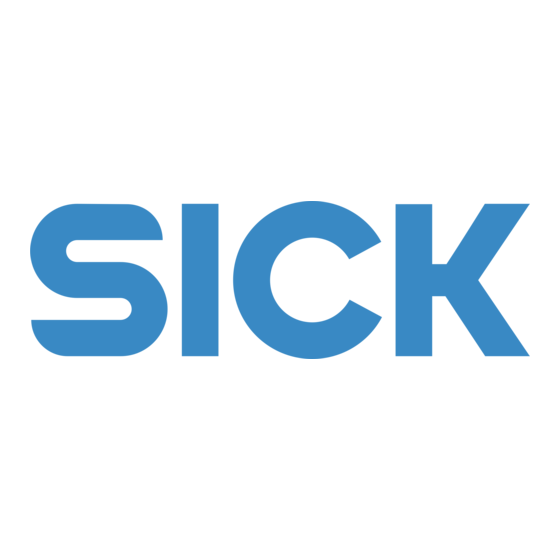














Need help?
Do you have a question about the ICR803 and is the answer not in the manual?
Questions and answers