Summary of Contents for ESP Aperta APMONWG
- Page 1 APMONG Manual.qxp_Layout 1 28/01/2016 11:44 Page 1 A P M O N W G | A P M O N B G - C O L O U R V I D E O D O O R E N T R Y M O N I T O R U S E R M A N U A L w w w .
- Page 2 APMONG Manual.qxp_Layout 1 28/01/2016 11:44 Page 2...
-
Page 3: Table Of Contents
APMONG Manual.qxp_Layout 1 28/01/2016 11:44 Page 3 Contents Monitor Functions Overview ..............4 Installation . -
Page 4: Monitor Functions Overview
APMONG Manual.qxp_Layout 1 28/01/2016 11:44 Page 4 Monitor Functions Overview Door Station Preview Lock Release (For Lock1 and Lock2 ) Menu Exit Button Talk Button Menu/Enter Menu Navigation Buttons Power Indication Microphone Then choose between these 2 options The visitor presses Press the ‘Talk’... -
Page 5: Installation
APMONG Manual.qxp_Layout 1 28/01/2016 11:44 Page 5 Installation 1-Gang Mount Box Monitor (if required, not supplied) Mounting Bracket Monitor Surface mount the bracket of the monitor or if required onto a 1-gang mount box (not supplied). Make the system connections to the back of the monitor as per below and then slide the monitor onto Site the indoor monitor to suit application. -
Page 6: Master / Slave Setup
APMONG Manual.qxp_Layout 1 28/01/2016 11:44 Page 6 Master / Sla e Setup witch Se STER = or villa s stem: Only 1 monitor is se t as a MA STER. All o ther monitors ar e se t to SLA or apartmen stem: Each A... -
Page 7: Setting Address Id - Only Required For Apartment Systems
APMONG Manual.qxp_Layout 1 28/01/2016 11:44 Page 7 Setting A ess ID - Only equir ed f or apartment s ess the ess and hold the The Installa ation Se In standb y mode ‘M enu’ button The time will appear or 5 sec onds een w... -
Page 8: Setting The Time And Date
APMONG Manual.qxp_Layout 1 28/01/2016 11:44 Page 8 Setting the Time and Dat t e ess the ess the Th M i M The Main M enu scr standb y mode ‘M nu’ butt The time will appear ‘M nu’ button will displa ess th e ‘Righ... -
Page 9: Monitor Image And Talk Volume Adjustment
APMONG Manual.qxp_Layout 1 28/01/2016 11:44 Page 9 Monitor Image and Talk Volume Adjustment Brightness Colour Contrast Talk Volume Scene Return The image from the door Press the The adjustment menu will appear Press the station will appear In standby mode ‘Preview’... -
Page 10: Changing Monitor Ringtone
APMONG Manual.qxp_Layout 1 28/01/2016 11:44 Page 10 Changing M onitor Ringto ess the ess the The Main M enu scr In standb In standb y mode y mode ‘M enu’ button The time will appear ‘M enu’ button will displa ess the ‘Righ t’... -
Page 11: Monitor Ringtone Volume Adjustment
APMONG Manual.qxp_Layout 1 28/01/2016 11:44 Page 11 onitor Ringtone V olum me A djustment ess the ess the The Main M enu scr In standb n standb y mode y mode ‘M enu’ button The time will appear ‘M enu’ button will displa ss the ‘Righ t’... -
Page 12: Preview Door Station's Camera Image
APMONG Manual.qxp_Layout 1 28/01/2016 11:44 Page 12 view Door S tation ’ Camera Image ess the ess the The Main M enu scr In standb n standb y mode y mode ‘ ‘M enu’ button The time will appear ‘M enu’... -
Page 13: Inner Call - Calling To Another Monitor On The System Or Within The Apartment
APMONG Manual.qxp_Layout 1 28/01/2016 11:44 Page 13 Inner Call - Calling to ano other monitor on the s stem o or within the apartment rtment ess the ess the The Main M u scr In standb n standb y mode y mode ‘... -
Page 14: Intercom Call - Calling To Another Monitor For Multiple Occupancy System
APMONG Manual.qxp_Layout 1 28/01/2016 11:44 Page 14 Inter om Call - Calling to o another monitor f or multiple e oc cupancy s stem ess the ess the The Main M u scr In standb n standb y mode y mode ‘... -
Page 15: Sd Card Record And Viewing Options
APMONG Manual.qxp_Layout 1 28/01/2016 11:44 Page 15 SD Car d and View wing Options ess the ess the The Main M u scr In standb In standb y mode y mode ‘ ‘M enu button enu’ button The time will appear The time will appear ‘M enu button... -
Page 16: Monitor Installation Setup - Setting The Monitor As A Guard Unit
APMONG Manual.qxp_Layout 1 28/01/2016 11:44 Page 16 onitor Installation Setu up - Setting the monitor as a G Guar ess the ess and hold the The Installa ation Se In standb y mode ‘M enu’ button The time will appear or 5 sec onds een w... -
Page 17: Guard Unit Facility - Calling To A Monitor Set To 'Guard Unit' Mode
APMONG Manual.qxp_Layout 1 28/01/2016 11:44 Page 17 Guar nit F acility - Call ing to a monitor set to ‘Guar nit’ mode ess the ess the The Main M u scr In standb n standb y mode y mode ‘ ‘M enu’... -
Page 18: Restore Monitor Settings To Default
APMONG Manual.qxp_Layout 1 28/01/2016 11:44 Page 18 estor onitor Setting s to Default ess th ess the The Main M u scr In standb n standb y mode y mode ‘ ‘M enu’ bu tton The time will appear ‘M enu’... - Page 19 APMONG Manual.qxp_Layout 1 28/01/2016 11:44 Page 19...
- Page 20 APMONG Manual.qxp_Layout 1 28/01/2016 11:44 Page 20 Elite Security Products Telephone: 01527 51 51 50 Fax: 01527 51 51 43 Unit 7, Target Park, Shawbank Rd email: info@espuk.com Lakeside, Redditch B98 8YN E&OE - Errors and omissions excepted. A16 w w w . e s p u k . c o m...
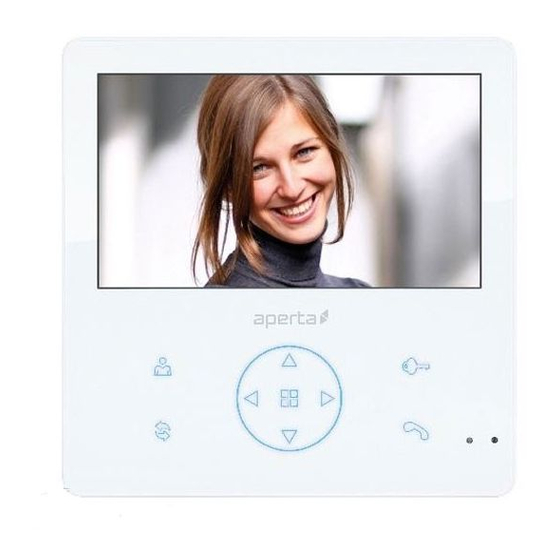

















Need help?
Do you have a question about the Aperta APMONWG and is the answer not in the manual?
Questions and answers