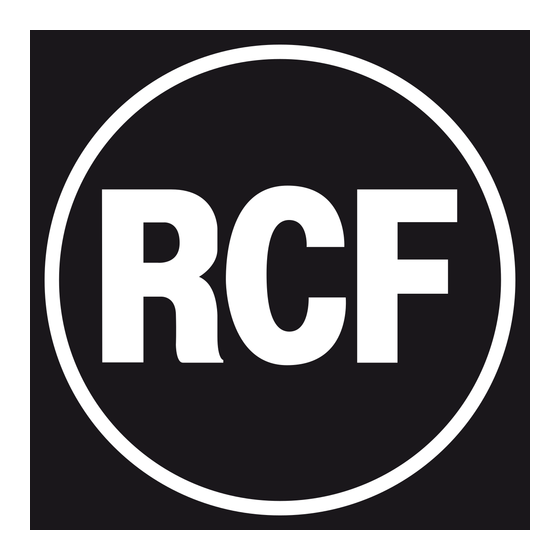
Table of Contents
Advertisement
Quick Links
Advertisement
Table of Contents

Summary of Contents for RCF MZ 8060
- Page 1 USER MANUAL MZ 8060 - AUDIO MATRIX WITH 8 AUDIO INPUTS AND 6 AUDIO OUTPUTS...
-
Page 3: Table Of Contents
DESCRIPTION AUDIO INPUT BLOCK DIAGRAM AUDIO OUTPUT BLOCK DIAGRAM FRONT PANEL REAR PANEL HOW TO LINK TWO MZ 8060 EACH OTHER NOTES ABOUT THE RDNET SOFTWARE RDNET SOFTWARE INSTALLATION START THE RDNET SOFTWARE (REL. 2.2.54.5203) VIA USB SOFTWARE CONFIGURATION preset manager... -
Page 4: Safety Precautions
The manual is to be considered an integral part of this product and must accompany it when it changes ownership as a reference for correct installation and use as well as for the safety precautions. RCF S.p.A. will not assume any responsibility for the incorrect installation and / or use of this product. WARNING WARNING: To prevent the risk of fire or electric shock, never expose this product to rain or humidity (indoor use only). - Page 5 To prevent the risk of falling equipment, do not stack multiple units of this product unless this possibility is specified in the user manual. 8. RCF S.p.A. strongly recommends this product is only installed by professional qualified installers (or specialised firms) who can ensure correct installation and certify it according to the regulations in force.
-
Page 6: Installation
Each MZ 8060 can work as a dual automixer with 2 independent settings. MZ 8060 has 10 logic inputs (GPIN), 4 logic outputs (GPOUT) plus 2 (RL1, RL2) with relays. All logic inputs and outputs have removable screw terminals and are fully configurable. -
Page 7: Audio Input Block Diagram
- 16-input 12-output audio matrix and 4 automixers (two for MASTER unit outputs and two for SLAVE unit outputs) by linking together two MZ 8060. - Configurable ALC (‘Automatic Level Control’) when a noise detection microphone is connected to the input no.8 . -
Page 8: Audio Output Block Diagram
AUDIO OUTPUT BLOCK DIAGRAM FRONT PANEL INPUTS LEDs: each LED indicates the signal level of its respective audio input. OUTPUTS LEDs: each LED indicates the signal level of its respective audio output. NOTE: led ( –60 dBFS, each is off when its audio signal level is below = –60 dBFS, = –12 dBFS, –3... -
Page 9: Rear Panel
MASTER/LINK LED: when lit, the MZ 8060 audio matrix is the MASTER unit. When off, the MZ 8060 is the SLAVE unit. When blinking, the MASTER unit is not linked to the SLAVE (or vice-versa) or due to a LINK fault. - Page 10 EXTENSION LINK IN: input to link the EXTENSION LINK OUT of the second MZ 8060 (optional). Read the manual section ‘How to link two MZ 8060 each other’. EXTENSION LINK OUT: output to link the EXTENSION LINK IN of the second MZ 8060 (optional).
-
Page 11: How To Link Two Mz 8060 Each Other
Input for the power cord (to be connected to mains through an earthed socket only). HOW TO LINK TWO MZ 8060 EACH OTHER Two MZ 8060 can be linked each other to get a 16-input 12-output matrix EXTENSION LINK through the EXTENSION LINK ports (RJ 45 sockets) on their rear panels. -
Page 12: Rdnet Software Installation
RDNET SOFTWARE INSTALLATION Minimum requirement: a PC with either Microsoft ‘Windows® Vista’ or ‘7’ (or later) operating system, having an available USB port. The operating system shall also have the drivers for the emulation of the serial RS 232 interface via the USB port. -
Page 13: Start The Rdnet Software (Rel. 2.2.54.5203) Via Usb
MZ 8060 audio matrix (labelled HOST Run the RDNET software (in Windows, click): Start > Programs > RCF > RDNet > RDNet (or double-click RDNet icon on the desktop). First, in the main menu, click ‘Go’ and then ‘Controllers’. -
Page 14: Software Configuration
(in the bottom bar) the word ‘OFFLINE’ becomes ‘ONLINE’. The MZ 8060 module now appears. Point the PC mouse on the MZ 8060 module and double-click (or right-click and select ‘Show Obj Details’) to open the audio matrix setting window. -
Page 15: Preset Manager
Select either MASTER for the MASTER unit or SLAVE for the SLAVE unit. LINK CONFIG Select either MASTER ONLY if there is a single MZ 8060 or MASTER + SLAVE for two MZ 8060 linked each other. The MASTER + SLAVE setting enables all SLAVE unit software controls. -
Page 16: Input Channel Settings
INPUT CHANNEL SETTINGS INPUT CHANNEL SETTING Each audio input has a level bar , from –60 to 0 dB. 0 dB is the peak level before distortion. All input controls are here listed: EDIT opens or closes the setting window of the equalizer, the compressor, the automatic gain control (AGC), the noise gate and the digital trimmer. -
Page 17: Equalizer
LINE: changes the input sensitivity from LINE (for signals coming from other mixers, CD / MP3 players, etc.) to MIC (microphones that are not pre-amplified). Click MIC to turn back to LINE. EQUALIZER EQUALIZER Click EDIT to open the EQ setting window (of its respective audio input). It is possible to set up to six independent filters (Filter 1, 2, 3, 4, 5, 6). - Page 18 - PHASE PLOT: if selected, the phase plot is shown (green line). Devices commands: - STORE: it sends and stores the equalization to MZ 8060. - SEND: it sends (without storing) the equalization to MZ 8060. For each filter, frequency and gain can be adjusted either graphically (through the mouse) by dragging the little coloured square or in an analytical way (by inserting the values in the cells or rotating the control).
-
Page 19: Compressor
To add a second filter (i.e. PEQ): enable the filter 2, select the PEQ filter type, its gain and central frequency, then set its Q factor. Finally, click either STORE (send and store) or SEND (send without storing) all EQ settings to MZ 8060. COMPRESSOR COMPRESSOR The compressor does not modify a signal having a level lower than the predetermined threshold and compresses a signal with higher level. -
Page 20: Automatic Gain Control ( Agc )
USE EXAMPLE: 1. Set THRESHOLD to a level lower than 0 dB (e.g. –15 dB). 2. Set RATIO (i.e. 4:1). 3. Adjust OUT GAIN in order to increase the signal output gain (to minimize the compressor attenuation, i.e. +10 dB). AUTOMATIC GAIN CONTROL (AGC) AUTOMATIC GAIN CONTROL (AGC) The automatic gain control does not modify a signal having a level lower than the... -
Page 21: Noise Gate
USE EXAMPLE: 1. Set THRESHOLD to –45 dB. 2. Adjust the TARGET fader to fix the optimal average level of the signal (e.g. –20 dB). 3. Set the intervention TIME to 60 seconds. 4. Set RATIO (e.g. 2:1). NOISE GATE NOISE GATE The noise gate automatically reduces an audio input level when its signal is below the defined threshold (or absent). -
Page 22: Digital Trimmer
Each BM 3003 zone button can be assigned to one or more buses (that correspond to MZ 8060 audio outputs A to F) of both MASTER unit and SLAVE unit (if available). Click ENABLE when using BM 3003 paging microphones. In the main... -
Page 23: Automatic Level Control (Alc)
EXAMPLE The first zone button (A ZONE) of all BM 3003 paging microphones is assigned to the MASTER A output only. The second zone button (B ZONE) of all BM 3003 paging microphones is assigned to the MASTER B output only. The third zone button (C ZONE) of all BM 3003 paging microphones is assigned to the MASTER C, D and SLAVE A outputs. -
Page 24: Automixer
AUTOMIXER AUTOMIXER The automixer function automatically controls and manages the maximum number of audio inputs (or channels) that are completely open at the same time, reducing the level of those in excess and compensating the volume of the final mix. This is useful, for instance, when using multiple microphones in the same room. -
Page 25: Priority Function ( Ducking )
PRIORITY FUNCTION ('DUCKING') PRIORITY FUNCTION (‘DUCKING’) This function allows to get automatic level attenuation of one or more audio inputs (if selected with DUCK buttons) when a signal is detected at the input(s) with the highest priority level. If there are more inputs all having the highest priority level, the function can be activated by each of these. -
Page 26: Audio Outputs And Slave Unit Controls
AUDIO OUTPUTS AND SLAVE UNIT CONTROLS The 6 audio outputs (A-F) of the MASTER unit (single or first MZ 8060) are on the right of the software main window. slave mz 8060, all controls of the audio outputs of the... -
Page 27: Audio Output Settings
AUDIO OUTPUT SETTINGS AUDIO OUTPUT SETTINGS Each audio output has a level bar , from –60 to 0 dB. 0 dB is the peak level before distortion. All audio output controls are now listed. EDIT opens or closes the setting window of both the equalizer and the limiter. toggles the parametric equalizer. -
Page 28: Equalizer
EQUALIZER EQUALIZER Click EDIT to open the EQ/LIMITER setting window (of the respective audio output). It is possible to set up to six independent filters (Filter 1, 2, 3, 4, 5, 6). Enabled: click the checkbox to toggle each filter. Move the mouse on its white background (making it green) to highlight a filter (if present) on the EQ graph. - Page 29 - PHASE PLOT: if selected, the phase plot is shown (green line). Devices commands: - STORE: it sends and stores the equalization to MZ 8060. - SEND: it sends (without storing) the equalization to MZ 8060. For each filter, frequency and gain can be adjusted either graphically (through the mouse) by dragging the little coloured square or in an analytical way (by inserting the values in the cells or rotating the control).
-
Page 30: Limiter
LIMITER LIMITER The limiter does not modify a signal having a level lower than the predetermined threshold and limits a signal with higher level. A limiter is in fact a compressor having a high compression ratio. It can be really useful to avoid signal distortion due to too high levels. THRESHOLD: adjusts the level above which the limiter compresses the signal (suggested value: –6 dB). -
Page 32: Matrix Nodes
MATRIX NODES MATRIX NODES For each bus, there is: - A rotary control (–90 to +10 dB) for any general settings of the signal level in the respective BUS (the default setting is 0 dB: no adjustment). - A button (in the picture above A BUS) for the choice of the bus to which ROW LEVEL sliders (matrix node levels, see below) are assigned, sliders that change their colour according to the selected BUS. -
Page 33: Groups
GPI logic input) that refers to a group simultaneously acts on all audio inputs and outputs assigned to that group. For each MZ 8060 (MASTER or SLAVE), it is possible to set up to 16 CONTROL groups and 16 MUTE groups. -
Page 34: Control Group
CONTROL GROUP CONTROL GROUP CTRL GROUP (n): group name that can be edited after a double-click on the text. EDIT: opens the window of audio input / output selection. The green light beside (when lit) means that at least one input / output has been selected (if the light is off, the group has not been configured yet). -
Page 35: Set By The Master Unit Configuration Only )
FORCE ON/OFF ( masTer seT by The uniT configuraTion only This function allows to either increase (FORCE ON) or reduce (FORCE OFF) an input level forcedly to both MASTER and SLAVE units. Its activation can be made by an external command linked to a MASTER UNIT logic input (GPIN). -
Page 36: Logic Inputs And Outputs, Master Unit Only)
GPI/GPO (LOGIC INPUTS AND OUTPUTS, MASTER UNIT ONLY) LOGIC INPUTS (GPIN) In the MASTER unit only, it is possible to set up to 10 logic inputs (GPIN), 4 logic outputs (GPOUT 1 – 4) plus 2 (GPOUT5 and GPOUT6, marked as RL1, RL2 on the rear panel) with relay. -
Page 37: Logic Input Functions
LOGIC INPUT FUNCTIONS LOGIC INPUT FUNCTIONS CHANNEL ID FUNCTION DESCRIPTION (parameter) LOAD PRESET PRESET It loads the selected preset. Forced level gain / attenuation of the selected audio input, setting FORCE ON/OFF INPUT that needs to be made in the FORCE ON/OFF section. MUTE ALL OUTS It mutes all audio outputs. -
Page 38: L Ogic Output ( Gpout )
LOGIC OUTPUT (GPOUT) LOGIC OUTPUT (GPOUT) Click GPI/GPO in the main window, then select GPOUT in the GPI/GPO window. Six logic outputs are available, of which both the fifth GPOUT 5 (RL1) and the sixth GPOUT6 (RL2) have relays. gPouT 5 as factory default (rl1) logic output with relay is assigned to... -
Page 39: Logic Output Functions
LOGIC OUTPUT FUNCTIONS LOGIC OUTPUT FUNCTIONS CHANNEL ID FUNCTION DESCRIPTION (parameter) The logic output will get activated when the selected preset PRESET ACTIVE PRESET is recalled. The logic output will get activated when all audio outputs MUTE ALL OUTS are muted due to the activation of a logic input set to MUTE ALL OUTS. - Page 40 AC RDNET IN/OUT PLUG BOARD INSTALLATION The AC RDNET IN/OUT PLUG optional board allows the MZ 8060 remote automixer control via RDNET. Refer to the RDNET CONTROL 8 manual about the complete RDNET software use and further information. 1. Unplug the power cord.
-
Page 41: And Jmp2 Jumper Settings
INTERNAL JMP1 (for RL1 logic output) AND JMP2 JUMPER SETTINGS IMPORTANT: internal jumper settings shall be carried out only by either RCF or an authorised service centre. As default, the RL1 logic output with relay is assigned to the device fault indication. -
Page 42: Specifications
SPECIFICATIONS AUDIO PERFORMANCE DATA A/D – D/A converters: 24 bits Sampling rate: 48 kHz Max. audio input level: +24 dBu (balanced) Max. MIC input gain: +50 dB Max. audio output level: +24 dBu Output impedance: 50 Ω Frequency response: 20 Hz ÷ 20 kHz (±0.5 dB) Dynamic range: >... -
Page 43: Rs 485 Serial Port Protocol
RS 485 SERIAL PORT PROTOCOL GENERAL NOTES The RS-485 protocol for third-party software control is text-based (ASCII string). Commands are sent as simple character strings with terms separated by spaces and completed with a carriage return character <CR> (ASCII code decimal 13 or hex 0x0D). The general command form is: <COMMAND>... - Page 44 THIRD-PARTY SOFTWARE PROTOCOL COMMANDS THIRD-PARTY SOFTWARE PROTOCOL COMMANDS GET_MODEL Returns the model name and firmware version of the connected device. Command syntax is the following: GET_MODEL<CR> If command execution succeeds, the device will respond to the above command as follows: ACK GET_MODEL <MODEL NAME><CR>...
- Page 45 <PARAMETER> is the channel number for all “controller types” except for PRST and must be in the range: 1 to 8 for master/slave audio inputs, 1 to 6 for master/slave audio output, 1 to 16 for master/slave mute and control groups, 1 to 10 for logic inputs (GPI) and 1 to 6 for logic outputs (GPO).
- Page 46 GET_MUTE Retrieves the current mute state of either an input / output channel or a mute group or an audio matrix node. Generic command syntax is the following: GET_MUTE <CONTROLLER TYPE> <PARAMETER 1> <PARAMETER 2><CR> <CONTROLLER TYPE> can be one of the following values: M_IN to retrieve the mute state of a master device input channel S_IN...
- Page 47 SET_MUTE Updates the current mute state of either an input / output channel or a mute group or an audio matrix node. Generic command syntax is the following: SET_MUTE <CONTROLLER TYPE> <PARAMETER 1> <PARAMETER 2> <PARAMETER 3><CR> <CONTROLLER TYPE> can be one of the following values: M_IN to change the mute state of a master device input channel S_IN...
- Page 48 GET_LEVEL Retrieves current level of either an input / output channel or a control group or an audio matrix node fader. Generic command syntax is the following: GET_LEVEL <CONTROLLER TYPE> <PARAMETER 1> <PARAMETER 2><CR> <CONTROLLER TYPE> can be one of the following values: M_IN to retrieve a master device input fader level S_IN...
- Page 49 EXAMPLE 1: GET_LEVEL M_IN 3<CR> Returns master input 3 fader level as set on the master unit. The device will respond to the above command with a string similar to the following: ACK GET_LEVEL M_IN 3 239<CR> EXAMPLE 2: GET_LEVEL M_IN 9<CR> Returns slave input 1 fader level as set on the master unit.
- Page 50 For M_MTX and S_MTX controller types, <PARAMETER 1> is the matrix input channel number in the range 1 to16, <PARAMETER 2> is the matrix output channel number in the range 1 to 6, <PARAMETER 3> is the target level of the addressed matrix node controller and must be in range 0 to 255.
- Page 52 Except possible errors and omissions. RCF S.p.A. reserves the right to make modifications without prior notice. www.rcf.it RCF S.p.A. Italy Via Raffaello Sanzio, 13 42124 Reggio Emilia - Italy Tel +39 0522 274 411 Fax +39 0522 232 428 e-mail: info@rcf.it...


Need help?
Do you have a question about the MZ 8060 and is the answer not in the manual?
Questions and answers