Table of Contents
Advertisement
Quick Links
15" Full IP65 Stainless
Class I Division 2
Flat Touch Series
R15IB3S-65EX
User Manual
V1.0
For more information on this
and other Winmate products,
please visit our website at:
www.winmate.com
Document Part Number: 9152150I1006
Please read this instructions before operating the device and retain them for future reference.
Advertisement
Table of Contents

Summary of Contents for Winmate R15IB3S-65EX
- Page 1 Flat Touch Series R15IB3S-65EX User Manual V1.0 For more information on this and other Winmate products, please visit our website at: www.winmate.com Document Part Number: 9152150I1006 Please read this instructions before operating the device and retain them for future reference.
-
Page 2: Table Of Contents
User Manual Contents Contents Preface ......................- 4 - About This User Manual ................. - 11 - Chapter 1: Introduction ................. - 13 - 1.1 Product Features ................- 13 - 1.2 Packing List ..................- 14 - 1.3 Appearance ..................- 15 - 1.3.1 Front View ................ - Page 3 User Manual Contents 5.3.1 Main Menu ................- 46 - 5.3.2 Advanced Menu ..............- 47 - 5.3.3 Chipset Menu ............... - 66 - 5.2.6 Save & Exit ................- 70 - 5.3 Using Recovery Wizard to Restore Computer ........ - 72 - Chapter 6: Technical Support ..............
-
Page 4: Preface
User Manual Preface Preface Copyright Notice No part of this document may be reproduced, copied, translated, or transmitted in any form or by any means, electronic or mechanical, for any purpose, without the prior written permission of the original manufacturer. Trademark Acknowledgement Brand and product names are trademarks or registered trademarks of their respective owners. - Page 5 User Manual Preface Customer Service We provide a service guide for any problem by the following steps: First, visit the website of our distributor to find the update information about the product. Second, contact with your distributor, sales representative, or our customer service center for technical support if you need additional assistance.
- Page 6 User Manual Preface Advisory Conventions Four types of advisories are used throughout the user manual to provide helpful information or to alert you to the potential for hardware damage or personal injury. These are Notes, Important, Cautions, and Warnings. The following is an example of each type of advisory.
-
Page 7: Safety Information
User Manual Preface Safety Information WARNING! / AVERTISSEMENT! Always completely disconnect the power cord from your chassis whenever you work with the hardware. Do not make connections while the power is on. Sensitive electronic components can be damaged by sudden power surges. Only experienced electronics personnel should open the PC chassis. - Page 8 User Manual Preface Safety Precautions For your safety carefully read all the safety instructions before using the device. All cautions and warnings on the equipment should be noted. Keep this user manual for future reference. CAUTION/ATTENTION Do not cover the openings! Ne pas couvrir les ouvertures! *Let service personnel to check the equipment in case any of the following problems appear:...
-
Page 9: Important Information
User Manual Preface Important Information Federal Communications Commission Radio Frequency Interface Statement This device complies with part 15 FCC rules. Operation is subject to the following two conditions: This device may not cause harmful interference. This device must accept any interference ... -
Page 10: Certifications And Standards
User Manual Preface Certifications and Standards Agency Standard for Marking Description Certification with ATEX Directive 94/9/EC; Independent 3rd party assessment (Notified Body: DEMKO) DEMKO 14 ATEX 1319472U EN 60079-0: 2012 / EditionEN 60079-11: II 3 G Ex ic nA IIC Gc 2012 / EditionEN 60079-15: 2010 Edition Independent 3rd party assessment IECEx UL 17.0030X... -
Page 11: About This User Manual
User Manual About This User Manual About This User Manual This User Manual provides information about using the Winmate® 15-inch Stainless Panel PC. The documentation set provides information for specific user needs, and includes: 15-inch Stainless Panel PC User Manual – contains detailed description on how to use the display, its components and features. -
Page 12: Chapter 1: Introduction
User Manual Chapter 1 Introduction Introduction This chapter gives you product overview, describes features and hardware specification. You will find all accessories that come with the Panel PC in the packing list. Mechanical dimensions and drawings included in this chapter. - 12 -... -
Page 13: Product Features
User Manual Chapter 1 Introduction Chapter 1: Introduction 15-inch Stainless Panel PC has a footprint of 15.6 x 12.2 inches and is less than two inches thick. The sturdy stainless steel housing has anti-corrosion protection and carries an IP65/NEMA4 sealing rating, meaning that it's completely protected against dust, and also protected against low-pressure water jets from all directions. -
Page 14: Packing List
User Manual Chapter 1 Introduction 1.2 Packing List Carefully remove the box and unpack your device. Please check if all the items listed below are inside your package. If any of these items are missing or damaged contact us immediately. Standard factory shipment list: Panel PC AC to DC adapter... -
Page 15: Appearance
User Manual Chapter 1 Introduction 1.3 Appearance 1.3.1 Front View 1.3.2 Side and Rear Views *OSD Panel is located under the enclosure. - 15 -... -
Page 16: Led Indicators
User Manual Chapter 1 Introduction 1.3.3 LED Indicators LED Type Status Description Power is on. Power Power is off. Blinking Storage activity (data is being read or written). System is idle. Storage 1.4 Mechanical Dimensions 1.4.1 Dimensions 15” - 16 -... -
Page 17: Hazardous Locations
Introduction 1.5 Hazardous Locations This equipment (R15IB3S-65EX) is primarily intended for use in Class I, Division 2 Groups A, B, C, and D; or non-hazardous locations only. It is suitable for use in oil, gas, and petrochemical manufacturing plants and locations where ignitable gases or vapor may be presented. -
Page 18: Chapter 2: Getting Started
User Manual Chapter 2 Getting Started Getting Started This chapter tells you important information on power supply, adapter and precautions tips. Pay attention to power considerations. - 18 -... -
Page 19: Turning On And Off Your Device
User Manual Chapter 2 Getting Started Chapter 2: Getting Started This chapter provides information on how to connect the device to the source of power, connector pinouts and the guideline to turn on/off the Panel PC. 2.1 Turning On and Off Your Device IMPORTANT: Power button is located under the enclosure on the rear side of the Panel PC. - Page 20 User Manual Chapter 2 Getting Started To Turn OFF the device: To shut down your device, do the following: Tap Start ( ) > Shut down. Wait for your Panel PC to completely turn off before disconnecting the power cord (if necessary).
-
Page 21: Adjusting The Lcd Display Brightness
User Manual Chapter 2 Getting Started 2.2 Adjusting the LCD Display Brightness 1. Tap the arrow on the system tray to display the hidden icons. 2. Double-tap the icon ( ) to display the brightness menu. 3. Drag the brightness bar to adjust the brightness level according to your preference. -
Page 22: Connectors
User Manual Chapter 2 Getting Started 2.3 Connectors 2.3.1 Wiring Requirements The following common safety precautions should be observed before installing any electronic device: • Strive to use separate, non-intersecting paths to route power and networking wires. If power wiring and device wiring paths must cross make sure the wires are perpendicular at the intersection point. -
Page 23: Connecting The Interface
User Manual Chapter 2 Getting Started 2.3.2 Connecting the Interface This Panel PC comes with various interfaces located on the bottom panel. All of these connectors have been shipped with protective caps and tethers. If you wish to detach the tethers, the screws securing them to the bottom panel will need to be removed. - Page 24 User Manual Chapter 2 Getting Started IMPORTANT: Notice that when reinstalling the protective cap, it must be fully tightened to ensure the unit is properly sealed to meet the IP65 enclosure rating. - 24 -...
-
Page 25: Workstation
User Manual Chapter 2 Getting Started 2.3.3 Workstation 2.3.3.1 ATEX Zone 2 The connector cables are located under the enclosure. You need to connect wires first (refer to Chapter 1, section 1.3 to find the connector placement), install the pipe, insert the wires into the pipe opening, and then secure the cover box to the Panel PC. - Page 26 User Manual Chapter 2 Getting Started How to Install the Conduit Before you start installing the pipe, be sure that you have the following components: Slip Nut To secure “L” fitting adaptors. Stopper Plugs To close unused cable entry holes in explosion protected equipment.
- Page 27 User Manual Chapter 2 Getting Started You will need the following screws to fix enclosure to the Panel PC: Size Where used Quantity Appearance Screw M3x 6 Secure the plate to the bottom side Secure the cover on the top side Secure the cover on the...
-
Page 28: Connector Pinouts
User Manual Chapter 2 Getting Started 2.3.4 Connector Pinouts This Panel PC is equipped with four connectors which are IP65 level and fool- proofing design. Use only the cables that are included in the package. The pin assignments of the cables are as follows: IMPORTANT: Minimum input cables size is 18AWG, Minimum temperature rating of the cables is 105°C. - Page 29 User Manual Chapter 2 Getting Started RS-422 RS-485 Pin No. Symbols Color Pin No. Symbol Color CN2-1 Green CN2-1 TXRX- Green CN2-2 Brown CN2-2 TXRX+ Brown CN2-3 CN2-3 CN2-4 Orange CN2-4 Orange CN2-5 Blue CN2-5 Blue CN2-6 White CN2-6 White CN2-7 Purple CN2-7...
- Page 30 User Manual Chapter 2 Getting Started 2.3.4.4 Power Adapter Symbol Pin No. Color CN2-1 VCC Follow Adapter CN2-2 GND Follow Adapter CN2-3 GND Follow Adapter NOTE: The adapter is certified by UL, CUL TUV/GS CE, FCC, BSMI, EK, DOIR+C-TICK, CCC, PSE. 2.3.4.5 DC Power Cable (Open Wire) Symbol Pin No.
- Page 31 User Manual Chapter 3 Installation Installation This chapter provides mounting guide for all available mounting options and hardware installation instructions. Pay attention to cautions and warning to avoid any damages. - 31 -...
-
Page 32: Chapter 3: Installation
User Manual Chapter 3 Installation Chapter 3: Installation This chapter provides mounting guide for all available mounting options. Pay attention to cautions and warning to avoid any damages. CAUTION/ ATTENTION Follow mounting instructions and use recommended mounting hardware to avoid the risk of injury. Suivez les instructions de montage et d'utilisation recommandé... -
Page 33: Safety Precautions
User Manual Chapter 3 Installation 3.2 Safety Precautions Observe the following common safety precautions before installing the equipment: • Use separate, non-intersecting paths to route power and networking wires. If power wiring and device wiring paths must be crossed make sure the wires are perpendicular at the intersection point. -
Page 34: Vesa Mount
User Manual Chapter 3 Installation 3.3.1 VESA Mount 3.3.1.1 Wall Mount Standalone Stainless Panel PC comes with VESA Mount solution. Follow the instruction below to complete mounting. Tools needed: Size Where used Quantity Appearance Screw M3x 6 Secure the metal plate to the bottom side Secure the box... - Page 35 User Manual Chapter 3 Installation Mounting Steps: Step 1 First, you need to open the enclosure (box cover) to install VESA Plate to the enclosure of the Panel PC. *with customer’s bracket Exploded drawing: Item No. Description Top cover lid of the enclosure Bottom cover plate of the enclosure The conduit - 35 -...
- Page 36 User Manual Chapter 3 Installation To open the enclosure, follow the steps below: Description Picture 1. Turn the Panel PC face down 2. Loosen screws (M4 x 6) on two metal plates that secure enclosure to the Panel PC from each side;...
- Page 37 User Manual Chapter 3 Installation Step 2 After you opened the box cover, install VESA plate to the enclosure. To install VESA Plate, follow the steps below: Description Picture 1. Fasten four Philips M5x10 flathead screws from the inside of the box top cover.
- Page 38 User Manual Chapter 3 Installation Step 3 Align all the wires and insert into the pipe opening (refer to Chapter 2, section 2.3.3 for pipe installation instructions). Step 4 Secure the cover box on both top (three screws) and bottom (four screws) sides with M3 x 6 Philips flathead screws, and fasten the screws (M3 x 6) that secure box cover on the left and right sides;...
- Page 39 User Manual Chapter 3 Installation Step 5 Fasten four Phillips M4x6 flathead screws on metal plates on both sides to secure Panel PC to the enclosure. Step 6 Carefully mount the device to the fixture (for ex. wall). Step 7 When the installation is complete; plug the power cord into a grounded AC outlet.
- Page 40 User Manual Chapter 3 Installation 3.3.1.2 Swing Arm The device can be installed on a swing arm. You can purchase swing arm from RAM Mount. NOTE: You need to secure VESA Plate to the Panel PC enclosure with four M5x10 screws from outside and fasten metal nuts from inside.
-
Page 41: Chapter 4: Maintenance
User Manual Chapter 4 Maintenance Maintenance This chapter provides information on regular cleaning and maintenance procedures. Follow all the recommendations included in this chapter in order to ensure long product lifecycle. - 41 -... -
Page 42: Cleaning The Display Screen
User Manual Chapter 4 Maintenance Chapter 4: Maintenance This chapter includes regular cleaning and maintenance procedures. Follow all the recommendations in this chapter in order to ensure long product lifecycle. 4.1 Cleaning the Display Screen Wipe the screen with a clean, soft, lint-free cloth. This removes dust and other particles. - Page 43 User Manual Chapter 5 BIOS Setup Utility BIOS Setup Utility BIOS Setup Utility is a program for configuration basic Input / Output system settings of the Panel PC for optimum use. This chapter provides information on how to use BIOS setup, its functions and menu.
-
Page 44: Bios Setup Utility
User Manual Chapter 5 BIOS Setup Utility 5 BIOS Setup Utility 5.1 When and How to Use BIOS Setup To enter the BIOS setup, you need to connect an external USB keyboard, press <Del> key when the prompt appears on the screen during start up. The prompt screen shows only few seconds, you need to press <Del>... -
Page 45: Bios Functions
User Manual Chapter 5 BIOS Setup Utility 5.2 BIOS Functions BIOS Navigation Keys BIOS navigation keys for keyboard control are listed below. The following keys are enabled during POST: Function Enters the BIOS setup menu. Display the boot menu. Lists all bootable devices that are connected to the system. -
Page 46: Bios Menu
User Manual Chapter 5 BIOS Setup Utility 5.3 BIOS Menu 5.3.1 Main Menu When you enter BIOS setup, the first menu that appears on the screen is the main menu. The Main menu displays the basic information about yoursystem including BIOS version, processor RC version, system language, time, and date. It contains the system information including BIOS version, processor RC version, system language, time, and date. -
Page 47: Advanced Menu
User Manual Chapter 5 BIOS Setup Utility 5.3.2 Advanced Menu The advanced menu also uses to set configuration of the CPU and other system devices. There are sub menus on the left frame of the screen. Important Handle advanced BIOS settings page with caution. Any changes can affect the operation of your computer. - Page 48 User Manual Chapter 5 BIOS Setup Utility BIOS Setting Description Setting Effect Option ACPI Settings Configures ACPI settings Enter Opens submenu F81866 Super IO Configures IO settings Enter Opens Configuration submenu Hardware Monitor Configures Hardware Enter Opens Monitor settings submenu S5 RTC Wake Configures RTC Wake Enter...
- Page 49 User Manual Chapter 5 BIOS Setup Utility 5.3.2.1 ACPI Settings BIOS Setting Description Setting Effect Option Enable ACPI Auto BIOS ACPI Enable/ Enables or Configuration Auto Disable Disables this Configuration function Enable Control Enable/ Enables or Hibernation hibernation Disable Disables this function - 49 -...
- Page 50 User Manual Chapter 5 BIOS Setup Utility 5.3.2.2 F81866 Super IO Configuration You can use the screen to select options for Super IO Configuration, and change value of the option selected. A description of the selected item appears on the right side of the screen.
- Page 51 User Manual Chapter 5 BIOS Setup Utility GPI0 Port Configuration You can use the screen to change GPI0 Port setting. Use these items to set parameters related to PIN3-PIN14 Control. 5.3.2.3 Hardware Monitor You can check PC Health Status parameters such as system temperature, fan speed etc.
- Page 52 User Manual Chapter 5 BIOS Setup Utility 5.3.2.4 S5 RTC Wake Settings Wake System from S5 with fixed time setting Wake system from S5 enables or disables system wake on alarm event. It allows you to wake up the system in a certain time. Select Fixed Time to set the system to wake on the specified time.
- Page 53 User Manual Chapter 5 BIOS Setup Utility Wake system from S5 after dynamic time setting Select Dynamic Time to set the system to wake on the current time + increase minute (s). 5.3.2.5 CPU Configuration Press <Enter> to view current CPU configuration and make settings for the following sub-items.
- Page 54 User Manual Chapter 5 BIOS Setup Utility BIOS Setting Description Setting Effect Option Socket CPU This item contains Enter Open sub-menu Information socket specific CPU information. CPU Thermal Thermal control Enter Open sub-menu Configuration Limit CPUID Limits CPIID Disabled/ Enable/Disable Maximum Maximum Enabled...
- Page 55 User Manual Chapter 5 BIOS Setup Utility 5.2.2.6 PPM Configuration BIOS Setting Description Setting Effect Option CPU C State Shows CPU C State Enabled/ Enable or Disable Report Report Disabled CPU C state report to Max CPU C- Allows to enter power- C1E, C3, Enable or Disable State...
- Page 56 User Manual Chapter 5 BIOS Setup Utility 5.3.2.7 Thermal Configuration BIOS Setting Description Setting Option Effect Critical Trip Specifies the 90C, 87C, 85C, Select the Point temperature at which the 79C, 71C, disable OS will shut down the 63C,55C,47C, temperature for system 39C, 31C, 23C, the system to...
- Page 57 User Manual Chapter 5 BIOS Setup Utility 5.3.2.8 IDE Configuration - 57 -...
- Page 58 User Manual Chapter 5 BIOS Setup Utility BIOS Setting Description Setting Effect Option Serial- ATA Responsible for Enabled/ Enable or disable this (SATA) supporting chipset drives Disabled function with SATA interface. SATA Speed Allows forcing the speed Gen1 The maximum speed Support limit SATA II ports will be limited to 150...
- Page 59 User Manual Chapter 5 BIOS Setup Utility 5.3.2.9 Miscellaneous Configuration OS Selection This item allows users to select the proper Operating System. BIOS Setting Description Setting Option Effect Windows 8.X Allows user to Enter Use Windows 8.X choose the proper Windows 7 Allows user to Enter...
- Page 60 User Manual Chapter 5 BIOS Setup Utility 5.3.2.10 CSM Configuration - 60 -...
- Page 61 User Manual Chapter 5 BIOS Setup Utility BIOS Description Setting Effect Setting Option The Compatibility Support Enabled/ Enable or Support Module (CSM) is a component of Disabled disable the the UEFI firmware that provides Compatibility legacy BIOS compatibility by Support emulating a BIOS environment, Module allowing legacy operating...
- Page 62 User Manual Chapter 5 BIOS Setup Utility 5.3.2.11 USB Configuration - 62 -...
- Page 63 User Manual Chapter 5 BIOS Setup Utility BIOS Setting Description Setting Option Effect Legacy USB User can enable Disable Will keep USB Support or disable USB devices available port. only for EFI applications. Enable Enable all the USB devices USB 3.0 Support User can enable Enable Enable USB 3.0 is...
- Page 64 User Manual Chapter 5 BIOS Setup Utility 5.3.2.12 Platform Trust Technology BIOS Setting Description Setting Option Effect fTPM Trusted Platform Module Enabled/Disabled Enables or parameters disables this function - 64 -...
- Page 65 User Manual Chapter 5 BIOS Setup Utility Security Configuration BIOS Description Setting Option Effect Setting Trusted Execution Enabled/Disabled Enables or Technology parameters disables this function TXE HMRFPO Enabled/Disabled Enables or HMRFPO parameters disables this function TXE Firmware Update Enabled/Disabled Enables or Firmware parameters disables this...
-
Page 66: Chipset Menu
User Manual Chapter 5 BIOS Setup Utility 5.3.3 Chipset Menu For items marked with ►, please press <Enter> for more options. BIOS Setting Description Setting Option Effect High Precious Allow to set up Enabled/ Enables/Disables Timer High Precious Disabled this function Timer settings Restore AC This function... - Page 67 User Manual Chapter 5 BIOS Setup Utility 5.2.4 Security Menu In the Security menu, users can set administrator password, user password, and HDD security configuration. BIOS Setting Description Setting Option Effect Administrator Displays whether Enter Enter password Password or not an administrator password has been set.
- Page 68 User Manual Chapter 5 BIOS Setup Utility 5.2.5 Boot Configuration The Boot menu sets the sequence of the devices to be searched for the operating system. The bootable devices will be automatically detected during POST and shown here, allowing you to set the sequence that the BIOS use to look for a boot device from which to load the operating system.
- Page 69 User Manual Chapter 5 BIOS Setup Utility BIOS Description Setting Effect Setting Option Setup Allows user to configure the Enter Set the prompt Prompt number of seconds to stay in timeout Timeout BIOS setup prompt screen. Boot Enables or disables NumLock Remains On NumLock feature on the numeric keypad...
-
Page 70: Save & Exit
User Manual Chapter 5 BIOS Setup Utility 5.2.6 Save & Exit The Exit menu displays a way how to exit BIOS Setup utility. After finishing your settings, you must save and exit for changes to be applied. - 70 -... - Page 71 User Manual Chapter 5 BIOS Setup Utility BIOS Description Setting Effect Setting Option Save This saves the changes to the <YES> Save changes Changes CMOS and exits the BIOS Setup and Exit program. Discard This exits the BIOS Setup <YES> Saves the changes Changes without saving the changes made...
-
Page 72: Using Recovery Wizard To Restore Computer
User Manual Chapter 5 BIOS Setup Utility 5.3 Using Recovery Wizard to Restore Computer IMPORTANT: Before starting the recovery process, be sure to backup all user data, as all data will be lost after the recovery process. Follow the procedure below to enable quick one-key recovery procedure: ... -
Page 73: Chapter 6: Technical Support
User Manual Chapter 6 Technical Support Technical Support This chapter includes technical support documents and software developing kit (SDK). If any problem occurs fill in problem report form enclosed and immediately contact us. - 73 -... -
Page 74: Software Developer Support
This chapter includes technical support documents and software developing kit (SDK). If any problem occurs fill in problem report form enclosed and immediately contact us. 6.1 Software Developer Support Download SDK from Winmate Download Center. 6.2 Problem Report Form Stainless Flat Touch Series Customer name: Company: Tel.:... -
Page 75: Product Specifications
User Manual Appendix A Product Specifications Product Specifications This section includes detailed hardware and hardware specifications. Appendix - 75 -... -
Page 76: Appendix A: Product Specifications
User Manual Appendix A Product Specifications Appendix A: Product Specifications Model Name R15IB3S-65EX Item Specifications System Specifications: Processor Intel® Celeron N2930 2.16 GHz System Chipset Intel® SoC BIOS AMI BIOS System Memory DDR3L SO-DIMM 1066/1333 MHz, 4GB (default) Storage mSATA SSD 64GB... - Page 77 User Manual Appendix A Product Specifications Standards and Certifications: UL60950-1, CSA C22.2 No. 60950-1-07, Safety EN60950-1, IEC60950-1, CE, FCC ATEX Zone 2 EX II 3 G Ex ic nA IIC Gc, Hazardous Locations UL Class I, Div.2, Groups ABCD T4 ANSI/ISA12.12.01 CAN/CSA C22.2 No.
- Page 78 User Manual Appendix B Touchscreen Appendix Touchscreen This section includes information on projected capacitive touchscreen (PCAP), its technology and specifications - 78 -...
-
Page 79: Appendix B: Touchscreen
User Manual Appendix B Touchscreen Appendix B: Touchscreen This section includes information on projected capacitive touchscreen (p-cap), its technology and specifications. Overview Projected Capacitive Touch (PCAP) technology is a variant of capacitive touch technology. All PCAP touch screens are made up of a matrix of rows and columns of conductive material, layered on sheets of glass. - Page 80 Winmate Inc. 9F, No.111-6, Shing-De Rd., San-Chung District, New Taipei City 24158, Taiwan, R.O.C Tel: 886-2-8511-0288 Fax: 886-2-8511-0211 Email: sales@winmate.com.tw Official website: www.winmate.com...
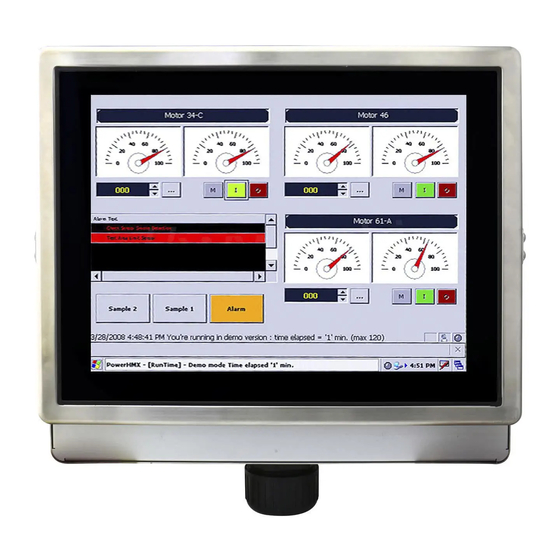















Need help?
Do you have a question about the R15IB3S-65EX and is the answer not in the manual?
Questions and answers