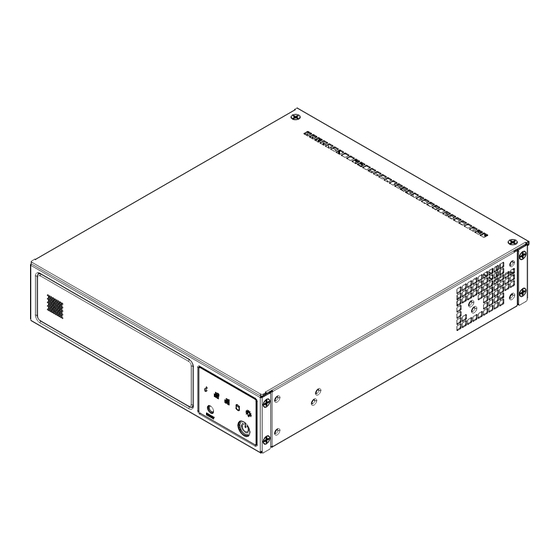
Table of Contents
Advertisement
Quick Links
Advertisement
Table of Contents

Summary of Contents for Supermicro SuperServer E200-9A
- Page 1 ® UpER ERvER E200-9A USER’S MANUAL Revision 1.0...
- Page 2 State of California, USA. The State of California, County of Santa Clara shall be the exclusive venue for the resolution of any such disputes. Supermicro's total liability for all claims will not exceed the price paid for the hardware product.
-
Page 3: About This Manual
About this Manual This manual is written for professional system integrators and PC technicians. It provides information for the installation and use of the SuperServer E200-9A. Installation and maintenance should be performed by experienced technicians only. Please refer to the E200-9A server specifications page on our website for updates on supported memory, processors and operating systems (http://www.supermicro.com). - Page 4 SuperServer E200-9A User's Manual Contents Chapter 1 Introduction 1.1 Overview ..........................7 1.2 System Features ........................8 1.3 Chassis Features .........................9 Front Features ........................9 Rear Features ........................10 1.4 Motherboard Layout ......................11 Quick Reference .......................12 System Block Diagram ......................14 1.5 Server Installation and Setup .....................15 Unpacking the System ......................15...
- Page 5 Preface 3.4 Jumpers ..........................35 Explanation of Jumpers.....................35 3.5 LED Indicators ........................38 Chapter 4 Software 4.1 Driver Installation ........................39 4.2 SuperDoctor 5 ........................40 ® 4.3 IPMI ............................41 Chapter 5 BIOS 5.1 Introduction .........................42 Starting the Setup Utility ....................42 5.2 Main Page ..........................43 5.3 Advanced Page ........................44 5.4 Event Logs .........................68 5.5 IPMI ............................70...
-
Page 6: Contacting Supermicro
SuperServer E200-9A User's Manual Contacting Supermicro Headquarters Address: Super Micro Computer, Inc. 980 Rock Ave. San Jose, CA 95131 U.S.A. Tel: +1 (408) 503-8000 Fax: +1 (408) 503-8008 Email: marketing@supermicro.com (General Information) support@supermicro.com (Technical Support) Website: www.supermicro.com Europe Address: Super Micro Computer B.V. -
Page 7: Overview
Introduction 1.1 Overview The SuperServer E200-9A is a compact, embedded system comprised of the SC101F chassis and the A2SDi-4C-HLN4F single processor motherboard. Refer to our website for information on operating systems that have been certified for use with the system (www.supermicro.com). -
Page 8: System Features
SuperServer E200-9A User's Manual 1.2 System Features The following table provides an overview of the main features of the E200-9A. System Features Motherboard A2SDi-4C-HLN4F Chassis Compact Embedded Mini ITX Box, SC101F Intel Atom SoC C3000 Series (System on a Chip) Single Socket FCBGA1310 Memory Four DDR4 DIMM sockets;... -
Page 9: Chassis Features
Chapter 1: Introduction 1.3 Chassis Features The SC101F is a compact embedded mini-ITX 1U chassis. Front Features The front of the chassis includes the control panel. Figure 1-1. Chassis Front and Control Panel Control Panel Features Item Features Description The main power switch applies or removes primary power from the power supply to Power button the server but maintains standby power. -
Page 10: Rear Features
SuperServer E200-9A User's Manual Information LED Status Description Continuously on and An overheat condition has occurred. (This may be caused by cable congestion.) Blinking red (1Hz) Fan failure, check for an inoperative fan. Power failure, check for a non-operational power Blinking red (0.25Hz) -
Page 11: Motherboard Layout
Chapter 1: Introduction 1.4 Motherboard Layout Below is a layout of the A2SDi-4C-HLN4F with jumper, connector and LED locations shown. See the table on the following page for descriptions. For detailed descriptions, pinout information and jumper settings, refer to Chapter 4. LEDM1 LAN1 LAN2... -
Page 12: Quick Reference
SuperServer E200-9A User's Manual Quick Reference Jumper Description Default Setting JBR1 BIOS Recovery Pins 1-2 (Normal) JBT1 CMOS Clear Open (Normal) JI2C1/JI2C2 SMB to PCI-E Slots Enable/Disable Pins 2-3 (Disable) JPG1 VGA Enable/Disable Pins 1-2 (Enabled) JPL1 LAN Enable/Disable Pins 1-2 (Enabled) - Page 13 Chapter 1: Introduction Connector Description USB4 Front Accessible USB 3.0 Type A Port VGA Port USB4 USB Type A Header USB5/6, USB7/8 Front Panel USB 2.0 Headers Back Panel VGA Port Description Color/State Status System Power On LED1 Onboard Power LED Solid Green: Power On Blinking Green: BMC Unit Identified...
-
Page 14: System Block Diagram
SuperServer E200-9A User's Manual System Block Diagram GIGALAN RJ45 RGMII2 RTL8211F AST2400 COM1 HEADER TPM1.2 Header SVID VR13 HSIO[14] USB2.0[0] PCIe 3.0_x4 PCIEX1 PCIE SLOT X4 HSIO[3:0] 8GT/s PCIEX4 DDR4 (CHA) DIMMA1,A2 PCIe 3.0_x2 2400/2133/1866MHz 8GT/s HSIO[13:12] M.2 2280/2242 SATA... -
Page 15: Server Installation And Setup
Chapter 1: Introduction 1.5 Server Installation and Setup The server is shipped with the onboard processor and the motherboard installed in the chassis. Several steps are necessary to begin using your server. You must add memory, mount the hard disk drive, and mount the system in place. Unpacking the System Inspect the box in which the system was shipped and note if it was damaged. -
Page 16: Installing Mounting Brackets
SuperServer E200-9A User's Manual Installing Mounting Brackets The chassis includes mounting brackets that allow it to be mounted in any convenient space in the work environment. 1. Install the brackets, using two screws through the holes in each bracket to secure the bracket to the chassis. -
Page 17: Installing Rack Mounting Brackets
Chapter 1: Introduction Installing Rack Mounting Brackets The chassis can be mounted in a rack using two rack brackets and a two-part power adapter shelf bracket (optional, MCP-290-10110-0B). 1. Attach the rack brackets using three screws through the holes in each bracket to secure the bracket to the chassis. -
Page 18: Removing Power
SuperServer E200-9A User's Manual Chapter 2 Maintenance and Component Installation This chapter provides instructions on installing and replacing main system components. To prevent compatibility issues, only use components that match the specifications and/or part numbers given. Installation or replacement of most components require that power first be removed from the system. -
Page 19: Accessing The System
Chapter 2: Maintenance and Component Installation 2.2 Accessing the System The SC101F features a removable top cover to access to the inside of the chassis. Figure 2-1. Removing the Chassis Cover Removing the Top Cover 1. Power down the system as described in section 2.1. 2. -
Page 20: Motherboard Components
A1, A2 (2 DIMMs) DDR4 DIMM 2400 Unbuffered 1866, 2133, A1, B1, A2, B2 DDR4 DIMM 2400 (4 DIMMs) Check the Supermicro website for a list of memory modules that have been validated. Use memory modules of the same type, speed and frequency. -
Page 21: Installing Memory
Chapter 2: Maintenance and Component Installation Installing Memory When installing memory modules, the DIMM slots should be populated in the following order: DIMMA1, DIMMB1, then DIMMA2, DIMMB2. • Always use DDR4 DIMM modules of the same size, type and speed. Mixing memory modules of different types and speeds is not allowed. -
Page 22: Solid State Storage
SuperServer E200-9A User's Manual Solid State Storage This motherboard supports an internally mounted solid state storage card by means of an M.2 slot supporting SATA. Figure 2-2. Installing an M.2 Expansion Card Installing the M.2 Card 1. Access the motherboard and locate the M.2 connector (Figure 1.3, JMD1: M2) 2. -
Page 23: Motherboard Battery
Chapter 2: Maintenance and Component Installation Motherboard Battery The motherboard uses non-volatile memory to retain system information when system power is removed. This memory is powered by a lithium battery residing on the motherboard. Figure 2-3. Installing the Onboard Battery Replacing the Battery 1. -
Page 24: Chassis Components
SuperServer E200-9A User's Manual 2.4 Chassis Components Installing the Storage Drive The SC101F can accommodate a single fixed 2.5" storage drive of 9.5 mm thickness. It is installed to a mounting tray inside the chassis. Use an enterprise quality drive. - Page 25 Chapter 2: Maintenance and Component Installation 4. Return the drive tray assembly into the chassis, aligning the tabs of the tray with the slots in the chassis. Secure the tray to the chassis support bracket with the screws previously set aside. 5.
-
Page 26: System Cooling
SuperServer E200-9A User's Manual System Cooling The SC101F includes two 4 cm fans. Replacing the System Fan 1. Power down the system as described in section 2.1 and remove the AC power cord and the chassis cover. 2. Remove the failed fan power cable from motherboard. -
Page 27: Power Connections
C-HLN4F Chapter 3 Motherboard Connections Chapter 3 JPH1 Motherboard Connections This section describes the connections on the A2SDi-4C-HLN4F motherboard and provides pinout definitions. Note that depending on how the system is configured, not all connections JBT1 are required. The LEDs on the motherboard are also described here. A motherboard layout indicating component locations may be found in Chapter 1. -
Page 28: Headers And Connectors
SuperServer E200-9A User's Manual 3.2 Headers and Connectors Fan Headers This motherboard has four 4-pin fan headers. Pins 1-3 of the fan headers are backward compatible with the traditional 3-pin fans, but using 4-pin fans takes advantage of the fan speed control via Pulse Width Modulation through the BMC. -
Page 29: Chassis Intrusion
The JTPM1 header is used to connect a Trusted Platform Module (TPM), which is available from Supermicro or a third-party vendor. A TPM is a security device that supports encryption and authentication in hard drives. It enables the motherboard to deny access if the TPM associated with the hard drive is not installed in the system. - Page 30 SuperServer E200-9A User's Manual JBT1 Power SMB (I C) Header Power System Management Bus (I C) header at JPI C1 monitors the power supply, fan and system temperatures. Power SMB Header Pin Definitions Pin# Definition Clock Data Power Fail Ground...
-
Page 31: Control Panel
Chapter 3 Motherboard Connections SATA Ports and M.2 The motherboard supports up to eight SATA3.0 ports (4 via ports and 4 via miniSAS HD header). Using the Flexible I/O feature, a user can select a total of eight SATA ports and/or PCIE lanes on the expansion slot. - Page 32 SuperServer E200-9A User's Manual Power Fail LED The Power Fail LED connection is located on pins 5 and 6 of JF1. Power Fail LED Pin Definitions (JF1) Pin# Definition 3.3V PWR Supply Fail Overheat (OH)/Fan Fail Connect an LED cable to pins 7 and 8 of JF1 (Front Control Panel) to use the Overheat/Fan Fail/Power Fail and UID LED connections.
- Page 33 Chapter 3 Motherboard Connections HDD LED/UID Switch The HDD LED connection is located on pins 13 and 14 of JF1. Attach a cable here to indicate the status of HDD-related activities, including SATA activities. HDD LED Pin Definitions (JF1) Pin# Definition 3.3V Standby/UID Switch HDD Active...
-
Page 34: Ports
SuperServer E200-9A User's Manual 3.3 Ports Figure 3-2. Rear Input/Output Ports Rear I/O Ports Description Description IPMI LAN LAN1 USB1 LAN4 USB0 LAN2 LAN3 Ethernet Ports Four Gigabit Ethernet ports (LAN1–4) and an IPMI LAN port provide network connections. These ports accept RJ45 type cables. -
Page 35: Jumpers
Chapter 3 Motherboard Connections 3.4 Jumpers Explanation of Jumpers To modify the operation of the motherboard, jumpers are used to choose between optional settings. Jumpers create shorts between two pins to change the function associated with it. Pin 1 is identified with a square solder pad on the printed circuit board. See the motherboard layout page for jumper locations. - Page 36 SuperServer E200-9A User's Manual VGA Enable/Disable Jumper JPG1 allows you to enable or disable the VGA port using the onboard graphics controller. The default setting is Enabled. VGA Enable/Disable Jumper Settings Jumper Setting Definition Pins 1-2 Enabled (Default) Pins 2-3...
- Page 37 Chapter 3 Motherboard Connections SMBus to PCI Slots Jumpers JI C1 and JI C2 allow you to connect the System Management Bus (I C) to the PCI-E slots. Both jumpers must be set to the same setting (JI C1 controls the clock and JI controls the data).
-
Page 38: Led Indicators
SuperServer E200-9A User's Manual 3.5 LED Indicators LAN LEDs Each Ethernet port on the I/O back panel has two LEDs. One LED indicates activity when flashing, while the other (Link) LED may be green, amber or off to indicate the speed of the connection. -
Page 39: Driver Installation
This section describes the installation of drivers and management programs for the system. 4.1 Driver Installation The Supermicro FTP site contains drivers and utilities for your system at ftp://ftp.supermicro. com. Some of these must be installed, such as the chipset driver. -
Page 40: Superdoctor ® 5
4.2 SuperDoctor ® The Supermicro SuperDoctor 5 is a program that functions in a command-line or web-based interface for Windows and Linux operating systems. The program monitors such system health information as CPU temperature, system voltages, system power consumption, fan speed, and provides alerts via email or Simple Network Management Protocol (SNMP). -
Page 41: Ipmi
The A2SDi-4C-HLN4F supports the Intelligent Platform Management Interface (IPMI) v2.0. IPMI is used to provide remote access, monitoring and management. There are several BIOS settings that are related to IPMI. For general documentation and information on IPMI, please visit our website at: http://www.supermicro.com/products/nfo/IPMI.cfm. -
Page 42: Starting The Setup Utility
SuperServer E200-9A User's Manual Chapter 5 BIOS 5.1 Introduction This chapter describes the AMI BIOS setup utility for the A2SDi-4C-HLN4F motherboard. It also provides the instructions on how to navigate the AMI BIOS setup utility screens. The AMI ROM BIOS is stored in a Flash EEPROM and can be easily updated. -
Page 43: Main
The date must be entered in Day MM/DD/YYYY format. The time is entered in HH:MM:SS format. Note: The time is in the 24-hour format. For example, 5:30 P.M. appears as 17:30:00. Supermicro A2SDi-4C-HLN4F BIOS Version; Build Date Memory Information: Total Memory; Memory Speed... -
Page 44: Advanced
SuperServer E200-9A User's Manual 5.3 Advanced Page Use this tab page to set some boot, power, CPU, SATA, server ME, and input/output settings. Caution: Take caution when changing the Advanced settings. An incorrect value, a very high DRAM frequency, or an incorrect DRAM timing setting may make the system unstable. When this occurs, revert to the default to the manufacture default settings. -
Page 45: Cpu Configuration
Chapter 5: BIOS Wait For "F1" If Error This feature forces the system to wait until the F1 key is pressed if an error occurs. The options are Disabled and Enabled. Power Configuration Watch Dog Function If enabled, the Watch Dog timer will allow the system to reboot when it is inactive for more than 5 minutes. - Page 46 SuperServer E200-9A User's Manual BIOS Request Frequency Use this feature to instruct how much frequency will be delivered to the processor. The options are Disable and Enable. Turbo Select Enable for processor cores to run faster than the frequency specified by the manufacturer.
- Page 47 Chapter 5: BIOS Monitor/Mwait Select Enable to enable the Monitor/Mwait instructions. The Monitor instructions monitors a region of memory for writes, and MWait instructions instruct the CPU to stop until the monitored region begins to write. The options are Disable and Enable. *The feature above is not available when CPU C State is disabled.
-
Page 48: Chipset Configuration
SuperServer E200-9A User's Manual AES-NI Select Enable to use the Intel Advanced Encryption Standard (AES) New Instructions (NI) to ensure data security. The options are Enable and Disable. Lock PACKAGE_RAPL_LIMIT Use this feature to lock the MSR 0x610 bit. The options are Disable and Enable. - Page 49 Chapter 5: BIOS Interrupt Remapping Use this feature to enable Interrupt Remapping support, which detects and controls external interrupt requests. The options are Disabled and Enabled. NonVolatile Memory Setup Method Use this feature to select how data will be saved after power loss. The options are Dis- abled and NVDIMM.
- Page 50 SuperServer E200-9A User's Manual ME Pwr Button Override When this feature is set to Enabled, it sends a notification when ME initiates the Power Button Override. The options are Disabled and Enabled. ME WDT When this feature is Enabled, it sends a notification when the ME watchdog timer expires.
- Page 51 Chapter 5: BIOS Restore When this feature is set to Enabled, data is restored to NVDIMM after a system power- up. The options are Disable and Enabled. Erase & ARM Select Enabled to enable erasing and arming of NVDIMM after data recovery. The op- tions are Disabled and Enabled.
- Page 52 SuperServer E200-9A User's Manual Memory Preservation Enable this feature for the memory content to be preserved through a warm reset. The options are Disabled and Enabled. Patrol Scrub Enable Patrol Scrubbing is a process that allows the CPU to correct correctable memory errors detected in a memory module and send the correction to the requestor (the original source).
-
Page 53: South Bridge Configuration
Chapter 5: BIOS MEMTRIP Use this feature to enable or disable MEMTRIP. The options are Disabled and Enabled. Scrambler This feature scrambles data in the memory and makes it inaccessible. The options are Disabled and Enabled. Slow Power Down Exit Use this feature to enable or disable the slow power down exit from pre-charge. -
Page 54: Sata Configuration
SuperServer E200-9A User's Manual IQAT Configuration IQAT Select Enabled to hide IQAT devices from the operating system. The options are Disabled and Enabled. Set 64B MRR/MPL Use this feature to enable setting for the 64B MRR/MPL in IQAT DevCTL register. The options are Disabled and Enabled. - Page 55 Chapter 5: BIOS Enable/disable port Use this feature to disable or enable the SATA port number. The options are Enabled and Disabled. Hot Plug Set this item to Enabled for hot plug support, allowing for a SATA disk drive to be replaced without shutting down the system.
-
Page 56: Intel Server Platform Services
SuperServer E200-9A User's Manual Enable/disable port Use this feature to disable or enable the SATA port number. The options are Enabled and Disabled. Hot Plug Set this item to Enabled for hot plug support, allowing for a SATA disk drive to be replaced without shutting down the system. - Page 57 Chapter 5: BIOS Above 4G Decoding (Available if the system supports 64-bit PCI decoding) Select Enabled to decode a PCI device that supports 64-bit in the space above 4G Address. The options are Enabled and Disabled. SR-IOV Support (Available if the system supports Single-Root Virtualization) Select Enabled for Single-Root IO Virtualization (SR-IOV) support.
-
Page 58: Super Io Configuration
SuperServer E200-9A User's Manual Onboard LAN Option ROM Type Use this item to select the Onboard LAN Option ROM type. The options are Disabled, Legacy, and EFI. Onboard Video Option ROM Use this item to select the Onboard Video Option ROM type. The options are Disabled, Legacy, and EFI. -
Page 59: Serial Port Console Redirection
Chapter 5: BIOS Device Settings This item displays the base I/O port address and the Interrupt Request address of a serial port specified by the user. Note: This item is hidden when Serial Port 1 is set to Disabled. Serial Port 1 Change Settings This feature specifies the base I/O port address and the Interrupt Request address of Serial Port 1. - Page 60 SuperServer E200-9A User's Manual COM1 Parity A parity bit can be sent along with regular data bits to detect data transmission errors. Select Even if the parity bit is set to 0, and the number of 1's in data bits is even. Select Odd if the parity bit is set to 0, and the number of 1's in data bits is odd.
- Page 61 Chapter 5: BIOS SOL Console Redirection Settings Use this feature to specify how the host computer will exchange data with the client computer, which is the remote computer used by the user. SOL Terminal Type Use this feature to select the target terminal emulation type for Console Redirection. Select VT100 to use the ASCII Character set.
- Page 62 SuperServer E200-9A User's Manual SOL Recorder Mode Select Enabled to capture the data displayed on a terminal and send it as text messages to a remote server. The options are Disabled and Enabled. SOL Resolution 100x31 Select Enabled for extended-terminal resolution support. The options are Disabled and Enabled.
-
Page 63: Acpi Settings
Chapter 5: BIOS Bits Per Second This item sets the transmission speed for a serial port used in Console Redirection. Make sure that the same speed is used in the host computer and the client computer. A lower transmission speed may be required for long and busy lines. The options are 9600, 19200, 57600, and 115200 (bits per second). - Page 64 SuperServer E200-9A User's Manual Trusted Computing (Available when a TPM device is installed and detected by the BIOS) *The features from here to Current Status Information are displayed if a TPM module is detected: Security Device Support If this feature and the TPM jumper on the motherboard are both set to Enabled, onboard security devices will be enabled for TPM support to enhance data integrity and network security.
- Page 65 Chapter 5: BIOS Configuration Security Device Support If this feature and the TPM jumper on the motherboard are both set to Enabled, onboard security devices will be enabled for TPM support to enhance data integrity and network security. Please reboot the system for a change on this setting to take effect. The options are Disable and Enable.
-
Page 66: Iscsi Configuration
SuperServer E200-9A User's Manual Physical Presence Spec Version Use this feature to select the PPI spec version. The options are 1.2 and 1.3. Device Select Use this feature to select the TPM version. TPM 1.2 will restrict support to TPM 1.2 devices. - Page 67 Chapter 5: BIOS UEFI Driver This item displays the UEFI driver version. Adapter PBA This item displays the Processor Bus Adapter (PBA) model number. The PBA number is a nine digit number (i.e., 010B00-000) located near the serial number. Device Name This item displays the adapter device name.
-
Page 68: Event Logs
SuperServer E200-9A User's Manual 5.4 Event Logs Use this tab page to manage settings for system event logs. Change SMBIOS Event Log Settings Enabling/Disabling Options PCIe ELog Support Use this feature to enable or disable PCIe error logging suport. The options are Disabled and Enabled. -
Page 69: View Smbios Event Log
Chapter 5: BIOS Erasing Settings Erase Event Log Select Enabled to erase all error events in the SMBIOS (System Management BIOS) log before an event logging is initialized at bootup. The options are No, Yes, Next reset, and Yes, Every reset. When Log is Full Select Erase Immediately to immediately erase all errors in the SMBIOS event log when the event log is full. -
Page 70: Ipmi
SuperServer E200-9A User's Manual 5.5 IPMI Use this tab page to manage settings for IPMI. BMC Firmware Revision This feature indicates the IPMI firmware revision used in your system. IPMI Status This feature indicates the status of the IPMI firmware installed in your system. -
Page 71: Bmc Network Configuration
Chapter 5: BIOS Erasing Settings Erase SEL Select Yes, On next reset to erase all system event logs upon next system reboot. Select Yes, On every reset to erase all system event logs upon each system reboot. Select No to keep all system event logs after each system reboot. The options are No, Yes, On next reset, and Yes, On every reset. - Page 72 The Disable option is for applications that require faster power on time wthout using Supermicro Update Manager (SUM) or extended IPMI features. The BMC network configuration in the BIOS setup is also invalid when IPMI Function Support is disabled.
-
Page 73: Security
Chapter 5: BIOS 5.6 Security Use this tab page to manage security settings. Password Check Select Setup for the system to check for a password at Setup. Select Always for the system to check for a password at bootup or upon entering the BIOS Setup utility. The options are Setup and Always. -
Page 74: Key Management
SuperServer E200-9A User's Manual Secure Boot Platform Mode - Setup Secure Boot - Not Active Vendor Keys - Not Active Enable Secure Boot Select Enable for secure boot support to ensure system security at bootup. The options are Disabled and Enabled. - Page 75 Chapter 5: BIOS Platform Key (PK) This feature allows the user to configure the settings of the platform keys. Set New Select Yes to load the new platform keys (PK) from the manufacturer's defaults. Select No to load the platform keys from a file. The options are Yes and No. ...
- Page 76 SuperServer E200-9A User's Manual OsRecovery Signature This item uploads and installs an OSRecovery Signature. You may insert a factory default key or load from a file. The file formats accepted are: 1) Public Key Certificate a. EFI Signature List b.
-
Page 77: Boot Settings
Chapter 5: BIOS 5.7 Boot Settings Use this tab page to manage boot settings. Fixed Boot Order Priorities This option prioritizes the order of bootable devices that the system boots from. Press <Enter> on each entry from top to bottom to select devices. •... - Page 78 SuperServer E200-9A User's Manual UEFI Application Boot Priorities • Boot Option # - This feature sets the system boot order of detected devices. The options are [the list of detected boot device(s)] and Disabled. UEFI USB Key Drive BBS Priorities This feature is displayed when a storage media is detected.
-
Page 79: Save & Exit
Chapter 5: BIOS 5.8 Save & Exit Use this tab page to manage your exit from the Setup Utility. Save Options Save Changes and Reset When you have completed the system configuration changes, select this option to save all changes made and reset the system. Discard Changes and Exit Select this option to quit the BIOS Setup without making any permanent changes to the system configuration and reboot the computer. - Page 80 SuperServer E200-9A User's Manual Default Options Restore Optimized Defaults To set this feature, select Restore Optimized Defaults and press <Enter>. These are factory settings designed for maximum system performance but not for maximum stability. Save as User Defaults To set this feature, select Save as User Defaults from the Exit menu and press <Enter>. This enables the user to save any changes to the BIOS setup for future use.
-
Page 81: Bios Error Codes
When BIOS performs the Power On Self Test, it writes checkpoint codes to I/O port 0080h. If the computer cannot complete the boot process, a diagnostic card can be attached to the computer to read I/O port 0080h (Supermicro p/n AOC-LPC80-20). For information on AMI updates, please refer to http://www.ami.com/products/. -
Page 82: About Standardized Warning Statements
Supermicro's Technical Support department for assistance. Only certified technicians should attempt to install or configure components. Read this appendix in its entirety before installing or configuring components in the Supermicro chassis. These warnings may also be found on our website at http://www.supermicro.com/about/... - Page 83 Appendix B: Standardized Warning Statements Warnung WICHTIGE SICHERHEITSHINWEISE Dieses Warnsymbol bedeutet Gefahr. Sie befinden sich in einer Situation, die zu Verletzungen führen kann. Machen Sie sich vor der Arbeit mit Geräten mit den Gefahren elektrischer Schaltungen und den üblichen Verfahren zur Vorbeugung vor Unfällen vertraut. Suchen Sie mit der am Ende jeder Warnung angegebenen Anweisungsnummer nach der jeweiligen Übersetzung in den übersetzten Sicherheitshinweisen, die zusammen mit diesem Gerät ausgeliefert wurden.
-
Page 84: Installation Instructions
SuperServer E200-9A User's Manual . ٌ ا ك ً ف حالة و ٌ يك أى تتسبب ف اصابة جسذ ة ٌ هذا الزهز ع ٌ خطز !تحذ ز قبل أى تعول عىل أي هعذات،يك عىل علن بالوخاطز ال ا ٌجوة عي الذوائز... -
Page 85: Circuit Breaker
Appendix B: Standardized Warning Statements Warnung Vor dem Anschließen des Systems an die Stromquelle die Installationsanweisungen lesen. ¡Advertencia! Lea las instrucciones de instalación antes de conectar el sistema a la red de alimentación. Attention Avant de brancher le système sur la source d'alimentation, consulter les directives d'installation. .יש... - Page 86 SuperServer E200-9A User's Manual Warnung Dieses Produkt ist darauf angewiesen, dass im Gebäude ein Kurzschluss- bzw. Überstromschutz installiert ist. Stellen Sie sicher, dass der Nennwert der Schutzvorrichtung nicht mehr als: 250 V, 20 A beträgt. ¡Advertencia! Este equipo utiliza el sistema de protección contra cortocircuitos (o sobrecorrientes) del edificio.
-
Page 87: Power Disconnection Warning
Appendix B: Standardized Warning Statements Power Disconnection Warning Warning! The system must be disconnected from all sources of power and the power cord removed from the power supply module(s) before accessing the chassis interior to install or remove system components. 電源切断の警告... -
Page 88: Equipment Installation
SuperServer E200-9A User's Manual يجب فصم اننظاو من جميع مصادر انطاقت وإ ز انت سهك انكهرباء من وحدة امداد انطاقت قبم انىصىل إىن امنناطق انداخهيت نههيكم نتثبيج أو إ ز انت مكىناث الجهاز 경고! 시스템에 부품들을 장착하거나 제거하기 위해서는 섀시 내부에 접근하기 전에 반드시 전원... -
Page 89: Restricted Area
Appendix B: Standardized Warning Statements Attention Il est vivement recommandé de confier l'installation, le remplacement et la maintenance de ces équipements à des personnels qualifiés et expérimentés. !אזהרה .צוות מוסמך בלבד רשאי להתקין, להחליף את הציוד או לתת שירות עבור הציוד واملدربيه... - Page 90 SuperServer E200-9A User's Manual Warnung Diese Einheit ist zur Installation in Bereichen mit beschränktem Zutritt vorgesehen. Der Zutritt zu derartigen Bereichen ist nur mit einem Spezialwerkzeug, Schloss und Schlüssel oder einer sonstigen Sicherheitsvorkehrung möglich. ¡Advertencia! Esta unidad ha sido diseñada para instalación en áreas de acceso restringido. Sólo puede obtenerse acceso a una de estas áreas mediante la utilización de una herramienta especial,...
-
Page 91: Battery Handling
Appendix B: Standardized Warning Statements Battery Handling Warning! There is the danger of explosion if the battery is replaced incorrectly. Replace the battery only with the same or equivalent type recommended by the manufacturer. Dispose of used batteries according to the manufacturer's instructions 電池の取り扱い... -
Page 92: Redundant Power Supplies
SuperServer E200-9A User's Manual هناك خطر من انفجار يف حالة اسحبذال البطارية بطريقة غري صحيحة فعليل اسحبذال البطارية فقط بنفس النىع أو ما يعادلها مام أوصث به الرشمة املصنعة جخلص من البطاريات املسحعملة وفقا لحعليامت الرشمة الصانعة 경고! 배터리가 올바르게 교체되지 않으면 폭발의 위험이 있습니다. 기존 배터리와 동일하거나 제... - Page 93 Appendix B: Standardized Warning Statements ¡Advertencia! Puede que esta unidad tenga más de una conexión para fuentes de alimentación. Para cortar por completo el suministro de energía, deben desconectarse todas las conexiones. Attention Cette unité peut avoir plus d'une connexion d'alimentation. Pour supprimer toute tension et tout courant électrique de l'unité, toutes les connexions d'alimentation doivent être débranchées.
-
Page 94: Backplane Voltage
SuperServer E200-9A User's Manual Backplane Voltage Warning! Hazardous voltage or energy is present on the backplane when the system is operating. Use caution when servicing. バックプレーンの電圧 システムの稼働中は危険な電圧または電力が、 バックプレーン上にかかっています。 修理する際には注意く ださい。 警告 当系统正在进行时,背板上有很危险的电压或能量,进行维修时务必小心。 警告 當系統正在進行時,背板上有危險的電壓或能量,進行維修時務必小心。 Warnung Wenn das System in Betrieb ist, treten auf der Rückwandplatine gefährliche Spannungen oder Energien auf. -
Page 95: Comply With Local And National Electrical Codes
Appendix B: Standardized Warning Statements هناك خطز مه التيار الكهزبايئ أوالطاقة املىجىدة عىل اللىحة عندما يكىن النظام يعمل كه حذ ر ا عند خدمة هذا الجهاس 경고! 시스템이 동작 중일 때 후면판 (Backplane)에는 위험한 전압이나 에너지가 발생 합니다. 서비스 작업 시 주의하십시오. Waarschuwing Een gevaarlijke spanning of energie is aanwezig op de backplane wanneer het systeem in gebruik is. -
Page 96: Product Disposal
SuperServer E200-9A User's Manual תיאום חוקי החשמל הארצי !אזהרה .התקנת הציוד חייבת להיות תואמת לחוקי החשמל המקומיים והארציים تركيب املعدات الكهربائية يجب أن ميتثل للقىاويه املحلية والىطىية املتعلقة بالكهرباء 경고! 현 지역 및 국가의 전기 규정에 따라 장비를 설치해야 합니다. - Page 97 Appendix B: Standardized Warning Statements Attention La mise au rebut ou le recyclage de ce produit sont généralement soumis à des lois et/ou directives de respect de l'environnement. Renseignez-vous auprès de l'organisme compétent. סילוק המוצר !אזהרה .סילוק סופי של מוצר זה חייב להיות בהתאם להנחיות וחוקי המדינה التخلص...
- Page 98 SuperServer E200-9A User's Manual Warnung Gefährlich Bewegende Teile. Von den bewegenden Lüfterblätter fern halten. Die Lüfter drehen sich u. U. noch, wenn die Lüfterbaugruppe aus dem Chassis genommen wird. Halten Sie Finger, Schraubendreher und andere Gegenstände von den Öffnungen des Lüftergehäuses entfernt.
- Page 99 Verbindungskabeln, Stromkabeln und/oder Adapater, die Ihre örtlichen Sicherheitsstandards einhalten. Der Gebrauch von anderen Kabeln und Adapter können Fehlfunktionen oder Feuer verursachen. Die Richtlinien untersagen das Nutzen von UL oder CAS zertifizierten Kabeln (mit UL/CSA gekennzeichnet), an Geräten oder Produkten die nicht mit Supermicro gekennzeichnet sind.
- Page 100 .قيرح وأ لطع يف ببستي دق ىرخأ تالوحمو تالباك يأ مادختسا .ميلسلا سباقلاو لصوملا مجح لبق نم ةدمتعملا تالباكلا مادختسا تادعملاو ةيئابرهكلا ةزهجألل ةمالسلا نوناق رظحيUL وأCSA ( ةمالع لمحت يتلاوUL/CSA) لبق نم ةددحملاو ةينعملا تاجتنملا ريغ ىرخأ تادعم يأ عمSupermicro.
- Page 101 사항을 준수하여 제공되거나 지정된 연결 혹은 구매 케이블, 전원 케이블 및 AC 어댑터를 사용하십시오. 다른 케이블이나 어댑터를 사용하면 오작동이나 화재가 발생할 수 있습니다. 전기 용품 안전법은 UL 또는 CSA 인증 케이블 (코드에 UL / CSA가 표시된 케이블)을 Supermicro 가 지정한 제품 이외의 전기 장치에 사용하는 것을 금지합니다. Stroomkabel en AC-Adapter...
-
Page 102: System Specifications
SuperServer E200-9A User's Manual Appendix C System Specifications Processors Single Intel Atom SoC C3000 Series Note: Please refer to the motherboard specifications pages on our website for updates to supported processors. Chipset BIOS 128Mb SPI Flash EEPROM with AMI UEFI BIOS Memory Four DDR4 DIMM sockets;... -
Page 103: Appendix C System Specifications
Appendix C System Specifications Regulatory Compliance Electromagnetic Emissions: FCC Class B, EN 55032 Class B, EN 61000-3-2/3-3, CISPR 32/22 Class B Electromagnetic Immunity: EN 55024/CISPR 24, (EN 61000-4-2, EN 61000-4-3, EN 61000-4-4, EN 61000-4-5, EN 61000-4-6, EN 61000-4-8, EN 61000-4-11) Safety: CSA/EN/IEC/UL 60950-1 Compliant, UL or CSA Listed (USA and Canada), CE Marking (Europe) Perchlorate Warning California Best Management Practices Regulations for Perchlorate Materials: This Perchlorate warning applies only to products... -
Page 104: Safety Warnings
SuperServer E200-9A User's Manual Appendix D Traditional Chinese Version Safety Warnings Safety Warnings, Traditional Chinese Additional Traditional Chinese Version warning statements are included here in this appendix. 安全警告 (注意這些警告標誌) 以下的警告標誌對於安全使用本設備非常重要,可以避免操作人員遭遇危險,以及財產 受到任何損失。 錯誤使用本機器或忽視這本手冊,所引起的傷害或損失等級分類如下: Warning! (警告) 此注意標誌提醒未能依照正確指示使用機器,可能導致生 命危險 或造成嚴重傷害。 Caution ( 注意... - Page 105 Appendix D Safety Warnings, Traditional Chinese Traditional Chinese Version Safety Warnings 1. 勿使用多孔插座或延長線,否則可能造成溫度過高而引起火災。 2. 勿在電源線放置重物,否則可能引起火災或受到電擊。 3. 勿踏在電源線上,及勿損傷或任意處理電源線, 否則可能引起火災或 受到電擊。 4. 勿綁住或紮緊電源線,否則可能引起火災或受到電擊。 5. 勿將花瓶、花盆或盛水容器放在機器上,如果水滴濺出,可能引起火 災或受 到電擊 1. 機器如果產生怪味或不正常聲響,必需立即關閉機器電源開關,然後 從插座 取下插頭 2. 絕對不可以沾濕的手插拔插頭,否則可能受到電擊。 3. 插頭必須確實插妥在插座上,如果未能妥善插好,可能會引起火災。 4. 僅可使用機器所附電源插頭。 拔取電源線時,確實抓住插頭部位,否則導致插頭破裂可能引起火 災或受到電 擊。 不可企圖拆解或擅自修改機器,否則可能引起火災或受到電擊。 不可將機器安裝在下列場所: 1.
- Page 106 SuperServer E200-9A User's Manual SuperServer E200-8D User's Manual 警告使用者: 這是乙類的資訊產品,在居住的環境中使用時,可能會造成射頻 干擾,在這種情況下,使用者會被要求採取某些適當的對策 Table 2-1. Declaration of the Presence Condition of the Restricted Substances Marking (限用物質含有情況標示聲明書) 限用物質含有情況標示聲明書 Declaration of the Presence Condition of the Restricted Substances Marking 型號(型式):適用於 E200-8D及其所有系列機種Type designation 設備名稱:伺服器, Equipment name: Server (Type): E200-8D and all its series models 限用物質及其化學符號...













Need help?
Do you have a question about the SuperServer E200-9A and is the answer not in the manual?
Questions and answers