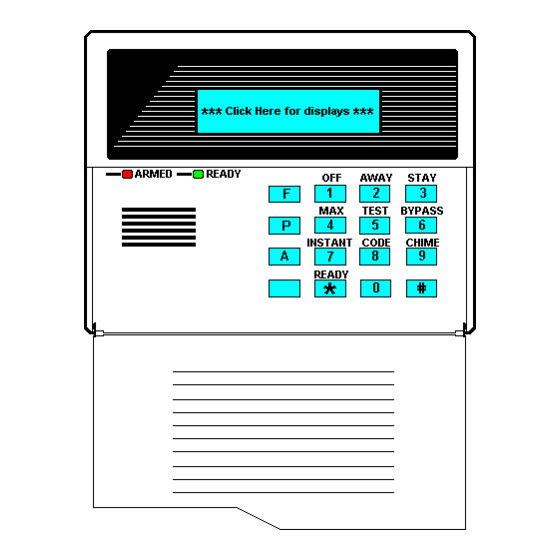
ADEMCO VISTA-100 Isntallation Instructions And Programming Manual
Commercial fire and burglary partitioned security system with scheduling
Hide thumbs
Also See for VISTA-100:
- Installation instructions manual (208 pages) ,
- User manual (66 pages) ,
- Quick start manual (25 pages)
Summary of Contents for ADEMCO VISTA-100
- Page 1 VISTA-100 COMMERCIAL FIRE AND BURGLARY PARTITIONED SECURITY SYSTEM with SCHEDULING INSTALLATION INSTRUCTIONS PROGRAMMING GUIDE N6019-2V1 1/98...
-
Page 2: Recommendations For Proper Protection
Recommendations for Proper Protection The Following Recommendations For The Location Of Fire And Burglary Detection Devices Help Provide Proper Coverage For The Protected Premises. Recommendations For Smoke And Heat Detectors With regard to the number and placement of smoke/heat detectors, we subscribe to the recommendations contained in the National Fire Protection Association's (NFPA) Standard #72 noted below. - Page 3 In addition, we recommend that radio backup be used in a security system so that alarm signals can still be sent to the alarm monitoring station in the event that the telephone lines are out of order (alarm signals are normally sent over the phone lines, if connected to an alarm monitoring station).
-
Page 4: Table Of Contents
Table of Contents • • • • • • • • • • • • • • • • • • • • • • • • • • • • • • • • • • • • • • • • • • • • • • • • RECOMMENDATIONS FOR PROPER PROTECTION.............. - Page 5 Table of Contents Fire Alarm Verification for Smoke Detectors..............Zone 6 Tamper Configuration ..................Wiring 2-Wire Latching Glassbreak Detectors to Zone 8 ..........Compatible Glassbreak Detectors .................. Programming and Checkout of Hardwired Zones............Section 7. 2-WIRE POLLING LOOP EXPANSION ..............Polling Loop Overview....................
- Page 6 Table of Contents Section 13. EXTERNAL SOUNDERS....................13-1 General Information ....................... 13-1 Bell Circuit Supervision ....................13-1 Programming the Bell Outputs..................13-2 Wiring ..........................13-2 Compatible Alarm Indicating Devices................13-2 Section 14. AUXILIARY RELAY....................... 14-1 Relay Functions ......................14-1 Section 15. DIALER OUTPUTS......................15-1 Dialer Outputs Available....................
- Page 7 Table of Contents Report Code Programming ..................... 22-9 Programming Alpha Descriptors..................22-13 Device Programming ...................... 22-19 Relay Programming......................22-20 Programming Relay Output Devices................22-22 Zone List Programming....................22-24 Relay Voice Descriptors....................22-25 Custom Word Substitutes for VIP Module Annunciation..........22-26 RF Serial Number Clear Mode..................
- Page 8 Turning the System Over to the User................29-8 To the Installer ....................... 29-8 Appendix A.REGULATORY AGENCY STATEMENTS..............Appendix B.DIP SWITCH TABLES....................Appendix C.SUMMARY OF SYSTEM COMMANDS ............... Appendix D. SPECIFICATIONS ......................INDEX ........................... Index-1 THE LIMITATIONS OF THIS ALARM SYSTEM ADEMCO LIMITED WARRANTY viii...
- Page 9 List of Figures • • • • • • • • • • • • • • • • • • • • • • • • • • • • • • • • • • • • • • • • • • • • • • • • 4-1.
-
Page 10: How To Use This Manual
How To Use This Manual This manual is written to accommodate both the new and the experienced installer of ADEMCO products. The information contained in this manual is presented in the following order. • A general description of the entire system •... -
Page 11: Conventions Used In This Manual
In the text of this manual, interactive programming prompts are shown in a single- Enter Zn Num. line box (e.g., #93 Menu Mode for Zone Programming). (000 = Quit) PRODUCT MODEL NUMBERS: Unless noted otherwise, references to specific model numbers represent ADEMCO products. -
Page 12: General Description
• • • • • • • • • • • • • • • • • • • • • • • • • • • • • • • • • • • • • • • • • • • • • • • • General Overview The VISTA-100 is an 8-partition, UL Listed Commercial Fire and Burglary control panel that supports up to 87 zones using basic hardwired, polling loop, and wireless zones. It also includes zones for supervision of bells, phone lines, keypads, RF receivers, and relays. - Page 13 Section 1 - General Description • Individually assignable to bell outputs and/or aux. relay Wireless devices are not permitted in UL Commercial Burglary installations. UL Listing of the 5808 Smoke Detector for Commercial Fire installations is pending . For specific information regarding the number of wireless zones supported by each RF receiver, see Section 8: Wireless Expansion .
- Page 14 VISTA-100 Installation Instructions • Certain system options are selectable for each partition, such as Entry/Exit Delay and subscriber account number User Codes Accommodates 128 user codes, all of which can operate any or all partitions. The following characteristics must be assigned to each user code: •...
- Page 15 • Arm and disarm security system • Control relays The 4285/4286 VIP Module is not UL Listed for use with the VISTA-100 control panel. Access Control If programmed, provides users with a command which activates a relay for 2 seconds to open access doors (e.g., lobby door).
- Page 16 Supports use of 5140DLM Backup Dialer for connecting to a second supervised telephone line. Optional Keyswitch Supports the ADEMCO 4146 Keyswitch on any one of the system's 8 partitions. If the keyswitch is used, zone 7 is no longer available as a protection zone. Voltage Triggers Provides a trigger connector whose pins change state for different conditions.
- Page 17 • Ability to report results (all fire zones tested and untested) to the central station Built-in User's Manual and Descriptor Review For end-user convenience, the VISTA-100 contains a built-in Users Manual. When you depress and hold any of the function keys on the keypad for 5 seconds, a brief explanation of that particular function scrolls across the alpha-numeric display.
-
Page 18: Planning A Partitioned System
S E C T I O N Planning a Partitioned System • • • • • • • • • • • • • • • • • • • • • • • • • • • • • • • • • • • • • • • • • • • • • • • • In This Section Theory of Partitioning Setting Up a Partitioned System... -
Page 19: Common Lobby Logic
VISTA-100 Installation Instructions (multiple access) can "log on" to one partition from another partition's keypad, provided that program field 2*18: ENABLE GOTO is enabled for each partition to which the user will log on from another. You can select a partition as a "common lobby" partition. Other partitions can affect this partition by causing it to be armed or disarmed automatically (see “Common Lobby Logic”... - Page 20 Section 2 - Planning a Partitioned System You cannot program a partition to "arm" the lobby unless you first program it to "affect" the lobby. Enable field 1*18 before you enable field 1*19. The following chart sums up how the common lobby partition will operate, depending on the options you set for another partition in fields 1*18 and 1*19.
- Page 21 VISTA-100 Installation Instructions Sequence #2: Office 1 Office 2 Lobby Action User #2: (Armed) Disarms Disarms Disarms (Disarmed) (No change) User #1: User #2: (Disarmed) Arms No Change User #1: Arms (Armed) No Change Notice that in Sequence #1, because Office #2 was the last to arm, the lobby also armed (Office #2 is programmed to affect and arm the lobby).
-
Page 22: Master Keypad Setup And Operation
Section 2 - Planning a Partitioned System Master Keypad Setup and Operation Although this system has 8 actual partitions, it provides an extra partition strictly for the purpose of assigning keypads as "Master" keypads for the system. Any keypad you assign to Partition 9 in #93 Device Programming Mode will be a "Master" keypad. - Page 23 VISTA-100 Installation Instructions A Master keypad uses the same panic buttons as Partition 1. Master keypad panics are sent to Partition 1, and will activate on Partition 1. Therefore, panics must be programmed for Partition 1.
-
Page 24: False Alarm Reduction Features
The rest of the system will be armed. In addition, the following dialer reports will be sent to the central station, if you programmed them (in #93 Report Code Programming Mode): • Exit Error by User (this is not sent if using ADEMCO High Speed format) -
Page 25: Recent Close Report
VISTA-100 Installation Instructions • Exit Error by Zone (this is sent as a regular alarm if you are using ADEMCO High Speed format) • Bypass reports Recent Close Report The Recent Close Report notifies the central station that an alarm has occurred within 5 minutes of arming. -
Page 26: Call Waiting Defeat Logic
Section 3 - False Alarm Reduction Features • If an entry/exit zone is paired with an interior follower zone, be sure to enter the entry/exit zone as the first zone of the pair. This will ensure that the entry delay time is started before the follower zone is processed. - Page 27 VISTA-100 Installation Instructions...
-
Page 28: Installing The Control
DO NOT ATTEMPT TO REMOVE THE KNOCKOUTS AFTER THE CIRCUIT BOARD HAS BEEN INSTALLED. Installing the Cabinet Lock Use an ADEMCO No. N6277 Cam Lock and No. P3422-2 Clip for a universal commercial cabinet. To install the cabinet lock, take the following... -
Page 29: Grade A Mercantile Premises Listing
6. • Use a bell with a tamper-protected housing, such as the ADEMCO AB12. The bell housing's tamper switch and inner tamper linings must also be wired to zone 6. -
Page 30: Installing The Control's Circuit Board
Figure 4-3. Mounting the PC Board Connecting the AC Transformer and Battery The VISTA-100 uses the 1451 Transformer, which must be hardwired into the premises’ electrical system. Therefore, all zones and expansion modules should be wired according to each section's instructions before powering up the system for programming and testing. -
Page 31: Panel Earth Ground Connections
VISTA-100 Installation Instructions Panel Earth Ground Connections To ground the panel, take the following steps: 1. Connect the earth ground post inside the 1451 enclosure to a good earth ground (use grounding methods specified in the National Electric Code). Use a green nut (supplied) to secure the wire to the ground post. The earth ground wire should be the only wire under this nut. -
Page 32: Installing The Keypads
• • • • • • • • • • • • • • • • • • • • • • • • • • • • • • • • • • • • • • • • • • • • • • • • Keypads That May Be Used You may use the following keypads with the VISTA-100: • Two-Line Alpha Display: 6139 (gray) or 6139R (red). (Check with local AHJ for approval of keypad color.) -
Page 33: Using A Supplementary Power Supply To Power Additional Keypads
Figure 5-1. Keypad Connections to Keypad Port 1 Using a Supplementary Power Supply to Power Additional Keypads The VISTA-100 provides 1 amp of auxiliary standby power for powering keypads and other devices from the auxiliary power output. Aside from this, the control can support up to 16 peripheral devices (keypads, RF receivers, relay modules, etc.). -
Page 34: Mounting The Keypads
Section 5 - Installing The Keypads SUPPLEMENTARY COMMUNICATOR POWER SUPPLY TERMINAL STRIP – AUX AUX. DATA DATA – IMPORTANT: MAKE CONNECTIONS DIRECTLY TO SCREW IMPORTANT: TERMINALS AS SHOWN. Make connections directly to screw terminals. Make no connection to the keypad blue wire (if present). Figure 5-2. -
Page 35: Programming Remote Keypads
VISTA-100 Installation Instructions 5. When the proper “READY” message is displayed on the keypad(s) addressed at 00, 01, 02, and 03, the system is functioning properly. Do not remove the EOL resistors until you are ready to make connections to the hard- wired zones, to allow for testing later in the process. -
Page 36: Basic Hardwired Zones 001-008
S E C T I O N Basic Hardwired Zones 001-008 • • • • • • • • • • • • • • • • • • • • • • • • • • • • • • • • • • • • • • • • • • • • • • • • In This Section Common Characteristics of Hardwired Zones 1-8 Wiring Burglary and Panic Devices to Zones 1-8... -
Page 37: Wiring 2-Wire Smoke Detectors To Zones 1 And 2 ......................................................... Compatible 2-Wire Smoke Detectors
VISTA-100 Installation Instructions Wiring 2-Wire Smoke Detectors to Zones 1 and 2 Zones 1 and 2 have the added capability of supporting 2-wire smoke detectors. Each zone provides enough standby current (2mA) to power up to 16 of the smoke detectors listed below. -
Page 38: Wiring 4-Wire Smoke Detectors To Zones
System Sensor 2100T Photoelectric w/B110LP base System Sensor 2151 NOTE: These smoke detectors are UL Listed for use with the VISTA-100, and are the only 2-wire smoke detectors that may be used. Wiring 4-Wire Smoke Detectors to Zones 1-8 When programmed for fire warning usage, all zones can monitor 4-wire smoke detectors (zone types 9 and 16), N.O. -
Page 39: Compatible 4-Wire Smoke Detectors
Zone 6 Tamper Configuration You can use zone 6 as a tamper loop for the VISTA-100 cabinet door tamper switch and for the ADEMCO AB12 Grade A burglary bell box tamper switches and tamper liner. You will need to wire the bell housing's tamper switch and inner tamper linings to zone 6. -
Page 40: Wiring 2-Wire Latching Glassbreak Detectors To Zone
Section 6 - Basic Hardwired Zones 001-008 When you set it in this manner, the zone will trigger a trouble when the panel is disarmed and an alarm when the panel is armed, when the zone senses either an open or a short, or when an earth ground fault caused by drilling through the AB12 housing is detected. -
Page 41: Programming And Checkout Of Hardwired Zones
VISTA-100 Installation Instructions Programming and Checkout of Hardwired Zones You must program each zone in order for it to become operational. To program the zones, refer to the procedures for zone programming in Section 22: #93 Menu Mode Programming. Additionally, after all hardwired zones are installed, you should check each partition of the security system. -
Page 42: 2-Wire Polling Loop Expansion
S E C T I O N 2-Wire Polling Loop Expansion (Zones 9 - 87) • • • • • • • • • • • • • • • • • • • • • • • • • • • • • • • • • • • • • • • • • • • • • • • • In This Section Polling Loop Overview Common Characteristics of Polling Loop Zones... - Page 43 Certain polling loop devices have a DIP switch that can be used either to select the device's zone number or to select the programming of a unique, embedded serial number into the control panel. When used with VISTA-100, these devices must be set for the serial number mode of operation.
-
Page 44: Polling Loop Connections
Refer to Figures 7-2a and 7-2b below. DO NOT use the 4197 Polling Loop Extender Module with the VISTA-100 . Be sure to include the total current drawn on the polling loop when calculating the total auxiliary load on the panel's power supply (use the Auxiliary Current Draw Worksheet in Section 17: Final Power-Up Procedure . -
Page 45: A. Polling Loop Connections Using One 4297 Extender Module
VISTA-100 Installation Instructions Notes: - Do not use the 4197 module with VISTA-100. - Refer to 4297 instructions for more detailed installation information. The limits shown below supercede the limits described in the 4297 instructions. - Do not connect 4297 modules in series. -
Page 46: Polling Loop Supervision
Section 7 - 2-Wire Polling Loop Expansion Polling Loop Supervision A short on the polling loop is indicated by a trouble on its supervisory zone, and reports as a trouble condition only. Therefore, if you want an audible trouble alarm, assign the polling loop to zone type 5 or 19. - Page 47 VISTA-100 Installation Instructions Compatible Polling Loop Devices (cont’d) 4275 Dual PIR • Dual-element PIR with built-in RPM (connects directly to the polling loop). • DIP switch-programmable. • Includes mirrors for both wide-angle and curtain/long-range applications and can use the 1875PA Pet Alley mirror.
-
Page 48: Wireless Zone Expansion
5808 Smoke Detector for Commercial Fire installations is pending. Wireless Systems Available The VISTA-100 supports wireless zones which may be used exclusively or in addition to hardwire and/or polling loop zones. The system supports two different wireless systems which have many similarities, but notable differences in the programming of the transmitters for each system. -
Page 49: Rf System Operation And Supervision
VISTA-100 Installation Instructions 5800 Series Receiver Zones 5881L up to 8 5881M up to 16 5881H up to 87 5881EH up to 87 (use with UL864 installations) In Canada, 5800 systems must use 5882 Series receivers: 5882L/5882H. Information in this manual relative to the 5881 receivers applies as well to the 5882 receivers. -
Page 50: Installation And Setup Of The 4281/5881 Rf Receivers
Section 8 - Wireless Zone Expansion • For maximum range, install the RF receiver at least 10 feet from the control panel or any keypads to avoid interference from the microprocessors in these units. If dual receivers are used: • They must be at least 10 feet from each other, as well as from the control panel and remote keypads. -
Page 51: Programming The Rf Receiver
VISTA-100 Installation Instructions Installing the 5800TM Module You will need to install this module only if you are using one or more 5827BD Wireless Bi- directional keypads. You must locate the 5800TM next to the 4281 or 5881 Receiver (between one and two feet from the receiver’s antennas), and not within the control cabinet. -
Page 52: 5700 Series Transmitter Setup
Section 8 - Wireless Zone Expansion 5700 Series Transmitter Setup Each 5700 Series transmitter has DIP switches to set both the transmitter’s zone number (Transmitter ID) and the system House ID. The House ID will be the same for all transmitters, and must match the House ID programmed into the system for the RF receiver. - Page 53 VISTA-100 Installation Instructions Zone Type Trans/Zone # Entry/Exit Burglary 1 through 47 * Perimeter Burglary 1 through 47 * Interior Burglary 1 through 47 * 32 through 47 * (5775) Fire 48 through 63 * 48 through 55 ** (5706)
-
Page 54: 5800 Series Transmitter Setup
Section 8 - Wireless Zone Expansion Compatible 5700 Series Transmitters (cont’d) Model Product Zone No. Description 5775 PIR Detector 32-47 • Dual-element passive infrared detector with built-in selectable pulse count. Note: There is a 3-minute lockout between fault transmissions to conserve battery life. - Page 55 VISTA-100 Installation Instructions The supervision for a particular transmitter that may be carried off the premises (5801, 5802MN) can be turned off by programming it as a “UR” (Unsupervised RF) type, as described later in this section. 5800 Series transmitters have built-in tamper protection, and will annunciate a “Check”...
- Page 56 Section 8 - Wireless Zone Expansion Compatible 5800 Series Transmitters (cont’d) Program As Model Product Input Type Description 5802 Pendant (Personal BR Only • Has a single pushbutton. Emergency • Usually programmed for response Transmitter) type of 24-Hr. Audible or 24-Hr. 5802CP Silent (other zone responses are Belt Clip (Personal...
-
Page 57: Programming And Checkout Of Wireless Zones
VISTA-100 Installation Instructions Compatible 5800 Series Transmitters (cont’d) Program As Model Product Input Type Description 5827 Wireless Keypad House ID • Can be used to turn the burglary protection on and off. • Features the same built-in panic functions as wired keypads. -
Page 58: Relay Outputs
S E C T I O N Relay Outputs • • • • • • • • • • • • • • • • • • • • • • • • • • • • • • • • • • • • • • • • • • • • • • • • In This Section Relay Basics Wiring the 4204 and 4204CF Relay Modules... -
Page 59: A. 4204 Relay Module
VISTA-100 Installation Instructions SWITCH 4 2 0 4 A D D R E S S S E T T I N G S POSITION ("—" means "OFF") — — — — — — — — — — — — —... -
Page 60: Programming Relay Modules And Output Devices
Section 9-Relay Outputs Figure 9-1b: 4204CF Relay Module 3. When you are mounting them remotely, homerun each module back to the control. The table below shows the maximum wire run lengths from the control to each 4204. Refer to the instructions provided with the 4204CF for its maximum permissible wire lengths. Wire Gauge Maximum Length 125 feet... - Page 61 VISTA-100 Installation Instructions...
-
Page 62: Section 10. 4285/4286 Vip Module
S E C T I O N 4285/4286 VIP Module • • • • • • • • • • • • • • • • • • • • • • • • • • • • • • • • • • • • • • • • • • • • • • • • In This Section General Information Mounting the VIP Module... -
Page 63: Wiring The Vip Module
VISTA-100 Installation Instructions To mount the VIP Module, take the following steps: 1. When the VIP Module is mounted inside the control cabinet, attach it to the cabinet's interior surface with 2-faced adhesive tape. You may leave the Module's cover off if the Module is mounted within the cabinet. -
Page 64: Programming The Vip Module
RJ31X 8-CONDUCTOR PREMISES JACK DOUBLE PLUG ANSWERING CORD (SUPPLIED) MACHINE AND PHONES ANSWERING MACHINE MAIN JACK DIALER JACK VISTA-100 CONTROL DIRECT CONNECT CORD 4285/4286 TERMINAL ASSIGNMENTS 4285/4286 GRAY 1 - TIP PHONE MODULE PHONE INPUT BROWN 2 - RING GREEN... - Page 65 VISTA-100 Installation Instructions 10-4...
-
Page 66: Section 11. Audio Alarm Verification (Aav) Unit
S E C T I O N Audio Alarm Verification (AAV) Unit • • • • • • • • • • • • • • • • • • • • • • • • • • • • • • • • • • • • • • • • • • • • • • • • In This Section General Information AAV Module Operation... -
Page 67: Audio Alarm Verification Module Connections
VISTA-100 Installation Instructions messages triggered during ongoing conversation will be held until either the AAV module signals that it is inactive, or the 15-minute timeout occurs. The AAV module is triggered by the use of a 4204 relay as shown in the Relay Trigger diagram (Figure 11-1). -
Page 68: Audio Alarm Verification Module Connections
JACK 1.Remove any EOL ID UNIT resistor from control panel terminals 22 & 23, if they are present. 8-CONDUCTOR DOUBLE PLUG CORD (SUPPLIED) JACK VISTA-100 PREMISES ANSWERING CONTROL MACHINE AND PHONES ANSWERING MACHINE All switches should be “OFF” except switch 5, which 1 2 3 4 5 6 should be “ON.”... - Page 69 VISTA-100 Installation Instructions 11-4...
-
Page 70: Section 12. J2 Trigger Outputs
• UL Listed keyswitch • 5140LED Indicator Module • Auxiliary alarm-signaling equipment such as an ADEMCO Long Range Subscriber Radio • Event logging serial printer (via the 4100SM Interface Module) • PC computer used to direct-wire download the panel's programming information (via the 4100SM Interface Module) The trigger output ratings are listed below. -
Page 71: Remote Keypad Sounder Operation And Wiring
Figure 12-2. Remote Keypad Sounder Wiring Remote Keyswitch Operation and Wiring You can use an optional UL Listed remote keyswitch, such as the ADEMCO 4146, for remote arming/disarming of the burglary portion of the system and for remotely silencing alarms. If you use such a keyswitch, program the following:... -
Page 72: Remote Keyswitch Wiring
Figure 12-3. Remote Keyswitch Wiring In Commercial Fire installations, mount the keyswitch next to a keypad. The keypad will provide the UL-required "FIRE BELL SILENCED" indication when the keyswitch is used to silence a fire alarm. -
Page 73: 5140Led Indicator Module
VISTA-100 Installation Instructions Keyswitch Operation With Alarms Present: A momentary short across zone 7 will silence alarm bell and keypad sounds, and will disarm the system if it was armed. The keyswitch LEDs provide a memory of alarm indication (see table below). -
Page 74: Auxiliary Alarm Signaling Equipment
• Trouble • Opening/closing (arming/disarming) These triggers may be used to trip auxiliary alarm signaling equipment such as ADEMCO's 7720, 7720ULF, and 7920SE Long Range Radios. Note that not all of these triggers are available for all settings of field 3*20. Consult Figure 12-1, J2 Pin Assignments and Functions, for configuration of the J2 triggers. -
Page 75: A.connections To 7720 Long Range Radio
VISTA-100 Installation Instructions The fire and burglary/audible panic alarm triggers remain HIGH until a [User Code] + OFF is entered in all enabled partition(s) which display these conditions. The silent panic/duress trigger works the same way, except that it is momentary when initiated by duress. - Page 76 CONNECT TO POLLING LOOP GROUND SCREW 4.7K (NOTE) GROUND FIRE ALARM ZONE 1 SILENT PANIC ALARM ZONE 2 BURGLARY/AUDIBLE ZONE 3 PANIC ALARM FIRE SUPERVISORY ZONE 4 TROUBLE ZONE 5 FAULT NOTES: 1. The 7920SE cabinet is at circuit ground potential and must be isolated from earth ground to avoid earth ground faults.
-
Page 77: Event Log Printer Connections
VISTA-100 Installation Instructions Event Log Printer Connections The VISTA-100's event log can be printed on a local serial printer. If you use the event log, program field 3*19 to 1. This setting overrides the functions selected for INPUT 1 and OUT 2 made in field 3*20. - Page 78 Section 12 – J2 Trigger Outputs 12-9...
-
Page 79: Section 13. External Sounders
• Programmable for no timeout, or timeout of 2 to 30 minutes If you purchased a kit containing the PS24 Power Supply module, you can use this module to convert one or both VISTA-100 12VDC, 1.7A style Y supervised bell outputs to 24VFW, 1.7A style Y supervised bell outputs. -
Page 80: Programming The Bell Outputs
UL Listed, nonpolarized burglary-indicating device rated for 10-14 VDC operation on this output. Note that a local Burglary Grade A listing requires that a bell in a tamper- protected housing, such as the ADEMCO AB12, be used and that bell wiring be run in conduit. -
Page 81: External Sounder Connections
BELL 1 FACTORY DEFAULTS Bell 1 is configured as a burglary bell circuit • Use nonpolarized Grade A indicating devices (e.g., ADEMCO No. AB12 - see wiring notes below) • Wiring is not supervised; cut white jumper, W1, on main PCB •... -
Page 82: Section 14. Auxiliary Relay
• • • • • • • • • • • • • • • • • • • • • • • • • • • • • • • • • • • • • • • • • • • • • • • • Relay Functions The VISTA-100 provides a built-in Form C relay with contacts rated at 28VAC/VDC, 2.8 amps maximum. You can program this relay for one of the functions below (determined by program field 3*61): •... -
Page 83: Auxiliary Relay Used For Resetting 4-Wire Smoke Detectors
VISTA-100 Installation Instructions Trouble/Supervisory Activation (3*61 = 0) You can program steady activation in response to any zone- or system-related trouble condition or to any fire supervisory condition by setting field 3*61 to 0. The alarm remains activated until all fault conditions have been corrected and the [User Code] + OFF has been entered. - Page 84 Section 14- Auxiliary Relay 14-3...
-
Page 85: Section 15. Dialer Outputs
• • • • • • • • • • • • • • • • • • • • • • • • • • • • • • • • • • • • • • • • • • • • • • • • Dialer Outputs Available The VISTA-100 provides one main built-in dialer for communication to the central station and one optional 5140DLM backup dialer, both supervised for voltage and current on the phone lines. -
Page 86: Dialer Operation
When you enable both main and backup dialers by setting field 3*30 to 1,1, the VISTA-100 will attempt to route all calls over the main output until a fault is detected, at which time it will attempt to use the backup output. - Page 87 Section 15- Dialer Outputs 15-3...
-
Page 88: Section 16. Event Log Options
• • • • • • • • • • • • • • • • • • • • • • • • • • • • • • • • • • • • • • • • • • • • • • • • General Information The VISTA-100 has the ability to record up to 224 events of various types in a history log. Each event is recorded in one of six categories with the time and date of its occurrence (if the real-time clock is set). -
Page 89: Programming Event Log Options
The 4100SM Module is supplied with a 10-foot RS232 cable. A longer cable or an extension cable can be used if the VISTA-100 and serial printer are separated by more than 10 feet, but the total cable length should be less than 50 feet. -
Page 90: Event Logging Procedures
Section 16- Event Log Options 5. Exit Program Mode by pressing *99. NOTE: For more information about actual programming procedures, see Section 18: The Mechanics of Programming. Event Logging Procedures In order for proper time and date stamping to occur, you must set the system's real-time clock. Refer to Section 26: Setting the Real-Time Clock. - Page 91 VISTA-100 Installation Instructions Display shows all categories of events in chronological order ALL EVENT LOG from most recent to oldest. TYPE CCC UUU Display shows all test events. TEST EVENT LOG TYPE CCC UUU To display the events in a particular category, press 8 at the desired category screen.
- Page 92 Section 16- Event Log Options 16-5...
-
Page 93: Section 17. Final Power-Up Procedure
1. Remove the front cover of the enclosure. 2. Mount the enclosure to the wall near the VISTA-100 panel. The enclosure has 4 mounting holes on its back surface for this purpose. 3. Run 120VAC wiring to the enclosure in conduit. You must use a dedicated circuit. -
Page 94: Backup Power Calculations
Backup Power Calculations In the event of an AC power loss, the VISTA-100 control (and PS24 Power Supply module, if used) must be supported by a backup, rechargeable, lead acid (gel cell type) battery. When the VISTA-100 control is used without a PS24, a 12VDC, 12AH minimum/34.4AH maximum... -
Page 95: Connecting The Backup Battery To The Control
Connecting the Backup Battery to the Control If you are not using the PS24, connect the battery (or batteries) to the VISTA-100 as shown in Figure 17-1. -
Page 96: Total Control Panel Load Worksheets
VISTA-100 Installation Instructions Total Control Panel Load Worksheets To calculate the total current for the Aux. Power 1, Aux. Power 2, Bell 1 and Bell 2 outputs and polling loop current, multiply each device's standby and/or alarm current by the number of units used. - Page 97 (inactive) *The 5140DLM actually draws 55mA when it is active. However, since the VISTA-100’s PCB current includes the built-in main dialer current, and since the main dialer is inactive when the 5140DLM is active, the 5140DLM imposes only 15mA of added current on the power supply.
- Page 98 (use total alarm load from previous worksheet) Total Capacity Add standby and alarm capacities BATTERY SELECTION TABLE (The following batteries will fit inside the VISTA-100 cabinet) 10. Using the battery capacity from step 9, select the appropriate battery. 12 AH Yuasa NP12-12...
- Page 99 Section 17 – Final Power-Up 17-7...
-
Page 100: Section 18. The Mechanics Of Programming
You can change these values to suit specific needs. • There are four sets of pre-programmed communication defaults available, including Low Speed, 4+2 Express, ADEMCO High Speed, and ADEMCO Contact ID. Loading one of these defaults automatically programs industry standard codes that will suit most of your needs. -
Page 101: Entering Data Field Programming Mode
VISTA-100 Installation Instructions Entering Data Field Programming Mode Enter Data Field Program Mode using one of these methods: • Press both the and [#] keys at the same time within 30 seconds after power is applied to the control. •... -
Page 102: Programming System-Wide Data Fields
Section 18 - The Mechanics of Programming • In either of the above cases, simply re-enter plus the correct field number. SUMMARY OF DATA FIELD PROGRAMMING COMMANDS View the next page of fields View the previous page of fields or exit Programming Mode with no Installer Code lockout Select partition for programming partition-specific fields Exit Programming Mode with Installer Code lockout... -
Page 103: #93 Menu Mode Programming
VISTA-100 Installation Instructions you have finished entering the partition-specific fields, enter the number of any global field. Repeat Steps 1 and 2 for each partition in the installation. The table below summarizes the steps you take in programming partition-specific fields:... -
Page 104: Section 19. Zone Type Definitions
• • • • • • • • • • • • • • • • • • • • • • • • • • • • • • • • • • • • • • • • • • • • • • • • Zone Number Designations The VISTA-100 supports up to 86 zones of hardwire, polling loop, and/or wireless protection, distributed among up to 8 partitions. The following table lists the zone numbers and the types of sensors that can be... - Page 105 VISTA-100 Installation Instructions Type 02: Entry/Exit #2 Burglary used on a sensor or contact in an area where This zone type provides a secondary entry delay immediate notification of an entry is desired. whenever the zone is faulted if you arm the panel in the AWAY and STAY modes.
- Page 106 Section 19 - Zone Type Definitions response. Initial short detection causes 6-second in arming the system in the STAY mode when the smoke detector power reset. A subsequent short zone is activated. detection within 90 seconds of reset causes a fire alarm.
- Page 107 VISTA-100 Installation Instructions 19-4...
-
Page 108: Zone Index
• • • • • • • • • • • • • • • • • • • • • • • • • • • • • • • • • • • • • • • • • • • • • • • • Zone Index The VISTA-100 has 87 protection zones, as well as supervisory zones for relays, ECP devices (devices which communicate through the keypad terminals), and system troubles. These... -
Page 109: Zone Type Defaults
VISTA-100 Installation Instructions Zone Type Defaults The following tables detail the zone type defaults for zones on the VISTA-100: Zone # Zone Type Zone # Zone Type Zone # Zone Type 009–087 601–616 800–831 20-2... -
Page 110: Section 21. Data Field Descriptions
• • • • • • • • • • • • • • • • • • • • • • • • • • • • • • • • • • • • • • • • • • • • • • • • The following is a description of all data fields provided by the VISTA-100. If you have followed earlier instructions during the installation of the various devices, many of these fields will already have been programmed. - Page 111 VISTA-100 Installation Instructions *13 BELL 1 TIMEOUT (partition-specific) [04] This field defines the length of time Bell Output 1 and the keypad's sounder will sound for all audible alarms (multiply your entry of 01-15 by 2 minutes for the actual duration).
- Page 112 Section 21 - Data Field Descriptions *22 KEYPAD PANIC ENABLES (partition-specific) [001] 995 996 999 Enter 1 to enable the appropriate keypad panics used in this partition. Enter 0 if you do not want to enable keypad panics. *23 MULTIPLE ALARMS (partition-specific) This field determines whether more than one alarm can be sounded in a given zone during an armed period.
- Page 113 If you select TouchTone, verify that the subscriber has requested and is paying for TouchTone service. Note that whether or not TouchTone dialing for call placement is permitted, the system will communicate using DTMF signaling (ADEMCO High Speed). See field 1*33 TouchTone w/Rotary backup.
- Page 114 Section 21 - Data Field Descriptions Enter the downloading phone number, up to 17 digits (the same as in fields *33 and *34). Do not fill unused spaces. *36 DOWNLOAD ID NUMBER Enter this number only if the user will use downloading. Make entries as 2-digit numbers, as follows: 00=0 02=2 04=4 06=6 08=8 10=A 12=C 14=E 01=1 03=3 05=5 07=7 09=9 11=B 13=D 15=F...
- Page 115 Enter the appropriate number for the primary format as follows: 0=Low Speed; 1=Contact ID; 2=ADEMCO High Speed; 3=ADEMCO Express. *46 LOW-SPEED FORMAT (PRIMARY) Enter the appropriate value: 0=ADEMCO Low Speed; 1=Sescoa/Radionics. *47 SECONDARY FORMAT In this field, select the reporting format for the secondary telephone number.
- Page 116 Section 21 - Data Field Descriptions option 3, fire alarms and supervisories go to the primary number only; all reports go to the secondary number. *52 STANDARD/EXPANDED REPORT PRIMARY Trbl Opn/Cls Low Batt Enter 0 for standard reporting or 1 for expanded reporting for the primary phone number;...
- Page 117 VISTA-100 Installation Instructions *88 BURG. ALARM COMM. DELAY (partition-specific) Enter 0 if you want no delay on burglary alarm communication. Enter 1 if you want a 16-second delay (there is no delay on 24-hour zone-type alarms). Set this field to 0 for UL installations.
- Page 118 Section 21 - Data Field Descriptions 1*23 CROSS ZONING PAIR TWO Enter the second pair of zones that must both be faulted within a 5-minute period to cause an alarm. Enter 000,000 to disable this feature, if you do not want to define a second pair of cross-zones.
- Page 119 VISTA-100 Installation Instructions 1*33 TOUCHTONE W/ROTARY BACKUP Enter 1 to enable rotary backup dialing if the communicator is not successful in dialing using TouchTone DTMF on the first attempt. Enter 0 if you do not want this option. 1*34 COMM. SPLIT REPORT SELECTION This field allows you to direct certain reports to either the primary or secondary phone number.
- Page 120 Section 21 - Data Field Descriptions 1*53 DISABLE DOWNLOAD CALLBACK Enter 1 to disable the callback requirement for downloading. Enter 0 to require a callback. You must set this field to 0 for Commercial Fire and UL Commercial Burglary installations. 1*56 50/60 Hz CLOCK SPEED Enter 1 for 50 Hz Standard, or 0 for 60 Hz Standard.
- Page 121 Enter 00 if Access Control Relay is not used in this partition. This function has not been UL Listed for use with the VISTA-100 control. You must set this field to 00 for Commercial Fire and UL installations.
- Page 122 Section 21 - Data Field Descriptions suppressed during the closing window in order to prevent false alarms if the user arms the system, then re-enters the premises (for example, to retrieve a forgotten item). Note that openings and closings are still recorded in the event log. Enter 0 if you do not want exception reporting.
- Page 123 VISTA-100 Installation Instructions 2*24 DISPLAY TROUBLES OF OTHER PARTITIONS Enter 1 if you want troubles that occur on other partitions to be displayed at this partition's keypad(s). Enter 0 if you do not want such a display. 3*00 DISPLAY TRBL INSTEAD OF CHECK Enter 1 if you want the keypad to display the letters “TRBL”...
- Page 124 Section 21 - Data Field Descriptions 3*21 MAX # OF DIALER RETRIES Enter a number from 1 to 8 to set the maximum number of retries to each telephone number. You must enter 3, 4, or 5 for NFPA72-compliant systems if you program a secondary number.
- Page 125 VISTA-100 Installation Instructions 3*60 BELL 2 & AUX RELAY TIMEOUT [00,00] Bell 2 Aux. Rly. Use this field to define the length of time Bell Output 2 and the aux. relay will sound for all audible alarms. The system will multiply the number you enter by 2 minutes to calculate the actual duration of the timeout.
-
Page 126: Section 22. #93 Menu Mode Programming
S E C T I O N #93 Menu Mode Programming • • • • • • • • • • • • • • • • • • • • • • • • • • • • • • • • • • • • • • • • • • • • • • • • In This Section #93 Main Menu Options Zone Programming... - Page 127 VISTA-100 Installation Instructions pre-programmed). On the Sequential Learn Menu, you can perform these SEQUENTIAL LEARN? functions: 0=No 1=Yes • Program the input device type for the zone (RF, polling loop, etc.) • Program serial numbers of 5800 Series transmitters and serial polling loop devices into the system (all other zone characteristics must be pre-programmed).
-
Page 128: Zone Programming
Section 22 - #93 Menu Mode Programming #93 Menu Mode Key Commands Enters Menu Mode. Serves as ENTER key. Press to have keypad accept the entry. Backs up to the previous screen. Press to answer NO and continue to the next menu. Press to answer YES. - Page 129 VISTA-100 Installation Instructions Enter the 3-digit zone number that you want to program. As ENTER ZN NO. 000 = QUIT an example, zone 010 is shown here. Press to continue. Zone 010 entered ↑ You will see a display showing a summary of that zone's ZT P RC B INL programming.
- Page 130 Section 22 - #93 Menu Mode Programming Press to continue. Assign each zone to activate either one or both bell outputs 010 BELL/RLY SEL and/or the system's auxiliary relay. Enter one of the following assignments: 0=none; 1=Bell 1; 2=Bell 2; 3=Bells 1 and 2; 4=Aux Relay; 5=Bell 1 and Aux.
-
Page 131: Rf Transmitter Loop Designations
VISTA-100 Installation Instructions LOOP LOOP LOOP (REED) (REED) LOOP 1 LOOP 1 (TERMINALS) (TERMINALS) LOOP ALTERNATE 5 8 1 6 5 8 1 6 M N (ALWAYS USE) POSITION ENROLL AS "RF" ENROLL AS "RF" FOR LOOP 2 5 8 0 2 / 5 8 0 2 C P ENROLL AS "BR"... -
Page 132: Enrolling Serial Numbers In Sequential Mode
Section 22 - #93 Menu Mode Programming The system will enroll the serial number of the first device 010 INPUT S/N heard and will display the number. A022-4064 If the serial and loop number combination is already present in the system, the keypad will sound a single long beep and display the word "DUPLICATE"... - Page 133 VISTA-100 Installation Instructions To enroll serial numbers in Sequential Mode, take the following steps: 1. Enter Data Field Programming Mode by entering [Installer Code] + 8 0 0 0. 2. From Data Field Programming Mode, press #93 to display the "ZONE PROG?" prompt.
- Page 134 Section 22 - #93 Menu Mode Programming If the first zone number you enter does not have all of the above attributes, the system will search its database for the first zone that does, and will display its number on the next screen. This prompt is displayed when the system has found the next 010 INPUT S/N zone that needs to be enrolled.
-
Page 135: Report Code Programming
You can enter all report codes using #93 Menu Mode Programming, either through Report Code Programming or through Zone Programming Mode, while entering other zone information. In the VISTA-100, reports are divided into six categories. These categories represent the main menu options found in the Report Code Programming Mode. Reports and the categories in which they are found are detailed in the following tables. - Page 136 Section 22 - #93 Menu Mode Programming To enter report codes, take the following steps: Enter Program Mode by entering [Installer Code] + 8 0 0 0. Press #93. Enter 0 (No) at the main menu options until the Report Code Programming option is displayed. Press 1 (YES) to enter Report Code Programming Mode.
- Page 137 VISTA-100 Installation Instructions double-digit entry) and press . The second digit will be the ID (second) digit of the Alarm report code for each zone (if programmed). Press to continue. Enter one zone for each group of 16 zones. When you are...
-
Page 138: Programming Alpha Descriptors
Section 22 - #93 Menu Mode Programming enter other system report codes, enter 0 (NO) and press continue. System Group 3 Codes To enter System Group #3 codes, press 1 (YES). SYSTEM GROUP #3? 1 = YES 0 = NO Enter the first digit of the Early Opening report code. - Page 139 VISTA-100 Installation Instructions • Each description can be composed of a combination of words (up to 3) that are selected from a vocabulary of 244 words stored in memory, and any word can have an "s" or " ‘s" added to it.
- Page 140 Section 22 - #93 Menu Mode Programming Find the descriptor words you want to use in the fixed-word vocabulary list later in this section. In this example, the description for zone 1 is “Back Door.” To enter the descriptor, use one of the following two methods: •...
- Page 141 VISTA-100 Installation Instructions a. Press [#], followed by the 2-digit code that represents the first letter you would like to display (e.g., 65 for "A"), according to the ASCII chart later in this section. When the desired character appears, press 6 to select it. The cursor will move to the right, in position for the next character.
- Page 142 Section 22 - #93 Menu Mode Programming A cursor will be present at the extreme left of the first line (over the first asterisk). Press 6 to move the cursor to the right, or 4 to move the cursor to the left. You can press 7 to insert spaces or erase existing characters.
-
Page 143: Alpha Descriptor Vocabulary
VISTA-100 Installation Instructions ALPHA DESCRIPTOR VOCABULARY Use this vocabulary list to enter alpha descriptors. To select a word, press [#] followed by the word's 3-digit number. NOTE: This vocabulary is not to be used for relay voice descriptors. See “Relay Voice Descriptors” in this section when programming relay voice descriptors. -
Page 144: Device Programming
Section 22 - #93 Menu Mode Programming Device Programming Use this menu to program keypads, receivers, and relay modules. From Data Field Programming Mode, press #93 to display "ZONE PROG?". Press 0 repeatedly to until "DEVICE PROG?" is displayed. Press 1 to enter Device Programming Mode. DEVICE PROG? 1=YES 0=NO The device address identifies the device to the control. -
Page 145: Relay Programming
Relay Programming The VISTA-100 supports up to 16 relay outputs. Relays can be used to perform many different functions and actions. You must program each relay to begin one of four types of ACTIONS at a designated START event, and end that ACTION at a designated STOP event. - Page 146 Section 22 - #93 Menu Mode Programming START (STT) The START programming determines when and under what conditions the device will be activated. The following START options are available: A) 1. EVENT (EV) is the condition (alarm, fault, trouble) that must occur to a zone or group of zones (zone list) in order to activate the device.
-
Page 147: Programming Relay Output Devices
VISTA-100 Installation Instructions B) 1. ZONE TYPE/SYSTEM OPERATION (ZT). Instead of using a RESTORE ZONE LIST, you can select a specific zone (response) type or system operation action to de-activate the device. If you choose a specific ZONE TYPE, when any zone of that response type restores from a previous alarm, trouble, or fault condition, the device will de-activate. - Page 148 Section 22 - #93 Menu Mode Programming You can use a Zone Type/System Operation instead of or in 02 START: ZN TYPE addition to an Event/Zone List combination to start the relay action. If you use a Zone Type/System Operation, enter one of the 2-digit codes listed below.
-
Page 149: Zone List Programming
VISTA-100 Installation Instructions If this relay is on a supervised 4204CF module, you can use it 01 FIRE BELL? as an additional fire bell. Enter 1 (YES) if it is to be used this 1 = YES 0 = NO way;... -
Page 150: Relay Voice Descriptors
Section 22 - #93 Menu Mode Programming Enter each zone number to be deleted from the Zone List, 001 Zn to Delete? 000=QUIT pressing after each number. To view a Zone List, press 00 at the “ENTER ZONE LIST” View Zn LIST prompt. -
Page 151: Relay Voice Descriptors And Custom Word Substitutes Vocabulary
VISTA-100 Installation Instructions Relay Voice Descriptors and Custom Word Substitutes Vocabulary Word Index Word Index Word Index Word Index Word Index Air ....116 Detector ...128 Gas ....138 Off....011 South....155 Alarm ....255 Device ....060 Glass ....139 Office ....147... -
Page 152: Rf Serial Number Clear Mode
Section 22 - #93 Menu Mode Programming Enter the 3-digit substitute word index number from the Relay 01 ENTER INDEX # Voice Descriptors and Custom Word Substitutes Vocabulary List. Press to accept the entry. The system displays the "CUSTOM WORD NO." prompt. Enter the next custom word number to be substituted or enter 00 to quit. -
Page 153: Section 23. Scheduling Options
You must program Bypass and Auto-Arm Fail reports for UL installations. • Auto-disarming is not for use in UL installations. The scheduling features of the VISTA-100 allow certain operations to be automated, such as auto-arming, auto-disarming, auto-bypassing and unbypassing of zones, and activating relay outputs (using 4204 modules). - Page 154 VISTA-100 Installation Instructions friendly menus (#80, #81 & #83 modes), explained in detail in this section. These menus take you step by step through the options. Auto Arming The system can automatically arm (AWAY mode) itself at the end of a predetermined closing (arming) time window, if the system has not been armed manually.
-
Page 155: Time Windows Definitions
Section 23 - Scheduling Options Time-Driven By using time windows, the system can automatically activate and de- Events activate relays at predetermined times to turn lights or other devices on and off. The system can perform the same actions on a daily basis, or can be made to perform an action only once (e.g., turn on the porch light this Wednesday at 8 p.m.). - Page 156 VISTA-100 Installation Instructions Op/Cl Op/Cl Op/Cl Op/Cl Op/Cl Op/Cl Op/Cl Op/Cl 01/04 01/04 01/04 01/04 01/05 02/03 00/00 00/00 Note: Enter 00 for those days on which the store is closed. When time windows are programmed, employees can arm and disarm the system within the open and close time windows without causing a report to be sent to the central station (as will occur if you have requested reporting by exception).
- Page 157 Section 23 - Scheduling Options Open/Close Definitions Opening and closing windows are controlled by schedules that you define. There are three types of schedule: Daily, Holiday, and Temporary. You can also use time-driven events to schedule opening and closing windows. Daily Schedule Each partition can have one Daily schedule consisting of one opening window and one closing window.
-
Page 158: Open/Close Schedule
VISTA-100 Installation Instructions Programming with #80 Scheduling Menu Mode You can use #80 Scheduling Menu Mode to program most of the scheduling and timed-event options. You can program other options through Data Field Programming Mode. To enter #80 Scheduling Menu Mode, the system must be in normal operating mode (all partitions disarmed). - Page 159 Section 23 - Scheduling Options There are 5 sets of scheduling menus, as shown below. To select a menu set, enter 1 at a displayed main menu prompt. You will then see prompts for programming that scheduling feature. Enter 0 to skip a menu screen and display the next menu option. This prompt is displayed when you enter Scheduling Menu Time Window? Mode.
-
Page 160: Time Windows Definitions Worksheet
VISTA-100 Installation Instructions Time Windows Definitions Worksheet The system provides 20 time windows that you can define with start and stop times. These windows are the basis of the scheduling system. You can use them for various open/close and access schedules, as well as for output controls. Windows are shared among all 8 partitions. -
Page 161: Daily Open/Close Worksheet
Section 23 - Scheduling Options Time Window programming and display the “Quit?” prompt. Enter 0 at the “Quit?” prompt to Quit? return to the main menu choices 1 = YES 0 = NO 0 and continue programming. Enter 1 to quit Scheduling Menu Mode. If you entered a time window number, the cursor is positioned 01 TIME WINDOW on the tens-of-hours digit of the window start time. - Page 162 VISTA-100 Installation Instructions Open/Close Schedules programming. You will see the “Quit?” prompt. Enter 0 at the “Quit?” prompt to Quit? return to the main menu choices 1 = YES 0 = NO 0 and continue programming. Enter 1 to exit Scheduling Menu Mode.
-
Page 163: Holiday Definitions & Schedule Worksheet
Section 23 - Scheduling Options Holiday Definitions & Schedule Worksheet You can define up to 16 holidays for the system. Each holiday can be assigned to any combination of partitions. List the desired holidays on the following worksheet. Check the partitions to which each holiday applies. -
Page 164: Time-Driven Event Worksheet
VISTA-100 Installation Instructions When you have programmed all holidays, enter 00 at the “HOLIDAY NUMBER?” prompt to exit the Holiday menus. Time-Driven Event Worksheet You can program up to 20 events to be activated according to a time schedule. Each event is governed by previously defined time windows. - Page 165 Section 23 - Scheduling Options Relay commands Action Action Code Specifier 01 Relay On Relay # 02 Relay Off Relay # 03 Relay Close for 2 seconds Relay # 04 Relay Close XX minutes (set in field 1*74) Relay # 05 Relay Close YY seconds (set in field 1*75) Relay # 06 Relay Group On...
-
Page 166: Time-Driven Event Programming
VISTA-100 Installation Instructions Open/Close Windows Activation time 3 (During) is the only valid choice for these functions: Action Action Code Specifier 40 Enable Opening Window by partition Partition(s) 41 Enable Closing Window by partition Partition(s) 42 Enable Access Window for Access group... - Page 167 Section 23 - Scheduling Options Enter 1 to program timed events using relay outputs. Timed Events? 1 Yes 0 = No TIMED EVENT # ? Enter a number for the timed event (01-20) and press 01-20, 00=Quit 01 The system will prompt you for the action you want to take. When you are finished programming time-driven events, enter 00 at the “TIMED EVENT # ?”...
-
Page 168: Limitation Of Access By Time Worksheet
VISTA-100 Installation Instructions time that has been stored for the window is displayed. Press to continue. Enter the activation code number (1, 2, 3, or 4) listed below. As 01 Active time? you key in the number, the activation time is displayed. The... -
Page 169: #81 Temporary Schedule Menu Mode
Section 23 - Scheduling Options Enter 1 to program access schedules. Access Sched. ? If no limitations apply, enter 0. 1 Yes 0 = No Enter the number of the access control schedule (01-08) you ACCESS SCHED # ? 01-08, 00 = Quit 01 want to program. - Page 170 VISTA-100 Installation Instructions Partition/Windows Start Time HH:MM Stop Time HH:MM Disarm Window Start Time HH:MM Stop Time HH:MM Arm Window Start Time HH:MM Stop Time HH:MM Disarm Window Start Time HH:MM Stop Time HH:MM Arm Window Start Time HH:MM Stop Time...
-
Page 171: Programming Temporary Schedules
Section 23 - Scheduling Options Programming Temporary Schedules Only users with an authority level of manager or higher can program temporary schedules. A temporary schedule only affects the partition from which it is entered. Temporary schedules can be reused at later dates by pressing [#] to scroll to the “DAYS?” prompt (described below) and activating the appropriate days. -
Page 172: #83 User Scheduling Menu Mode
VISTA-100 Installation Instructions #83 User Scheduling Menu Mode The system provides up to 20 "timers" that allow the end user to control output devices (4204 relay). These timers are comparable to the individual appliance timers that can be purchased at a department store. The output devices themselves are programmed into the system by the installer during #93 Menu Mode–Relay Programming. - Page 173 Section 23 - Scheduling Options Enter 0 to put the schedule in effect for one week only. Press to accept the entry. The system will quit User Scheduling mode and return to normal mode. 23-21...
-
Page 174: Section 24. System Communication
ADEMCO 685 Receiver using software level 4.4 or higher. Software levels below 4.4 cannot support Contact ID reporting. In addition, the ADEMCO 685 Receiver must be level 4.7 or higher to fully support all new VISTA-100 report codes. If you need to update your 685 receiver, contact your distributor. - Page 175 VISTA-100 Installation Instructions The following table describes each format in greater detail: 3+1 and 4+1 Standard Comprised of a 3- or 4-digit subscriber number and a single-digit Formats report code (e.g., Alarm, Trouble, Restore, Open, Close, etc.). 3+1 and 4+1 Expanded...
- Page 176 Section 24 - System Communications ADEMCO Contact ID Reporting takes the following format: CCCC QEEE GG ZZZ where: CCCC = Customer (subscriber) ID Q = Event qualifier, where: E = new event and R = restore event EEE = Event code (3 hexadecimal digits)
-
Page 177: Loading Communication Defaults
1234 5155 1555 1 (Acct #1234, with alarms on channels 9 and 12) LIMITATIONS • ADEMCO High Speed reporting provides 15 zone channels. If more than 15 zones are being used, they will have to share channels. • With ADEMCO High Speed reporting, channels 9-15 cannot report troubles or bypasses. Use these channels for zones that will not experience these conditions. - Page 178 Section 24 - System Communications TABLE OF CONTACT ID EVENT CODES Code Definition Code Definition Fire Alarm O/C by User Smoke Alarm* Power-Up Armed/Auto-Arm Water Flow Alarm Cancel by User Duress Remote Arm/Disarm (Download) Silent Panic Quick Arm Audible Panic Keyswitch O/C Perimeter Burglary Call-back Requested...
- Page 179 Bypass Trbl Opn/Cls Low Bat No checksum Primary Secondary SESCOA/RADIONICS SEL. Radionics COMMUNICATION DEFAULTS for ADEMCO HIGH SPEED FORMAT (*94*82) PRIMARY FORMAT DUAL REPORTING Ademco High Speed LOW SPEED FORMAT (Prim.) STANDARD/EXPANDED REPORT FOR PRIMARY standard SECONDARY FORMAT Ademco High Speed...
- Page 180 Section 24 - System Communications COMMUNICATION DEFAULTS FOR ZONES Low Speed Express High Speed Contact ID Zone # 1st 2nd 1st 2nd 1st 2nd 1st 2nd 01 00 10 01 01 00 01 00 01 00 10 02 01 00 02 00 03 00 10 03...
- Page 181 VISTA-100 Installation Instructions COMMUNICATION DEFAULTS FOR ZONES (cont’d) Low Speed Express High Speed Contact ID Zone # 1st 2nd 1st 2nd 1st 2nd 1st 2nd 01 00 05 01 01 00 06 00 01 00 05 02 01 00 07 00...
- Page 182 Section 24 - System Communications COMMUNICATION DEFAULTS FOR ZONES (cont’d) Low Speed Express High Speed Contact ID Zone # 1st 2nd 1st 2nd 1st 2nd 1st 2nd 00 00 00 00 00 00 00 00 00 00 00 00 00 00 00 00 00 00 00 00...
- Page 183 VISTA-100 Installation Instructions COMMUNICATION DEFAULTS FOR ZONES (cont’d) Low Speed Express High Speed Contact ID Zone # 1st 2nd 1st 2nd 1st 2nd 1st 2nd BYPASS 00 00 00 00 00 00 00 00 BYPASS 00 00 00 00 00 00 00 00 RST.
-
Page 184: Section 25. Downloading Primer
Internal modems must have a 4-position DIP switch. Modems with 6-position DIP switches will not work with V-LINK. 3. V-LINK ® downloading software from ADEMCO. This software is available on both 3- 1/2" and 5-1/4" diskettes, and includes a complete User's Manual. -
Page 185: On-Line Control Functions
VISTA-100 Installation Instructions 2. Enter [Installer code] + [#] + 5. The panel temporarily enables a ring count of 5 and sets the Download Callback option to 1 (callback not required). 3. Call the panel using the downloader software set to First Communication Mode. -
Page 186: Access Security
Section 25 - Downloading Primer • Set the real-time clock. Access Security Access to the control panel from a remote location is protected against compromise by 4 levels of protection: 1. Security Code Handshake: The subscriber's account number as well as an 8-digit ID number (known only to the office) must be matched between the control panel and computer. -
Page 187: Direct-Wire Downloading Connections
VISTA-100 Installation Instructions The connections between the control panel and the 4100SM are different from those shown in the 4100SM Installation Instructions. See the diagram below for correct connections. In addition, where the green wire is referred to in step 2 of the “In Case of Difficulty”... -
Page 188: Section 26. Setting The Real-Time Clock
• • • • • • • • • • • • • • • • • • • • • • • • • • • • • • • • • • • • • • • • • • • • • • • • General Information The VISTA-100 provides a real-time clock, which you must set in order for the system's event log to keep track of events by time and date. It must also be set in order to execute scheduling programs (time-driven events). - Page 189 VISTA-100 Installation Instructions 26-2...
-
Page 190: Section 27. User Access Codes
S E C T I O N User Access Codes • • • • • • • • • • • • • • • • • • • • • • • • • • • • • • • • • • • • • • • • • • • • • • • • In This Section General Information User Codes and Levels of Authority... - Page 191 VISTA-100 Installation Instructions Level 0: Installer (User 1) • Program this level in field *00 (default = 5-1-4-0). Select installer Open/Close reporting in field *39. • A user with this level of authority can perform all system functions (arm, disarm, bypass, etc.), but cannot disarm the system if it was armed by another code (or by Quick Arm).
- Page 192 VISTA-100 Installation Instructions • Operator C (sometimes known as the Babysitter code) cannot disarm the system unless the system was armed with that code. This code is usually assigned to persons who need to arm and disarm the system only at specific times (for example, a babysitter needs to control the system only when babysitting).
-
Page 193: To Add A Master, Manager, Or Operator Code
5 cannot disarm the system unless he armed it. ADEMCO Contact ID format is capable of reporting Users 001-128 uniquely. If any other report format is used, only user numbers 001 - 015 can uniquely report to the central station. Users 016- 128 will report as User 015. - Page 194 VISTA-100 Installation Instructions Enter the level number as follows: User Number = 003 1 = Master (arm, disarm, bypass, add, or modify lower-level Enter Auth. Level users) 2 = Manager (arm, disarm, bypass, add, or modify lower-level users) 3 = Operator Level A (arm, disarm, bypass)
-
Page 195: To Change A Master, Manager Or Operator Code
Section 27 - User Access Codes global arm options that you programmed for each partition to which you granted the user access. For example: Note that the “G” following the authority level indicates that Part. 1 A0 WHSE the global arm feature is enabled for this user in the displayed User 003 Auth=3G. -
Page 196: Section 28. Keypad Functions
S E C T I O N Keypad Functions • • • • • • • • • • • • • • • • • • • • • • • • • • • • • • • • • • • • • • • • • • • • • • • • In This Section General Information Arming Functions... -
Page 197: Global Arming
VISTA-100 Installation Instructions SYSTEM COMMANDS FUNCTION ACTION Display Faulted Before arming, the system must be in the READY condition (all zones must Zones be intact). If the "NOT READY" message appears, press the READY key to display faulted zones. Arming Away Enter code + 2 (AWAY). -
Page 198: Access Control
Section 28 - Keypad Functions • If, when you are disarming the system using a Global Disarm, any of the selected partitions has a condition that would cause the keypad to beep (such as alarm memory or a trouble condition), the keypad will beep and enter a summary mode in which the alarm memory or trouble conditions of all of the selected partitions will be displayed. -
Page 199: Viewing Zone Descriptors
VISTA-100 Installation Instructions The user's Open/Close report capability is shown by the period Part. 1 A0T WHSE following the authority level. If Open/Close is not enabled for a User 01 Auth.=1G. user, the period will not appear. Viewing Zone Descriptors Alpha keypads can display all programmed descriptors, which is useful to you when you are checking entries, and can be helpful to the user when there is a need to identify zones. -
Page 200: Manual Relay Activation Mode (#70 Mode)
"Enter House ID Sniffer Mode"). Manual Relay Activation Mode (#70 Mode) The VISTA-100 allows users to activate relays manually using either the keypad or a telephone keypad (if the VIP Module is used). The user will be prompted either by the keypad alpha display or by the telephone voice module. - Page 201 VISTA-100 Installation Instructions Voice: "[voice descriptor] DEVICE nn ON/OFF. FOR [voice nn DEVICE IS OFF descriptor] ON ENTER 1, FOR [voice descriptor] OFF ENTER HIT 0=OFF , 1=ON 0" Press 0 or 1 to turn the device off or on, respectively.
-
Page 202: Section 29. Testing The System
S E C T I O N Testing The System • • • • • • • • • • • • • • • • • • • • • • • • • • • • • • • • • • • • • • • • • • • • • • • • In This Section Checkout Procedure for Hardwired Zones Checkout Procedure for Polling Loop Zones... -
Page 203: Checkout Procedure For Polling Loop Zones
VISTA-100 Installation Instructions to which the zone is assigned should display the number of the faulted zone. Tripping fire and panic zones will cause external sounders to sound, and may trigger the dialer. When each zone is restored, the “READY TO ARM” message should appear again. -
Page 204: Checkout Procedure For Wireless Zones
• The 4194 is not UL Listed. • The 4297 must be powered from the VISTA-100 auxiliary power output or from a UL Listed supplementary power supply. • For Commercial Fire installations, only the first 6 zones (which utilize 4.7k resistors) on a 4208 Zone Expander may be used. -
Page 205: Battery Test
4. Exit Go/No Go Test Mode by entering [Installer Code] + 1 + OFF. Battery Test When AC power is present, the VISTA-100 will run a brief battery test every 60 seconds to determine if there is a battery connected, and will run an extended battery test every 24 hours to check on the battery’s condition. - Page 206 Section 29 - Testing The System by the installer by entering [Installer Code] + [#] + 68 while the burglary portion of the system is disarmed. This test should be conducted at periodic intervals as determined by the local authority having jurisdiction. When this test is first activated, the system will display: Enter 1 (YES) if you want the fire bells associated with each USE BELL DING?
-
Page 207: Burglary Walk-Test
VISTA-100 Installation Instructions Burglary Walk-Test (Code + TEST 5) The Burglary Walk-Test causes the system to sound keypad beeps in response to faults on burglary and non-fire related 24-hour zones for the purpose of allowing proper zone operation to be checked without triggering alarms. Note that the system will not trigger alarms for burglary and non-fire related 24-hour zones, but will trigger fire alarms while this test is active. -
Page 208: Trouble Conditions
Section 29 - Testing The System Trouble Conditions Supervisory Messages A keypad display of “SUPV” accompanied by a zone number (001-087) and an alpha descriptor (if one has been programmed) indicates that a fire supervisory condition exists on that zone. This means that the operation of the fire alarm system might be compromised. Check or Trouble Messages •... -
Page 209: Turning The System Over To The User
VISTA-100 Installation Instructions • Fire trouble on any zone (zone response types 9, 16, 17, 18, 19) • Fire supervisory present (zone response type 18) • Unrestored fire alarm on any zone • Bypass of any fire zone • Bell circuit fault for any supervised fire bell •... - Page 210 • Note the proper model number of this product, and the version level (if you know it), along with any documentation that came with the product. • Note your ADEMCO customer number and/or company name. Having this information handy will make it easier for us to serve you quickly and effectively.
- Page 211 VISTA-100 Installation Instructions 29-10...
-
Page 212: Appendix A.regulatory Agency Statements
• When the backup dialer is used, install it on the VISTA-100's PCB shield. Enable it (using field 3*30) and connect it to a separate telephone line. Assign a 24-hour trouble response (type 19) to system zone 975 to enable backup dialer supervision. - Page 213 • Wire an ADEMCO AB12 Grade A Bell/Box to the bell output. Bell wires must be run in conduit. Program the bell output for a 16- (or more) minute timeout and for confirmation of arming ding.
- Page 214 Appendix A - Regulatory Agency Statements For Grade AA Service: • Follow the instructions for Grade A service, except use the 7920SE in place of the 7720. California State Fire Marshal (CSFM) Requirements For 24-hour battery back-up: The California State Fire Marshal has published new regulations that require all residential fire alarm control panels installed after June 30, 1993, to be provided with a backup battery with sufficient capacity to operate the panel and its attached peripheral devices for 24 hours in the intended standby condition, followed by...
- Page 215 VISTA-100 Installation Instructions "FEDERAL COMMUNICATIONS COMMISSION (FCC) STATEMENT" This equipment has been tested to FCC requirements and has been found acceptable for use. The FCC requires the following statement for your information: This equipment generates and uses radio frequency energy and if not installed and used properly, that is, in strict accordance with the manufacturer's instructions, may cause interference to radio and television reception.
- Page 216 Appendix A - Regulatory Agency Statements CANADIAN DEPARTMENT OF COMMUNICATIONS (DOC) STATEMENT NOTICE The Canadian Department of Communications label identifies certified equipment. This certification means that the equipment meets certain telecommunications network protective, operational and safety requirements. The Department does not guarantee the equipment will operate to the user's satisfaction.
- Page 217 VISTA-100 Installation Instructions Appendix A-6...
-
Page 218: Appendix B.dip Switch Tables
A P P E N D I X DIP Switch Tables • • • • • • • • • • • • • • • • • • • • • • • • • • • • • • • • • • • • • • • • • • • • • • • • Appendix B-1... -
Page 220: Surface Mount
Appendix B - DIP Switch Tables DIP SWITCH TABLES FOR POLLING LOOP DEVICES 4278 PIR 4194 REED CONTACT 4275 PIR (SURFACE MOUNT) MIRROR MIRROR SHOWN SET FOR SHOWN SET FOR SIDE VIEW SHOWN SET FOR ID 10 ID 10 (A) ID 10 (DN) SIDE VIEW... -
Page 221: Dip Switch Tables For 5700 Rf System Wireless Devices
VISTA-100 Installation Instructions DIP SWITCH TABLES FOR 5700 RF SYSTEM WIRELESS DEVICES 5775 PIR HOUSE ID 5701 PANIC TRANSMITTER 5706/5707 SMOKE DETECTOR/TRANSMITTER SWITCH SETTING FOR ALL DETECTOR/TRANSMITTER DEVICES EXCEPT 5716 MIRROR HOUSE ID (1 SHOWN) DIP SWITCH POSITION DEVICE SIDE... -
Page 222: Appendix C.summary Of System Commands
A P P E N D I X Summary of System Commands • • • • • • • • • • • • • • • • • • • • • • • • • • • • • • • • • • • • • • • • • • • • • • • • Event Logging Event Log Display = Code + [#] + 60 (Installer or Master only) Commands... - Page 223 VISTA-100 Installation Instructions Scheduling Installer-Programmed Schedule Events = Installer Code + [#] + 80 Temporary Schedule Editing = User Code + [#] + 81 (Installer, Master, Commands Manager only) Extend Closing Window = User Code + [#] + 82 (Installer, Master, Manager...
-
Page 224: Specifications
Physical: 2.75”H X 4”W X 1”D Mounts on VISTA-100 main PC board shield using standoffs supplied. Misc.: Connects to VISTA-100 main PC board J3 header using ribbon cable supplied. FCC Registration: AC398U-62668-MO-N 5140LED ANNUNCIATOR MODULE Physical: 4.5”H X 2.75”W X 1.5”D Mounts to single-gang electrical box. -
Page 225: Digital Communicator
VISTA-100 Installation Instructions DIGITAL COMMUNICATOR Formats Supported: ADEMCO High Speed ADEMCO 4+2 Express ADEMCO Low Speed ADEMCO Contact ID Sescoa Radionics Low Speed Line Seize: Double Pole Ringer Equivalence: 0.7B FCC Registration No.: AC398U-68192-AL-E 6139(R) REMOTE KEYPAD Physical: Width: 6.25 inches Height: 4.75 inches... -
Page 226: Index
ADEMCO Contact ID Reporting, Connecting a 4100SM Module Enable Force Arm for Auto-Arm, 24-2, 24-3 for Direct-Wire Downloading, 21-13 ADEMCO High Speed, 24-4, 24- 25-3 Enable GOTO for This Partition, 6, D-2 Connecting the AC Transformer, 21-13 ADEMCO Low Speed, D-2... - Page 227 VISTA-100 Installation Instructions False Alarm Reduction, 3-1 Manual Relay Activation Mode Radionics Low Speed, D-2 FCC, A-4 (#70 Modes), 28-5 Randomize AC Loss Report, 21-2 FCC Registration No, D-1 Master Code, 27-1, 27-2, 27-3 Real-Time Clock, 26-1 Federal Communications Mechanics of Programming,...
- Page 228 Index Transmitter Input Types, 8-8 VIP Module Phone Code, 21-2 Tamper Protection, 8-7 Transmitter Supervision, 8-5, Voltage Triggers, 1-5 Technical Support: Contact, 29-9 Trouble by Day/Alarm by Night, Telephone Line Connections, 15-1 19-2 Wireless Keypad Assignment, Temporary Schedule Worksheet, Trouble Conditions, 29-6 21-10 23-18 Wireless Keypad Tamper Detect,...
- Page 229 VISTA-100 Installation Instructions Index-4...
-
Page 230: The Limitations Of This Alarm System
WARNING! THE LIMITATIONS OF THIS ALARM SYSTEM While this System is an advanced wireless security system, it does not offer guaranteed protection against burglary, fire or other emergency. Any alarm system, whether commercial or residential, is subject to compromise or failure to warn for a variety of reasons. - Page 231 We continue to develop new and improved protection devices. Users of alarm systems owe it to themselves and their loved ones to learn about these developments. Appendix-6...
-
Page 232: Ademco Limited Warranty
24 months from the date stamp control on the product or, for products not having an ADEMCO date stamp, for 12 months from date of original purchase unless the installation instructions or catalog sets forth a shorter period, in which case the shorter period shall apply. -
Page 233: Summary Of Connections
TO OTHER DEVICES - Zones 1, 2, 8: 100 ohms max - 2mA max for smoke det. (up to 16 detectors 2k EOLR is Ademco model 610-7 See note 1, see instructions Polling Loop - Other zones: 300 ohms max of the type specified in the instructions for compatible devices. - Page 234 165 Eileen Way, Syosset, New York, 11791 Copyright © 1997 PITTWAY CORPORATION...











Need help?
Do you have a question about the VISTA-100 and is the answer not in the manual?
Questions and answers