Table of Contents
Advertisement
Quick Links
Download this manual
See also:
Quick Reference Manual
Advertisement
Table of Contents

Summary of Contents for Illustra Illustra Pro
- Page 1 Illustra Pro Compact Mini-Dome Quick Start Guide 8200-1136-02 A0...
- Page 3 Notice The information in this manual was current when published. The manufacturer reserves the right to revise improve its products. All specifications are therefore subject to change without notice. Copyright Under copyright laws, the contents of this manual may not be copied, photocopied, reproduced, translated or reduced to any electronic medium or machine-readable form, in whole or in part, without prior written of Tyco Security Products.
- Page 4 Notice of Use This manual is designed for administrators and users of the network camera. Please read it carefully before use. All requirements should be followed before using this camera. We are not responsible for any technical or typographical errors and reserve the right to change the product and manuals without notice.
-
Page 5: Product Features
Product Features Product Features This Installation & Operation Guide covers the following product codes: ADCi600-M111 ADCi610-M111 Features Motion detection High quality compression in real time streaming Full frame rates @ Maximum resolution 1280x720 (600 series) / 1920x1080 (610 series) provides superior image quality ... -
Page 6: Package Contents
Product Features Package contents The package contains a camera, screws, anchors, white plugs, a Torx L-key, a quick installation guide, a CD ROM, a paper mounting template, and a microSD card (exclusive for the camera model, IQS02CFICWSN). Unpack the package carefully, and handle the equipment with care. Camera x 1 Mounting screw with plastic anchors x 4 Quick installation guide &... - Page 7 Product Features LAN connector: This is a RJ45 LAN connector for 10/100 Base-T Ethernet. Since the power of the device is provided only over PoE, please be sure to use a PoE switch or a PoE injector. Reset button: This button will restart the camera or reset it to factory default settings. The reset button is located on PCB.
-
Page 8: Installation
Installation Installation 1. Place the paper mounting template included in the package on the desired installation surface. 2. Drill two holes in the correct positions based on the paper mounting template, insert the plastic anchors into the holes, and tighten them into the holes. 3. -
Page 9: Setting The Lens Position
Specifications Setting the Lens Position Instructions below describe how to set the lens positions. A. Tilt the lens by vertically B. To pan, rotate the lower C. Rotate the lens adjusting the camera gimbal. body of the camera gimbal. with the upper lens shell. Note Before tilting the lens, loosen the two fix screws outlined in red in the step A, and tighten them once the adjustment is completed. - Page 10 Specifications Angle of Horizontal 84.6° 123.2° View Vertical 44.7° 81.5° Electronic Shutter Time 1/2~1/10,000 seconds Min. Illumination Color: 0.3 Lux (30IRE) B/W: 0.04 Lux (DSS ON, 30IRE) CODEC Video Compression H.264 Baseline, Main, High profile(MPEG-4 Part 10/ AVC), MJPEG(Motion JPEG) Video Streaming Dual Stream, Configurable streams in H.264, MJPEG H.264: Controllable frame rate, bandwidth(VBR/CBR),GOP...
- Page 11 Specifications Time stamp and text caption overlay Privacy Zone 4 configurable regions (configure with IE only) Network Ethernet Standard 10 / 100 / Base-T Protocol QoS Layer 3 DiffServ, TCP/IP, UDP/IP, HTTP, FTP, RTSP, RTCP, RTP/UDP, RTP/TCP, mDNS, UPnP™, SMTP, DHCP, DNS, DynDNS, NTP, SNMPv1/v2c/IGMP, ICMP, Security Multi-level access with password protection...
- Page 12 Specifications Interface Edge Storage 1x mircoSD/microSDHC/microSDXC memory card slot (card not included) 64GB Capacity Regulatory Safety UL60950-1 IEC 60950-1 CSA 22.2 No. 60950 EN60950-1 Emission FCC Part 15 Class A EN55022 Class A AS/NZS CISPR 22 Class A ICES-003/NMB-003 Class A Immunity EN50130-4 EN55024...
-
Page 13: Network Connection And Configuration
IP address, the IP address of your camera will default to 192.168.1.168 with the subnet mask, 255.255.255.0. Use Illustra Connect to reassign an IP address to your camera if the IP address is not on the same network as your PC. -
Page 14: Accessing The Camera For The First Time
Network Connection and Configuration To access the camera from a local PC, simply use the local IP address of the camera. To enable remote access, you must configure your router/firewall to forward an incoming request to that fixed local IP address of the camera. Therefore, when an external host sends a request to access your camera, the request will first reach the router’s external IP address and then be forwarded to the local IP address of the camera. - Page 15 Network Connection and Configuration 1. Launch Command Prompt by clicking the Start menu, Programs, Accessories and then Command Prompt. 2. At the prompt window, type ping x.x.x.x, where x.x.x.x is the IP address of the camera. 3. If the message of “Reply from…” appears, it means the connection is established. Step 4: Access the camera from IE browser Open the IE browser and enter the IP address of the camera in the URL field.
-
Page 16: Using The Illustra Connect Tool To Manage Cameras
In addition to using the IE browser to access your camera, you can alternatively use the provided tool, Illustra Connect. Illustra Connect is a management tool designed to manage your network cameras on the LAN. It can: - help you find multiple network cameras. -
Page 17: Using Exacqvision Edge
Using exacqVision Edge Using exacqVision Edge Features to install and manage exacqVision Edge server software on the camera are found in Setup > Applications > exacqVision Edge on the camera’s web interface. The page will allow the installation or removal of Edge or if the software is installed, starting or stopping the server. exacqVision Edge cannot be run without a SD Card installed in the camera.
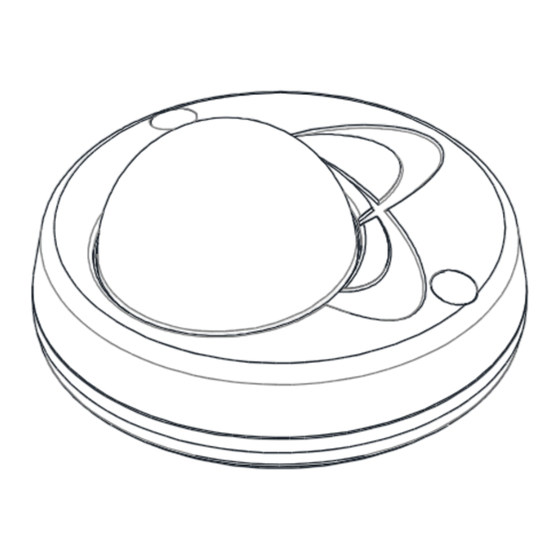






Need help?
Do you have a question about the Illustra Pro and is the answer not in the manual?
Questions and answers