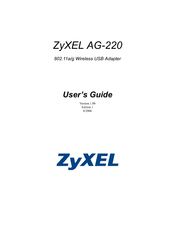ZyXEL Communications G-220F Manuals
Manuals and User Guides for ZyXEL Communications G-220F. We have 5 ZyXEL Communications G-220F manuals available for free PDF download: User Manual, Quick Installation Manual, Quick Start Manual
ZyXEL Communications G-220F User Manual (108 pages)
802.11a/g Wireless USB Adapter
Brand: ZyXEL Communications
|
Category: Adapter
|
Size: 3 MB
Table of Contents
Advertisement
ZyXEL Communications G-220F User Manual (104 pages)
802.11g Wireless USB 2.0 Adapter
Brand: ZyXEL Communications
|
Category: Adapter
|
Size: 4 MB
Table of Contents
ZyXEL Communications G-220F Quick Installation Manual (9 pages)
Brand: ZyXEL Communications
|
Category: Adapter
|
Size: 0 MB
Table of Contents
Advertisement
ZyXEL Communications G-220F Quick Start Manual (5 pages)
802.11g Wireless USB 2.0 Adapter
Brand: ZyXEL Communications
|
Category: Adapter
|
Size: 1 MB
Table of Contents
ZyXEL Communications G-220F Quick Start Manual (5 pages)
802.11g Wireless USB 2.0 Adapter
Brand: ZyXEL Communications
|
Category: Adapter
|
Size: 1 MB
Advertisement
Related Products
- ZyXEL Communications G-202
- ZyXEL Communications G-270S
- ZyXEL Communications ZyAIR G-220
- ZyXEL Communications G-220 v3
- ZyXEL Communications G-220 V2
- ZyXEL Communications ZyXEL ZyAIR G-260
- ZyXEL Communications G-210H
- ZyXEL Communications G-162
- ZyXEL Communications G-470
- ZyXEL Communications ZyAIR G-160