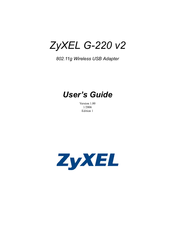ZyXEL Communications G-220 V2 Manuals
Manuals and User Guides for ZyXEL Communications G-220 V2. We have 8 ZyXEL Communications G-220 V2 manuals available for free PDF download: User Manual, Quick Start Manual, Specifications, Release Note
ZyXEL Communications G-220 V2 User Manual (129 pages)
802.11g Wireless USB Adapter
Brand: ZyXEL Communications
|
Category: Adapter
|
Size: 5 MB
Table of Contents
Advertisement
ZyXEL Communications G-220 V2 User Manual (109 pages)
802.11g wireless usb adapter
Brand: ZyXEL Communications
|
Category: Adapter
|
Size: 3 MB
Table of Contents
ZyXEL Communications G-220 V2 User Manual (109 pages)
802.11g Wireless USB Adapters
Brand: ZyXEL Communications
|
Category: Adapter
|
Size: 3 MB
Table of Contents
Advertisement
ZyXEL Communications G-220 V2 Quick Start Manual (95 pages)
802.11g Wireless USB Adapter
Brand: ZyXEL Communications
|
Category: Adapter
|
Size: 1 MB
Table of Contents
ZyXEL Communications G-220 V2 Quick Start Manual (4 pages)
802.11g Wireless USB Adapter
Brand: ZyXEL Communications
|
Category: Adapter
|
Size: 1 MB
Table of Contents
ZyXEL Communications G-220 V2 Release Note (1 page)
Zyxel G-220 V2 USB Adapters: Release Note
Brand: ZyXEL Communications
|
Category: Adapter
|
Size: 0 MB
Table of Contents
ZyXEL Communications G-220 V2 Specifications (2 pages)
802.11g Wireless USB 2.0 Adapter
Brand: ZyXEL Communications
|
Category: Adapter
|
Size: 0 MB
Table of Contents
ZyXEL Communications G-220 V2 Quick Start Manual (4 pages)
802.11g Wireless USB Adapter
Brand: ZyXEL Communications
|
Category: Adapter
|
Size: 1 MB